Use the Twitter Profile Type dimension/filter to identify verified accounts
Updated
We are pleased to announce the introduction of a new dimension and filter, called Twitter Profile Type, for verified Twitter accounts. This exciting feature enables you to easily filter different profile types, specifically categorized into Grey, Gold, and Blue verified account types.
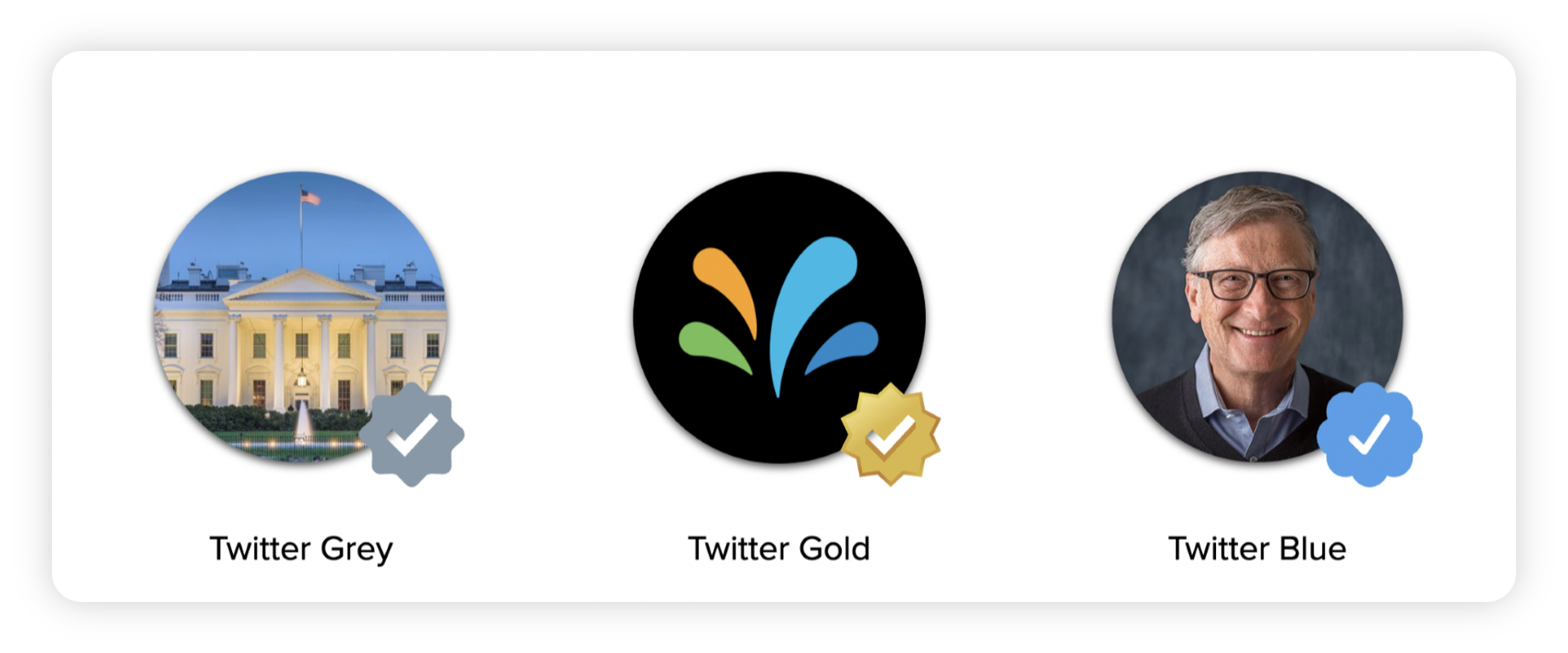
Grey Tick: Verified government/multilateral accounts
Gold Tick: Verified organization/brands accounts
Blue Tick: Verified Twitter blue/legacy accounts
Use case
On dashboards and its widgets, you can now utilize the Twitter Profile Type dimension to efficiently filter out the specific profiles associated with verified government/multilateral accounts, organization/brands accounts, and Twitter blue/legacy accounts.
To plot Twitter Profile Type dimension on a widget
Click the New Tab icon. Under Sprinklr Insights, click Listening Dashboards within Learn.
On the Listening Dashboards homepage, open the desired Listening dashboard on which you want to plot the Twitter Profile Type dimension.
On the Listening dashboard, click Add Widget in the top right corner.
On the widget builder, enter/select the widget details like name, description, and widget type.
Under the Select Metrics/Dimensions section, select the Twitter Profile Type dimension with at least one metric.
To use Twitter Profile Type dimension as filter
Click the New Tab icon. Under Sprinklr Insights, click Listening Dashboards within Learn.
On the Listening Dashboards homepage, open the desired Listening dashboard on which you want to use the Twitter Profile Type dimension.
On the Listening dashboard, you can use the Twitter Profile Type dimension at the dashboard-level, widget-level, and section-level.
At the dashboard-level: Click Add Filter at the dashboard-level and search for Twitter Profile Type and select the desired option – Twitter Grey, Twitter Blue, Twitter Gold, or Non-Verified.
At the widget-level: Click the Filter icon at the widget-level and search for Twitter Profile Type and select the desired option – Twitter Grey, Twitter Blue, Twitter Gold, or Non-Verified.
At the section-level: Enable the section-level filtering by toggling the switch to right, and then click Add Filter. Search for Twitter Profile Type and select the desired option – Twitter Grey, Twitter Blue, Twitter Gold, or Non-Verified.