How to build a widget in Media Monitoring & Analytics?
Updated
Learn how to create MM&A dashboard widgets in Sprinklr Insights to visualize data for multiple metrics in real-time.
Media Monitoring & Analytics (MM&A) dashboard widgets are customizable widgets that you can add to an MM&A dashboard to visualize data. They allow you to engage with relevant data sets and help you listen, learn, and act on critical developments in real time. At a time, you can add single or multiple widgets to an MM&A dashboard.
The primary purpose of adding a widget on an MM&A dashboard is to visualize data insightfully. You can translate large data sets and metrics into graphs, charts, and other visuals by adding customizable widgets. As a result, the visual representation of data makes it easier to identify and share real-time trends, outliers, and new insights about the information represented in the widget.
To create an MM&A widget
Click the New Tab icon. Under Sprinklr Insights, click Media Insights within Learn.
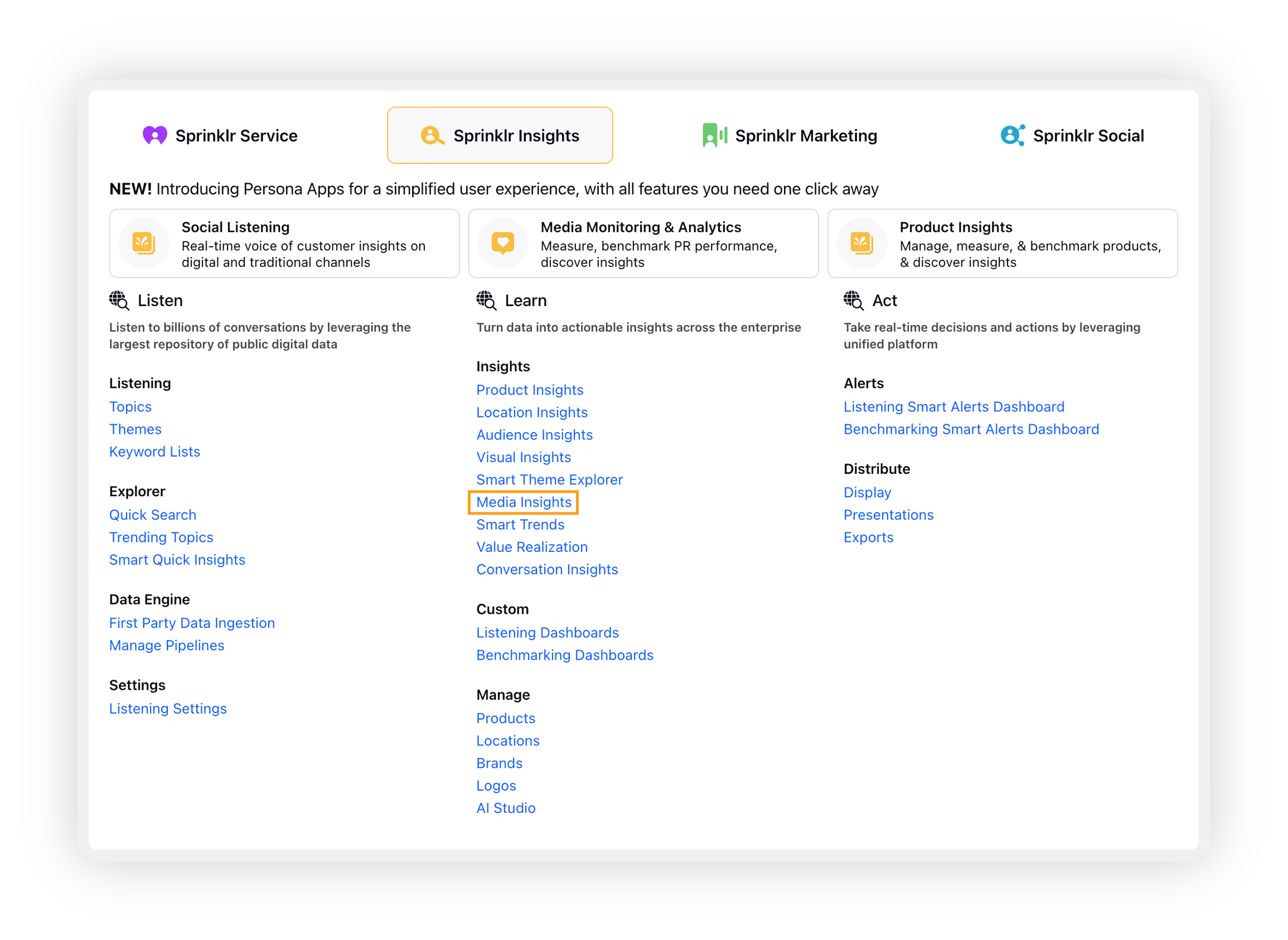
On the Media Insights window, click Story Dashboard on the left side.
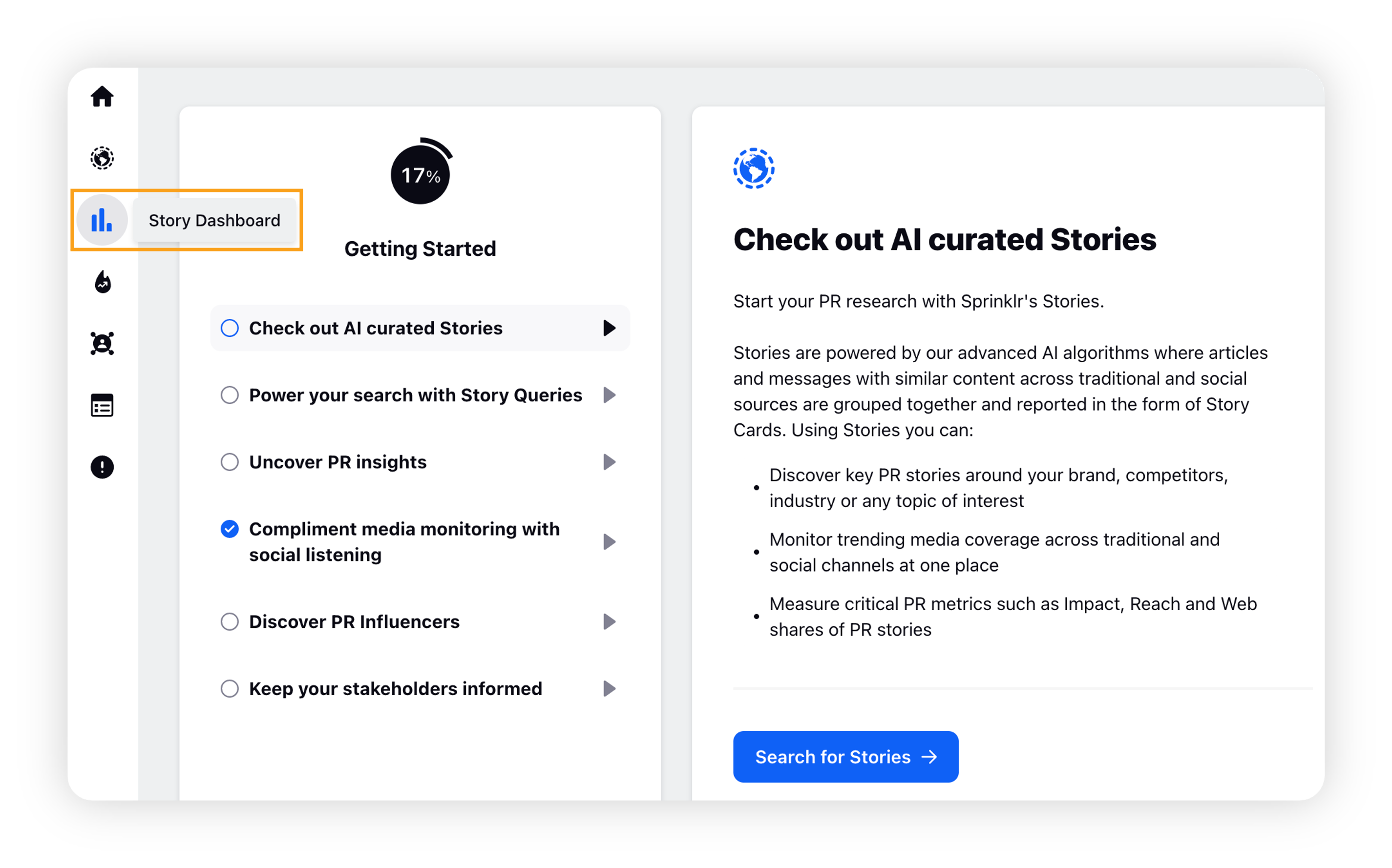
Click on the drop-down button and select the desired dashboard.
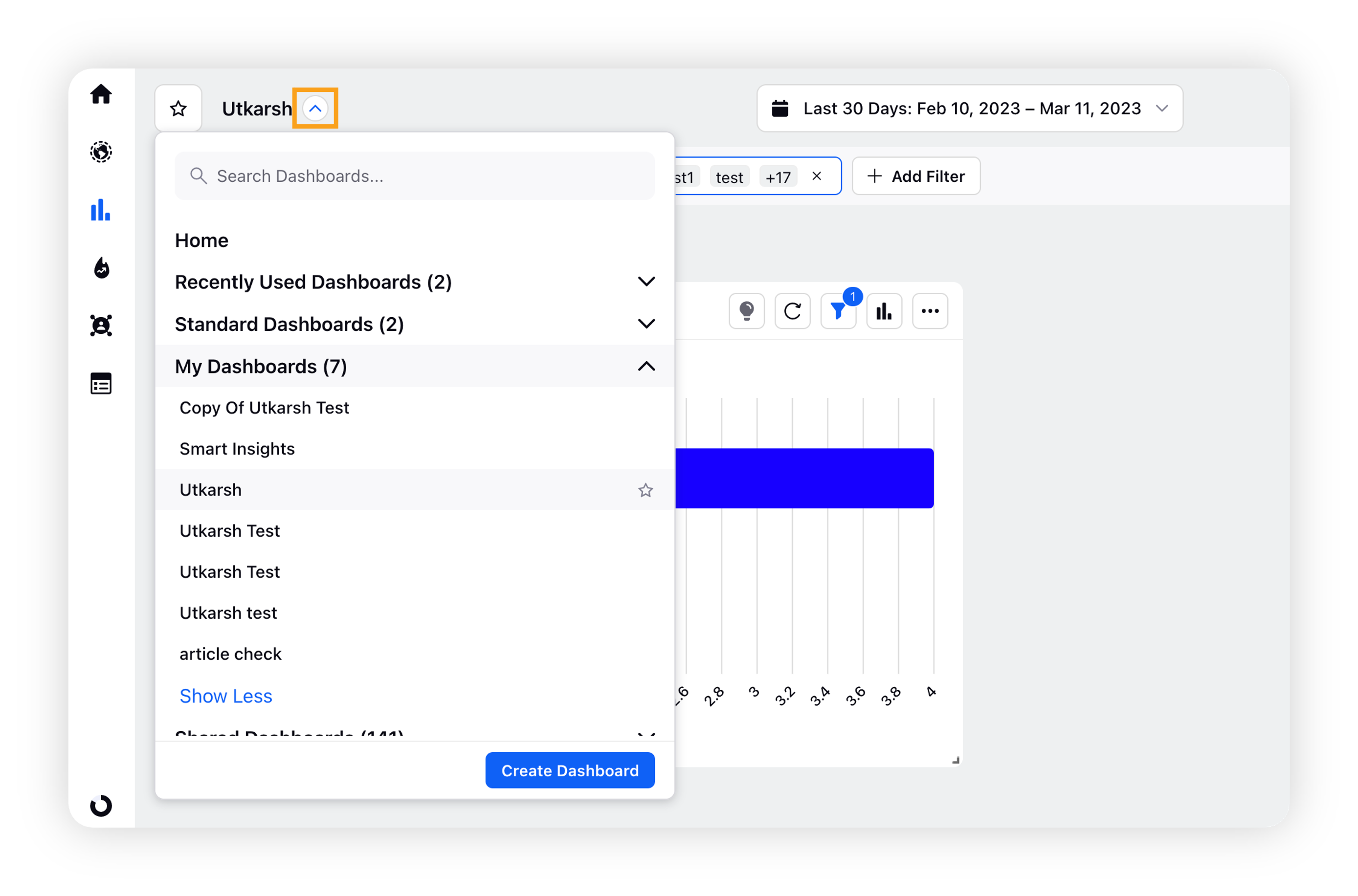
On the dashboard, click Add Widget button in the top right corner to add a new widget to the dashboard.
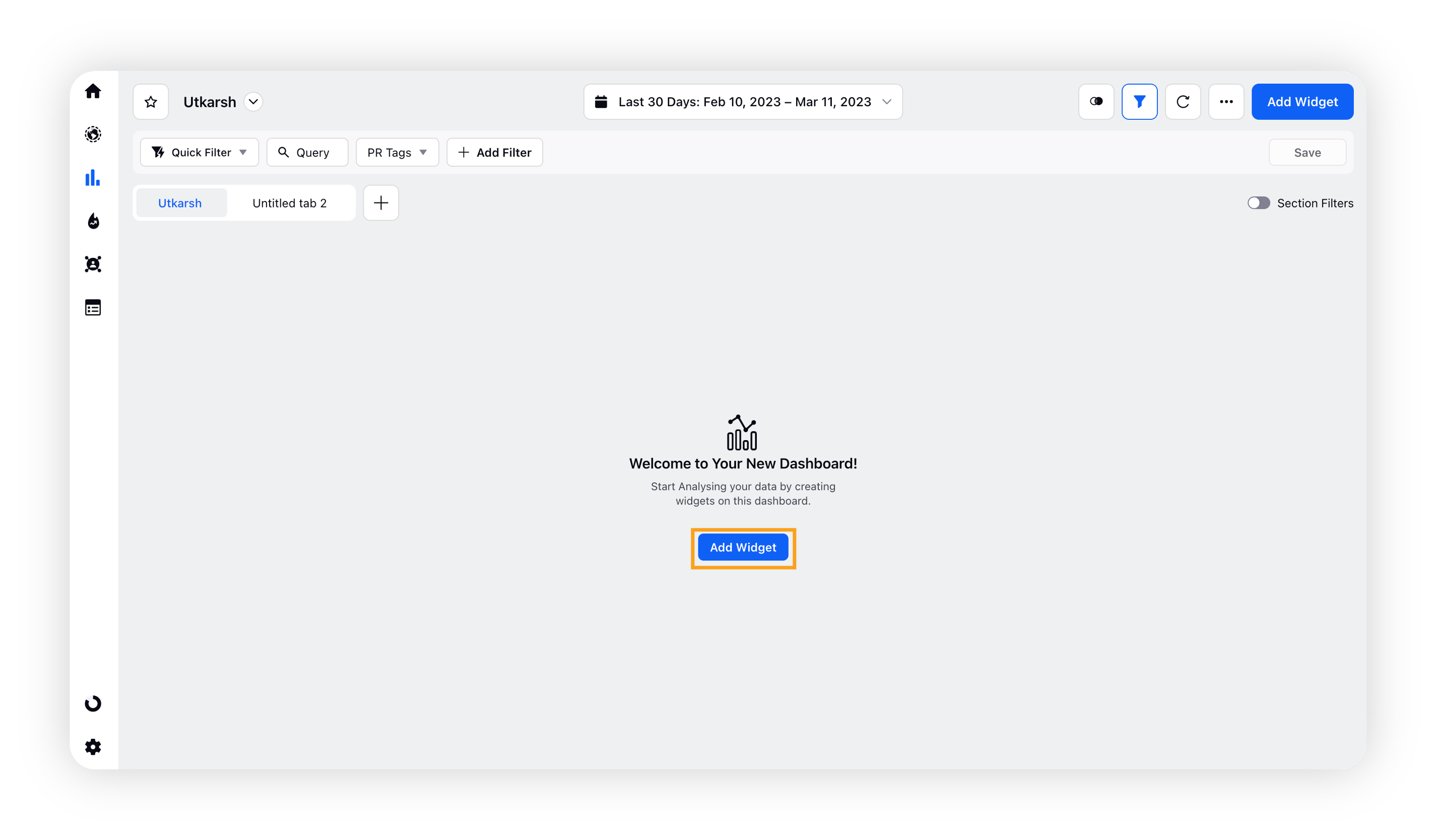
Note: Widgets cannot be added to standard dashboards.
You will be taken to Widget Builder where you can add a widget directly from Widget Library or you can create a custom widget. The Widget Library contains pre-curated widgets designed to cater to various PR use cases. For more information, click here.
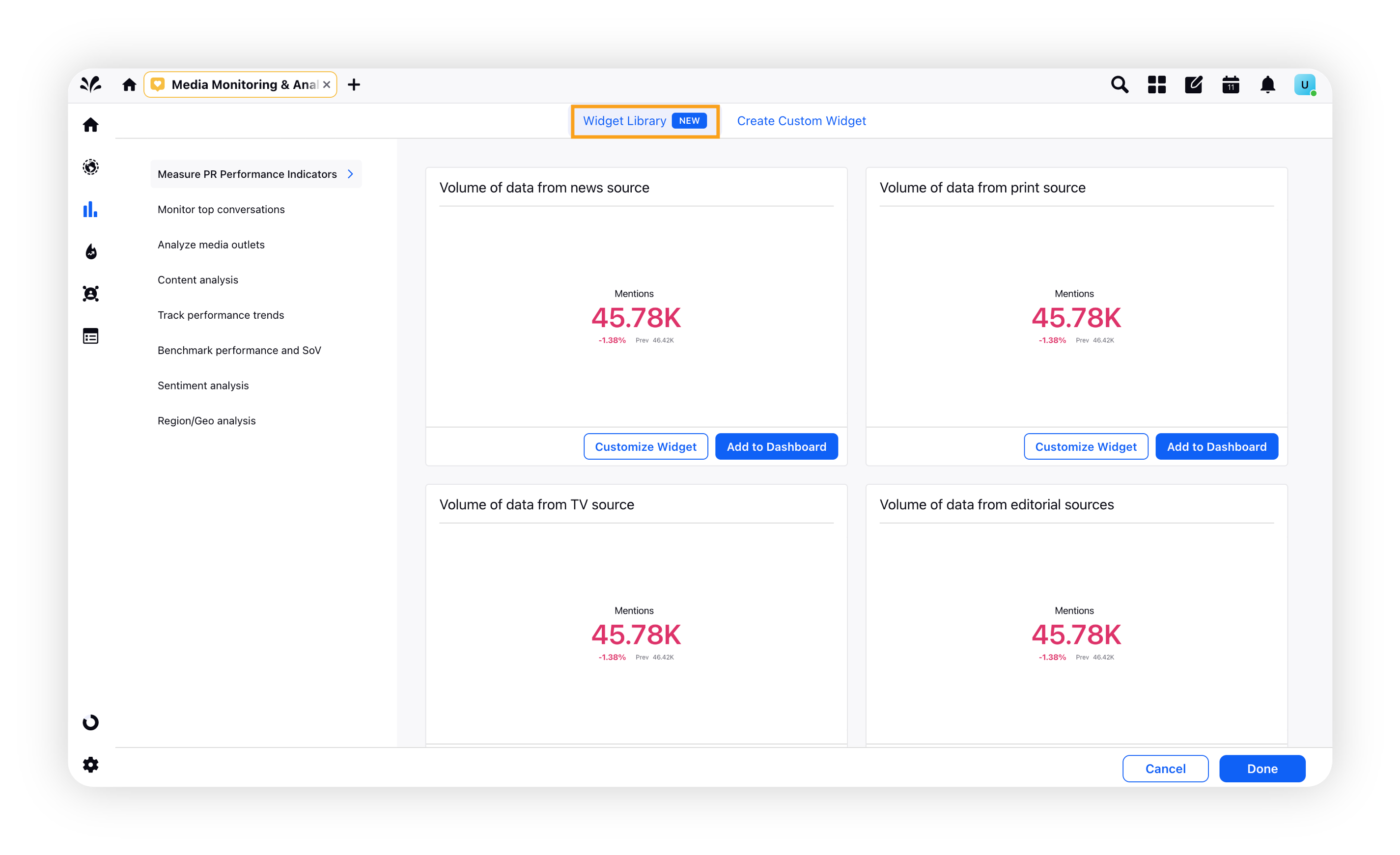
Another way to create widgets is through the create custom widget tab.
Go to the Create Custom Widget tab, enter the widget’s name and description, and select Story Analytics as Data Source.
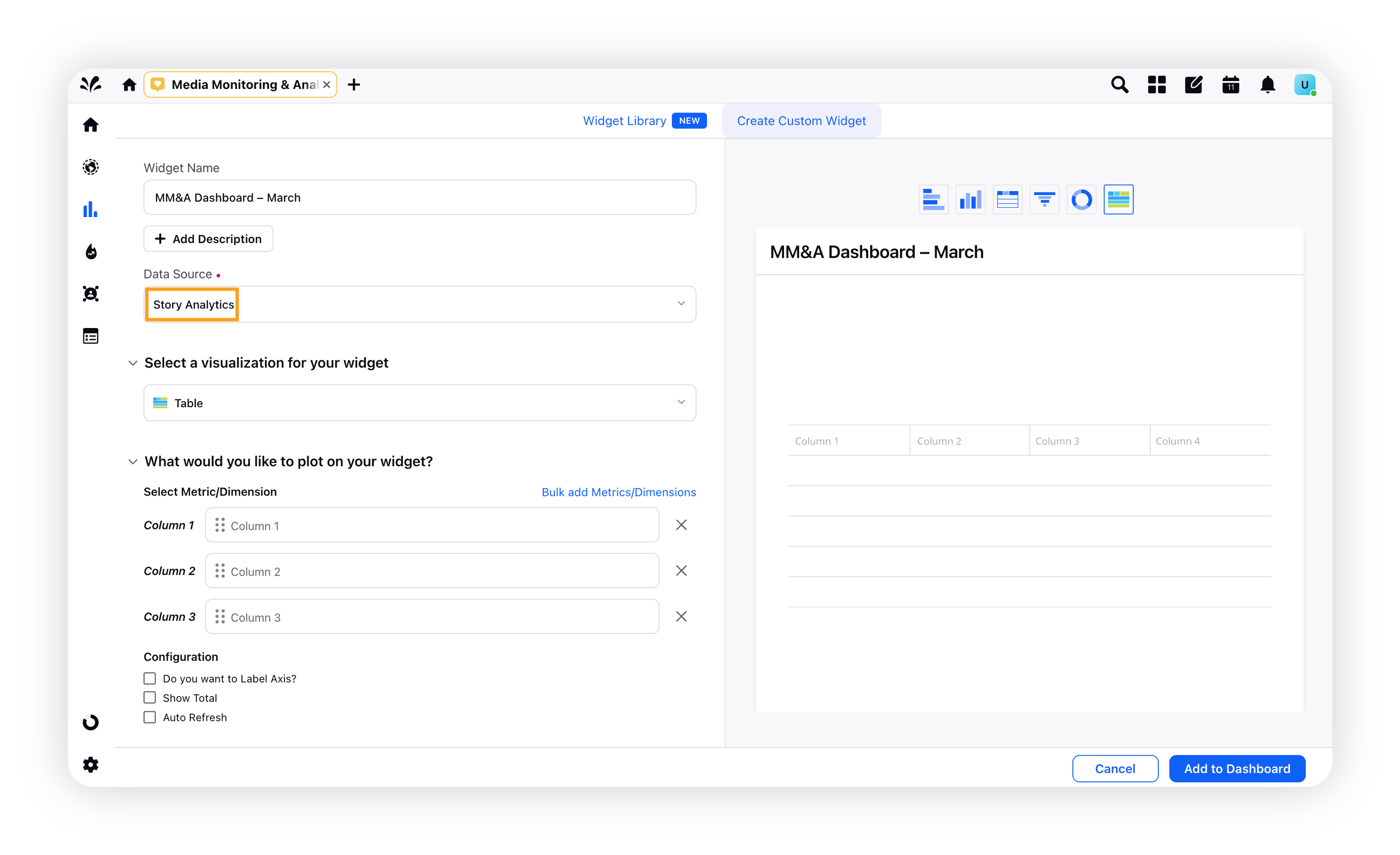
Select the suitable visualization type for your widget.
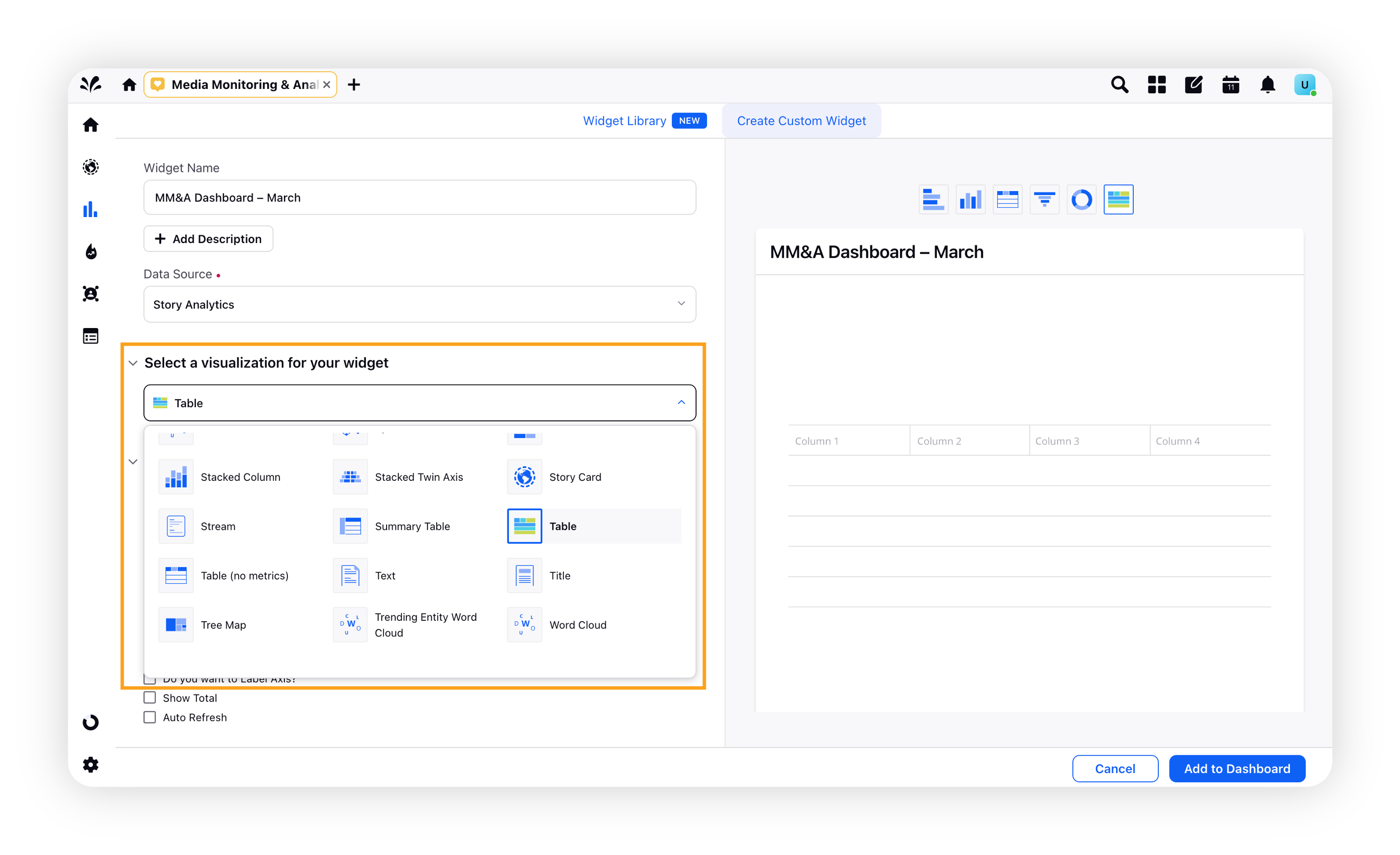
Select the metrics and dimensions along with aggregate functions.
Configure the data number and label visibility in the widget.
To obtain customised insights, apply the various filters on the widget-level.
Under the Display options, you can sort the data by a specific metric and select the number of entries iin the widget.
Click Add to Dashboard in the bottom right corner of the widget builder.
The widget will be successfully added to your MM&A dashboard. Repeat the above steps to add more widgets to your custom MM&A dashboard.