How to set up a standard dashboard?
Updated
To view the Story Query and Story Query Tag dashboard
Follow the following steps to navigate and view the new standard dashboard templates –
Click the New Tab icon. Under Sprinklr Insights, click Media Insights within Learn.
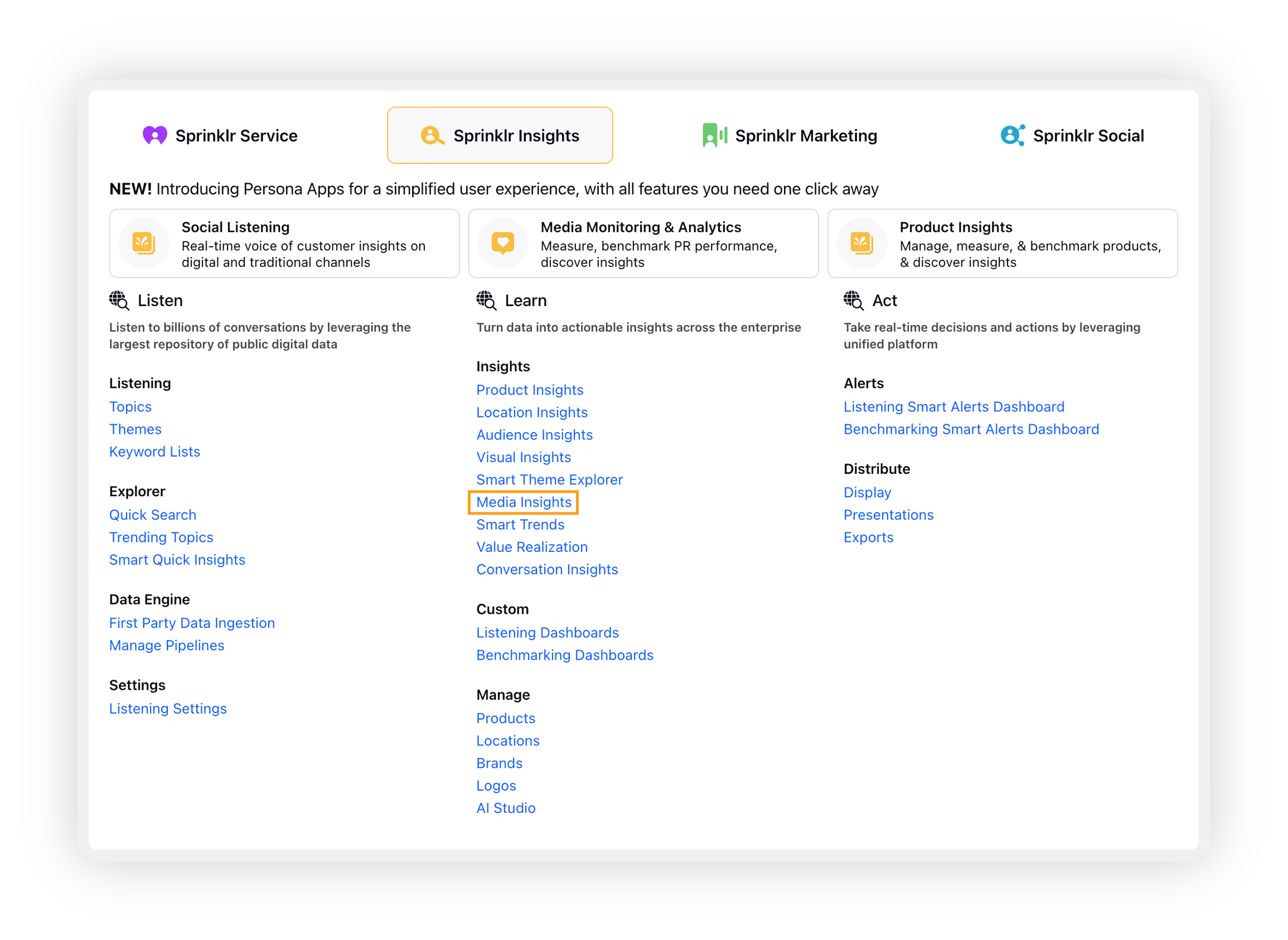
Click the Story Dashboard option on the left side of the window.
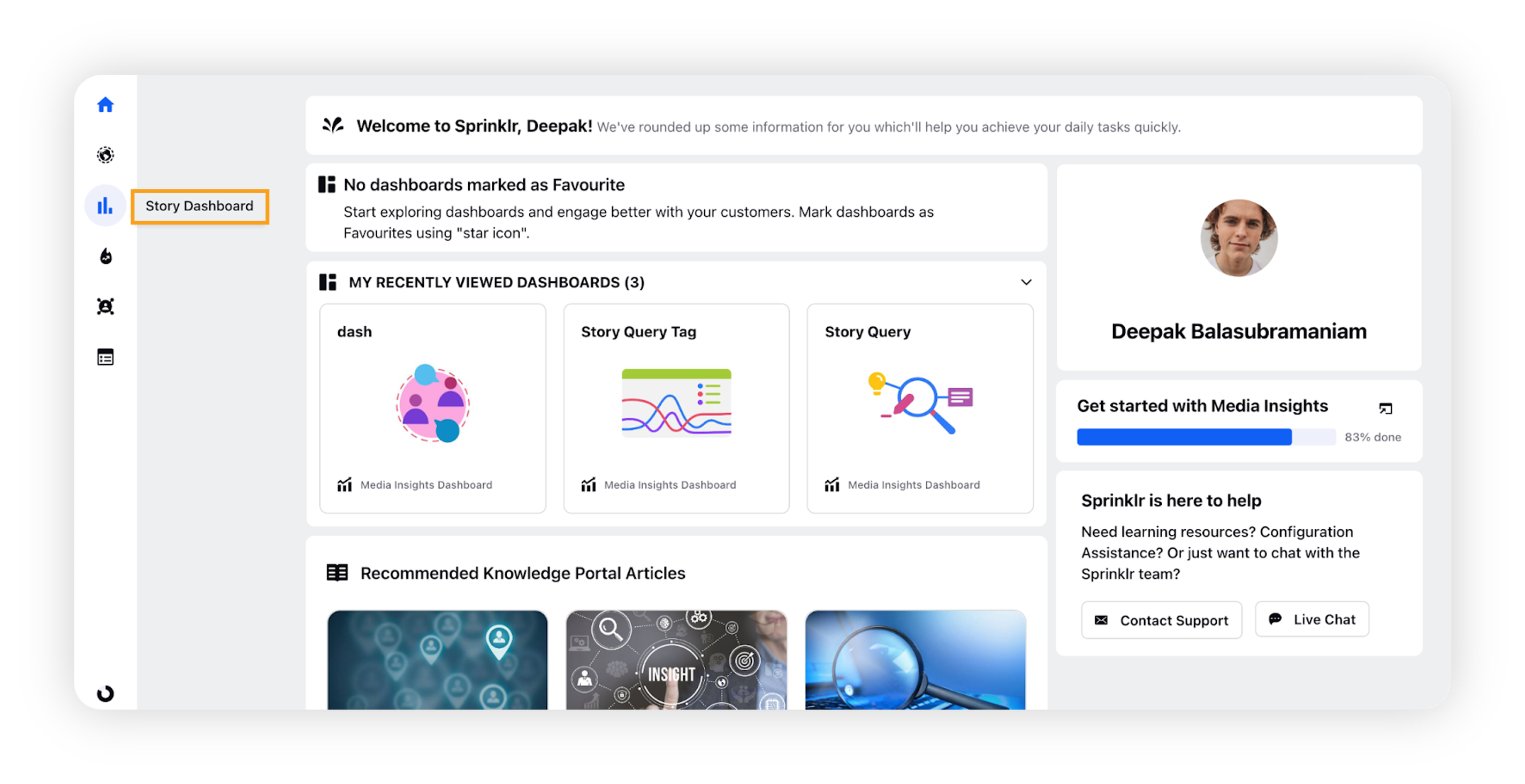
On the Story dashboard, click the dashboard downward arrow button. Then click Standard Dashboards to see the the Story Query and Story Query Tag dashboards, marked with NEW.
Note: The above steps will navigate you to only view the dashboards. Steps to create a customizable dashboard with the standard template are mentioned below.
To set up a custom Story Query and Story Query Tag dashboard
For editing the Story Query and Story Query Tag dashboard, while creating a new dashboard select either of the dashboards from the Starter dashboard dropdown as shown in the GIF below –

Navigating to Story drilldown dashboard
To navigate to the Story drilldown dashboard, click Stories icon on the left side of the window. Clicking a story will enable you to deep dive into that particular story.
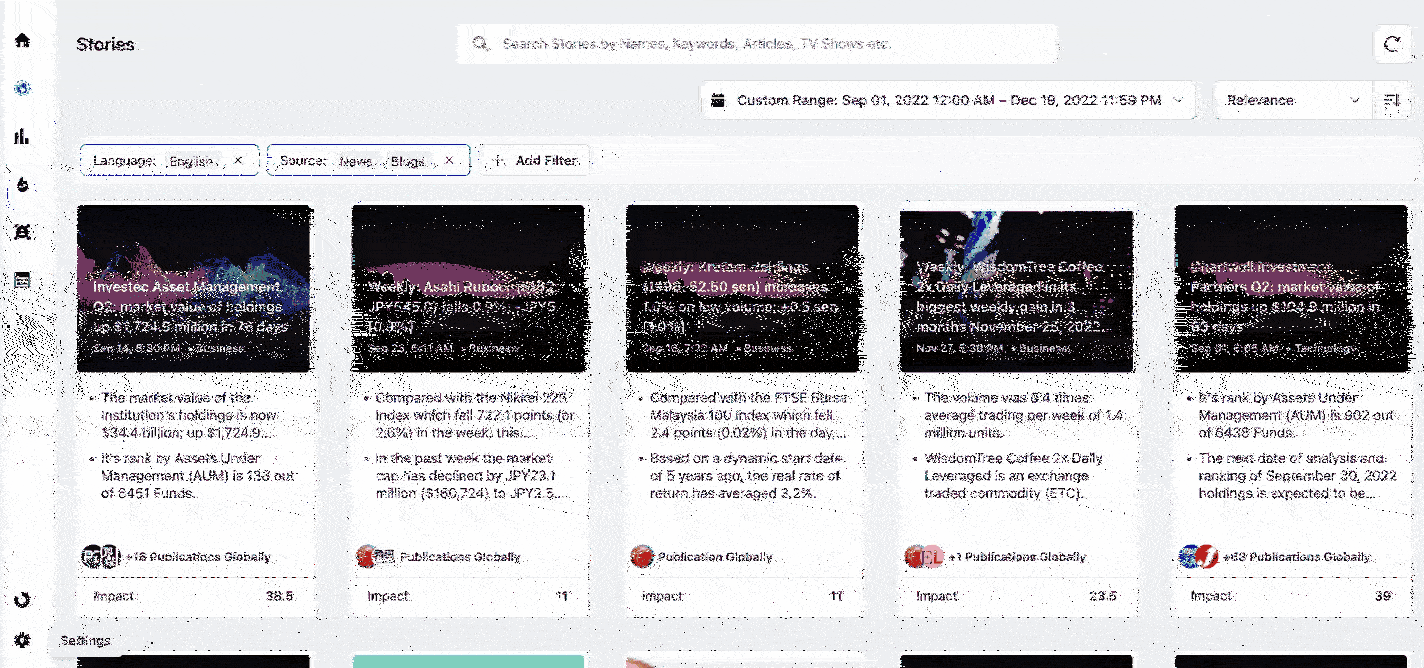
To set up a custom Story dashboard
To create a customizable story dashboard, follow the steps mentioned below.
Click the New Tab icon. Under Sprinklr Insights, click Media Insights within Learn.
Click the Story Dashboard option on the left side of the window.
Click on dashboard drop down button next to the title of the Dashboard and click the Create Dashboard button.
OR
Click the Options icon in the top right corner of the dashboard and select Create from the dropdown.
Now select Story Dashboard from the dropdown, and click Create.