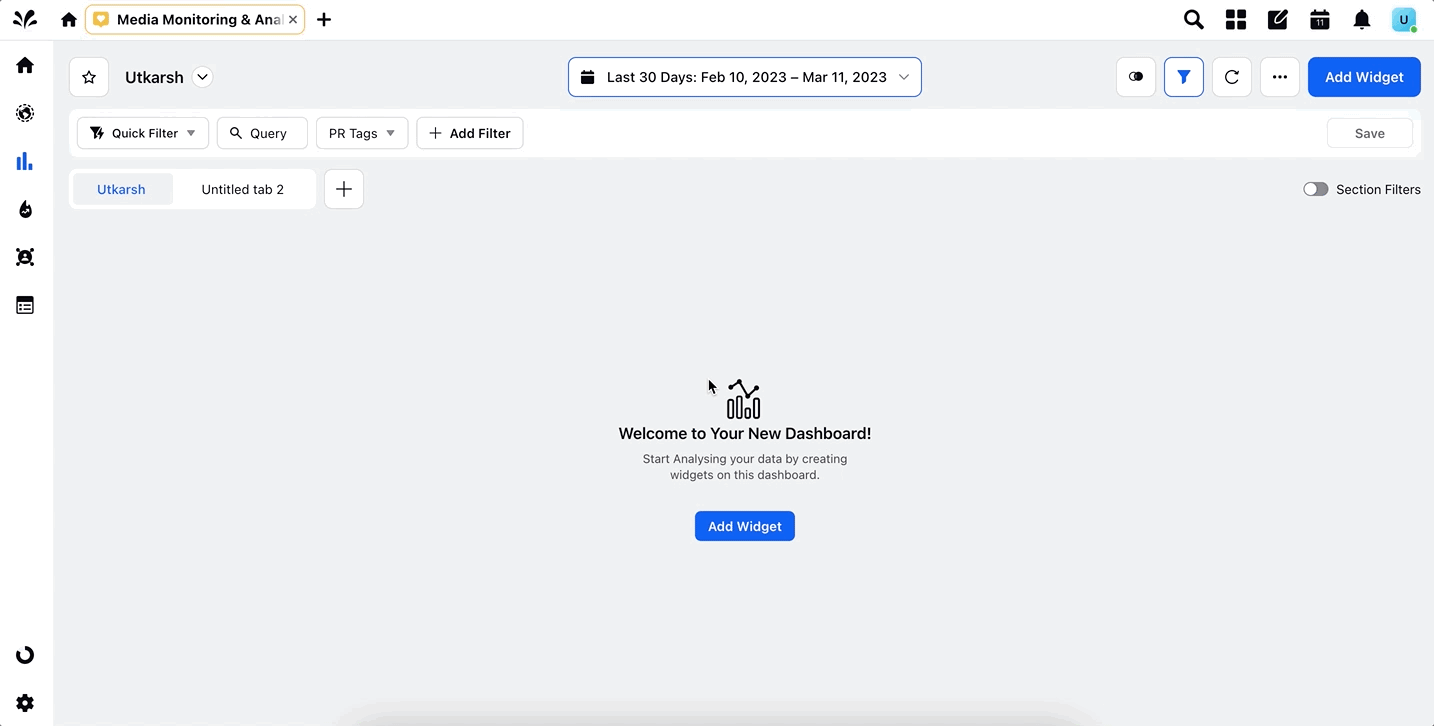Widget Library in Media Monitoring & Analytics
Updated
A widget in Sprinklr is a customizable element that provides users with access to visualize and analyze the data. MM&A has an extensive Widget Library consisting of multiple pre-curated widgets designed to cater to various PR use cases. These widgets can be added to your dashboard with a single click and customized further per your preference. This reduces the time to create a widget by removing the effort of manually adding metrics and dimensions and selecting the correct visualization for your widget.
Use cases
With Sprinklr's PR use-case-based widget library, Campaign Managers/PR Analysts can track and monitor their campaigns with a variety of widgets, specially designed to cater to major PR topics such as monitoring media outlets to track performance trends.
As a PR Analyst in a crisis situation, you will be able to set up widgets quickly.
Navigating to Widget Library
Click the New Tab icon. Under Sprinklr Insights, click Media Insights within Learn.
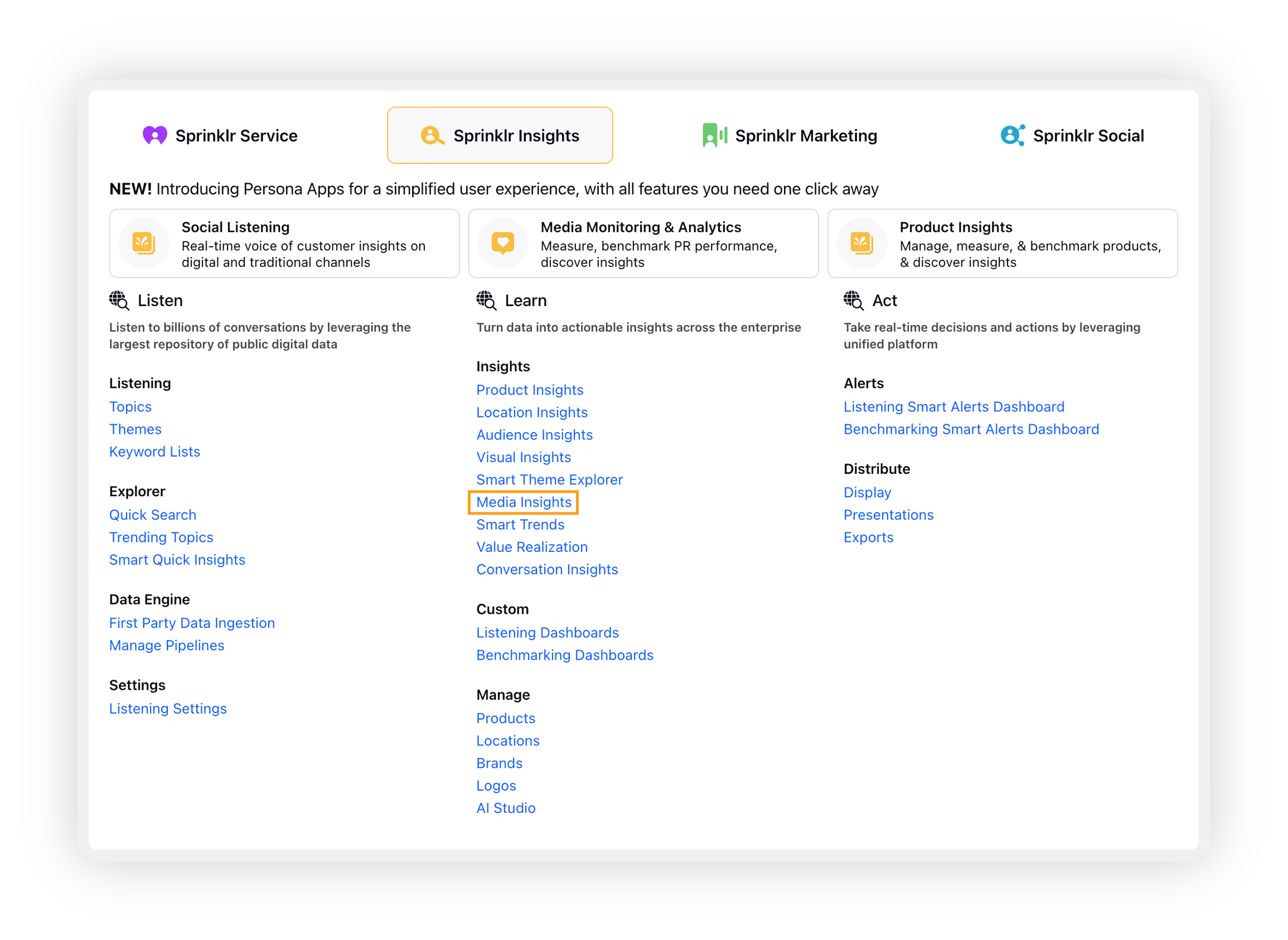
Open a story dashboard and then click Add Widget.
Click the Widget Library tab and then click Add to Dashboard on the widgets you want to add to your dashboard. Start exploring and adding the PR-specific widgets to your dashboard as per your requirements.
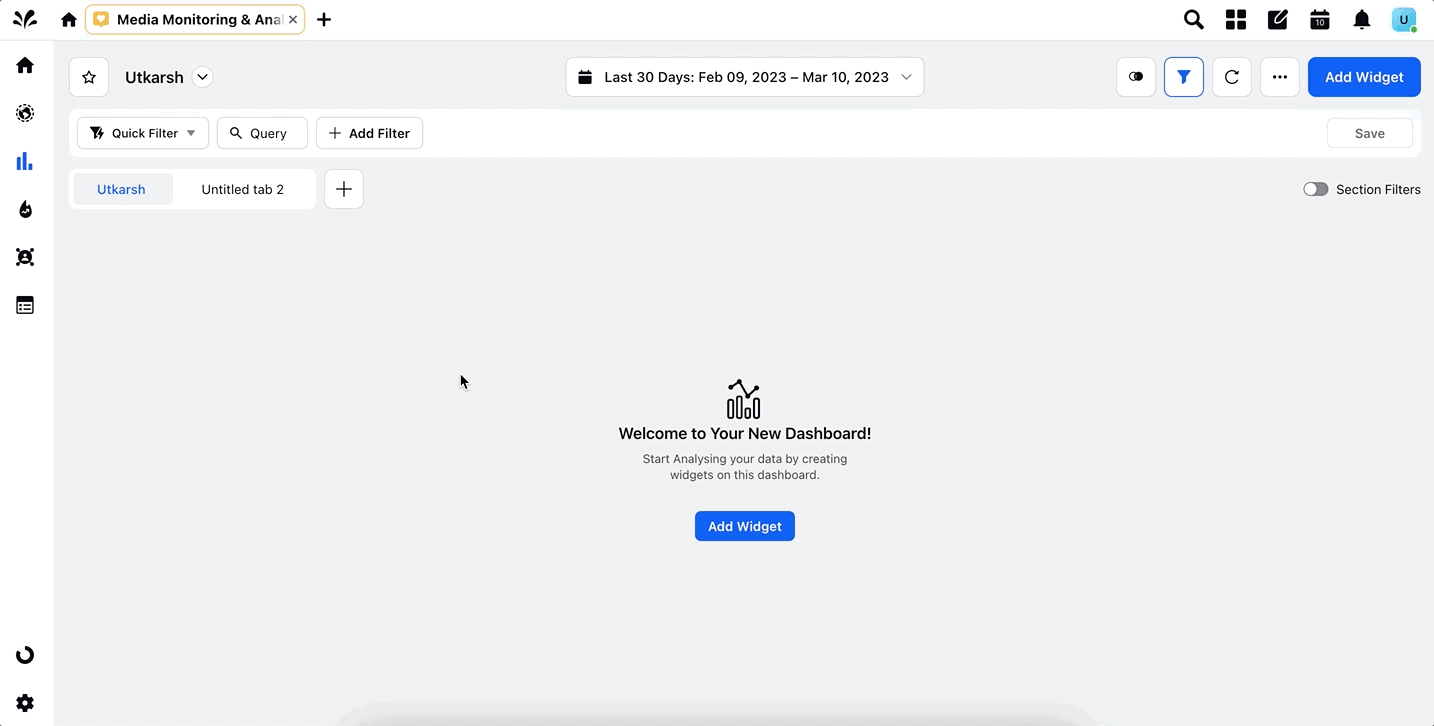
Click Done.
Broad-level PR-specific Topics
Measure PR Performance Indicators
Widgets under this PR-topic display key PR metrics such as volume, impact, reach, EMV, etc., which are crucial for teams to efficiently track and measure the PR performance.
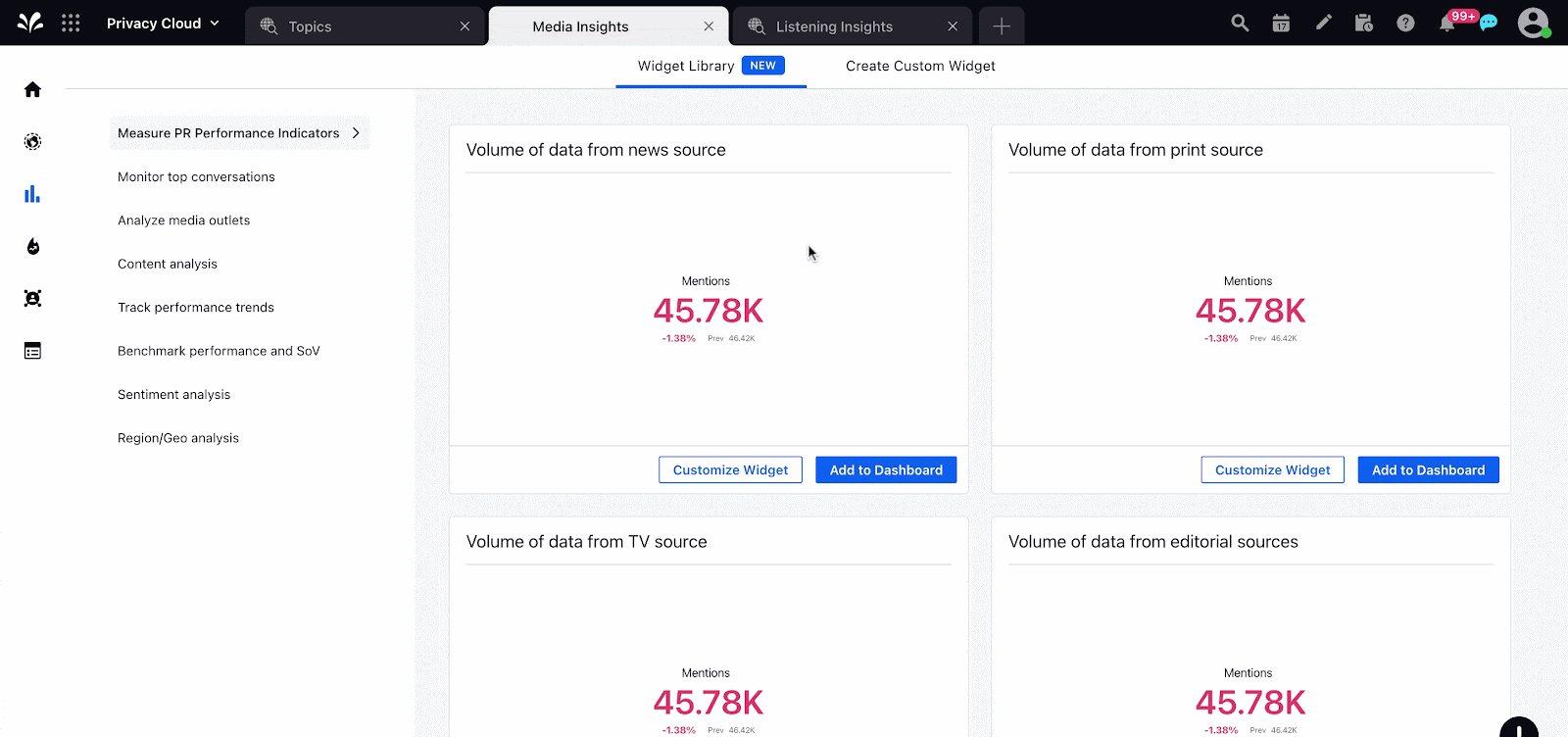
Monitor Top Conversations
These widgets display the top conversations/messages across multiple sources. They showcase key metrics, which enables the PR teams to track and analyze the most influential messages, news articles, TV, and print conversations, etc.
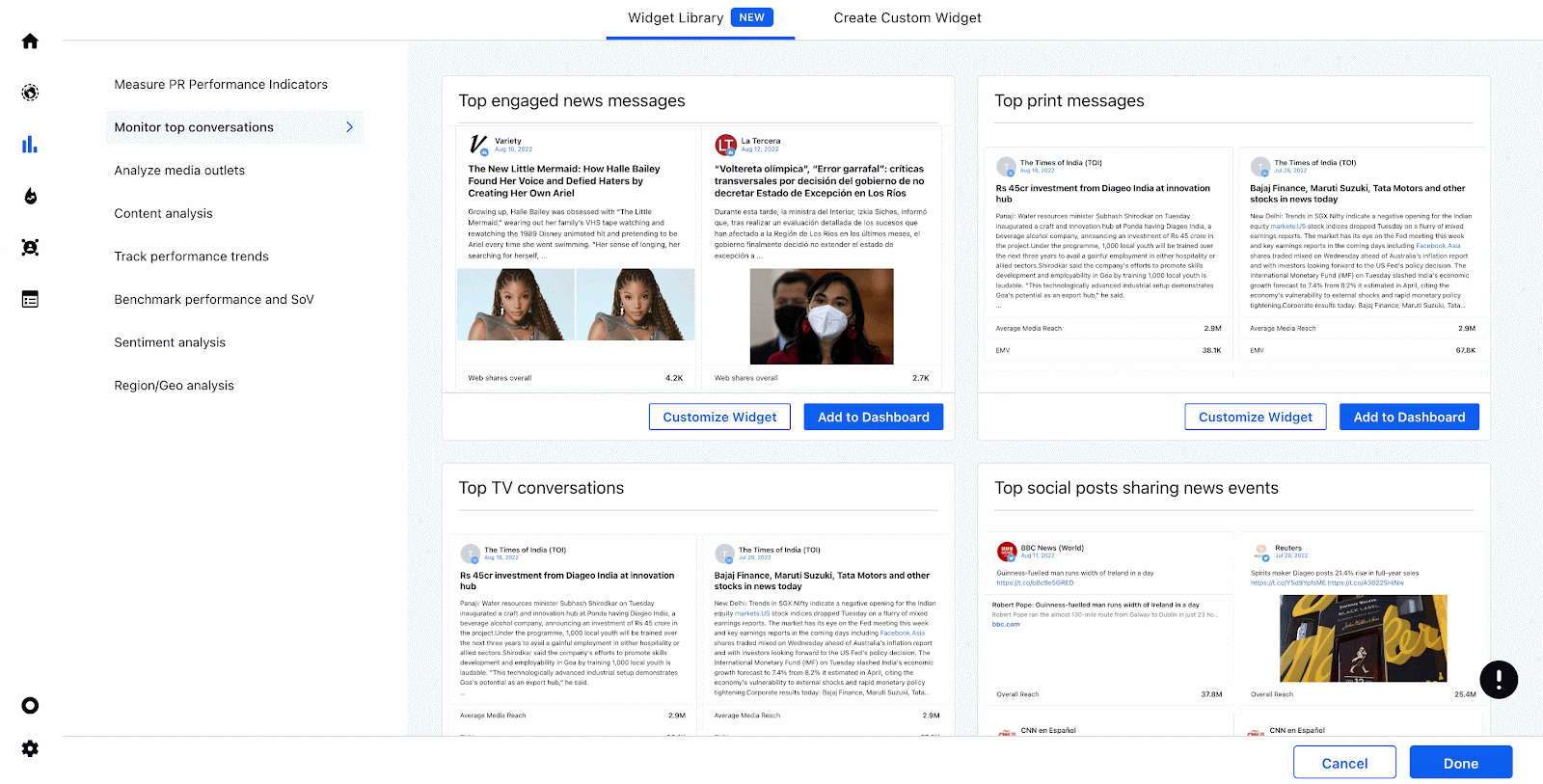
Analyse Media Outlets
Widgets in this topic are built to analyze the distribution metrics [Distribution by Volume, Sentiment Language, etc.], and key PR metrics [Impact, Reach, etc.], for every media outlet available in MM&A so that the PR teams can target the impactful outlets accordingly in their PR strategies.
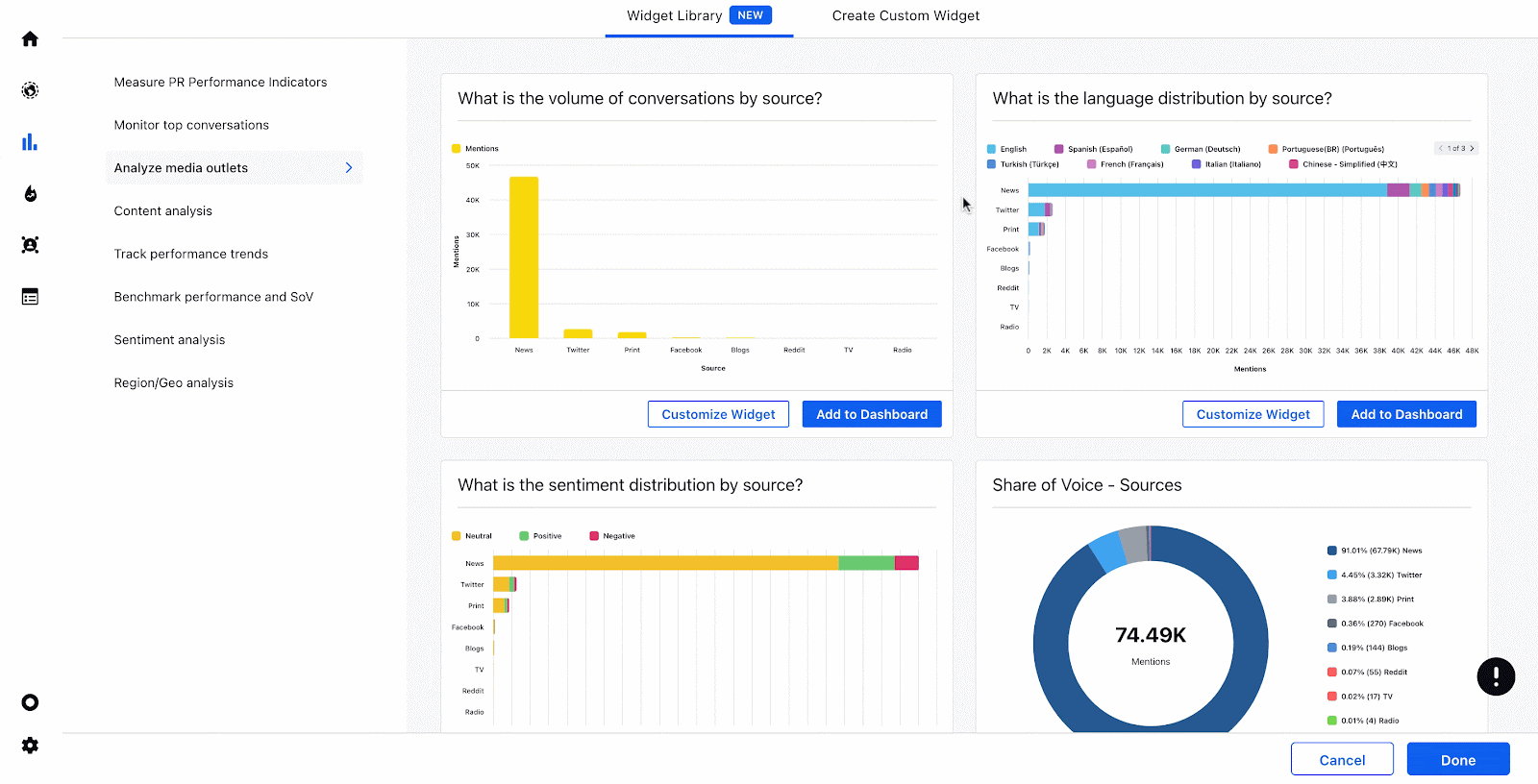
Content Analysis
This topic contains widgets that dig deeper into the content of the messages and provide detailed insights about the top mentioned word or entity, such as person, brand, etc. in the form of tables and word clouds.
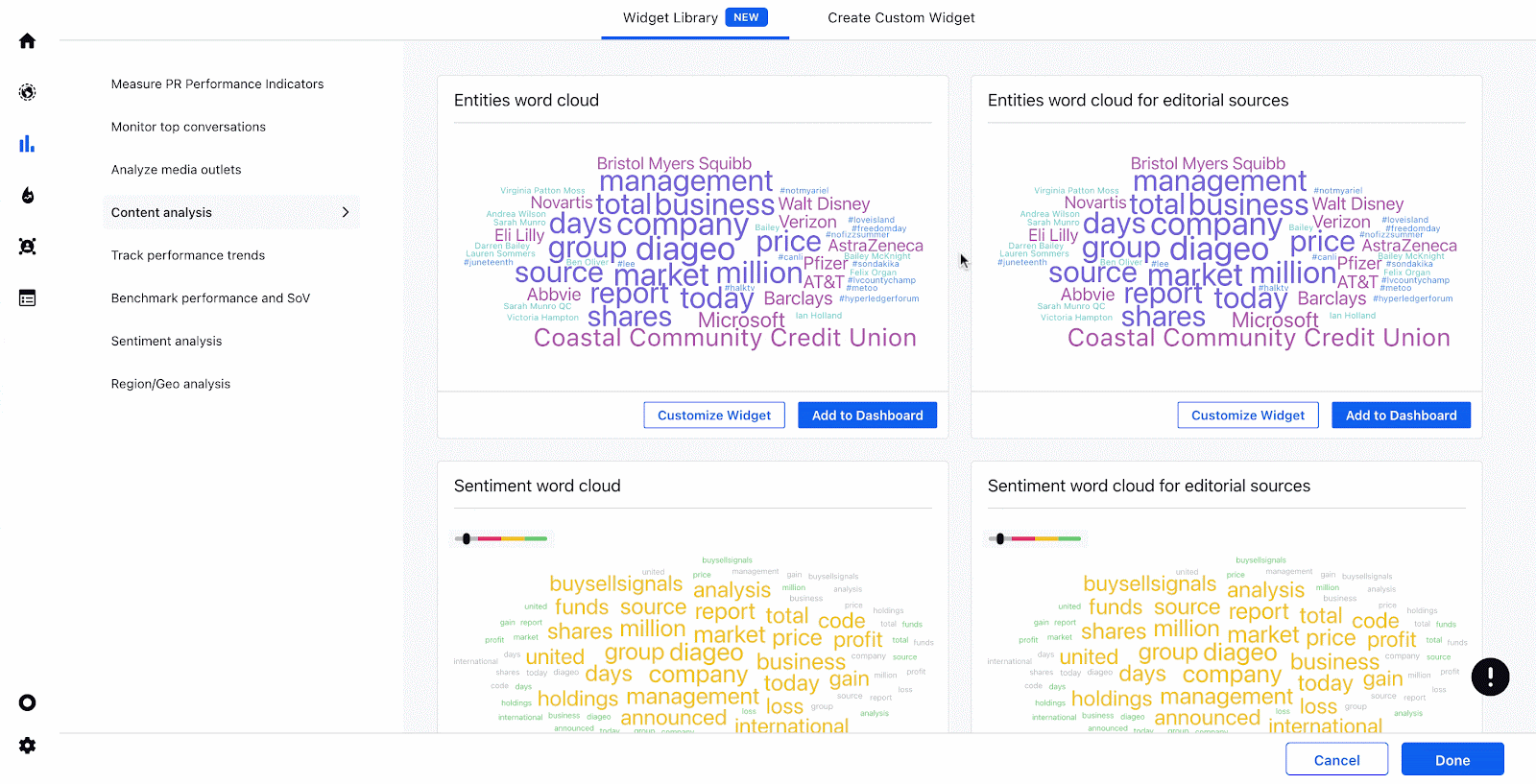
Track Performance Trends
These widgets are extremely valuable when a PR team wants to visualise the trend of key PR metrics, such Mentions, Sentiment, Web Shares, Web Impact, etc. across multiple sources. These trend graphs enables the PR teams to analyse the top impactful messages, sources and entities.
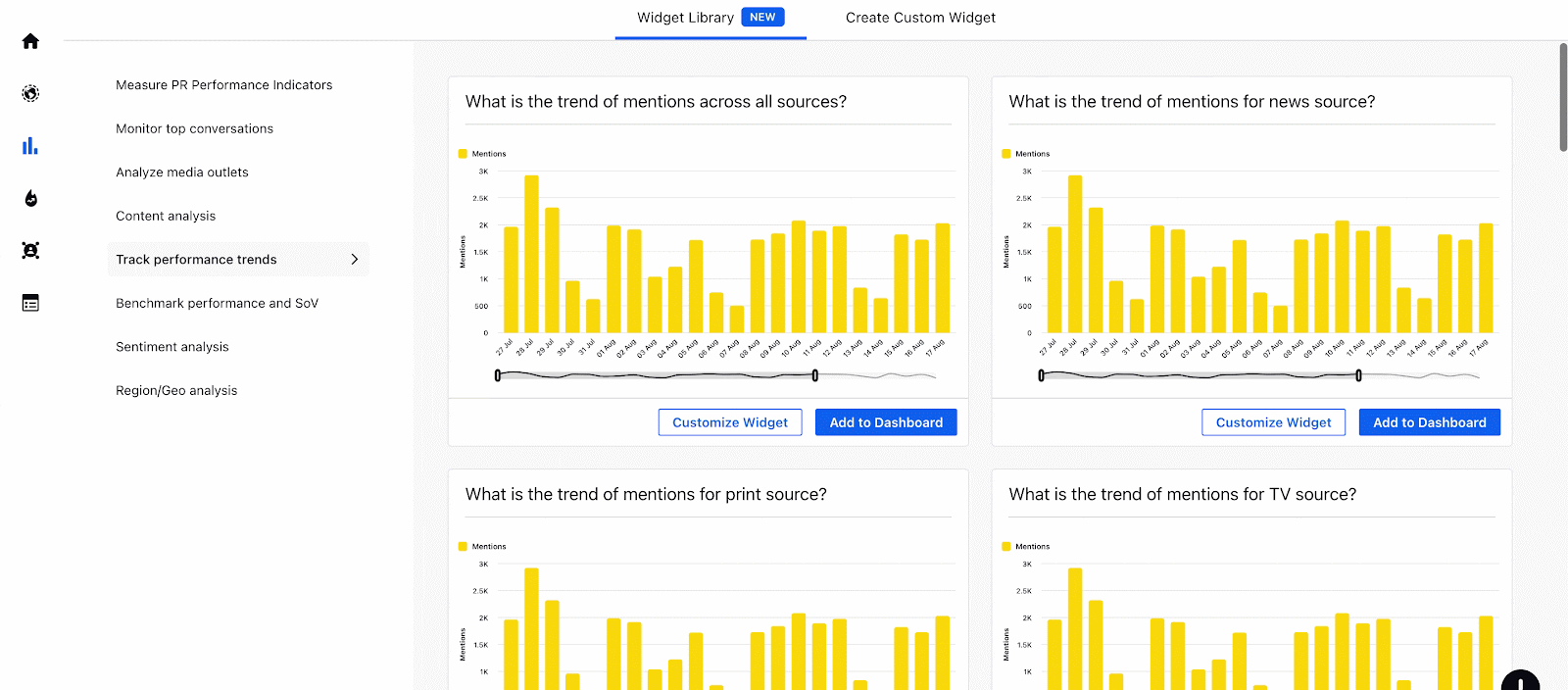
Benchmark Performance and SoV
This topic enables you to break down the share of voice across brands, countries and languages. It also contains best-in-class scorecards to benchmark and compare key PR entities such brand, product, executives, etc.
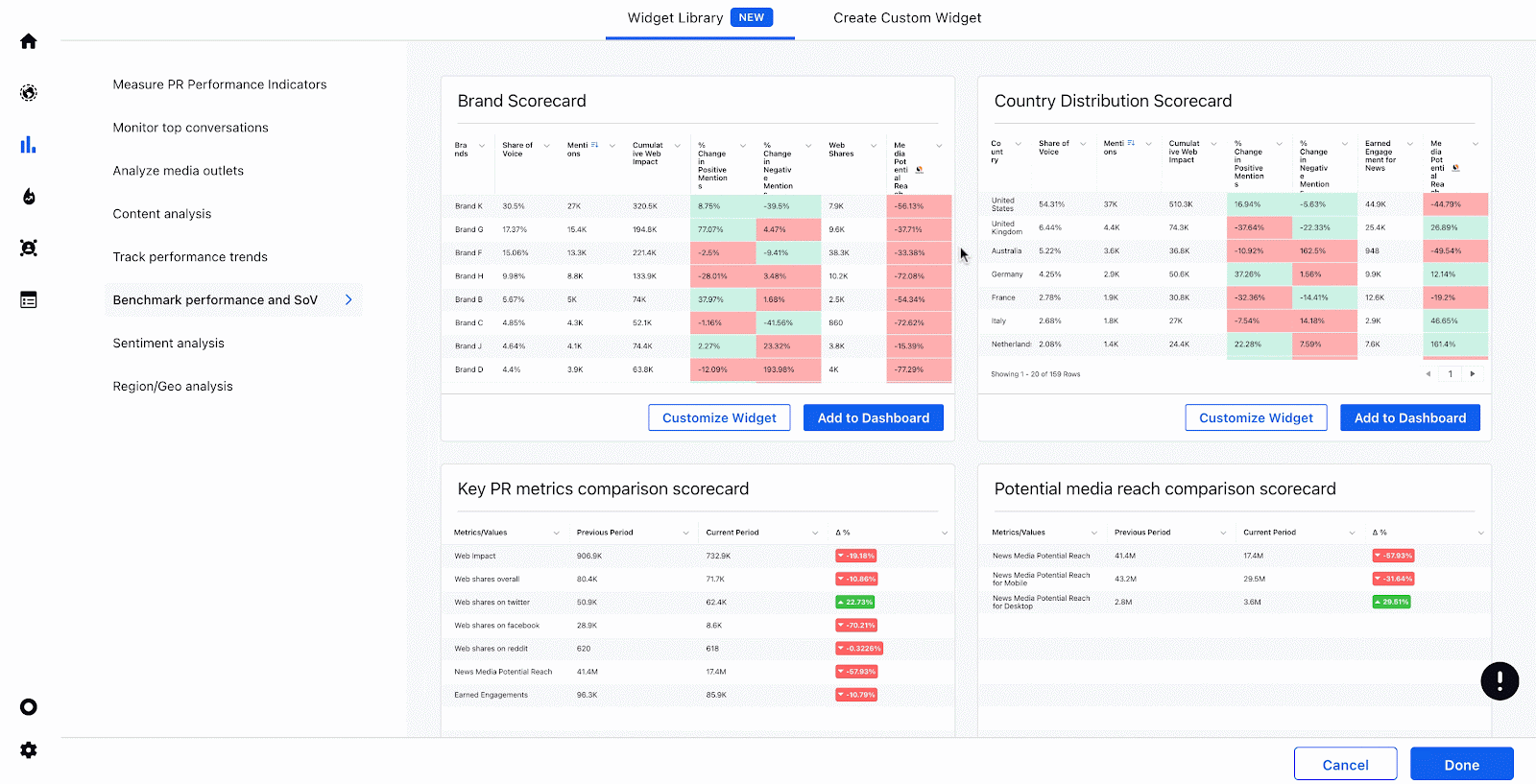
Sentiment Analysis
Widgets in this topic provide you detailed analysis on the sentiment of the message. PR teams need to analyse the share of voice and trend to better understand the sentiment and thus, develop effective PR strategies.
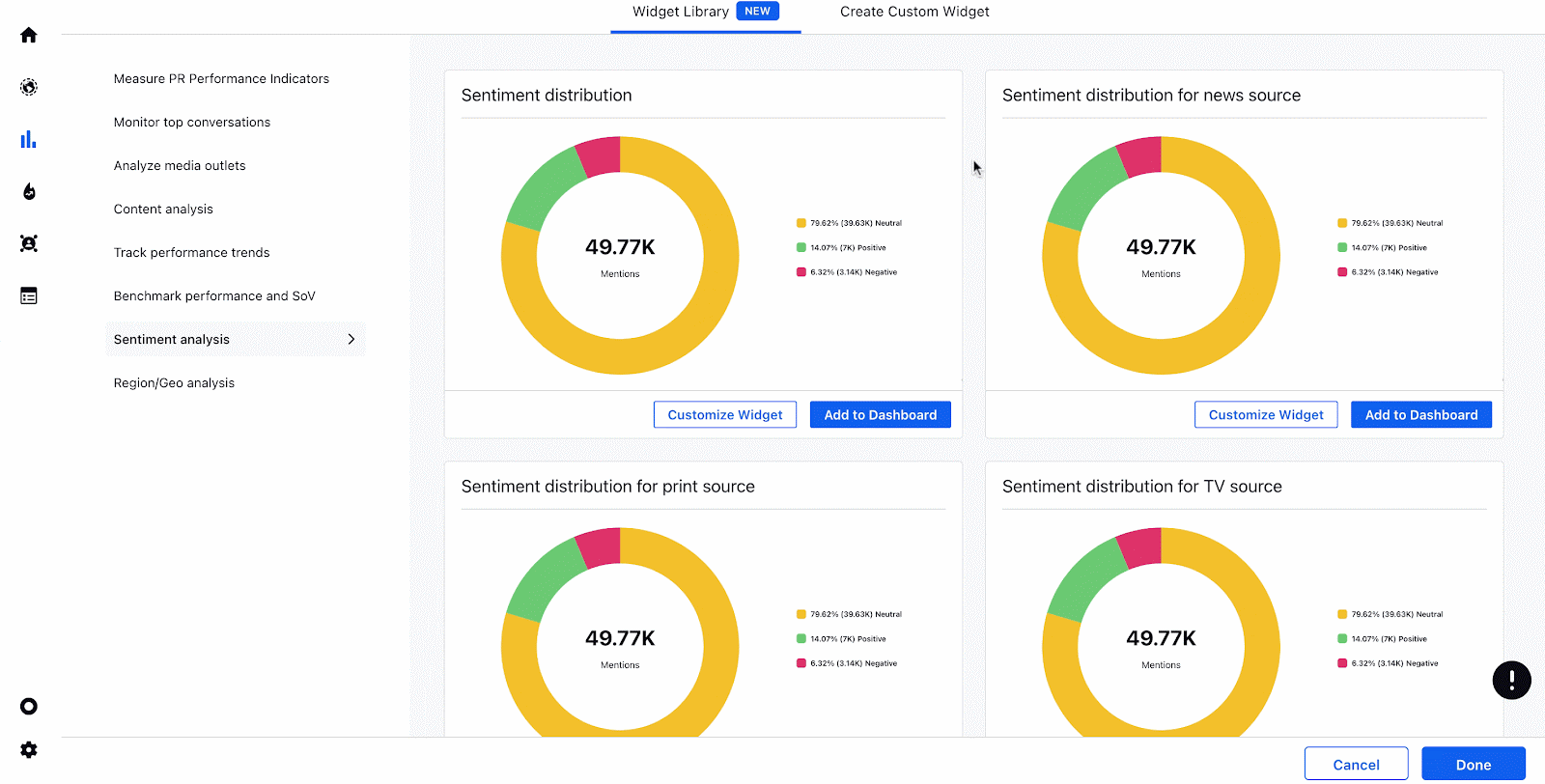
Region/Geo Analysis
These widgets enables the PR teams to carry out demographic analysis of the messages and allows them to develop specific PR strategies for the target countries and languages.
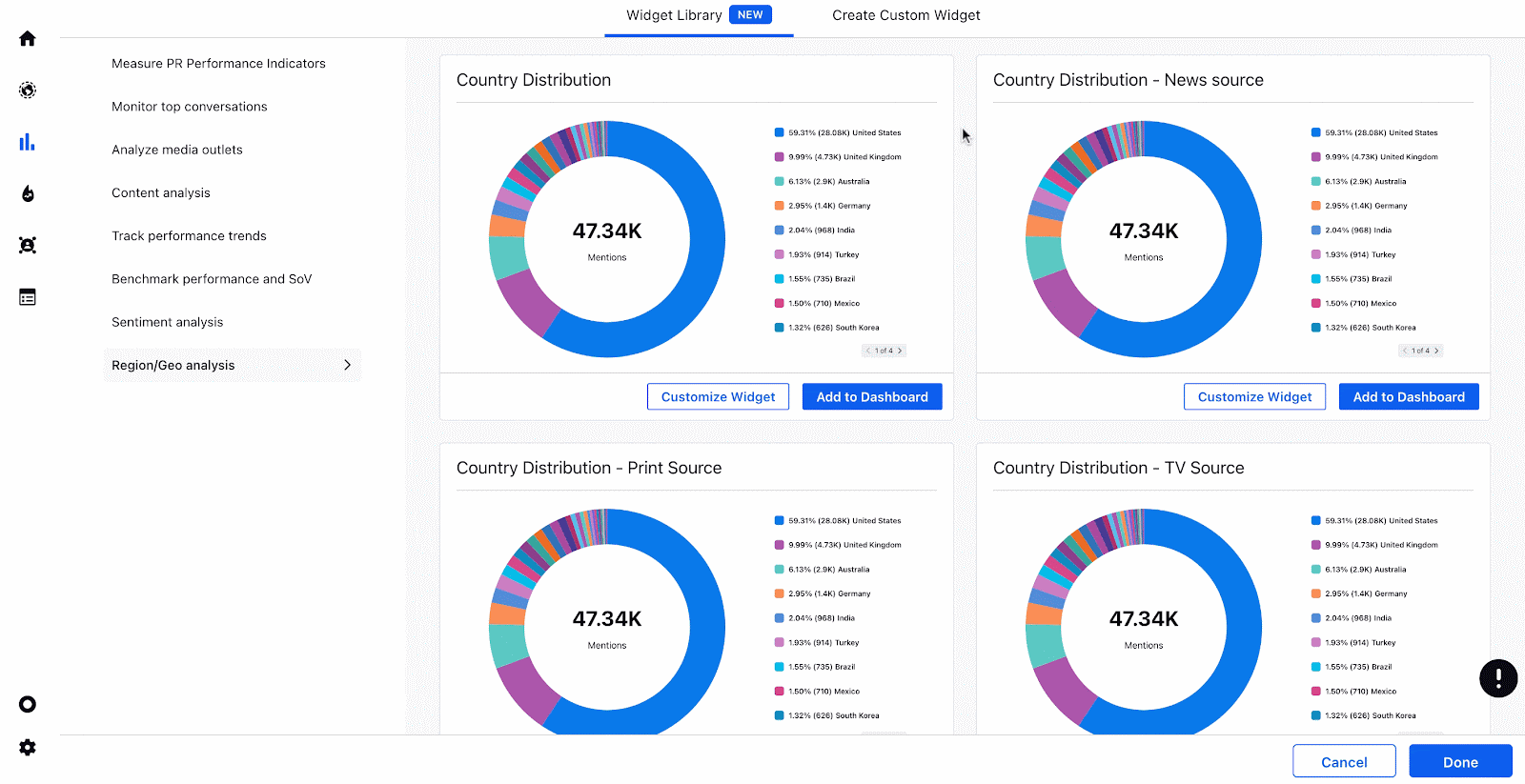
Adding and customizing widget from Widget Library
Adding a widget
After navigating to Widget Library, click on the use cases listed on the left side of the widget library window.
Scroll through the pre built widgets on the right side of the widget library window and click Add to Dashboard on the widget/s of your preference.
Click Done.
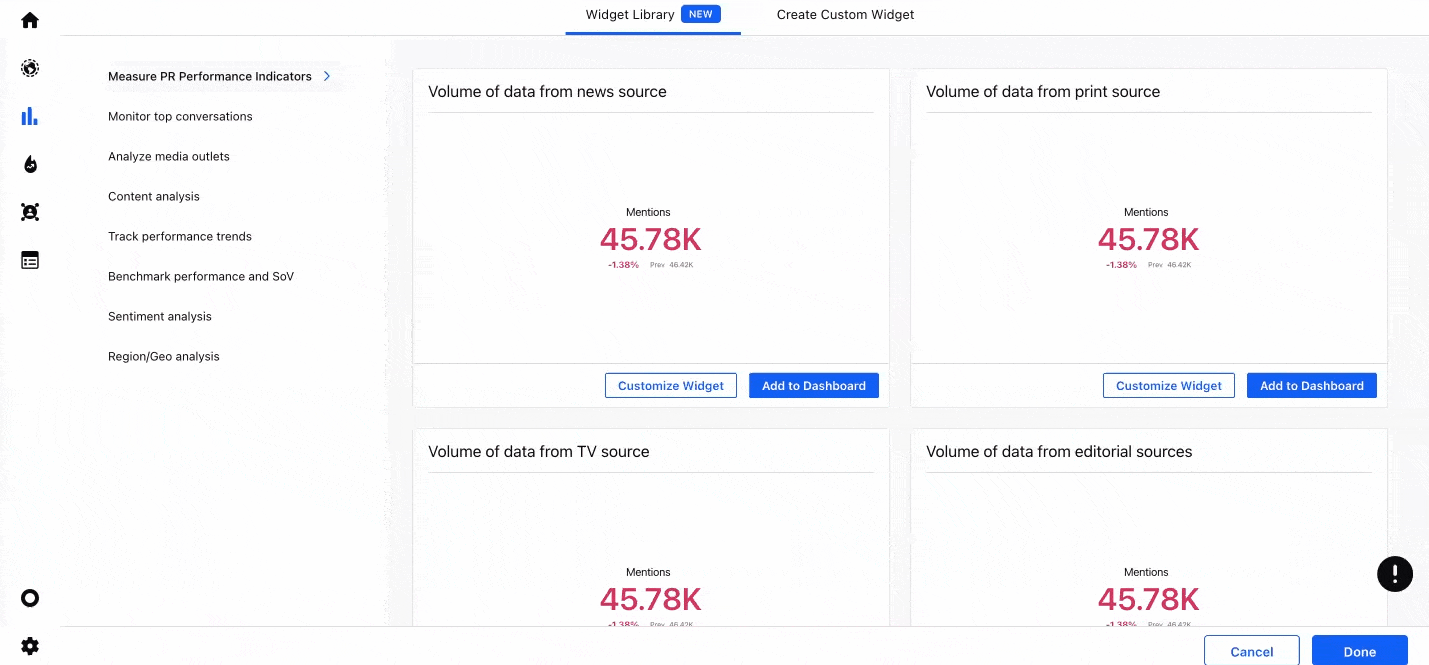
Customizing a widget
Click Customize Widget on the widget previews being shown.
You can now edit the name, visualization, metrics, dimensions, sorting, etc., in the widget as per your requirement.
Click Add to Dashboard.