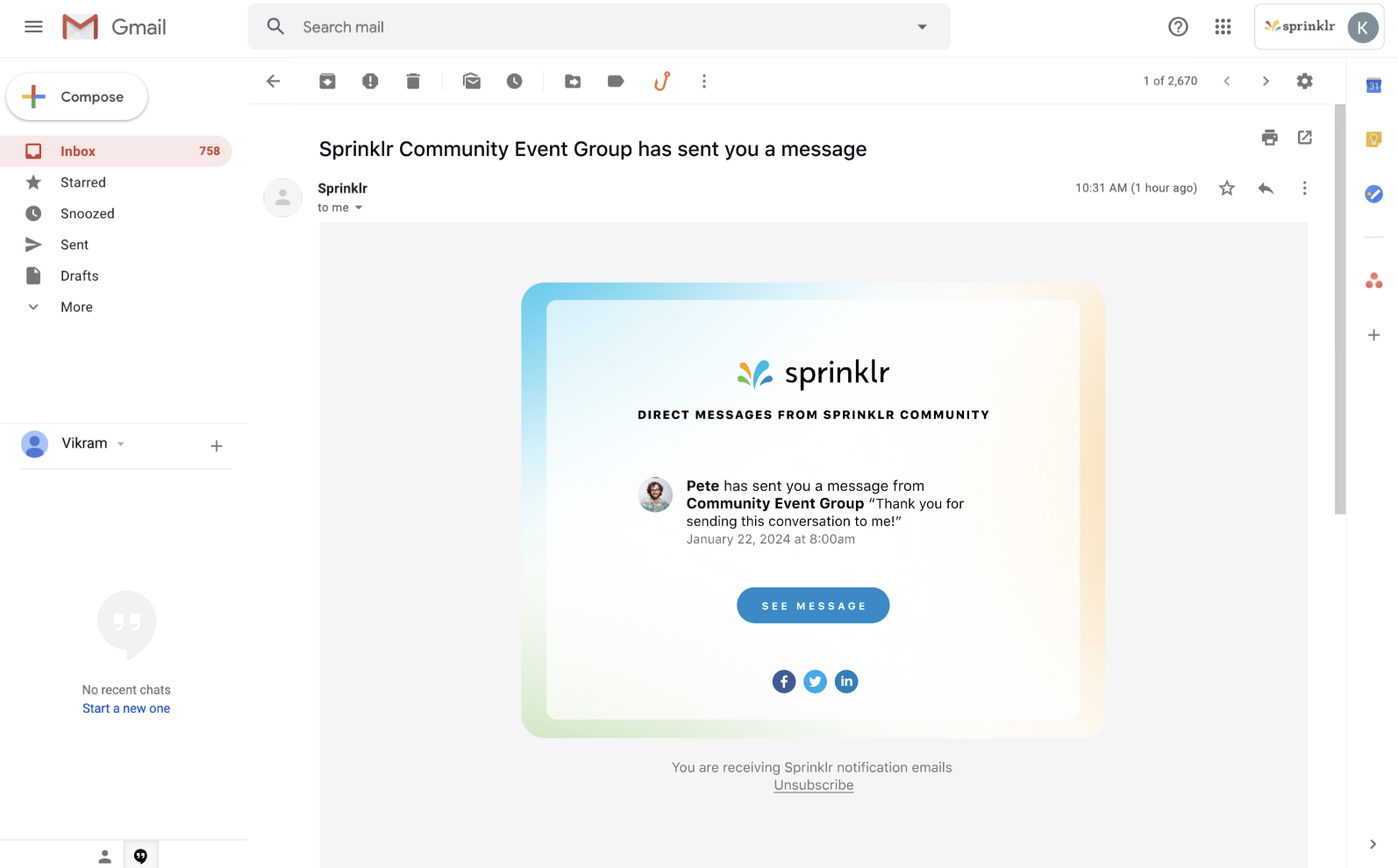Group Direct Messages
Updated
Admins with the Create Group DM permission can create group chats in direct messages by adding multiple users individually or by selecting predefined profile lists. This feature streamlines communication by allowing admins to quickly initiate conversations with specific groups of users.
To Create a Group Direct Message
Select the desired users and user groups to include in the group chat.
Click the Participants icon to add or remove participants. Only users with the Manage Group DM permission can perform this action.
Participants also have the option to leave the group from this menu.
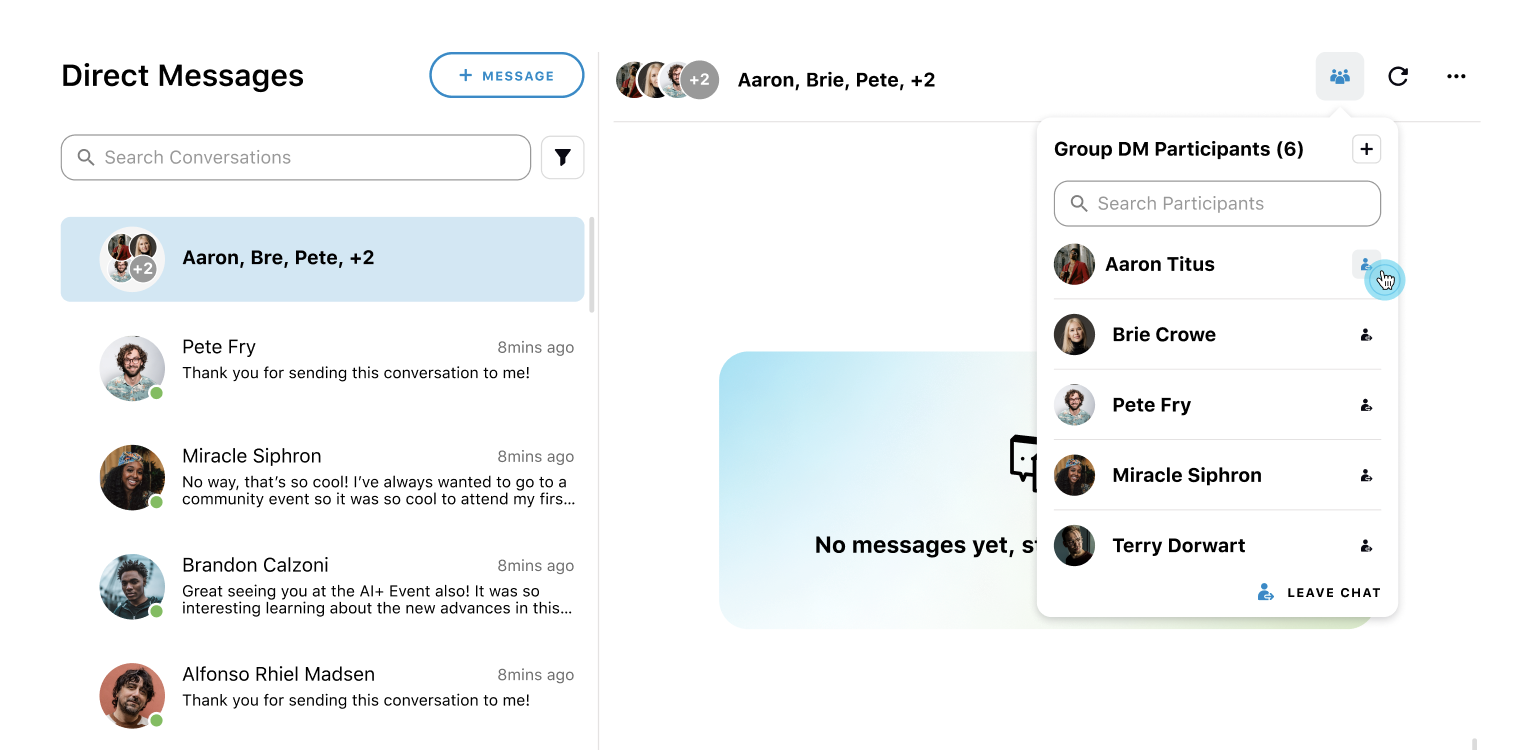
Click the Edit icon next to the participants' names at the top to add the desired group name.
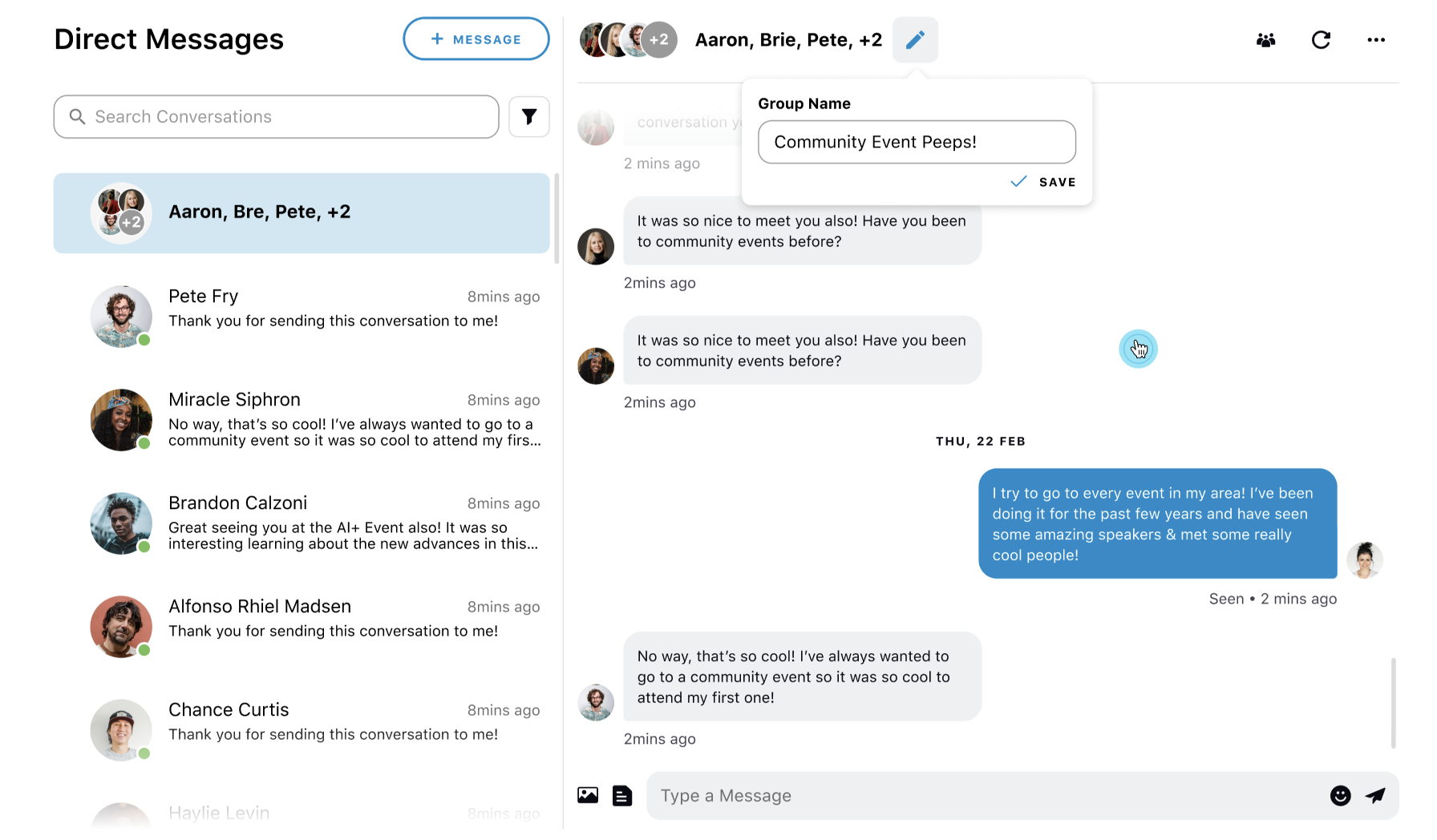
Hover over the Options icon in the top right corner and select Close Chat to close the group chat when needed.
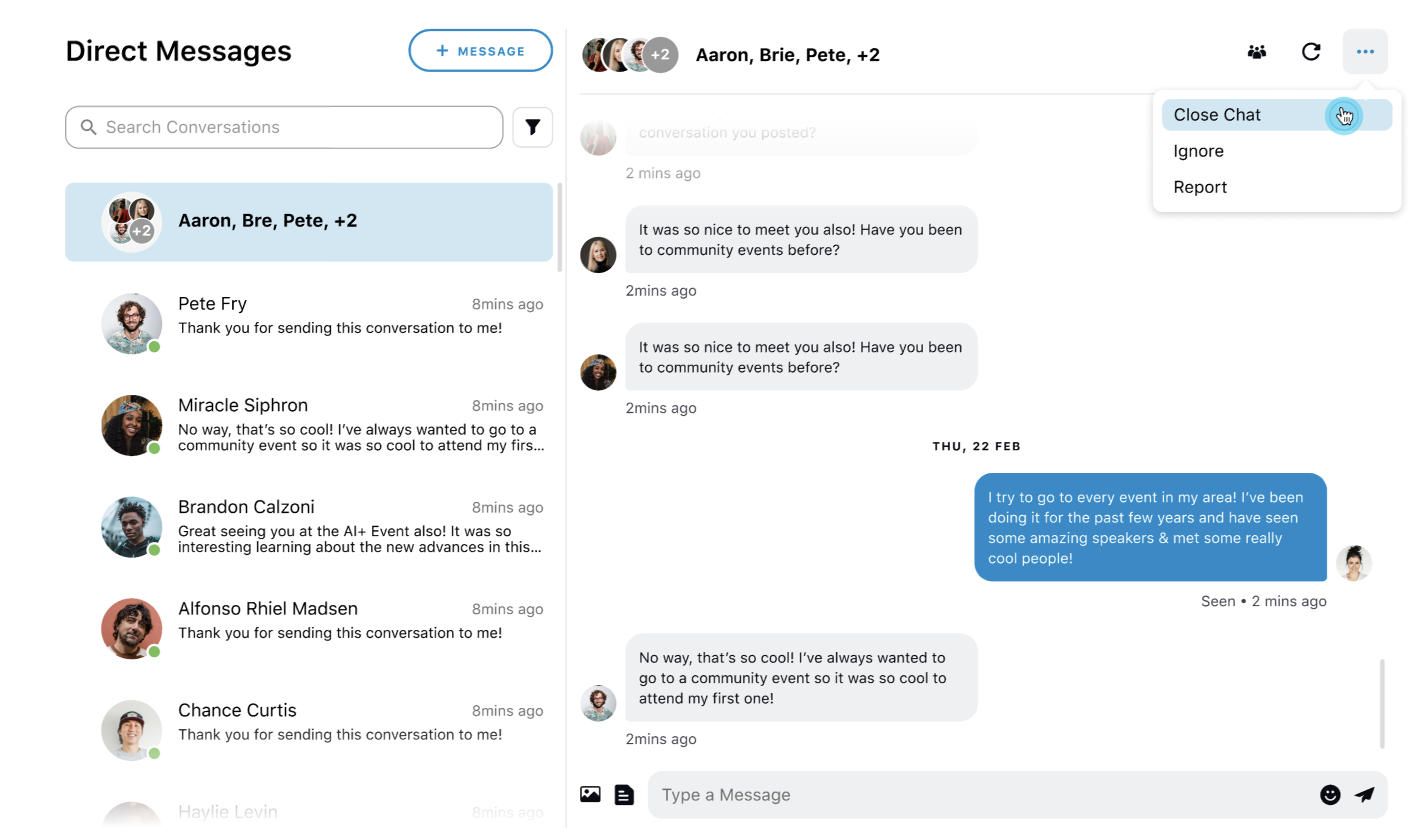
Email Notifications
For all unread group messages that other community users send to you on the community forum, you will receive an email notification.
Note that
In the email, there will be a See Message button that will redirect you to group messaging.
The notification will include the entire message body sent by the users.