Drill down on a widget
Updated
Drill down is a feature that enables users to explore specific data points within a widget, providing a more detailed analysis of a selected dimension/topic with just one click. It allows users to delve deeper into data insights while still keeping the original widget accessible, promoting greater efficiency and accuracy. Additionally, Drill down provides users with a more granular view of their data, facilitating a better understanding of trends, patterns, and anomalies.
Examples of key dimensions for drill-down analysis –
Dimension | Description |
Show Conversation Stream | The content of a message as captured by Sprinklr or provided by the source partner |
Show Word Cloud – Overall | Keywords weighted by the frequency of occurrence within the title and body of the message(s) |
Show Trend | The trend of the volume of mentions on the basis of Created Time |
Smart Theme Explorer | Displays top trends to discover top themes from unsupervised clustering of conversations |
Country | The country of origin for a message is derived either based on the author profile or source location or derived by Sprinklr AI based on content, etc. |
Source | The channel from which the message was sourced like Twitter, Facebook, News, etc. |
Sentiment | AI detected sentiment of a message, It is classified as Positive, Neutral, and Negative |
Top Users by Reach | Display names of authors with the highest reach |
Show Topic Cluster – Overall | Displays most used topics and most used keywords inside each drillable Topic – across various platforms |
Domain | The root domain name of a message's website of origin. |
Show Hashtags | Hashtags (#) used within message text like #sprinklr, #cxm, etc. |
Message type | Classification based on the type of message and source like Twitter Reply, Reddit Comment, Instagram Post, etc. |
From User | Author's display name as shown in the native channel |
To drill-down on a widget
To drill-down on a widget, you can use any existing editable dashboard with widgets present. You can also create a new custom dashboard and add a widget. Once you have added the widget on a dashboard, follow the steps given below –
On a custom visualization widget, click at any data point where you want to drill down.
On clicking, a menu card will appear from which you can select any Topic you want to drill down.
The Drill By window will pop up on the screen on which you will be able to see –
The original widget on which you drilled down
A new widget which will show the data of the topic you drilled down on
The GIF below demonstrates how you can drill down on a custom widget.
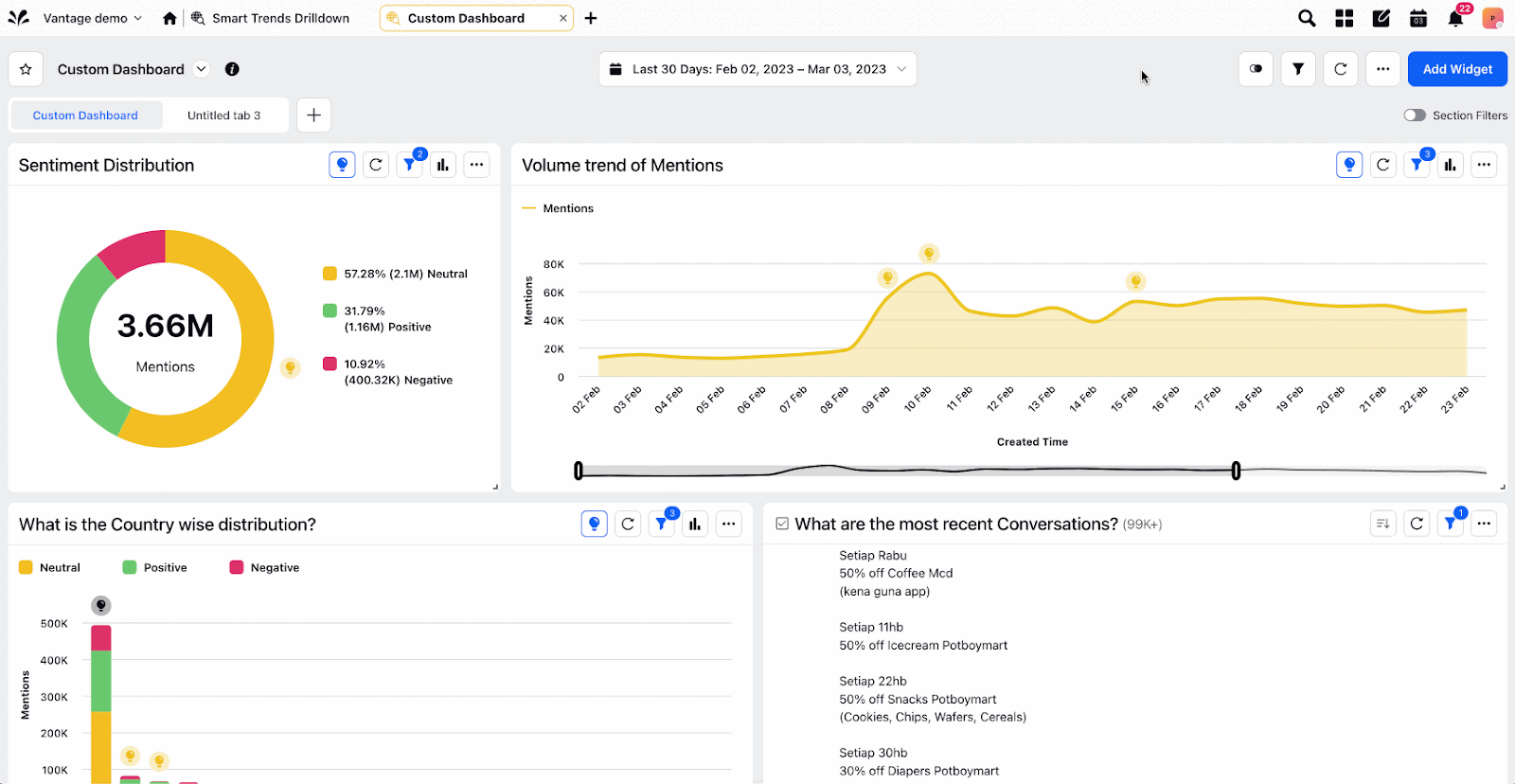
The GIF above demonstrates drilling down on a data point of the Area Spline widget (Volume Trend of Mentions) to explore the topic of "City".
Multi-level Drill-down: You can drill down multiple times by clicking on the data points inside any widget on the Drill By window as well.
.gif)
To incorporate the new widget/s into one of your current dashboards, simply select the "Add to Dashboard" button, which will generate a new segment within the dashboard. Alternatively, you can create a new dashboard and incorporate all the widgets into it.
Note: Drilling down on data points is not supported in external dashboards.
One-click Smart Insights
Now with the upgraded Smart Insights, when a user clicks at a data point, the drill-down menu opens up, having the top entry as Smart Insights.