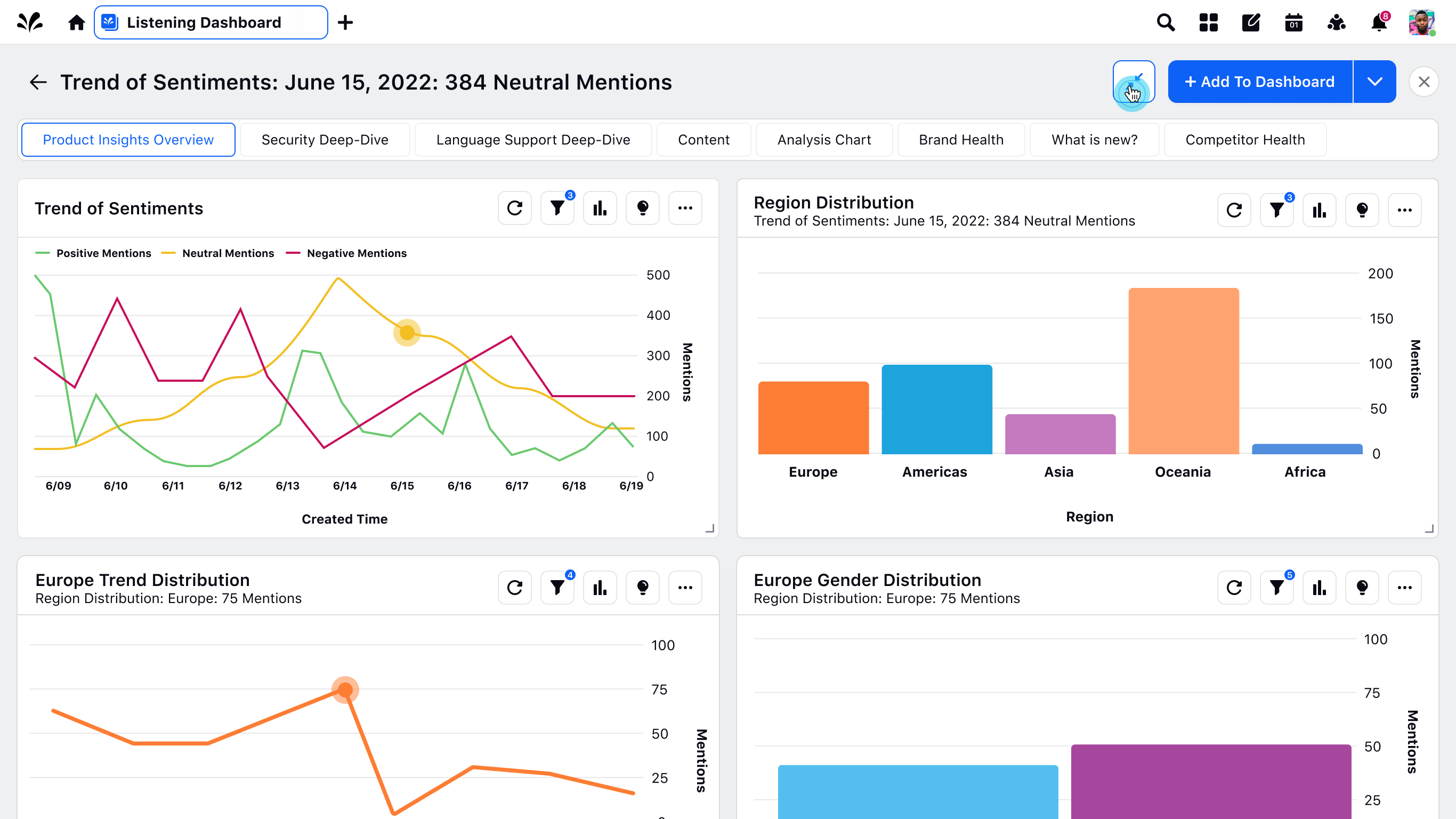Drill-down Usability Improvements
Updated
Get contextual insights with just two clicks, enhancing your drilldown journey
In the fast-paced world, the ability to gain meaningful insights quickly is crucial for users. To address this need, we are thrilled to introduce the Standard Drilldown feature in our latest release, designed to empower our users with unparalleled contextual insights in just two clicks for each metric. This innovative feature leverages a set of preconfigured widgets and promises to transform the way you interact with your data.
What are the key highlights for the feature?
Contextual Drilldown
Imagine being able to perform a contextual drill-down and surface the most relevant widgets against a specific metric with just a couple of clicks. The Standard Drilldown feature makes this a reality. It streamlines the process of accessing detailed information related to a metric, reducing the time and effort required to gain valuable insights.
Use Case-Based Groupings
With the introduction of use case-based groupings for drilldown lenses you can now navigate through your data with ease, as drilldown lenses are organized into categories based on their intended use cases. This not only reduces scroll and simplifies navigation but also clarifies the objective of a specific drill-down, ensuring that you find the information you need without any confusion.
Introducing Breadcrumbs
To further enhance user experience, we have introduced breadcrumbs. These breadcrumbs provide you with vital information about the origin of the widget, including the widget's name and the data point it represents. This additional context helps you navigate through your data seamlessly, especially when dealing with similar widgets. Say goodbye to confusion, and hello to clarity!
Customization at Your Fingertips
Your data is unique, and we understand that. That's why we're giving you the power to configure the Standard Drilldown feature to suit your specific needs. With the ability to configure the standard lens yourself, you can map it to different metrics for various use cases. This level of customization ensures that you get the insights you want, the way you want them.
Availability
Enablement note: To get this capability enabled in your environment, please reach out to your success manager.
How does drilldown work?
Standard Drilldown
Click on a data point on the widget to open drilldown box
Select “Standard Drilldown”, a standard preconfigured set of widgets will open up in third pane
You can further drilldown on another data point which will open up another third pane with back button to navigate back to the previous drilldown
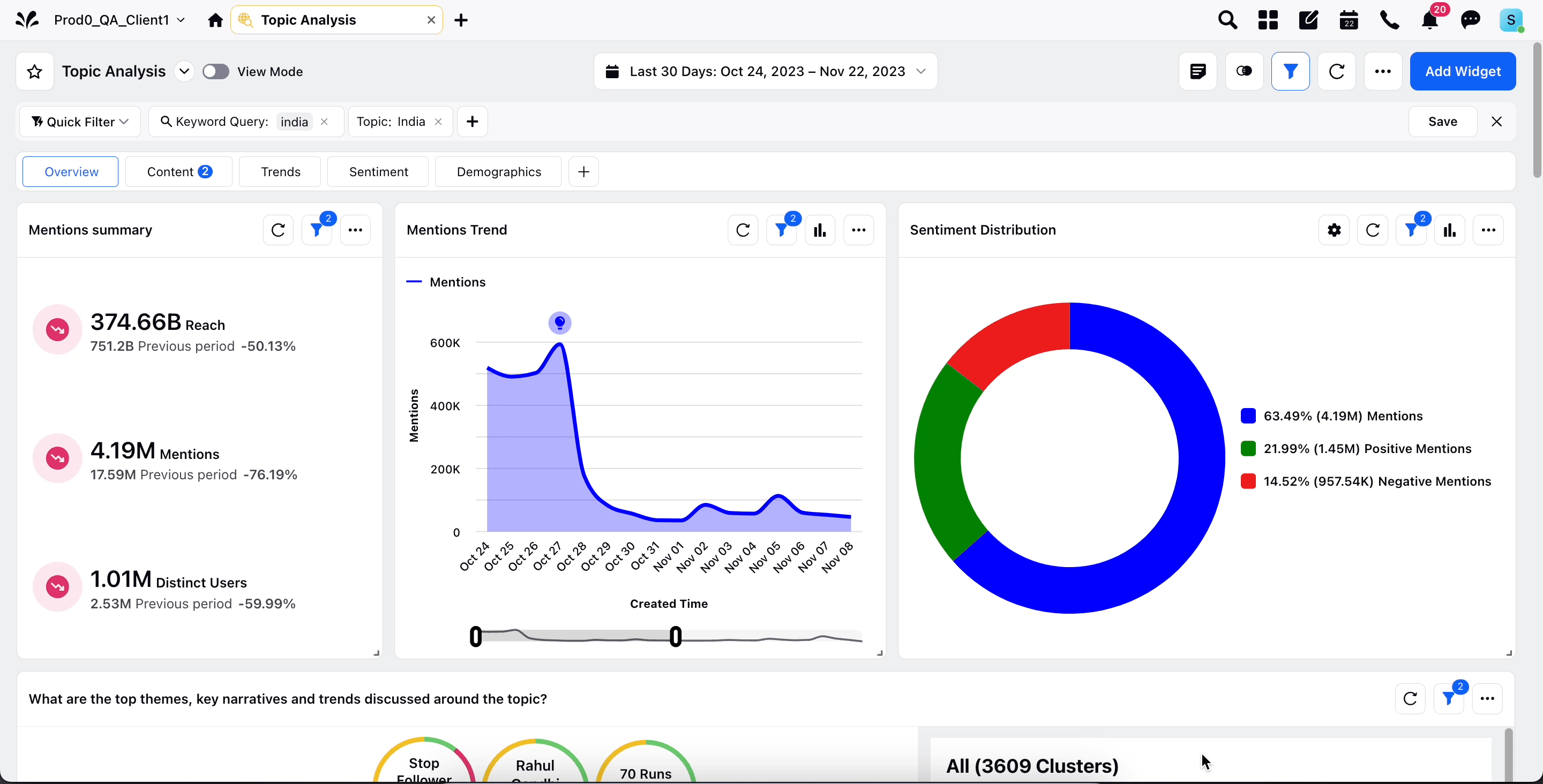
Custom Drilldown
Click on a data point & navigate to a bucket depending on the use case
Open the bucket & click on a drilldown that you want to open

This will open third pane with parent widget and drilled down widget
The drilldown widget will contain breadcrumbs in the format of widget name & data point to provide you context on origin of widget
You can further perform a custom drilldown on the widget which will keep adding the widget at the bottom of the third pane
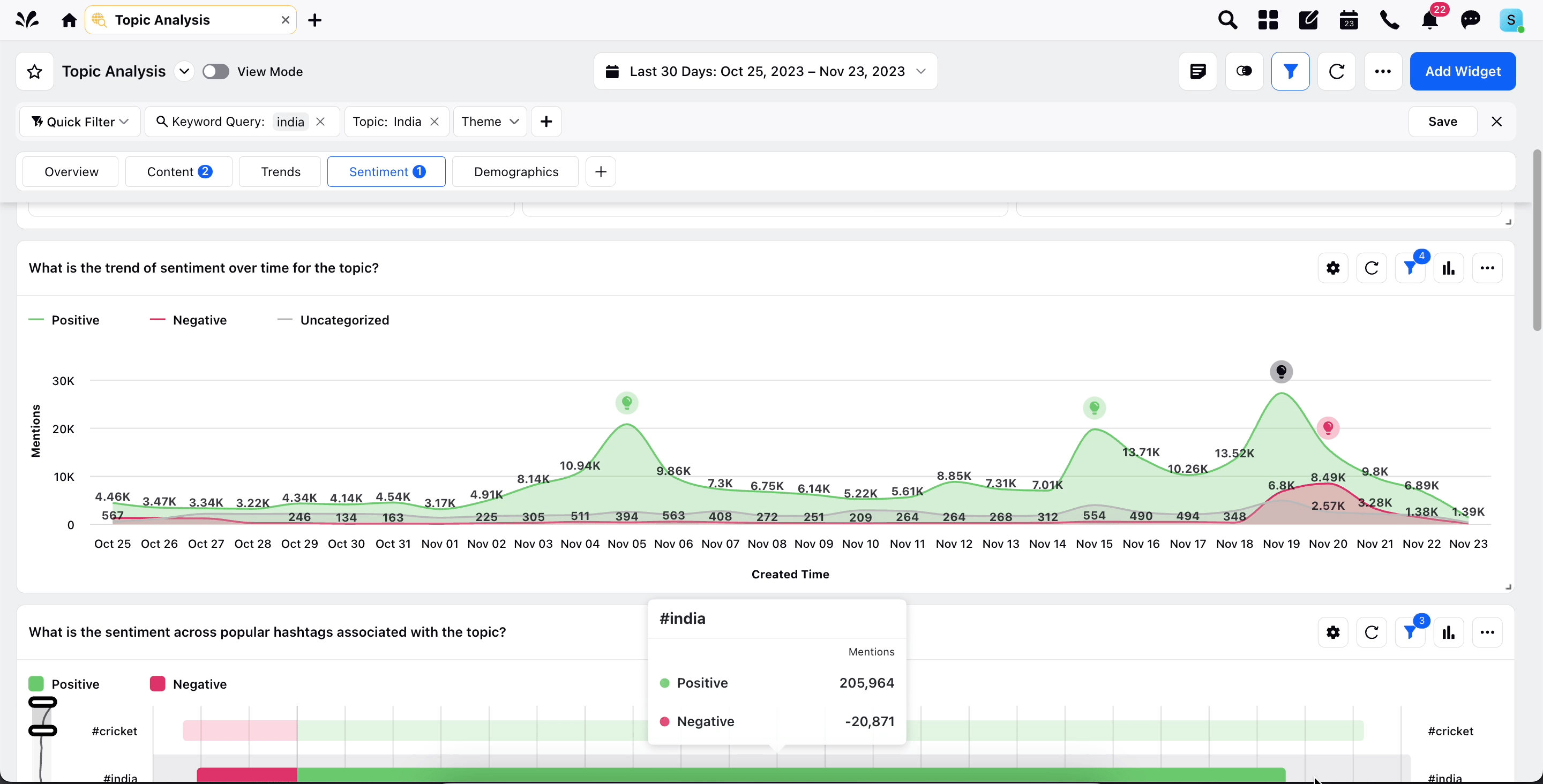
Configuring Explore Lens as Standard Drilldown
Pre-requisite: User shall have permission of "Add Drilldown Lens" for Listening Dashboard to access this option for Listening Dashboards
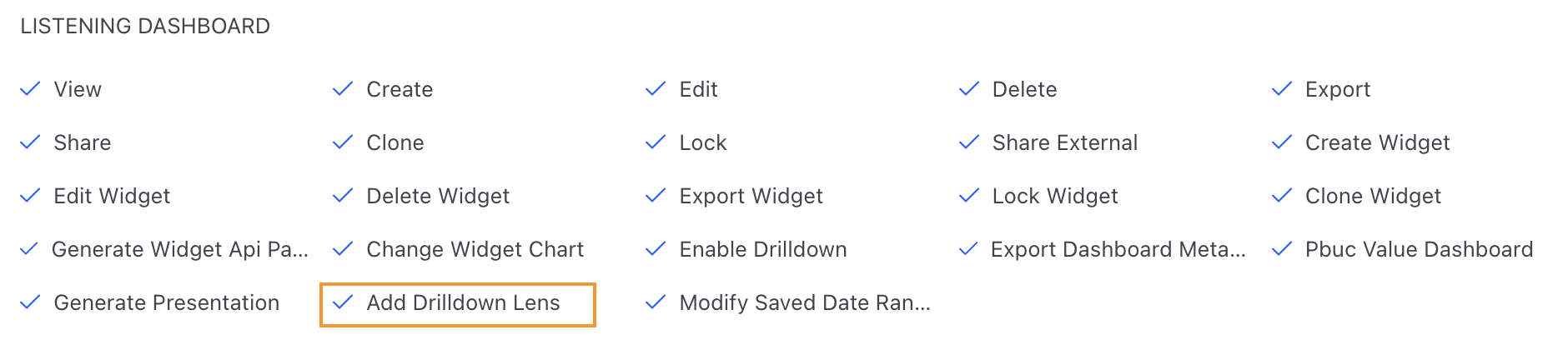
Create an Explore lens which you want to render as Standard Drilldown
Navigate to Edit widget & go to “Select Drilldown Lens” option
Select a lens that you want to map for the widget
Save the widget & click on a data point to open standard drilldown
The mapped explore lens will open as standard drilldown in third pane for that widget
You can further map different lens for different metric in widget
Navigate to Edit widget & go to “Select Drilldown lens”
Check the option “Do you want to setup different lenses for any metric columns?”
Add a lens by selecting a metric & corresponding explore lens for different metrics plotted on the widget
Save the widget & upon performing standard drilldown on different metric, mapped explore lens will open in third pane
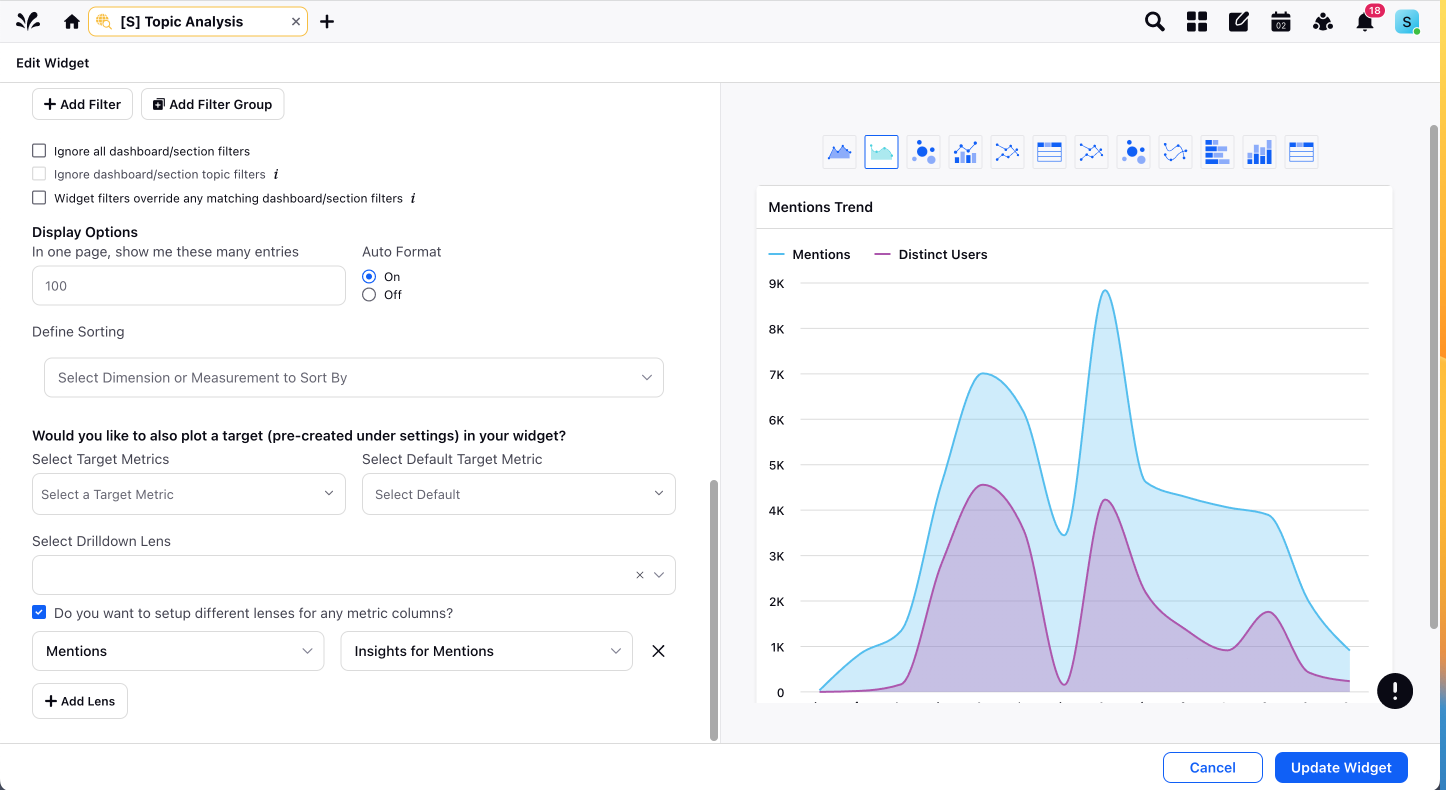
Save as Explore Lens
Create a custom drilldown with a set of widgets that you want to plot
Click on Save as Explore Lens
Enter the name to save your explore lens & click Save
Explore Lens & a dashboard will be saved with the same name
You can further use this explore lens to explore insights in other dashboards or map it to a metric as standard lens

Expanded View of Drilldown
You can further expand the third pane of drilldown to view your widgets in a bigger layout by clicking on expand icon.