Adding personalisation in your email marketing messages
Updated
In this article, you will learn how to send personalized emails to your audience. Customers are more likely to engage with emails mentioning their name, company name, address, or something linked with their interests. Even the simplest use of recipients' names affects email open rate which, in turn, improves audience engagement and boosts conversion.
To Personalize Bulk Emails:
Click the New Tab icon and switch to Sprinklr Marketing tab.
Select Content Templates within Publish.
In the top right corner of the Content Template Builder window, click New Content Template. To learn more about how to create an email template, see Create Email Templates.
After setting the desired layout of your email template, click the Form Input tab.
In the Message Text box, insert a curly bracket ‘{‘ and the static and dynamic attributes will appear.
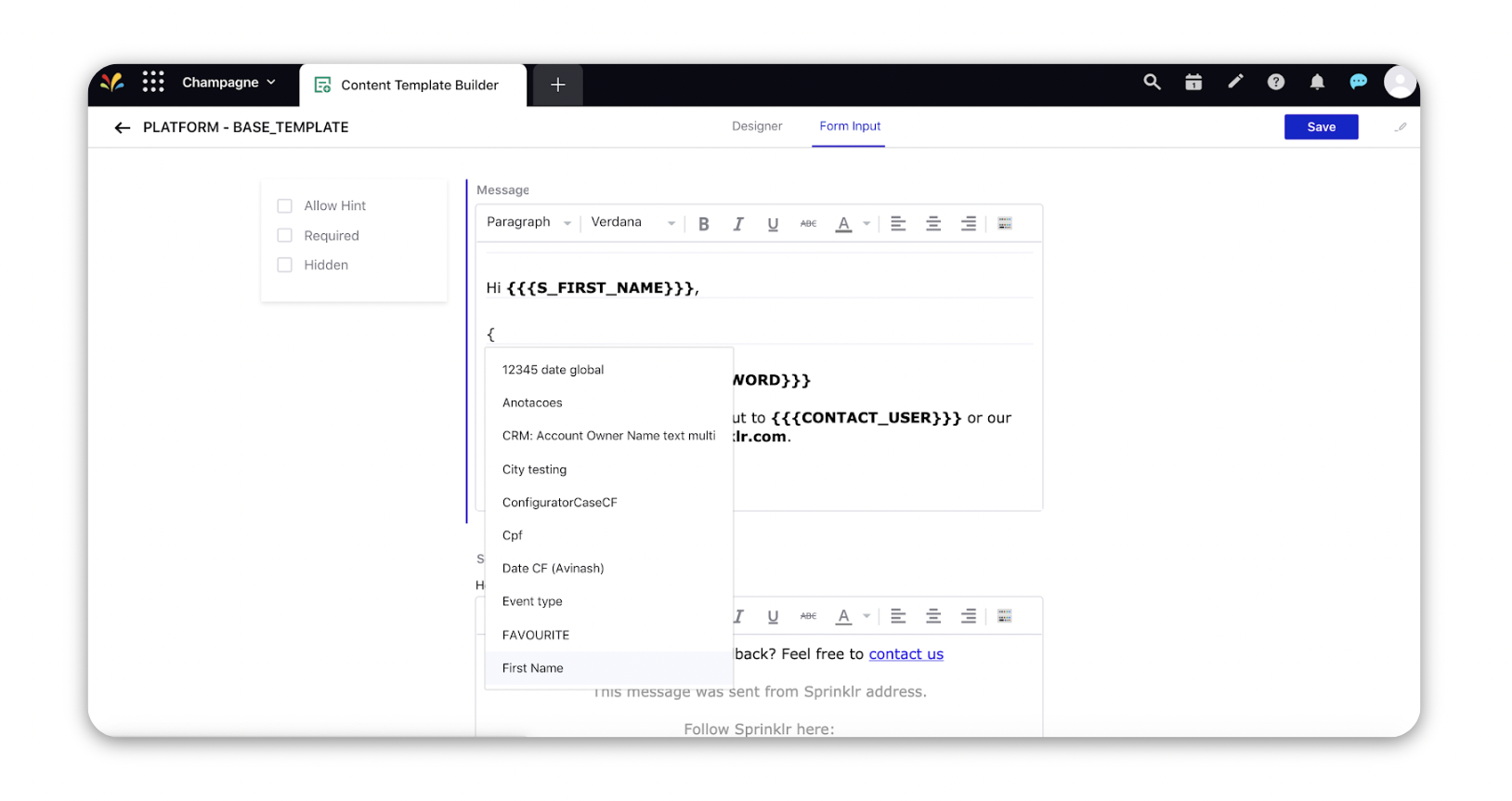
6. Select the desired attributes that you want to add to your template.
7. Click Save in the top right corner of the Content Template Builder window.
8. You can also add personalisation in the similar way as above through the Content section of the Advanced Publisher.

Note: While sending out any Email Marketing message with personalization, make sure that the custom field that you are using to personalize should be populated on that audience profile or the message won’t go through.