Send hsm template as a reply in an ongoing conversation
Updated
Once 24 hours have passed since the last customer message you can only send these approved HSM template messages. There are multiple ways in which you can send these messages, one of which is "manually sending one such message in an ongoing conversation".
Use Case
If an agent needs to send an update on a conversation that has been idle for the last 24 hours, sending an HSM template message is the only way since normal messages can't be sent to the customer after the 24-hour window.
WhatsApp supports three types of use cases for HSM templates [Reference] -
Marketing – Send promotional offers, product announcements, and more to increase awareness and engagement.
Authentication – Send codes that allow your customers to securely access their accounts.
Utility - Send account updates, order updates, alerts, and more to share important information.
From an agent's reply point of view, transactional use cases are more relevant where the agent is required to update the customer on their accounts, orders, etc.
Before you begin, you need to create an HSM Template. For more information, view Create HSM Template .
To Send HSM Template Directly From Conversation pane of Agent Desktop
You can directly send the template message from the conversation pane of Agent Desktop. This is available in both Sprinklr's traditional Agent Console and the newer Care Console.
To select the HSM template message click "Click to add HSM Template" within the reply box and select the desired template from Digital Asset Manager.
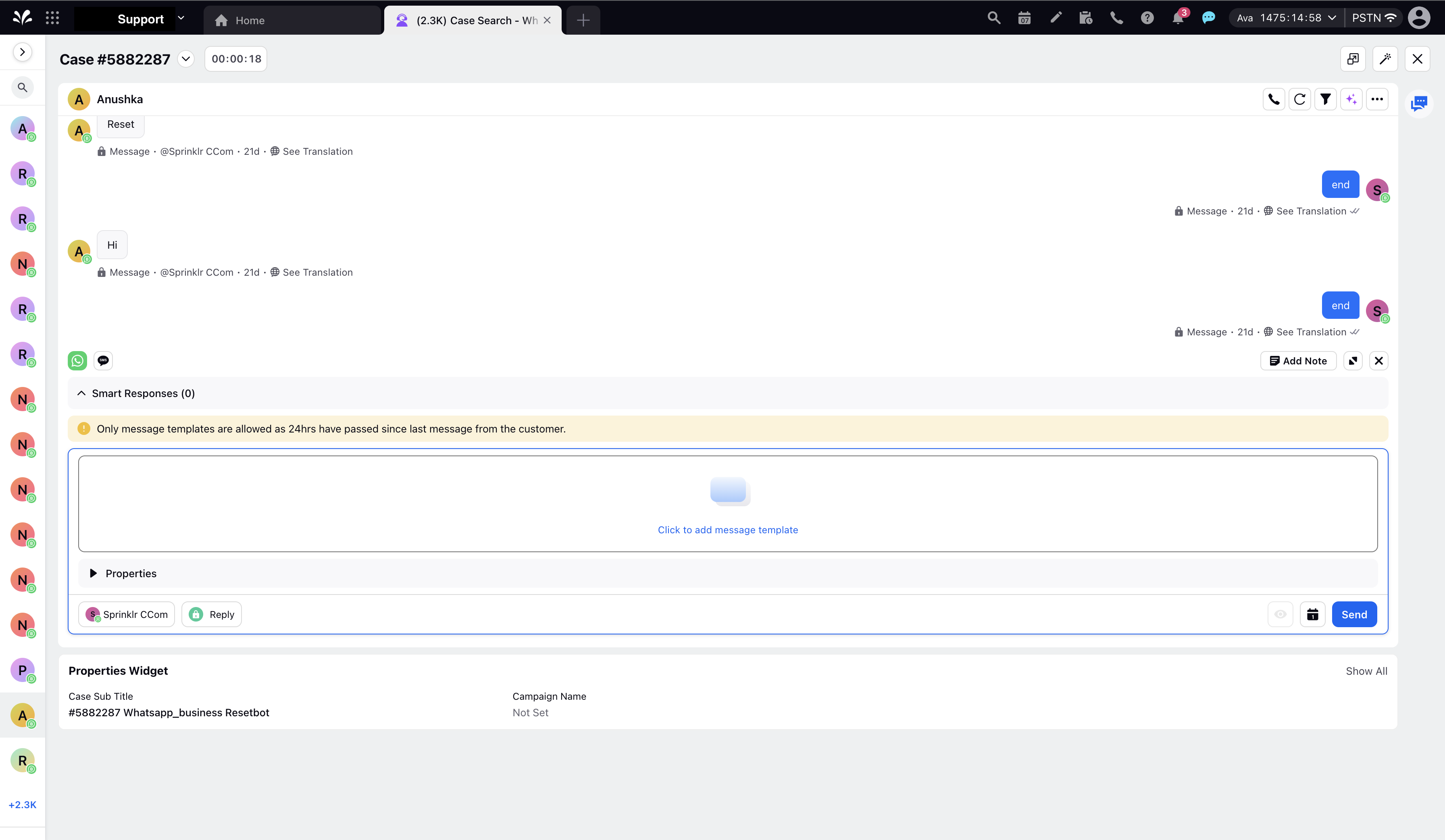
You can easily replace the HSM template in case you have chosen the wrong one by clicking Replace on the template. Once the message is added in the reply box, you can send it normally by clicking on the Send button.
Tip: You can send HSM templates even after the 24 hrs active conversation time window |