Create a Column For Facebook comments
Updated
You can view all the brand and fan comments on your facebook posts using the engagement columns. Here we list out the steps on how to create such columns.
Steps
Click the New Tab icon in Sprinklr. Under the Sprinklr Social tab, click Engagement Dashboards within Engage.
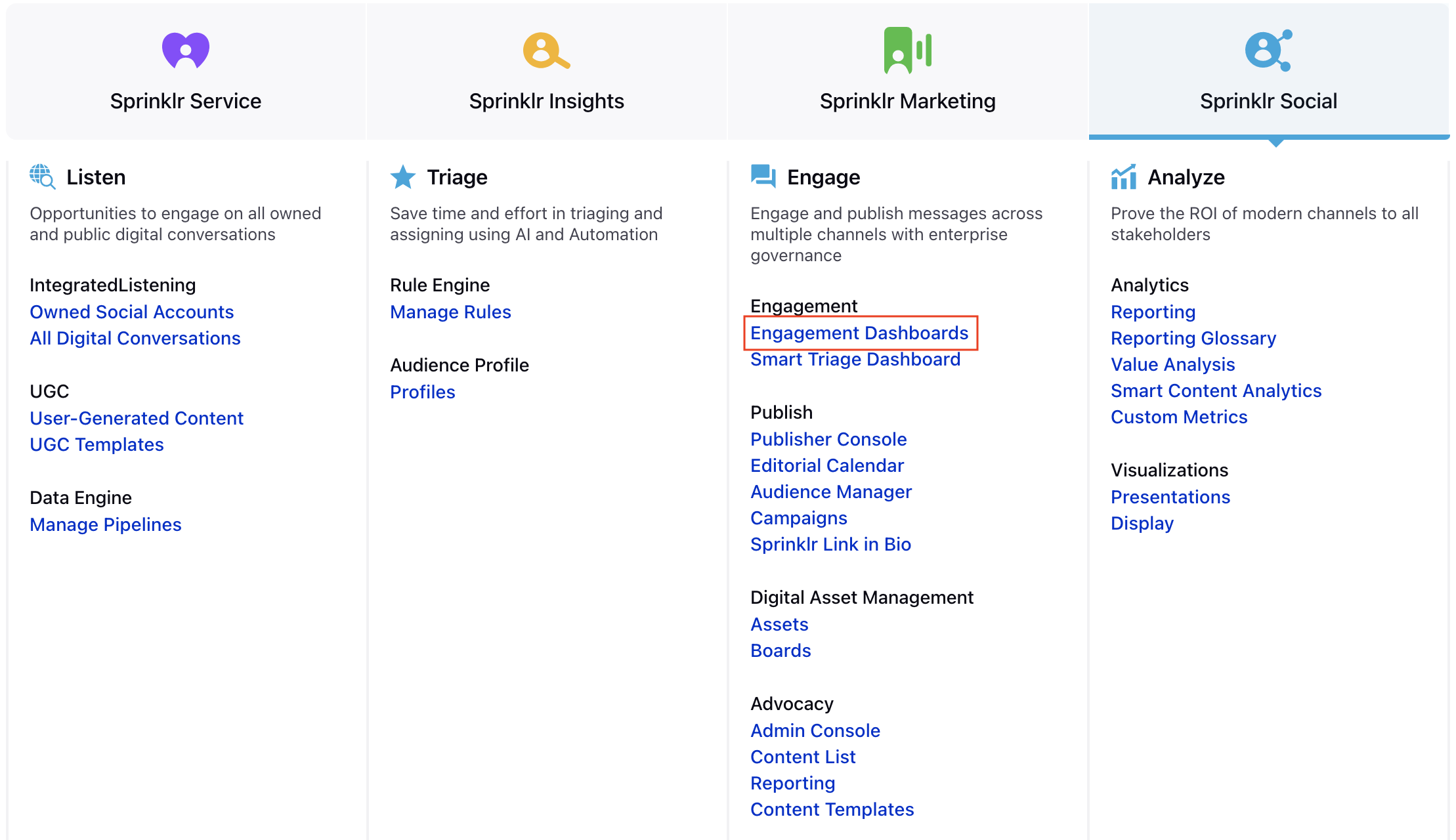
In the Engagement Dashboard, click Add Column in the top right corner and select Facebook.
In the Add New Facebook Column window, select the Comments option:
Enter the basic information including name, description and account for your column. Once done, you can select two options for comment type:
Brand Comment: Selecting this option would populate all the comments that brand has made on brand’s own facebook posts or posts where brand was mentioned/tagged .
Fan Comment: This option would populate all the comments made by fans on your facebook posts. You can also select All to view both the Fan and Brand comments.
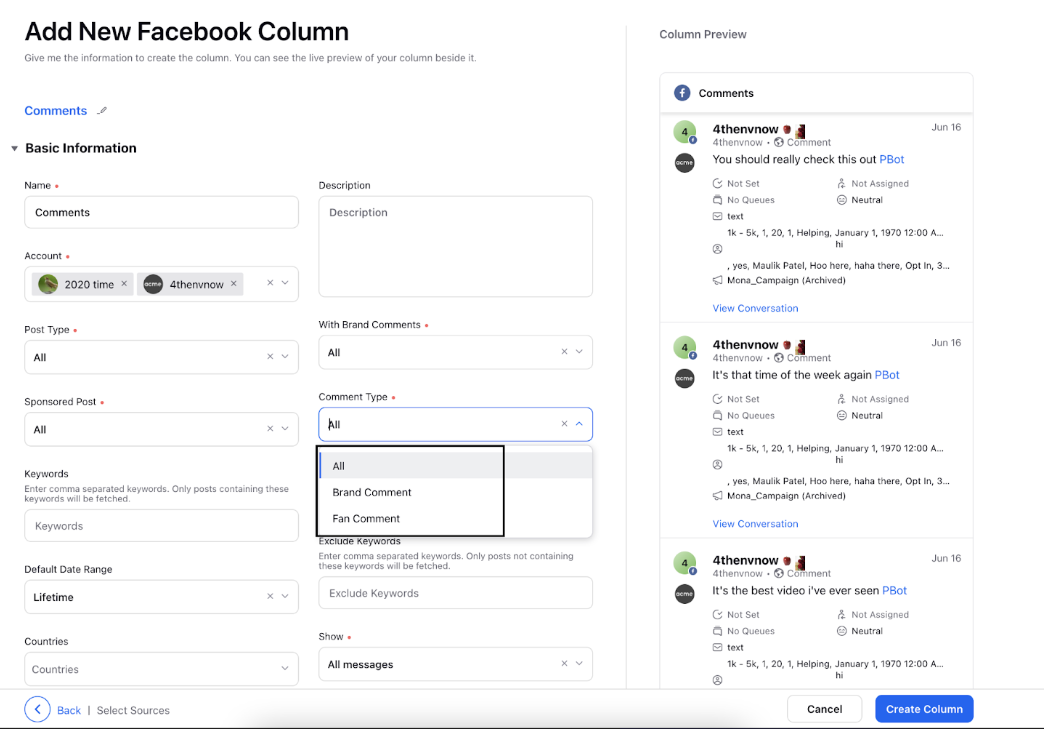
Note that the preview of your column will render on the right-hand pane.
After you've provided all the details for your column, click Create Column in the bottom right corner and your new column with the selected comment type would be created.