Create a Column for Facebook Replies
Updated
You can reply to a comment on your brand post or reply to a comment where a fan has mentioned your brand and view all the replies using the engagement columns. Here we list out the steps on how to create such columns.
Steps
Click the New Tab icon in Sprinklr. Under the Sprinklr Social tab, click Engagement Dashboards within Engage.
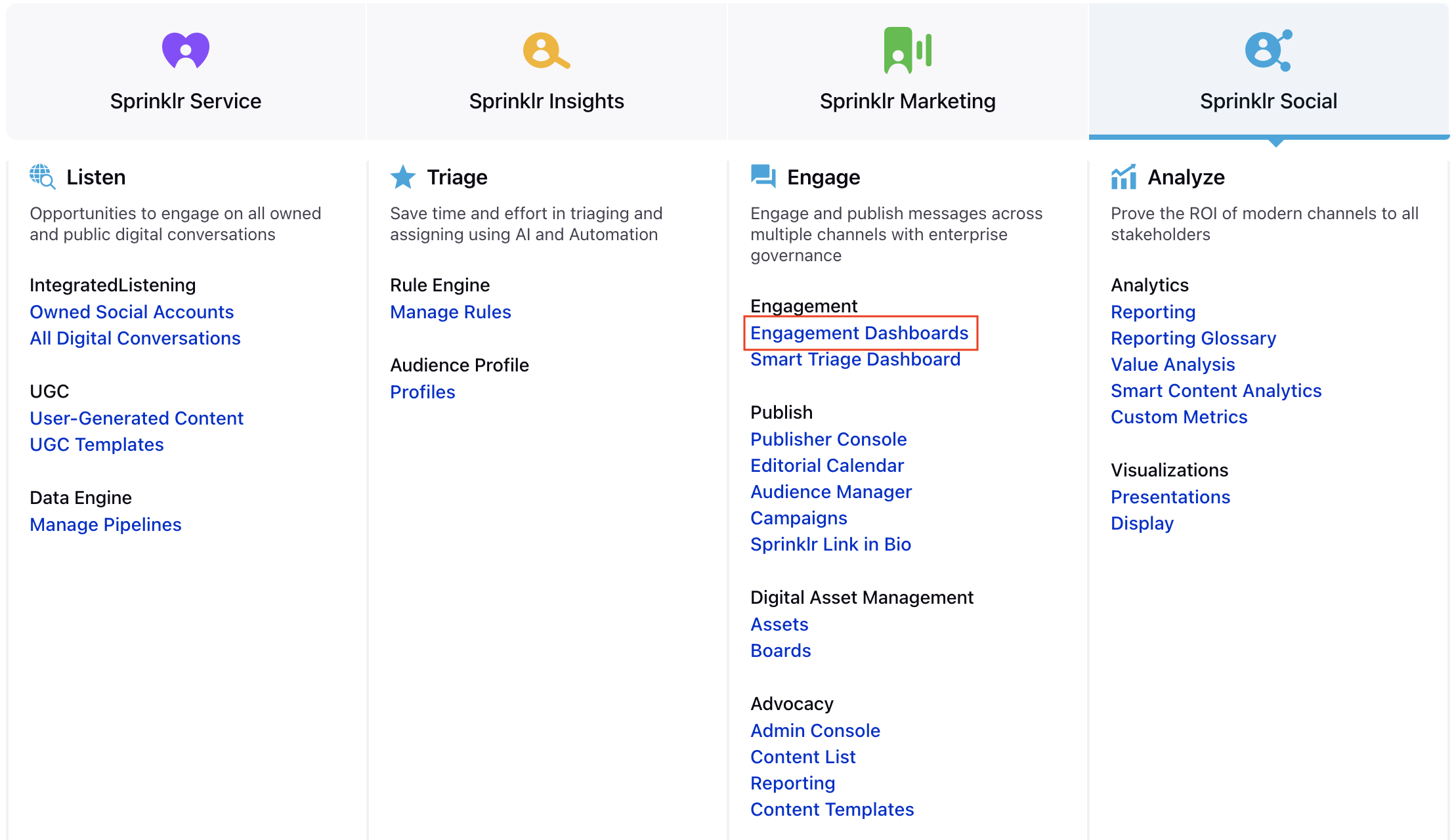
In the Engagement Dashboard, click Add Column in the top right corner and select Facebook.
In the Add New Facebook Column window, select the Replies option.

Enter the basic information including name, description and account for your column. Once done, you will be able to see all the replies to comments made on the related facebook account.
Note that the preview of your column will render on the right-hand pane.
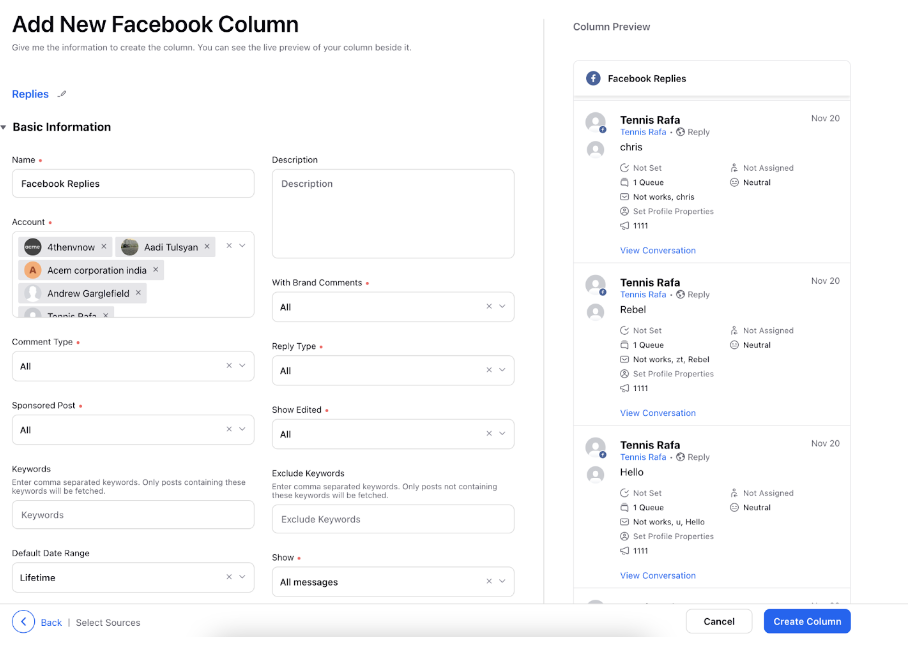
After you've provided all the details for your column, click Create Column in the bottom right corner and your new column with the replies would be created.