Create a Facebook Workplace Column
Updated
Facebook Workplace is an online collaborative software tool developed by Meta Platforms. It facilitates online group work, instant messaging, video conferencing, and news sharing. This article states the steps to add different column types for Facebook Workplace.
Steps
Click the New Tab icon in Sprinklr. Under the Sprinklr Social tab, click Engagement Dashboards within Engage.
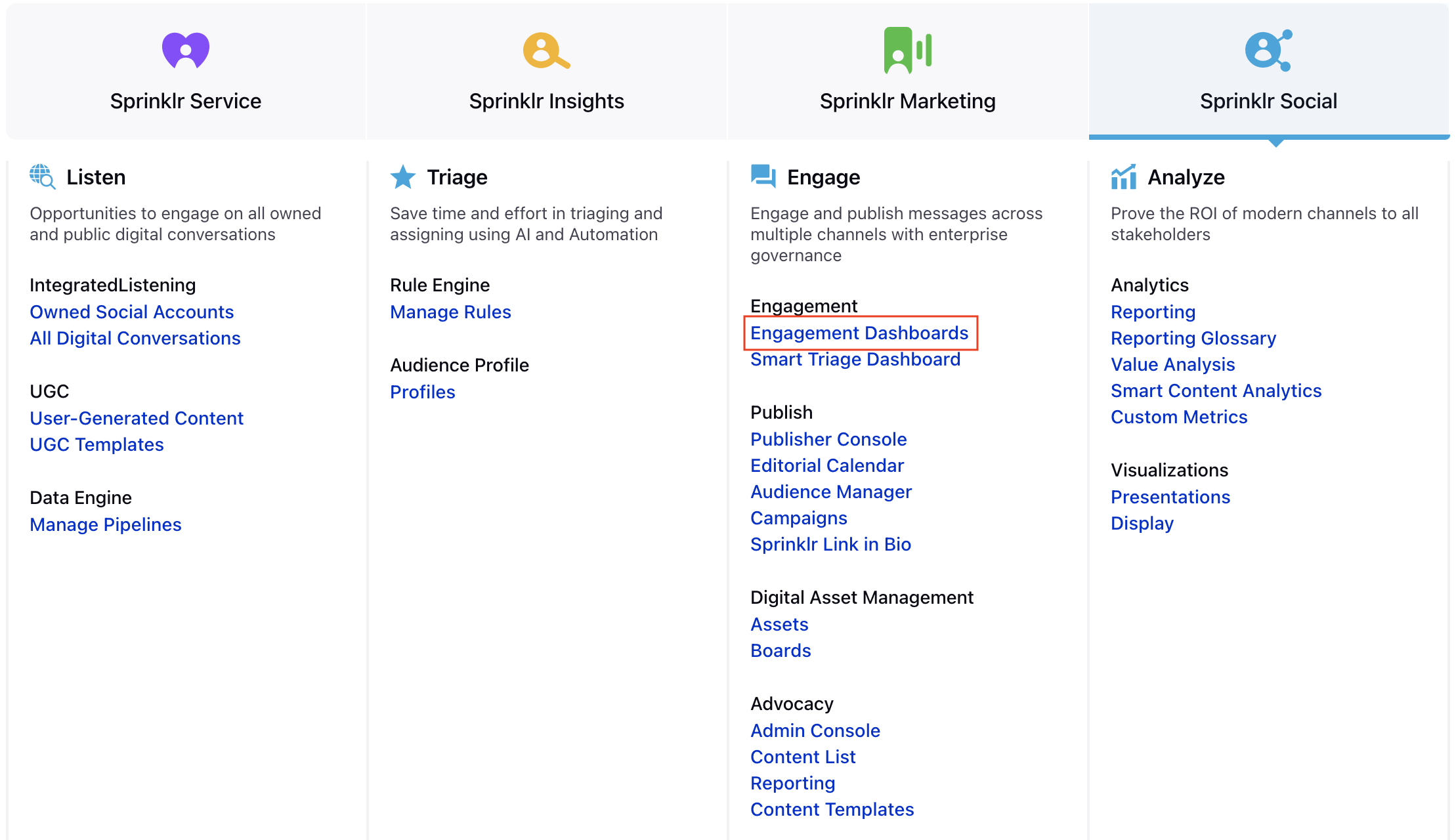
From the Engagement Home window, select the desired engagement dashboard.
In the desired Engagement Dashboard, click Add Column in the top right corner to create a new column.
In the Add New Column window, search and select Facebook Workplace as a source for adding a new column.
In the Add New Facebook Workplace Column window, select any one of the following as the column type:
Group Posts: Selecting this option would populate all the posts that have been made on the facebook workplace group.
Group Comments: Selecting this option would populate all the comments made on the posts that have been made on the facebook workplace group.
Group Replies: Selecting this option would populate all the replies made on the comments posted in the workplace group.
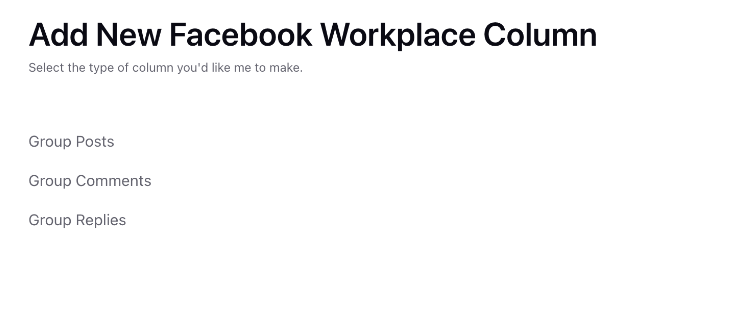
After selecting the type of column you want to create, enter a Name, Description, and add Accounts per your needs. Provide other Basic Information for your column. Preview of the column will render on the right side of the window.
Enter Workflow Properties as desired. Workflow properties refer to the properties applied in Sprinklr, either automatically or manually, that determine the message's workflow status, user assignment, priority, Spam designation, and sentiment.
Provide Custom Properties as desired. Configuring additional properties, you can specify messages to include or exclude based on the properties that have been applied to the message.
After you've provided all the details for your column, click Create Column in the bottom right corner to create the new column. Upon creation, your column will be available in the current dashboard.