Data Connector - Setting up the Persona App
Updated
Before you Begin:
In standard persona apps, the Data Connector isn't initially visible. This article provides a walkthrough on configuring a persona app to incorporate the Data Connector
Note: To ensure the feature is enabled, please contact tickets@sprinklr.com and provide the Partner ID and Name. If you are unsure of your Partner ID and Name, please work with your Success Manager. |
Overview
The Persona App Manager lets you access -
2. Data Connector
Only the Data Connector is coverd in the scope of this article
To Configure the Persona App
Click the New Tab icon. Under Platform Modules, click All Settings within Listen.
Next, select Persona App Manager within Manage Customer.
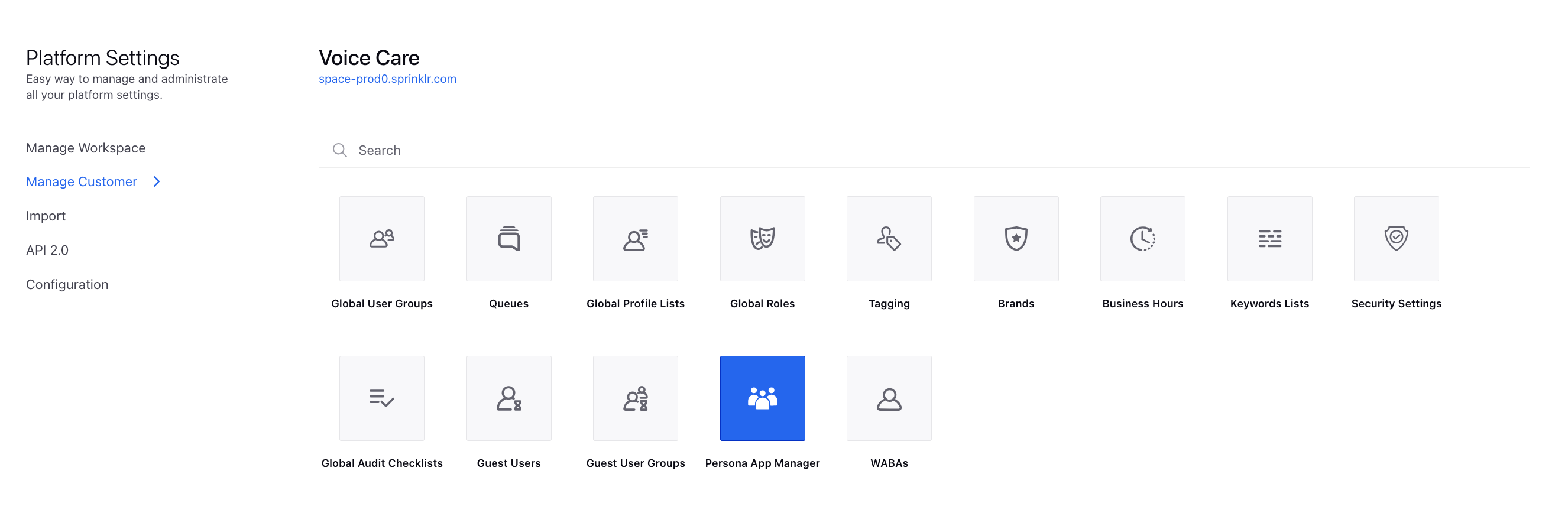
On the Persona App Manager window, click Create in the top right corner.
On the Create New Persona App window, add the Label as desired and select the Product Suite as Sprinklr Service. Click Next.
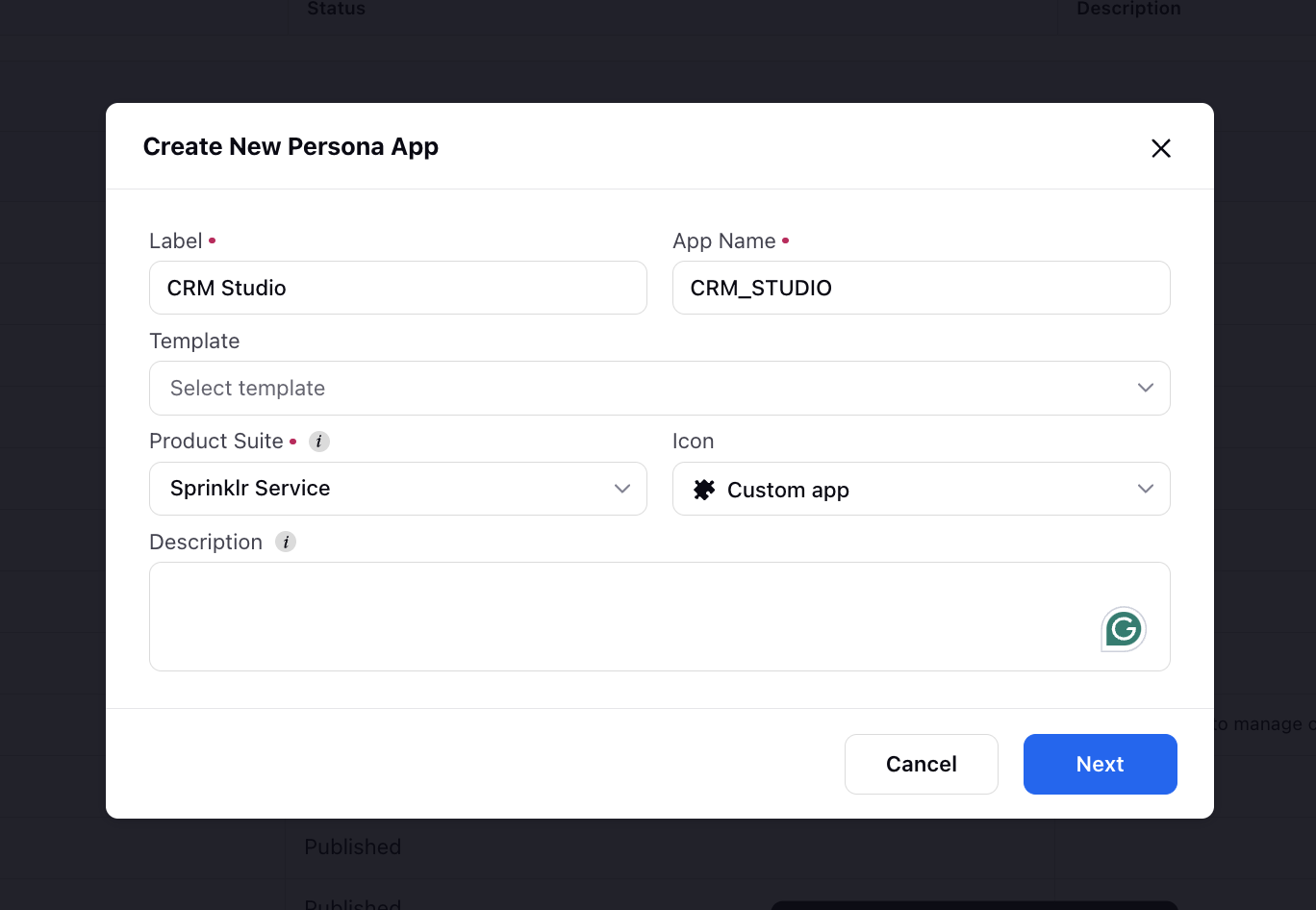
On the created Persona App window, click the Add icon at the top to add the Data connector menu item.
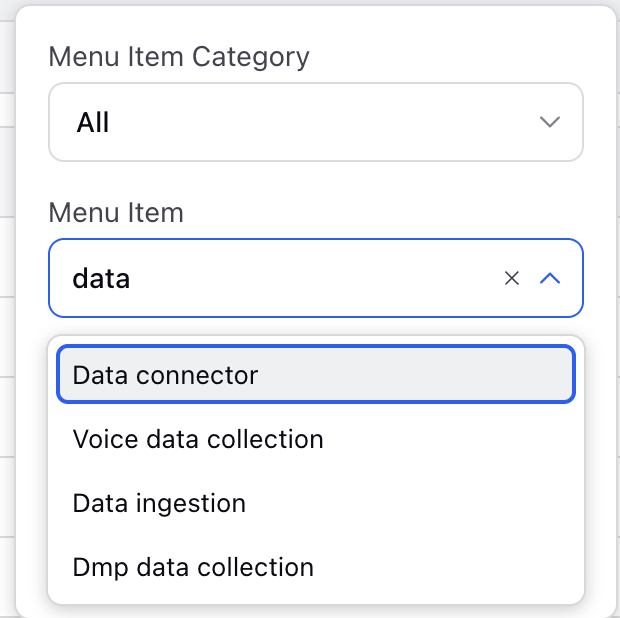
Note: You can add this menu item in any other custom persona app as well
Click Publish at the top to publish the persona app for the desired users.
Next Steps:
1. Learn more about using the Data Connector through this article.