Dynamic Record Manager - Setting up the Persona App
Updated
Before you Begin:
In standard persona apps, the Data Connector isn't initially visible. This article provides a walkthrough on configuring a persona app to incorporate the Data Connector
Note: To ensure the feature is enabled, please contact tickets@sprinklr.com and provide the Partner ID and Name. If you are unsure of your Partner ID and Name, please work with your Success Manager. |
Overview
The Persona App Manager lets you access -
3. Dynamic Record Manager
Only the Dynamic Record Manager is coverd in the scope of this article
To Configure the Persona App
Click the New Tab icon. Under Platform Modules, click All Settings within Listen.
Next, select Persona App Manager within Manage Customer.
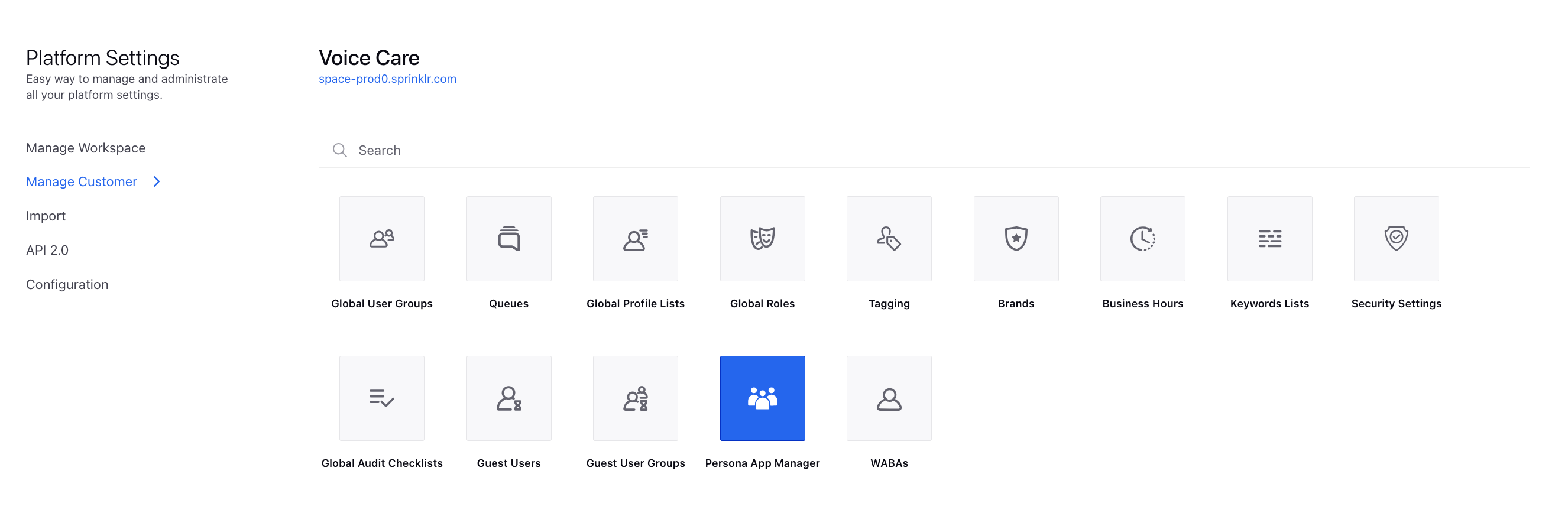
On the Persona App Manager window, click Create (Continue from point 4) in the top right corner or Edit Existing Custom Persona app in the Spirnklr Service Suite (Continue from Point 5)
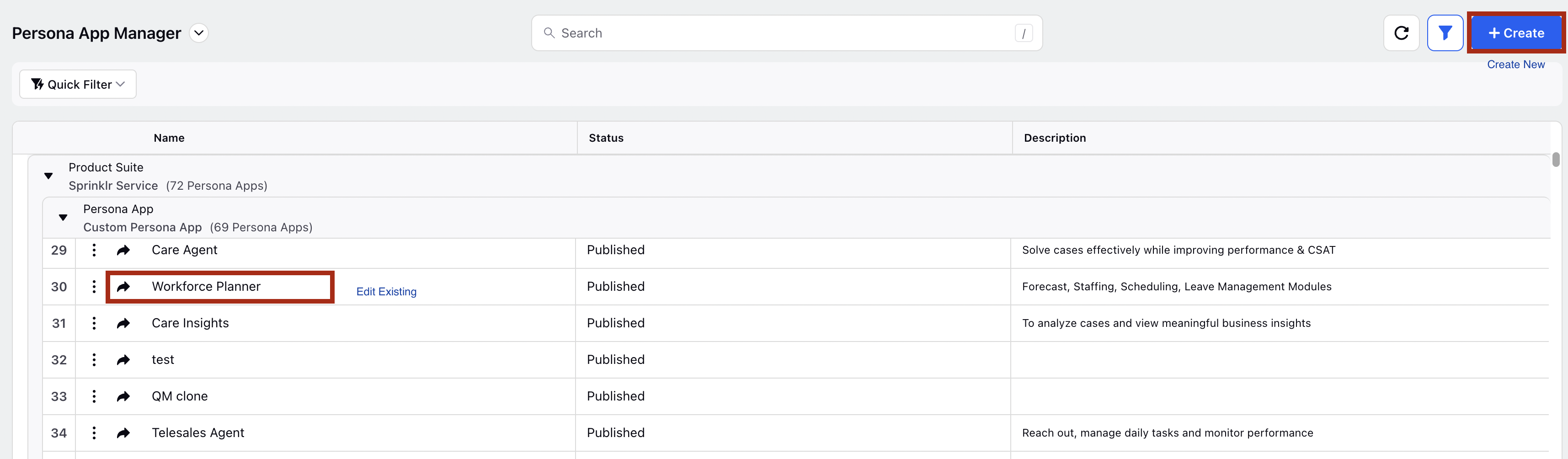
On the Create New Persona App window, add the Label as desired and select the Product Suite as Sprinklr Service. Click Next.
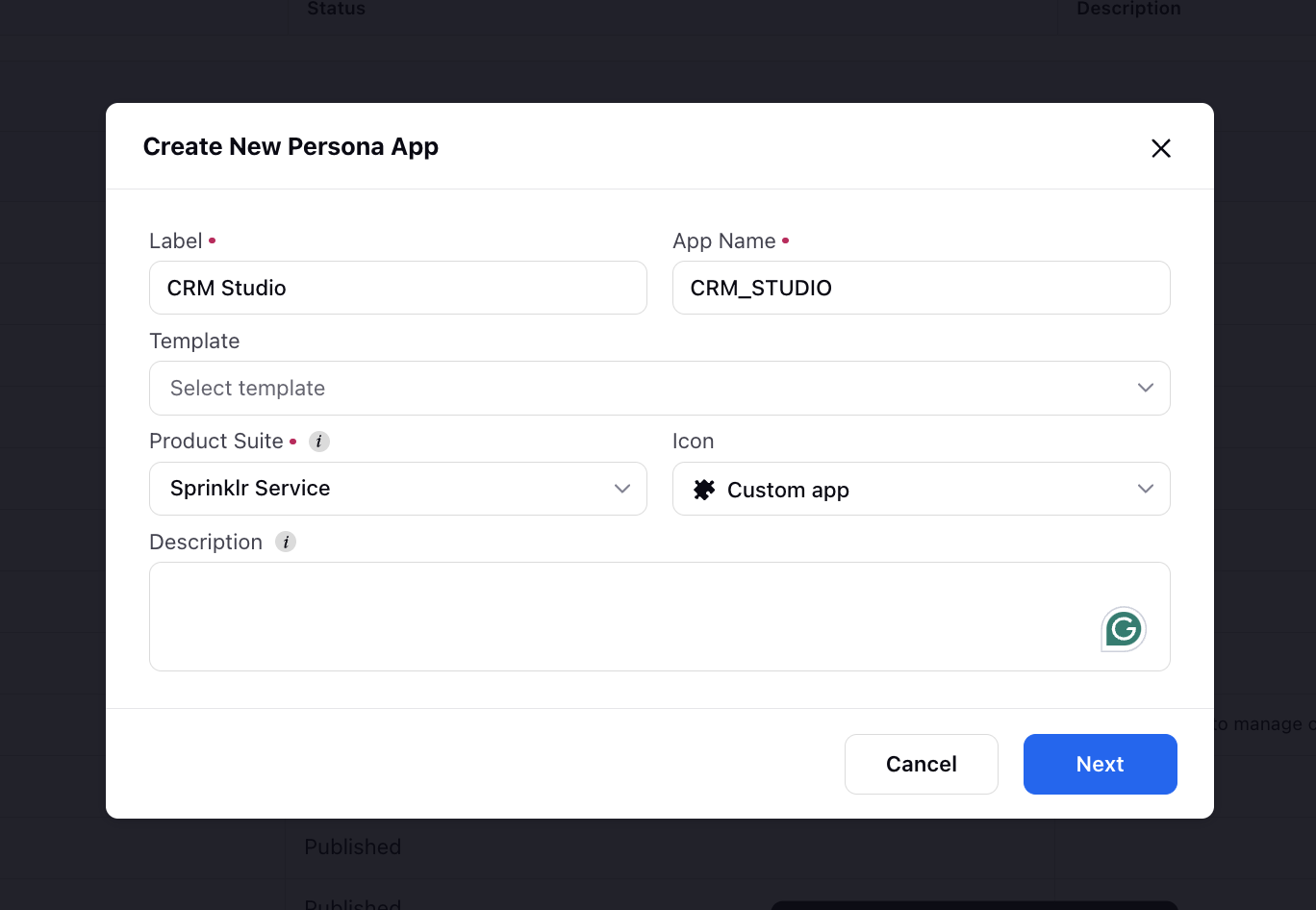
On the created Persona App window, click the Add icon at the top to add the Dynamic Record Manager menu item.
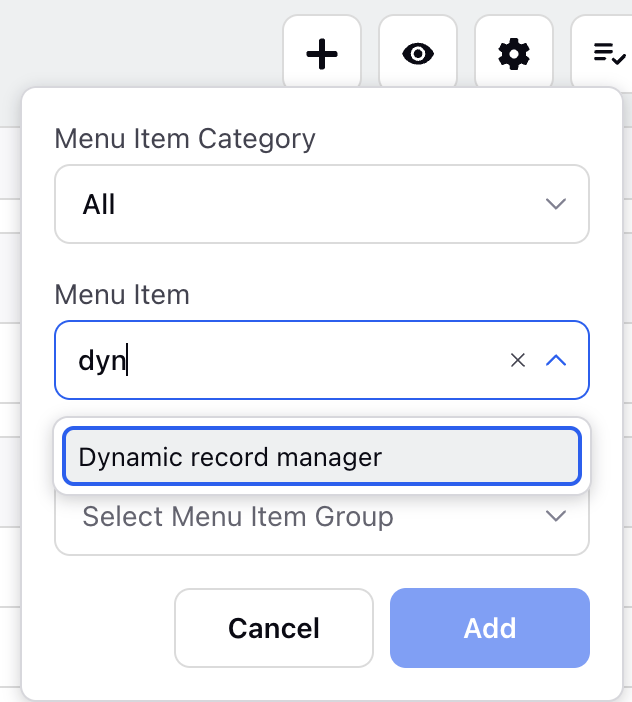
Note: You can add this menu item in any other service custom persona app as well
For Dynamic Record Manager, you also need to select the desired Entity Type and Record Managers to display. This ensures that the Record Manager dynamically fetches and displays records based on the selected entity type and record manager configuration.
It is import to create a record manager on a custom entities that has at least one record populated.
Remember to check Ignore Last Visited URL
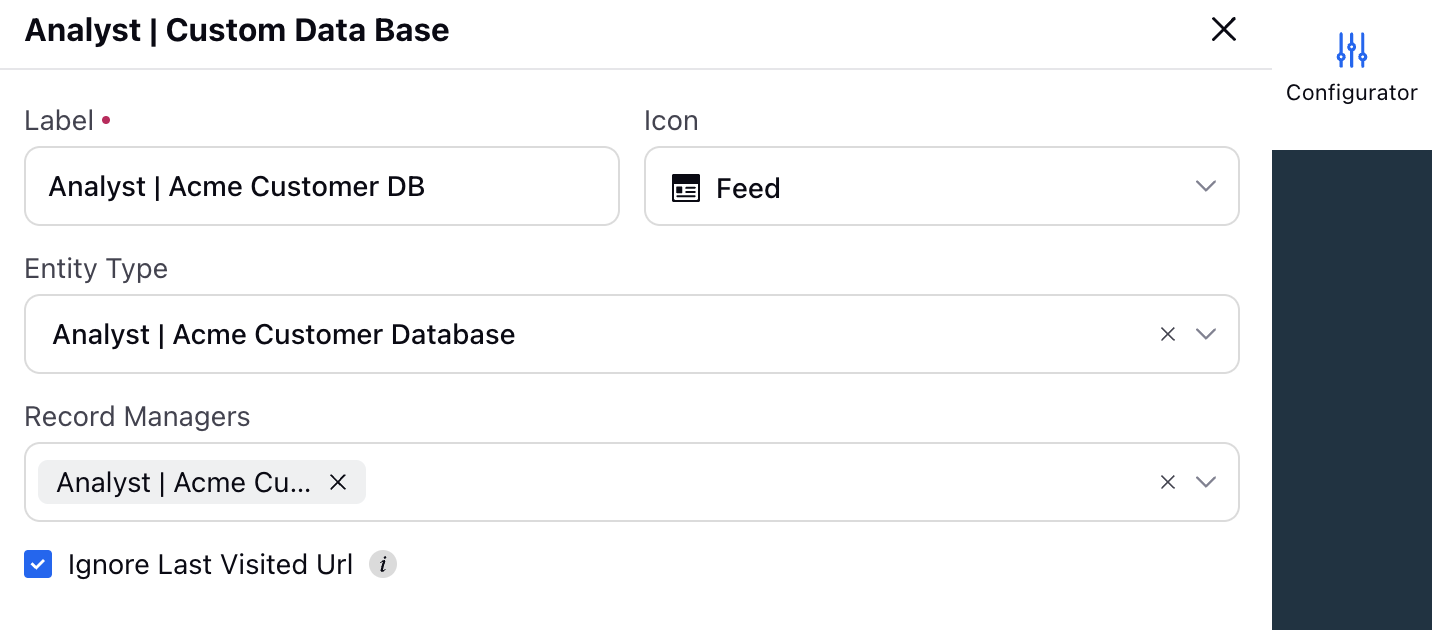
Click Publish at the top to publish the persona app for the desired users.