Facebook as a Benchmarking source
Updated
By adding a Facebook link for brand Benchmarking, you can listen to and learn from Facebook data from public pages and perform competitive analysis.
Facebook is a service for more than two billion people to freely express themselves across countries and cultures and in dozens of languages. Facebook is one of the highly sought-after channels when it comes to listening to the voice of netizens. Brands can monitor the sentiment of these mentions and achieve use cases around PR campaigns and marketing campaigns among many others.
Overview of Facebook as a source
Source: Facebook
Source of data: Public APIs
Latency
Every 2 hours for the first 3 days after posting
Once a day for the rest period of monitoring
Historical data:
Auto backfill: 2 years from the addition of account in Sprinklr
Manual backfill: 3 years from the addition of account in Sprinklr
Duration of monitoring: 60 days
Fan messages supported: Yes
Limitation: Profile information of users is not visible
Facebook-specific data entities in Benchmarking
Name | Type | Definition |
Facebook Post Angry | Metric | Total Facebook angry reactions. |
Facebook Post Wow | Metric | Total Facebook wow reactions. |
Facebook Post Haha | Metric | Total Facebook haha reactions. |
Facebook Post Love | Metric | Total Facebook love reactions. |
Facebook Post Sad | Metric | Total Facebook sad reactions. |
Facebook Post Comments + Replies | Metric | The sum of comments and replies across the Facebook pages. |
Facebook Post Comments + Replies Trend | Metric | The sum of comments and replies across the Facebook pages. This is a trend metric, presenting a value by the date of engagement. |
Facebook Post Haha Trend | Metric | Facebook Haha Reactions. This is a trend metric, presenting a value by the date of engagement. |
Facebook Post Love Trend | Metric | Facebook Love Reactions. This is a trend metric, presenting a value by the date of engagement. |
Facebook Post Sad Trend | Metric | Facebook sad Reactions. This is a trend metric, presenting a value by the date of engagement. |
Facebook Post Wow Trend | Metric | Facebook wow Reactions. This is a trend metric, presenting a value by the date of engagement. |
Major Facebook-supported engagement stats
Name | Type | Definition |
Account Followers | Metric | The number of followers. |
Volume of Published Messages | Metric | The number of outbound messages that have been published. |
Brand Messages | Metric | The number of outbound messages that have been published by the brand page. This metric can be used with dimensions like Message Subtype. |
Message Count | Metric | The total number of messages for an account including inbound and outbound messages. |
Account Total Engagements | Metric | Account Total Engagement is the sum of engagements for an account per day. This will also include engagements on posts published outside the selected time range |
Volume of Fan Messages Replied | Metric | Number of messages to which the brand replied; |
Parent Message | Dimension | Indicates the type of message of the parent of the post to the inbound message. See Message Type for an explanation of available types. |
Fan Messages | Metric | Fan Messages include all comments, replies, and mentions made by a fan on the brand's account page. |
Fan Messages Replied Count | Metric | Count of Fan Messages on which the brand has replied. |
Fan Messages Not Replied Count | Metric | Count of Fan Messages on which the brand has not yet replied. |
Please note that Facebook Reels are not supported in Benchmarking.
How to add Facebook link inside brand?
Click the New Tab icon. Under Platform Modules, click All Settings within Listen.
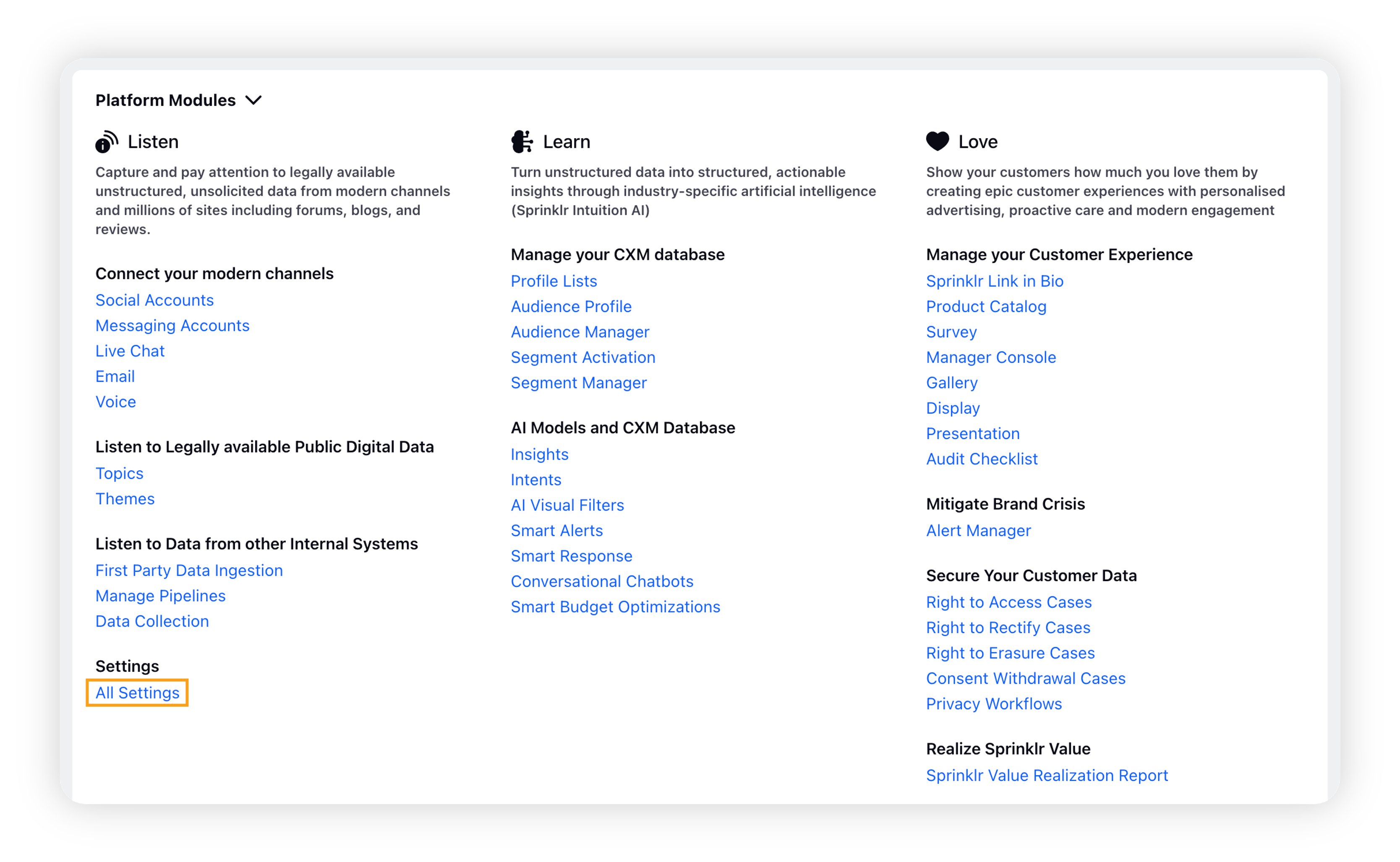
On the Platform Settings window, search and select Brands within Manage Customer.
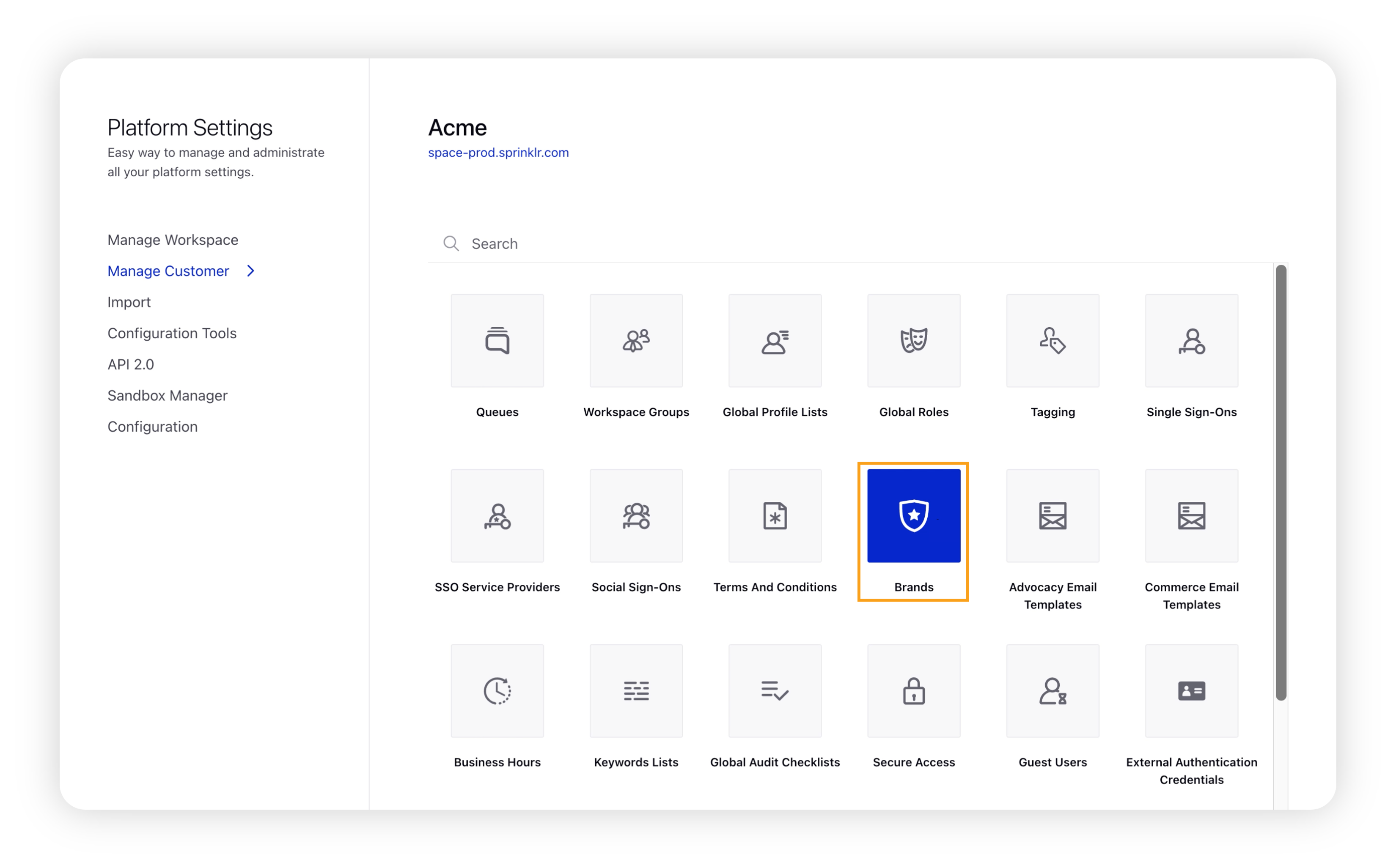
Click Add Brand in the top right corner of the Brands window.
Under the Account section, click Add More Accounts to add a new account.
On the Add More Accounts popup window, enter single or multiple URLs of the Facebook accounts to be added.
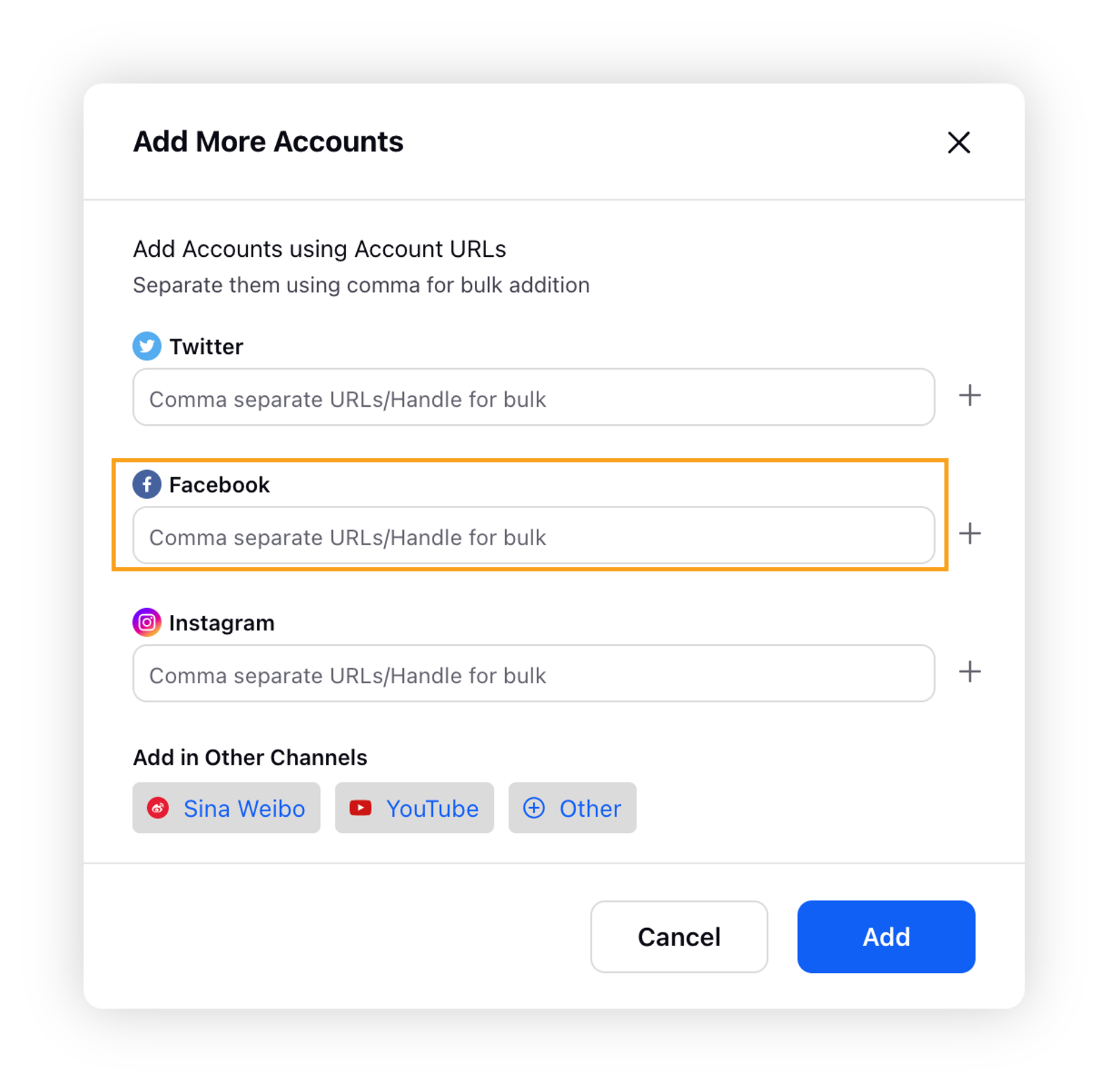
Click Add. For successful addition, a success message will be displayed saying "URLs have been successfully added to our database". On failure, an error message will be displayed as "Please correct the errors and resubmit".
Click Save.
Limitations
It might take between 2 to 24 hours for data to populate on the Benchmarking dashboards. There is no fixed time frame.
While adding account URLs, make sure you keep your account URLs fixed to the domain name, excluding the remaining path in the Add Account URL fields. For example –
Incorrect way – http://abc123.com/solutions/example=...test2#section3 (will not fetch results for that account)
Correct way – http://abc123.com/solutions
A maximum of 10 accounts can be added at a time in the Add URL section with comma(,) separated.
Only Public pages can be accessed in Benchmarking. Group pages, community pages, and private accounts are not supported in Benchmarking.
Engagement metrics for backfilled Facebook data do not auto-update. Only live data continues to receive engagement updates for up to 60 days from post creation.
Pages without a username using the profile.php format are not supported for coverage.
For example: https://www.facebook.com/profile.php?id=61566496994***”
Please refer Facebook help document to set username of your Facebook page: https://www.facebook.com/help/121237621291199
Note: Please note that benchmarking only includes public data; posts that are gated, targeted, private, or dark are not part of benchmarking data.