Product Insights dashboard FAQs
frequently asked questions
product insights dashboards
product insights faqs
Updated
23 hours ago
, by [Redesign] Sprinklr Help Center
Get answers to the most frequently asked questions about Product Insights dashboards.
Yes, you can share your Product Insights dashboards with other users (non-Sprinklr) via External Links. With this capability enabled, you can sync live changes to the external dashboard so that the export will be up-to-date. You can also view all the applied filters in the external view. The external view will be similar to the dashboard within the platform.
Download media attachments from the external link generated to improve collaboration with external users.
Note: External Links can be Password Protected and can have an expiry date. Apart from this, you can enable or disable external link sharing.
Click the Options (3 dots) icon in the top right corner of the dashboard, and then click Get External Link.
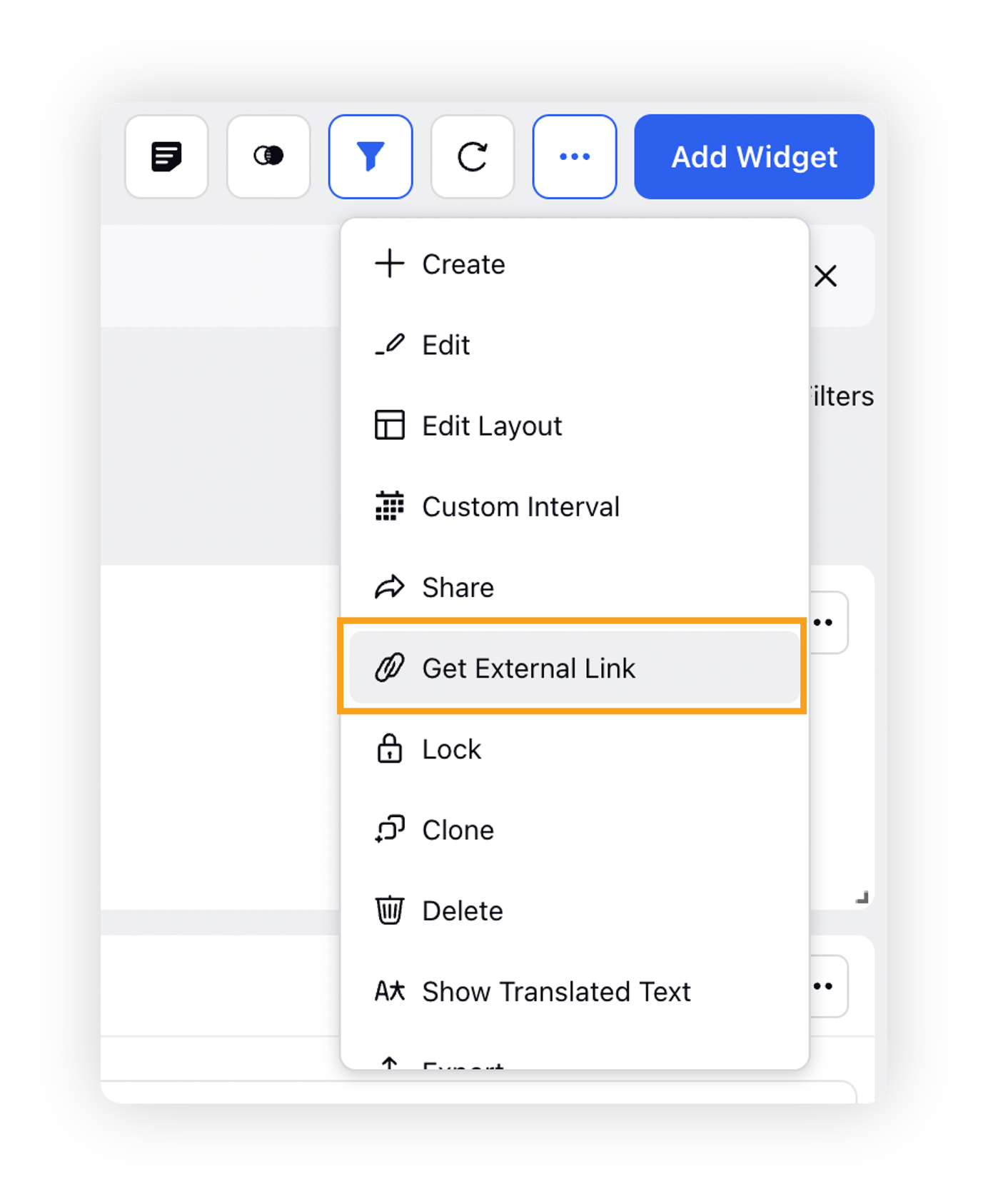
You can define the time range and expiry date for the external dashboard if needed. Click the Generate Link button.
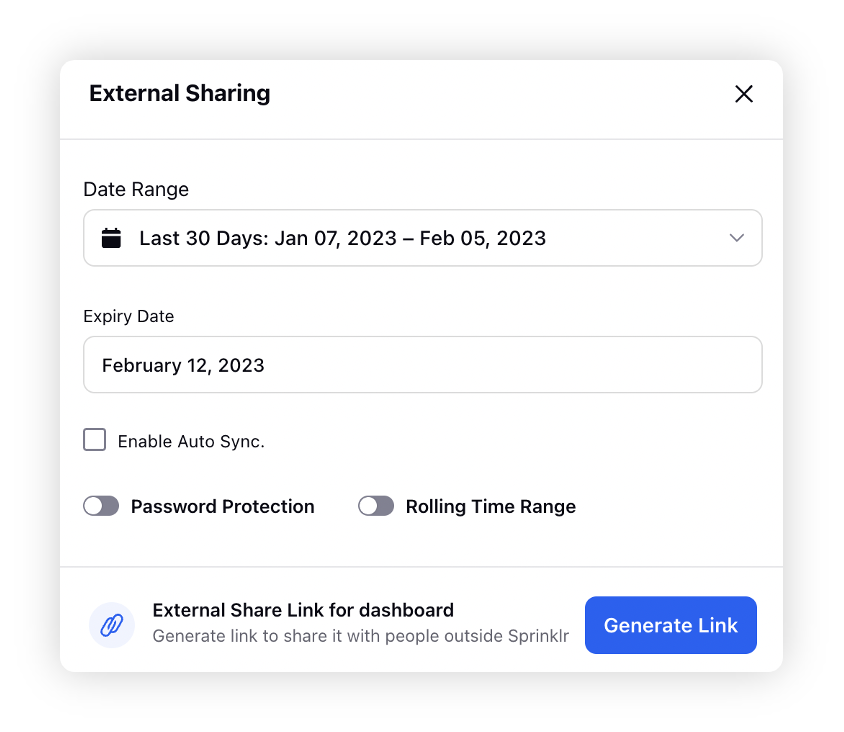
Click the Options (3 dots) icon in the top right corner of the dashboard, and then click Clone.
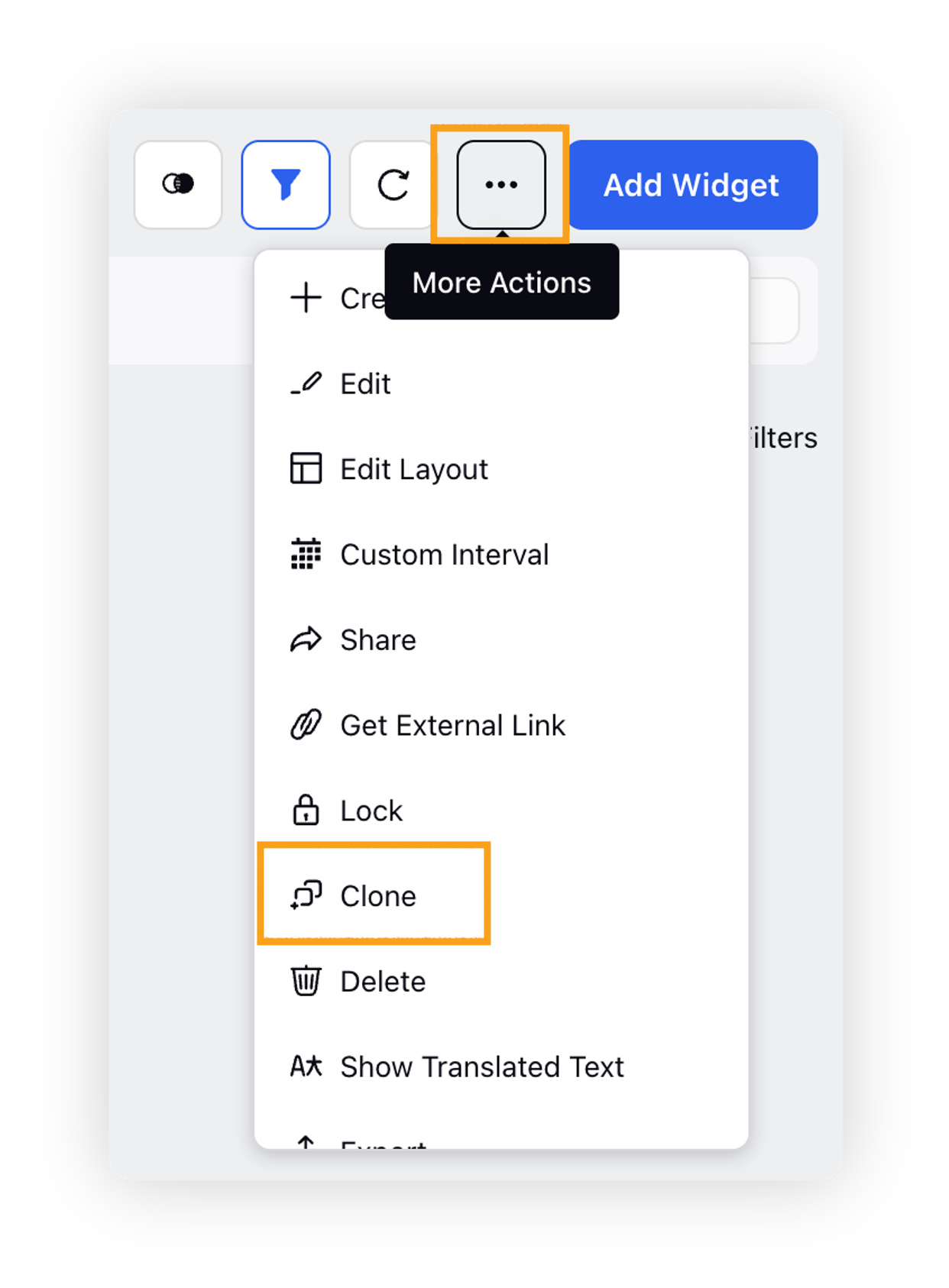
On the Clone Dashboard popup window, enter the name for the dashboard and click Clone.
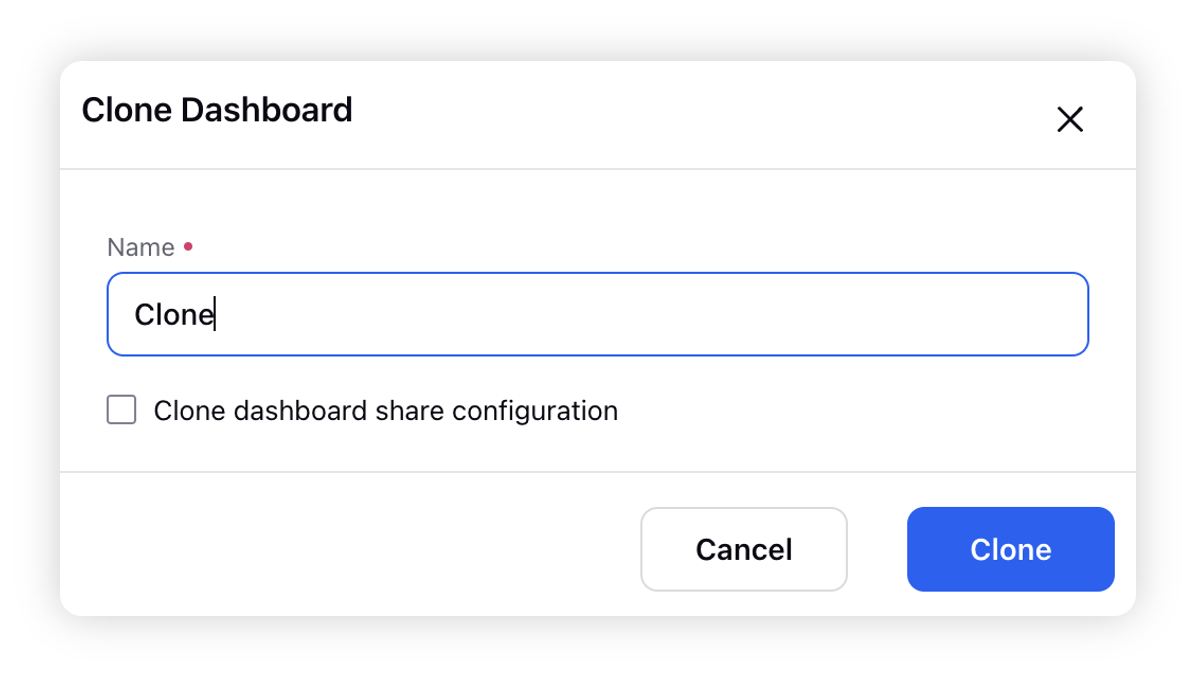
To create a custom Product Insights dashboard, follow the steps shown below –
Click the New Tab icon to open the launchpad. Under Sprinklr Insights, click Listening Dashboards within Learn.
Click Create Dashboard in the top right corner of the Listening Dashobards homepage.
On the Add New Dashboard screen, select Create your own and click Continue in the bottom right corner.
On the Create your own dashboard creation form, enter/select the details for the dashboard you are creating.
Click Create in the bottom right corner to create the dashboard.
Widgets can only be added to a custom Product Insights dashboard. To do that, follow the steps shown below –
Click Add Widget in the top right corner. In case you have created a new dashboard, the Add Widget button will also appear at the centre of the screen.
On the Widget builder, enter a name and description for your widget. The Data Source should be Listening.
Under the Select a visualization for your widget section, select a visualization type for your widget.
Plot metrics and dimensions in your widget as per the requirement.
Under Advanced Settings > Filters, you can add filters as per requirement.
Click Add to Dashboard in the bottom right corner.
You can add widgets(s) from a Product Insights dashboard to any custom dashboard. Let's say you want to add a widget from a standard Product Insights dashboard to a custom Product Insights or any other custom dashboard. To do that, follow the steps shown below –
Click the Options (3 dots) icon on the widget you want to add to a custom dashboard, and then click Add to Custom Dashboard.
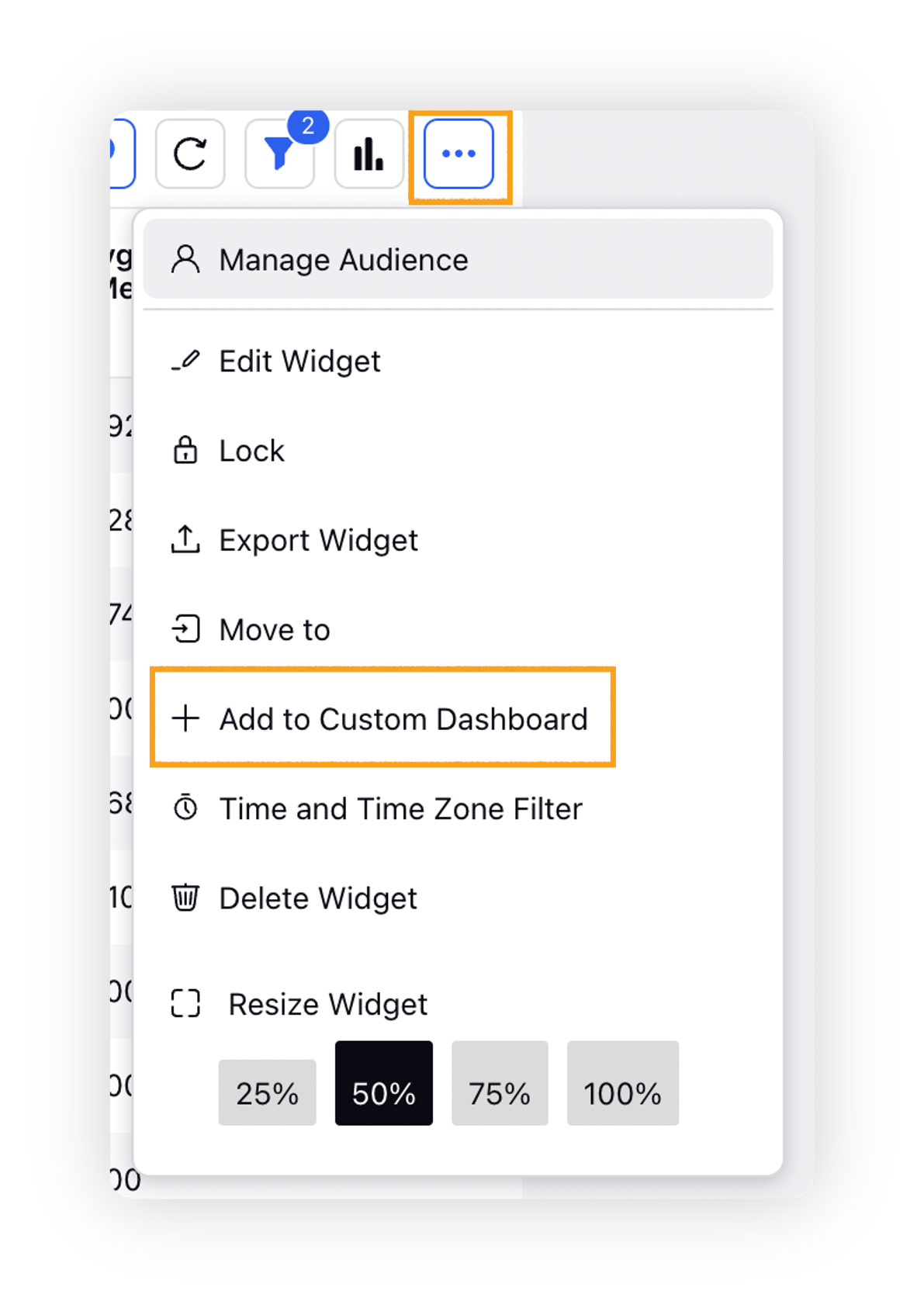
On the Add to Custom Dashboard popup window, enter the name for the widet, select the dashboard type, dashboard, and dashboard section. You can also create a new dashboard where you can add the widget.
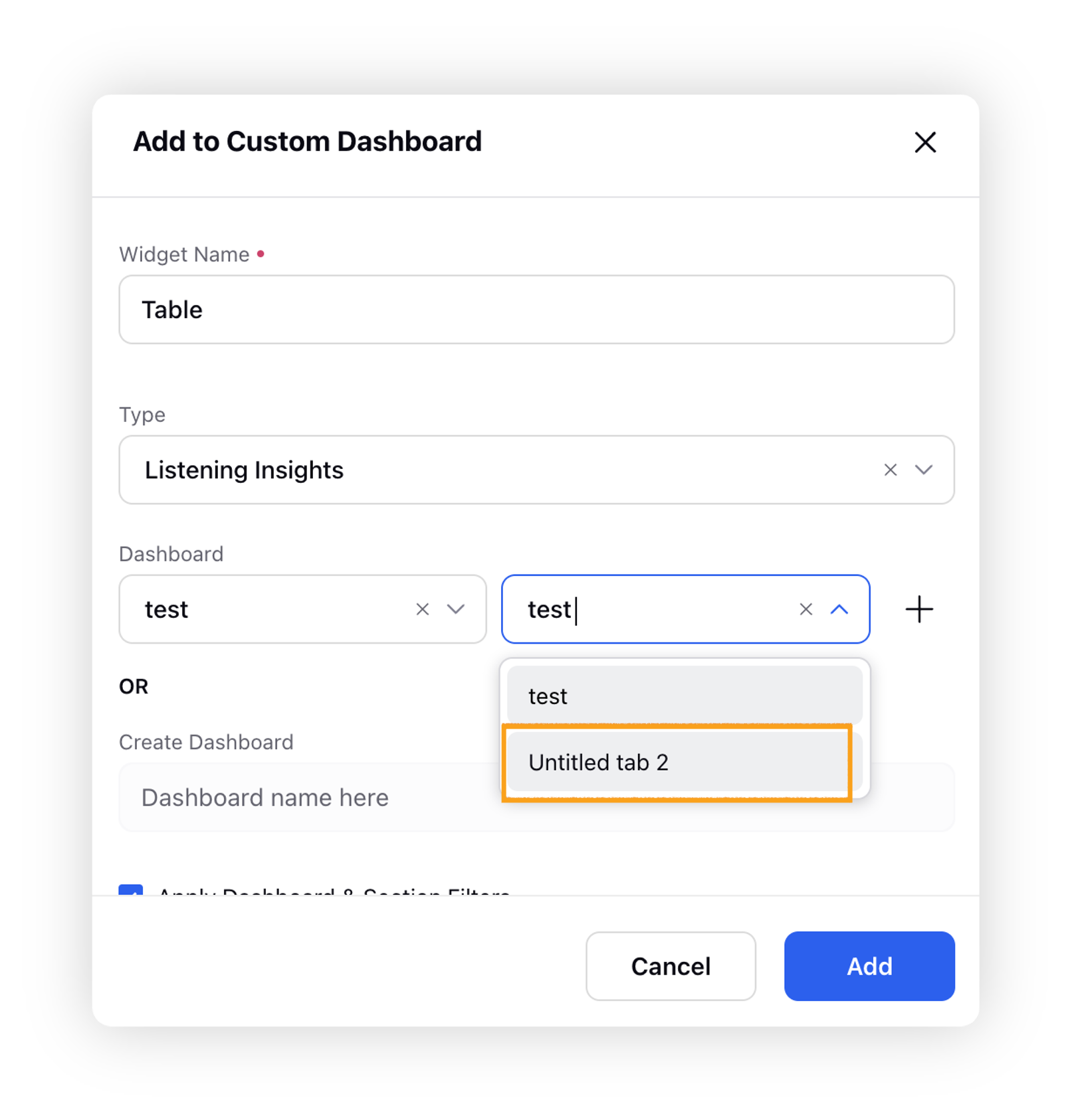
Click Add.
Yes, you can make changes to the dashboard created using Template and edit any widget per the requirements. To know more about the templates existing in Product Insights, please refer to this KB article – Dashboard Template.
In the case of a huge number of dashboards in the Listening dashboard section, Sprinklr can help with identifying PI dashboards and bulk migrating them to Persona App. Please refer to the following KB article for detailed information – Product Insights: Migrating Dashboards to PI Persona App.
Yes, filters can be added to the standard dashboards, like changing the date range, language, sources, etc.
No, there is no option to edit or add additional filters to a widget on a standard dashboard. However, you can add the standard dashboard's widget(s) to a custom dashboard and then make the changes.
Permissions to access Product Insights can be changed under User Roles & Permissions. Please refer to the following KB article for detailed information – User Roles for Product Insights.
Yes, there are multiple product specific Metrics & Dimensions which are supported in Product Insights. You can check these by plotting a widget in any internal environment. Please refer to the following KB article for detailed information – Standard PI Metrics Standard PI Dimensions.
You can utilize Product Insights to do a competitive analysis between their own brand and competitor brand by plotting the corresponding products on a widget. There are multiple widgets like Cross Tab, Spline, etc. available in the Sprinklr platform which will help you perform various analyses.