Create a Geo Location Template for WhatsApp Business
Updated
Location messages allow you to send a location's latitude and longitude coordinates to a WhatsApp user.
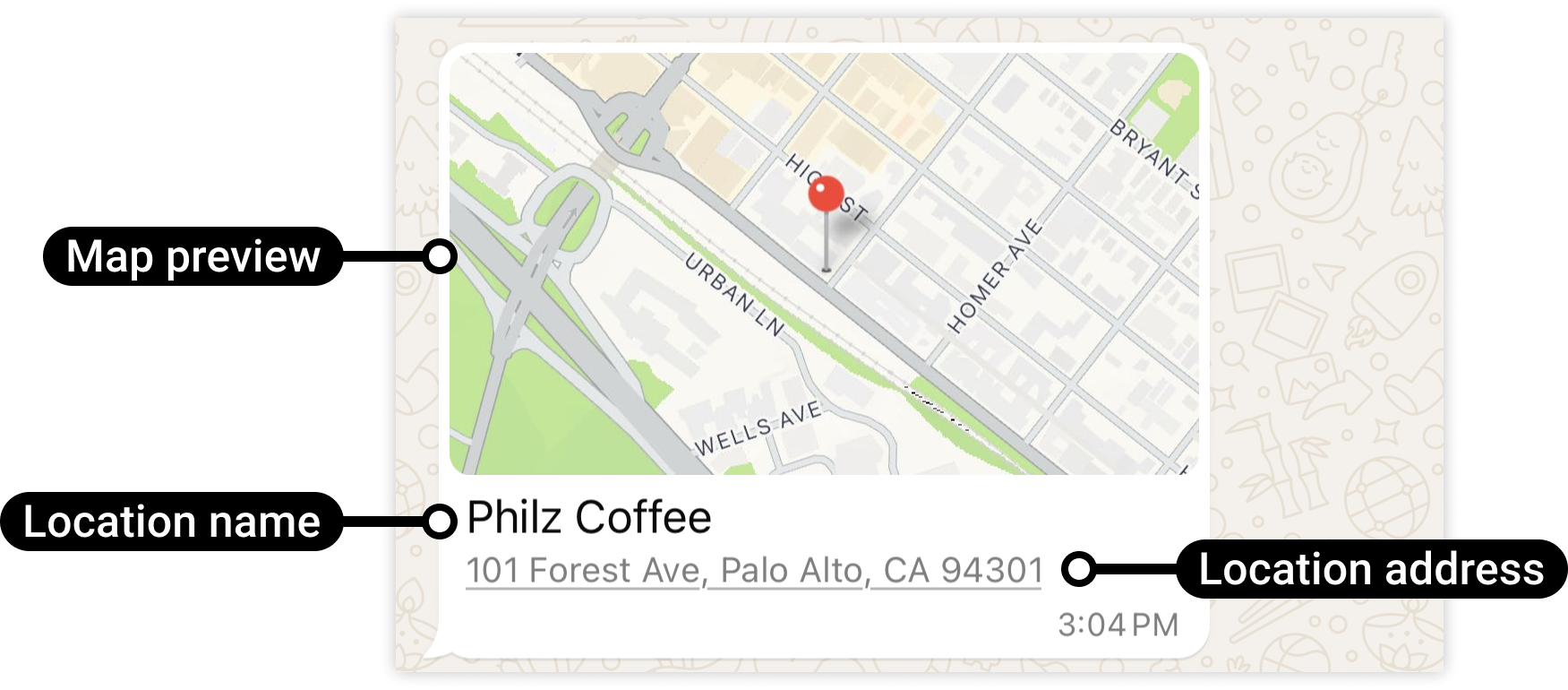
You can create a contact card template in Digital Asset Manager to send on WhatsApp Business.
Geo Location Template- Field Description & Limitation
Field Name | Description & Limitation |
Location Name | This is the name of the location. |
Lattitude | This is the location latitude in decimal degrees. |
Longitude | This is the location longitude in decimal degrees. |
Enter Address | This is the address of the location. |
Enter Url | Limitation : only valid urls starting with https:// can be used. |
To create a Geo Location template in Digital Asset Manager
Click the New Tab icon. Under the Sprinklr Social tab, click Assets within Engage.
Click +Create Asset in the top right corner of the Asset Management window.
Go to Templates in the dropdown and select Omni Chat Templates.
On the Create New Asset window, enter a Name and optional Description for your asset under the Basic Details section.
Under the Asset Specific section, select Geo Location from the Template Type dropdown and WhatsApp Business from the Channel dropdown.
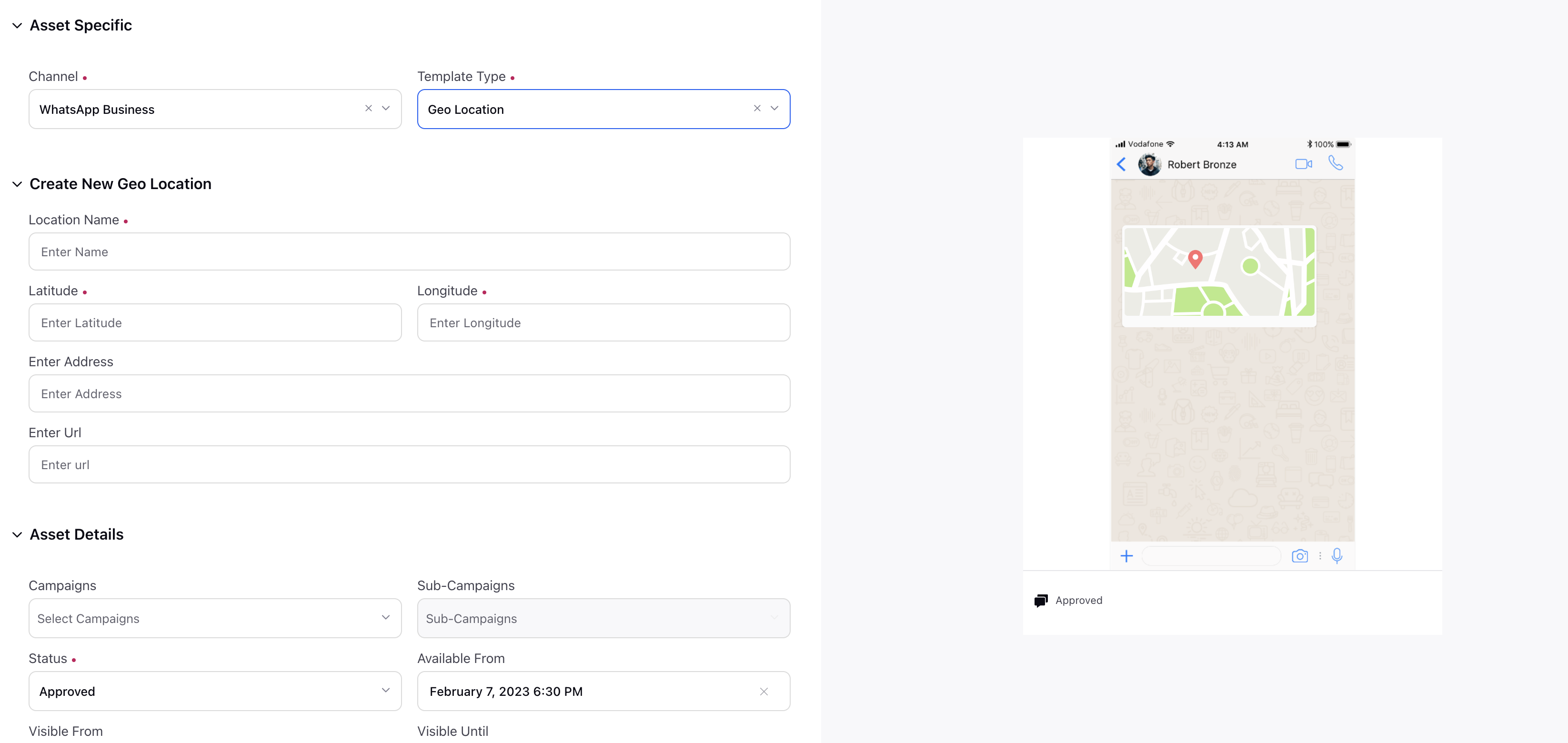
Under the Create New Geo Location Contact section, enter the location name, latitude and longitude. Addtionally, can also add relevent address and URL.
Under Asset Details, select Campaigns, Sub Campaigns, Status, Available from, Visible from, Expires on, Tags, Restricted, Brands, Persona, Customer Journey Stage, Automated Tags, and Information.
Under Asset Sharing, select Workspace(s) and Users/Users Group(s) you want to share this asset with. You can also check the box alongside Visible in all workspaces to share the asset with all workspaces.
Next, enter the Properties per your needs.
Click Save in the bottom right corner.
Note: Please refer here for more details on the article.