Adding alt text to images while publishing
Updated
In the continuous effort to make Sprinklr accessible for all customers, we have introduced the capability to add Alternate Text (Alt Text) to your Image or GIF post. This article will cover what is alt text and the steps to add it while publishing an image from Sprinklr.
What is an Alt Text?
Alt text (alternative text), also known as "alt attributes", “alt descriptions", or technically incorrectly as "alt tags,” are used within an HTML code to describe the appearance and function of an image on a page.
Adding alternative text to photos is first and foremost a principle of web accessibility. Visually impaired users using screen readers will be read an alt attribute to better understand an on-page image.
Alt text will be displayed in place of an image if an image file cannot be loaded.
Alt text provides better image context/descriptions to search engine crawlers, helping them to index an image properly.
Why do you need to add Alt Text for Images in your Post?
Convey the content and functionality of the image - There’s a huge gap between “Image of a chart,” and something like, “A bar chart illustrates that there has been a year-over-year increase in forest fires, peaking at 100 this year.”
Skip saying “image of” or “photograph of” - The Royal National Institute of Blind People says most screen readers prefer you don’t.
Mention color if it’s relevant.
Transcribe text - If the image has a copy that is central to its meaning, make sure you include it in the description.
Read it out loud - Alt text is often read by screen readers, so read the copy aloud to hear how it sounds.
Share humor - Descriptive text doesn’t have to be overly formal and should do its best to express what’s funny.
Where all is Alt text supported?
Sprinklr supports alt text functionality for the following post types and channels:
Channels | Post Types |
Twitter (Alt Text character limit - 1000) | Carousel Post |
Photo Post | |
Multi-Photo Post | |
GIF Post | |
Card Post | |
Facebook Page | Multi-Photo Post |
Photo Post | |
LinkedIn Company (Alt Text character limit - 4086) Recommended length is less than 120 characters. | Carousel Post |
Photo Post | |
Multi-Photo Post | |
GIF Post | |
LinkedIn Profile (Alt Text character limit - 4086) Recommended length is less than 120 characters. | Carousel Post |
Photo Post | |
Multi-Photo Post | |
GIF Post | |
Carousel Post | |
Photo Post | |
Multi-Photo Post |
Steps to add Alt Text in Quick Publisher
After you have uploaded an image/GIF in Quick Publisher, to add an alt text for the photo, enter the text in the Write alt text here... message space which is next to the photo.
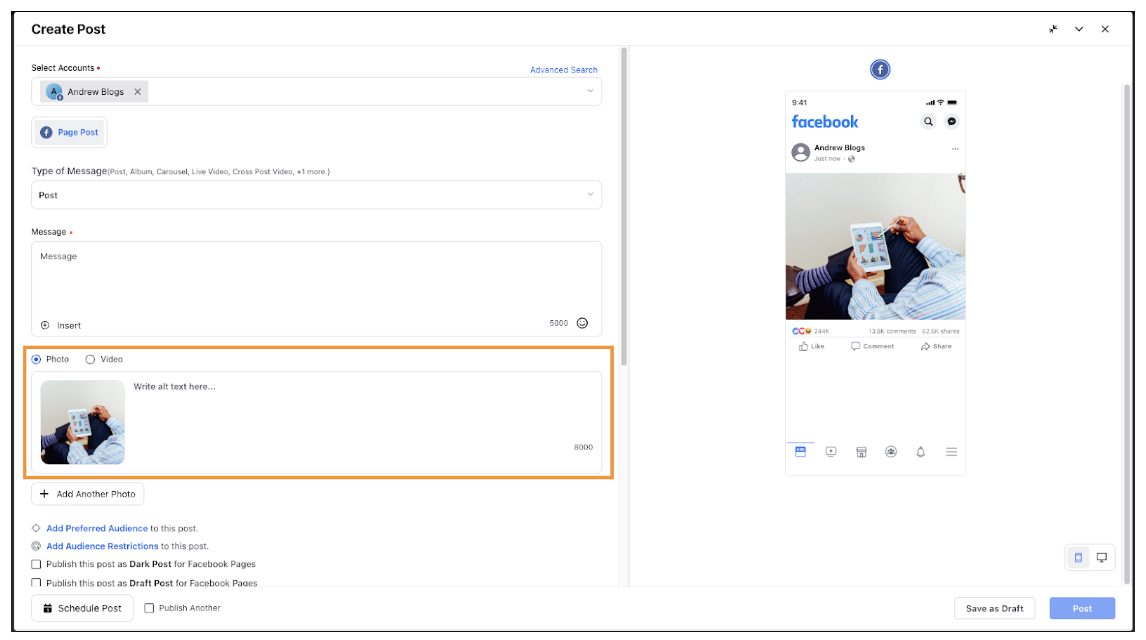
Keep in mind that this alt text will only be read if someone is using a screen reader.
Steps to add Alt Text in the Response Publisher
Once the image is uploaded in the Response Publisher, you will be able to add an alt text for the image.
To add an alt text for the image, click the alt text icon
in the top right corner of the uploaded image. In the Response Publisher, alt text functionality can only be used for Twitter.
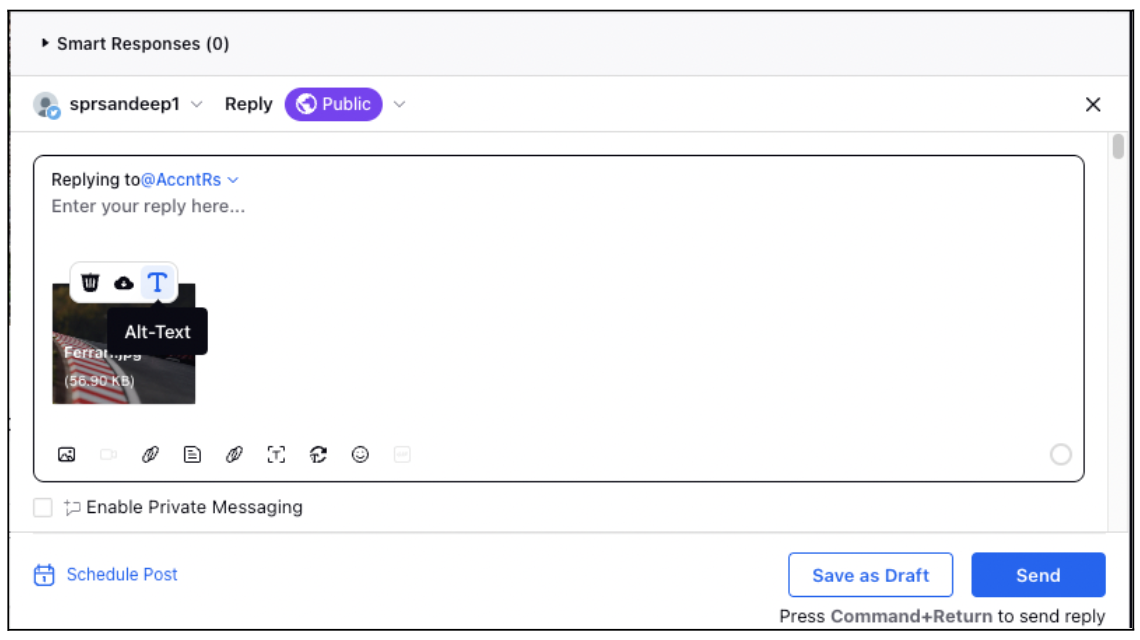
In the Add Alt Text pop-up window, enter the text and click Save in the bottom right corner of the Add Alt Text pop-up window.
Fill in the remaining details as per the requirements and click Send in the bottom right corner of the Response Publisher.
Make Alt-Text Mandatory for publishing
Brands can mandate users to enter alt-text at all the places wherever it is applicable and available within the platform.
Users will be prompted with a notification to enter the alt-text if they leave it blank, similar to any other mandatory field.
In case if the alt-text is not applicable or not available, the user will not see any such notifications.
This capability is controlled by Backend Configuration and needs to be enabled with the help of Success Manager.
There will be flexibility in terms of enabling this capability across users which means that the alt-text mandatory capability can be enabled using Roles & Permissions. Users which are supposed to use this capability can be added to a Role with specific Permission.