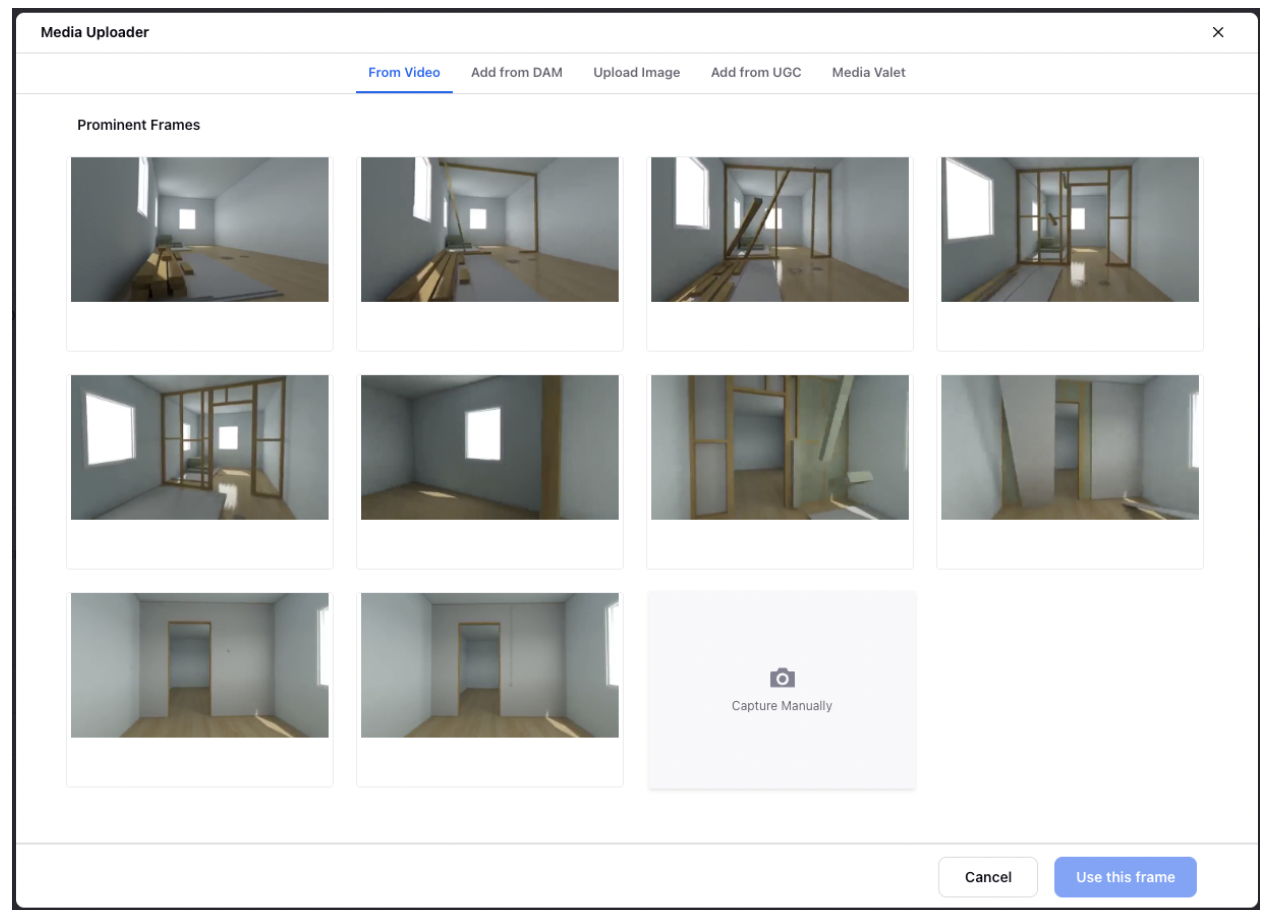Change or Edit Thumbnails in a Video Post
Updated
Sprinklr allows you to select a custom thumbnail while posting videos on social media channels using Digital Asset Management and Publisher. Use this capability to customize posts that contain videos. In this article, we will cover the steps to add thumbnails to videos while publishing.
Change or Edit Video Thumbnails via Publisher
Video thumbnail capability is available for the MP4 type media files and WebM-type Media files. Recommended manual capture capability is available for MP4-type media files.
Click the Quick Publisher icon in the menu bar in the top right corner, and select Create Post. Select the account and the type of post accordingly in the given fields.
After adding the video in Quick Publisher, you can change the thumbnail for the video.
Hover over the default thumbnail. Click the Options icon, and select Change Thumbnail or Edit Thumbnail based on your preference.
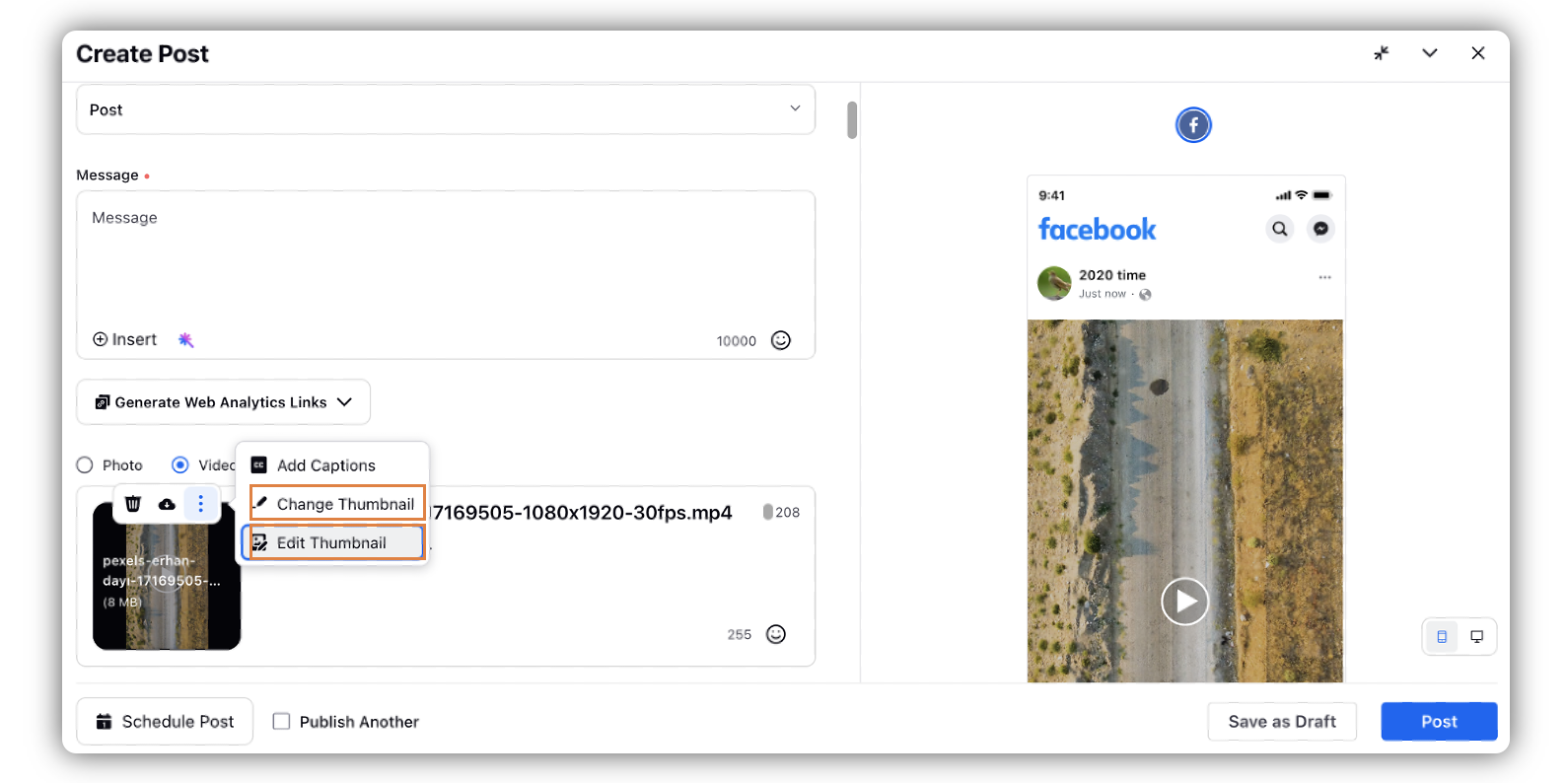
In the Media Uploader window, select the Prominent Frame for the video. By default, it will select the frame at the 0th second.
Click Use this frame in the bottom right corner of the Media Uploader window.
For Instagram and Tiktok, thumbnails can be selected only from stills in your video.
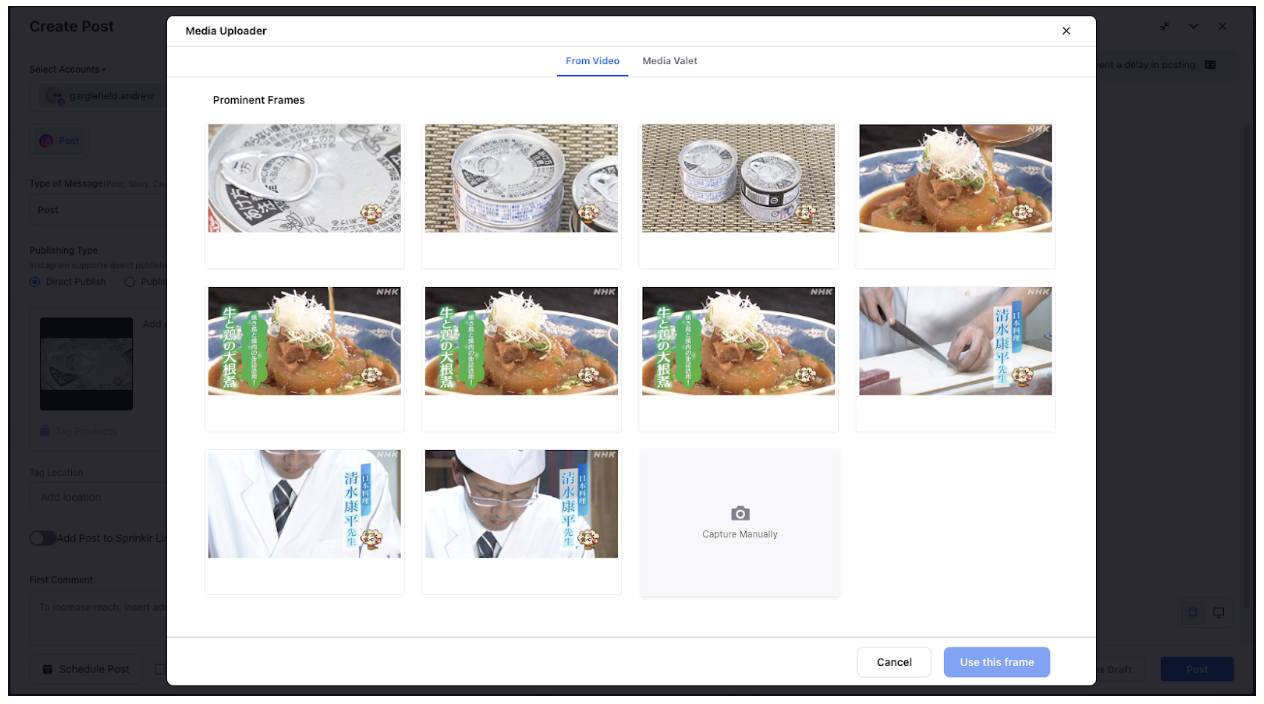
For Facebook, Linkedin, Twitter and Youtube you can also select a custom thumbnail from the media uploader screen.
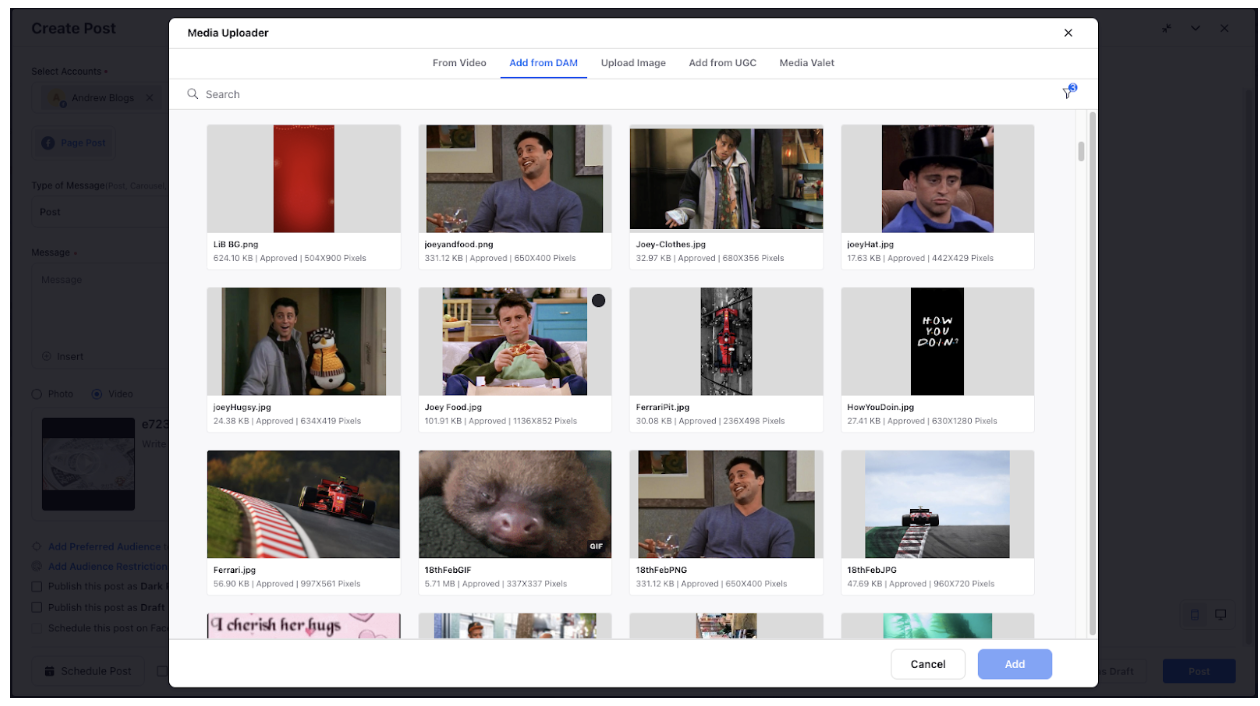
Update Video Thumbnails via Asset Manager
In the Digital Asset Manager, uploaded videos will display a thumbnail image of the video. Upon uploading a video to the Asset Manager, it may take a few minutes for thumbnails to be created. You can only change the thumbnail of the video, once the video is uploaded and the default thumbnail is visible.
After uploading the video in DAM while creating a new Asset, you can change the thumbnail for the video. Click Change Thumbnail in three dots at the top right corner of the video in the Create New Video Asset window
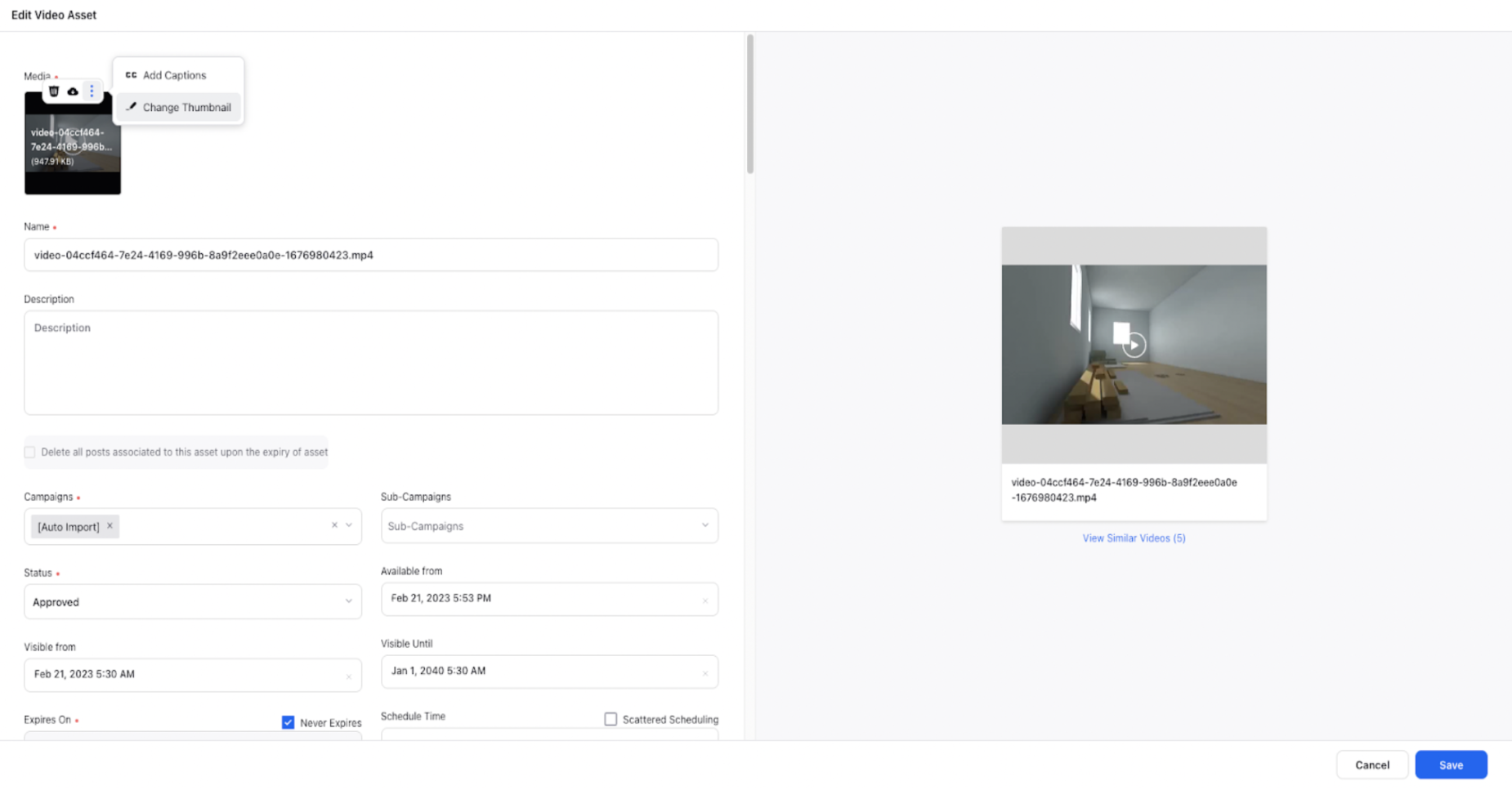
In the Media Uploader window, select the Prominent Frame for the video. By default, it will select the frame at the 0th second. Click Use this frame in the bottom right corner of the Media Uploader window. You can also select a custom thumbnail from DAM in the media uploader screen.