Change the Thumbnail Image of a Link
Updated
Sprinklr allows you to change the thumbnail image of the URL before you publish the link to LinkedIn or Facebook. This article will guide you on how you can change the thumbnail of the link to best describe your URL content visually, within the Quick Publisher.
Steps
After you have added links to the Linkedin or Facebook Page posts, the Link preview will get generated in the Quick Publisher. Please note that:
If the link preview is not generated, re-add the link to the message box.
If you want to edit/change the link, remove the generated link preview and add the correct/edited link in the message box to create a new link preview.
To change the Link preview hover over the link thumbnail and click Change Image. You can change thumbnails using different options from the Media uploader window.
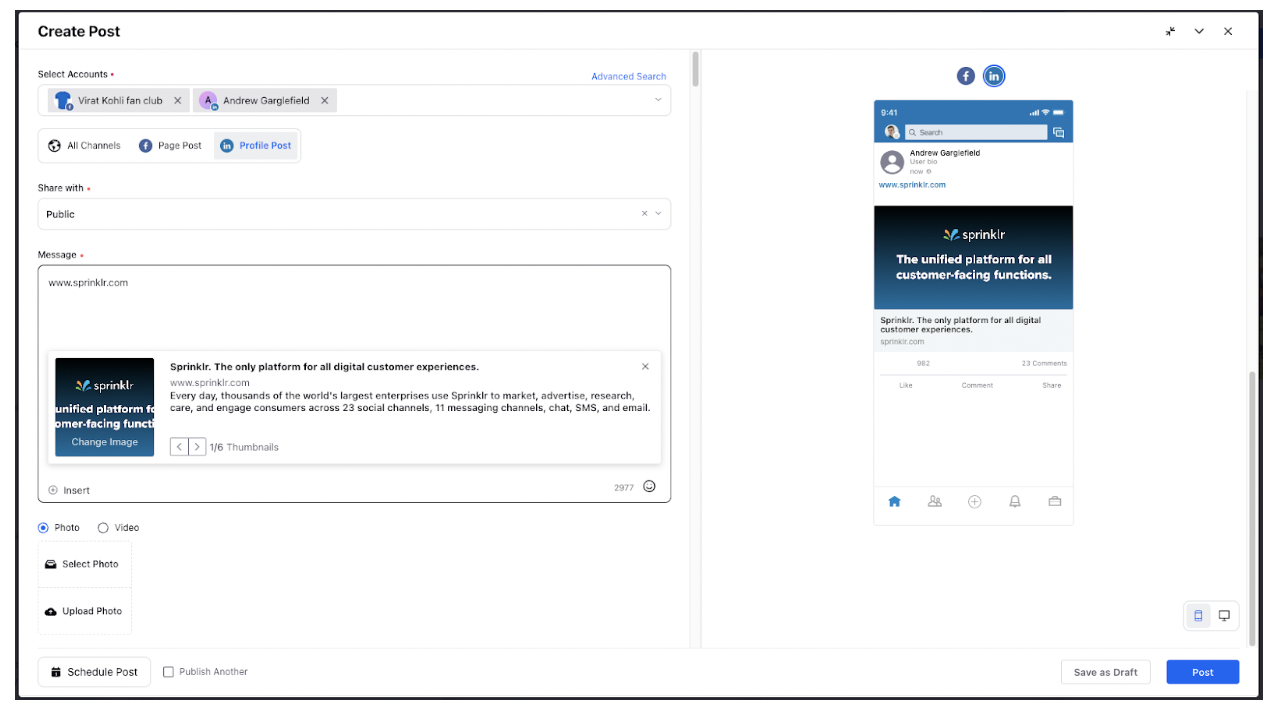
Media Uploader — Field Descriptions
Term
Description
Favorites
The images you've favorited will be available here. For more information, see Add Asset to Favorites.
Add from SAM
Choose the DAM image as a thumbnail image.
Upload Image
Select an image from your device (alternatively, drag and drop from your device).
Add from URL
Enter the image source URL.
Add from UGC
Choose the UGC image as a thumbnail image.
Dynamic Image
Create an image by using Dynamic Image Templates or Quick Image Creator.
Media Valet
Choose the Media Valet image as a thumbnail image.
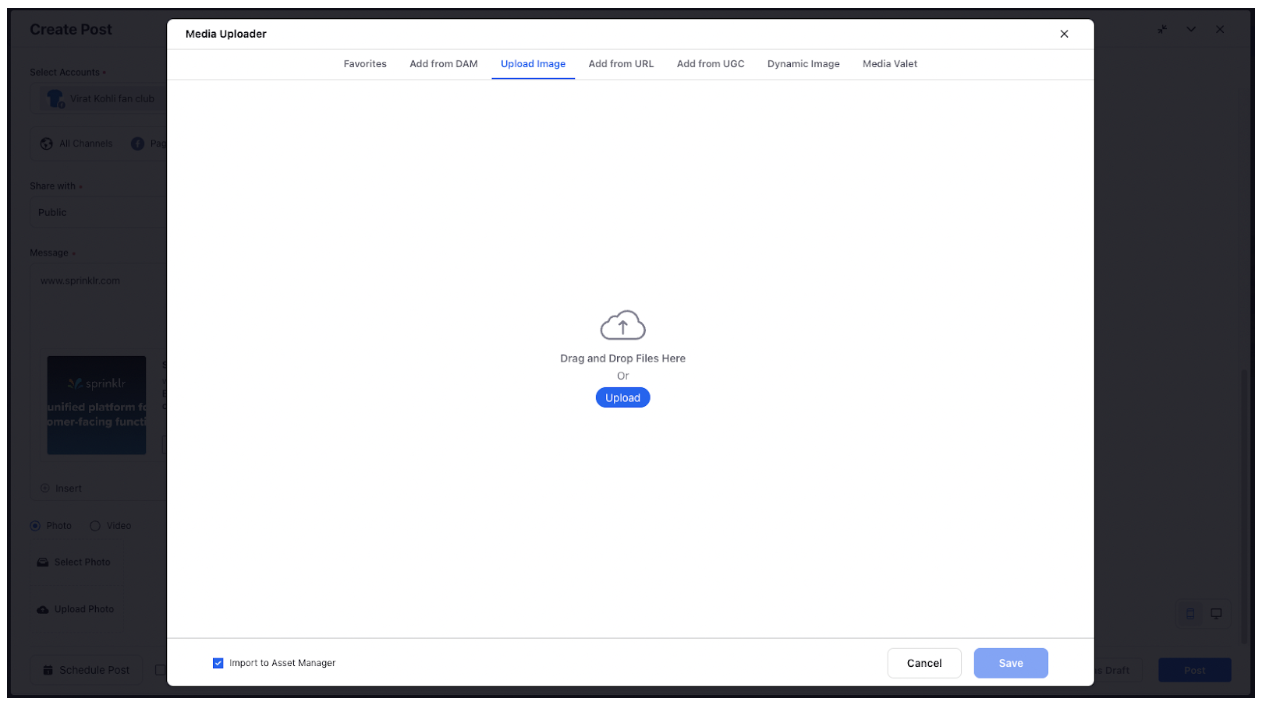 Note - You can only upload static images as the Custom thumbnail for publishing URLs on Facebook. However, you can select a GIF file from DAM as the custom thumbnail for the URL being published on the Facebook Page. But when the post is published natively, only the first frame of the GIF will be uploaded as the custom thumbnail of the URL.
Note - You can only upload static images as the Custom thumbnail for publishing URLs on Facebook. However, you can select a GIF file from DAM as the custom thumbnail for the URL being published on the Facebook Page. But when the post is published natively, only the first frame of the GIF will be uploaded as the custom thumbnail of the URL.Click Save in the bottom right corner of the Media Uploader pop-up window.
You can also add a CTA button to Links published on Facebook pages.
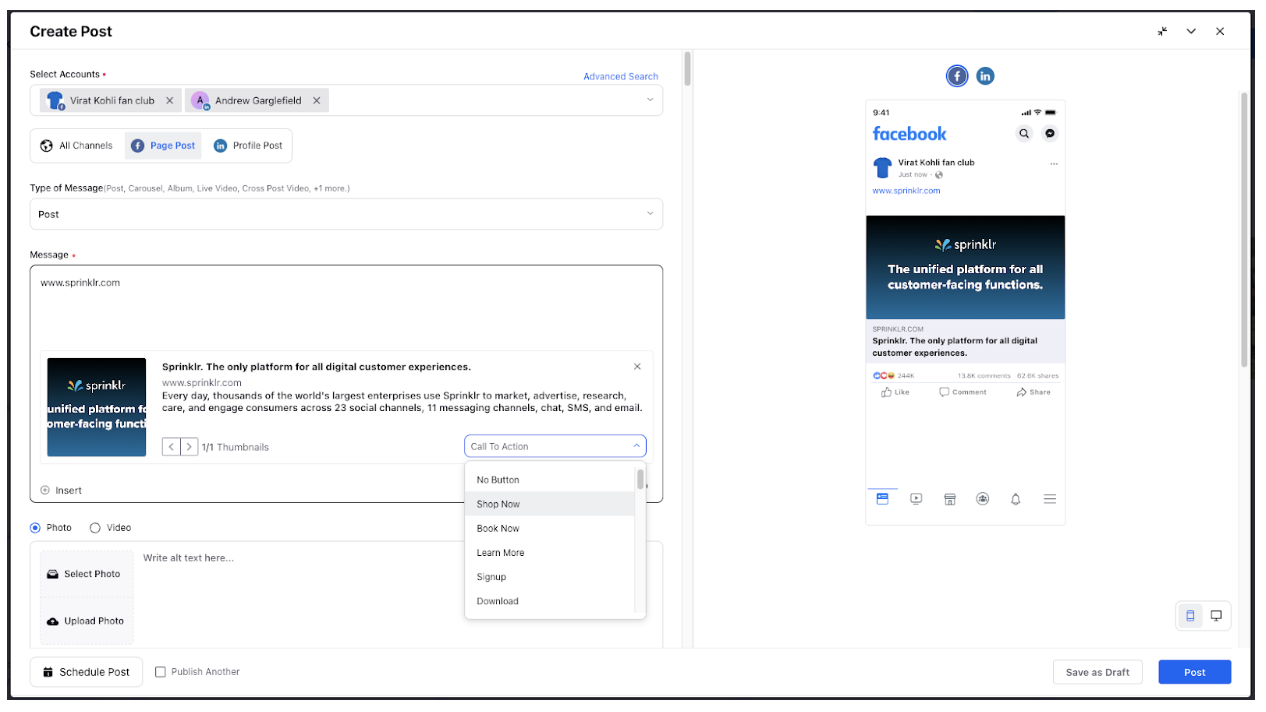
Note
While publishing a link to LinkedIn, you can select from the pre-populated thumbnail images within the publisher, or you may use an image from the Digital Asset Management, upload an image from your device, or use an image URL to create a custom thumbnail image for links.
While publishing a link to Facebook, you can choose the desired thumbnail for all the domains that are verified natively on Facebook. Once the domain is verified, you will have the option to change the thumbnails of a URL, similar to LinkedIn.