Mention Pages, Handles, and Profiles in Posts
Updated
When publishing content to some channels, you can @-mention other pages, profiles, or user handles from the Sprinklr platform using an @-mention in the Publisher. @-Mentioning pages is a great way to direct Posts, Comments, and Replies to specific users.
@-Mention in Quick Publisher
In the Quick Publisher screen, once you have selected the Account you would like to publish to, enter the content for the post in the Content box.
In the Content box, you can tag or @mention an account in your posts. Type "@" and then begin typing an account name in the box. You’ll then see a drop-down list of potential accounts you can mention.
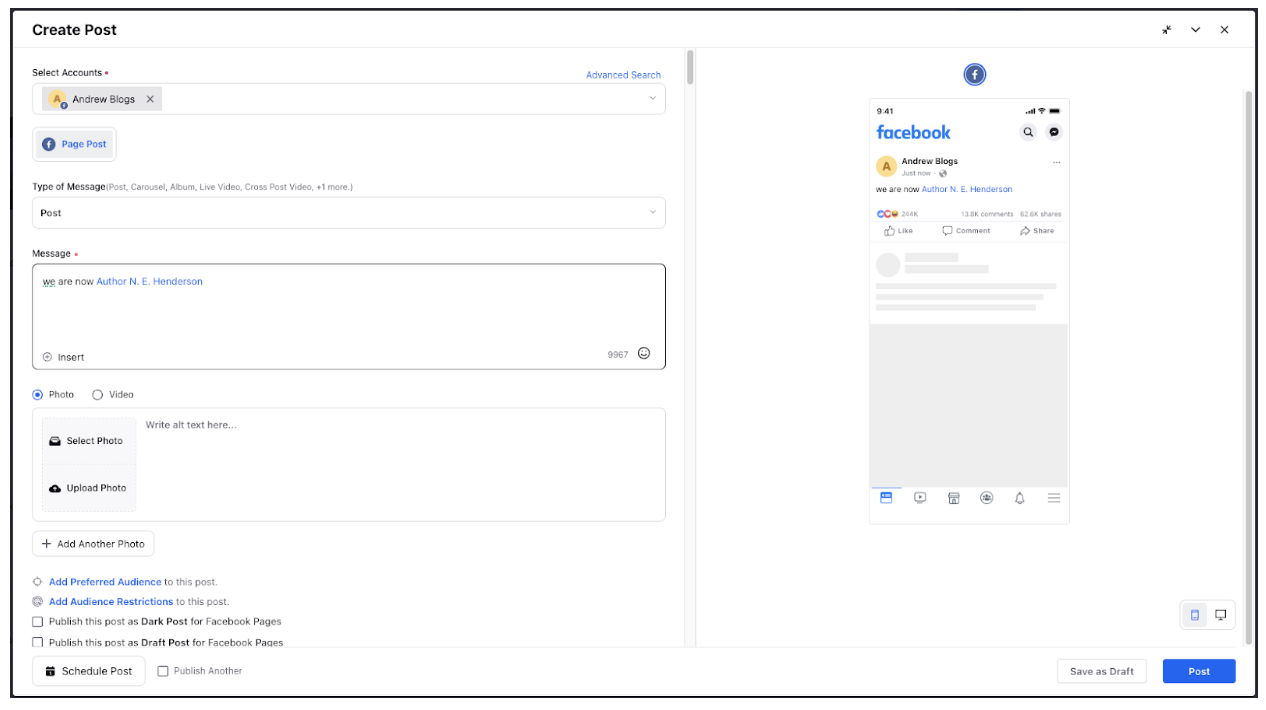
Select the account you want from the list and continue typing your message. Verified accounts will appear first.
You can @-mention multiple pages by repeating this process. @-Mentions will appear in your Post as a hyperlink to the Page or Pages that you @-mentioned.
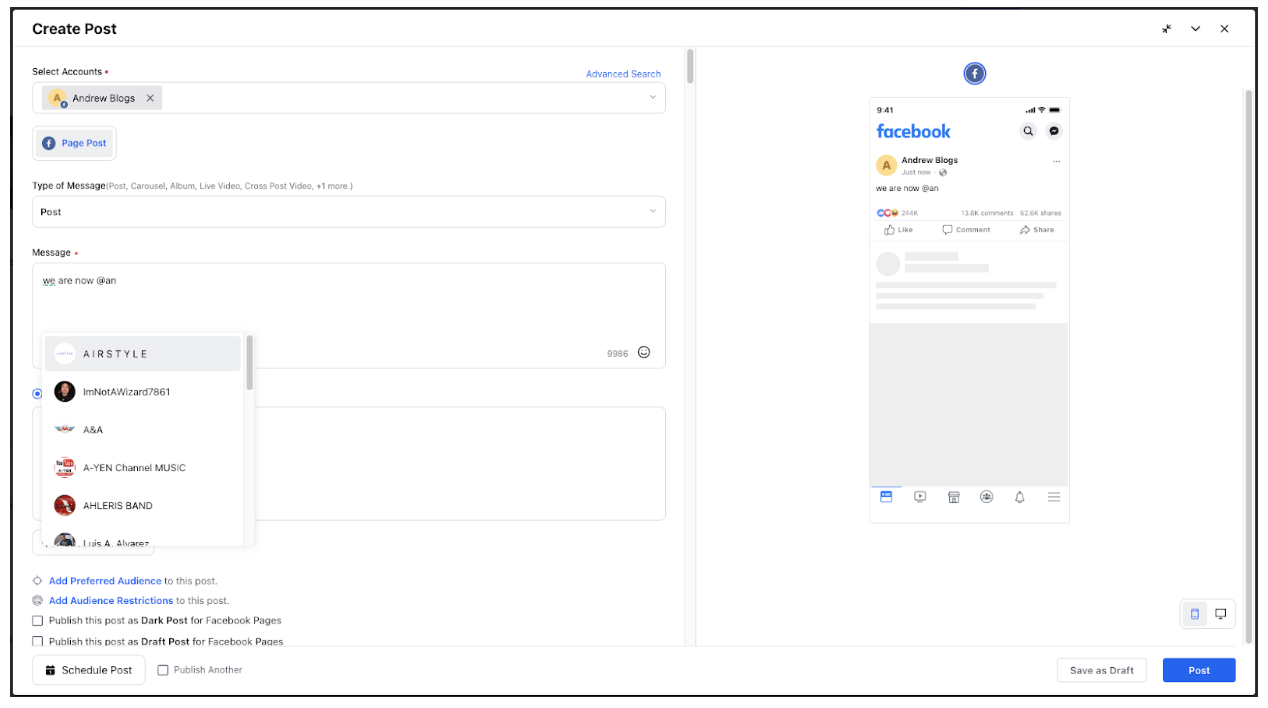
@-mentioning in the Publisher is supported for Facebook, Twitter and LinkedIn.
Due to an API limitation, Facebook Profiles cannot be @-mentioned from Sprinklr. Only Facebook Pages can be mentioned in Posts and Replies.
@-Mention in Response Publisher
In the Engagement Dashboard, locate the comment or reply you want to respond to.
Select the Reply icon
details pane action.png at the bottom of the message. For example, if you selected Twitter Dashboard then locate the messages you want to respond and select reply.
In the Response Publisher window, select the Account from which you want to reply. And, select the desired Message Type.
Enter your response in the text field.
In the response window, @-mention or tag an account in the reply content by inserting the "@" symbol before the name of the account. Select from the listed accounts to insert the @-mention in your response.
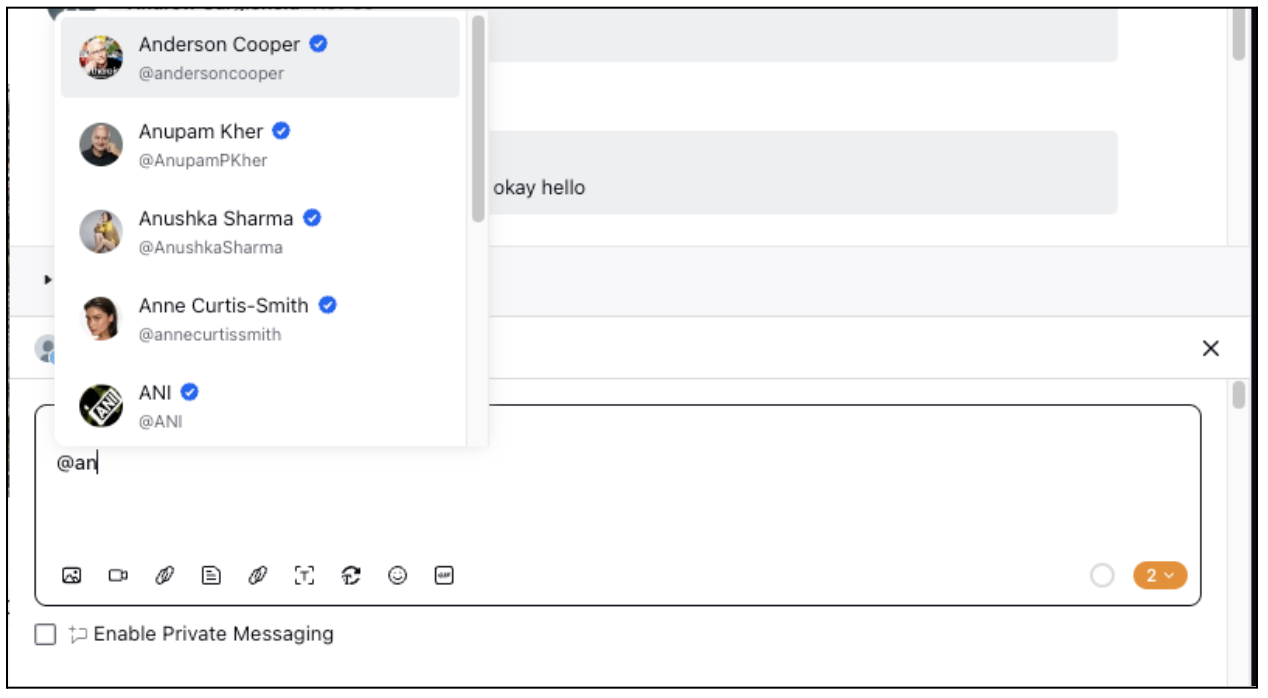
Similar to Publisher, you can @-mention multiple pages by repeating this process. @-Mentions will appear in your Post as a hyperlink to the Page or Pages that you @-mentioned.