Meta Work Accounts
Updated
What are Meta Work Accounts?
Meta Work Accounts are an account type for business tools across Meta. Organizations are able to manage these accounts with administrative features, including single sign-on (SSO) support, automated account provisioning, and more.
With Meta Work Accounts, individuals can access Meta’s business tools, such as Business Manager, with their work credentials, without having to use their personal Facebook account.
When a user changes from a personal Facebook account to a Work account in native, a 30-day countdown starts. The page needs to be re-added in Sprinklr within the 30-day countdown.
Note:
If your app is using User access tokens (or Page access token generated from User access tokens), your app’s permissions and access to business assets granted by personal Facebook accounts will not automatically transition to the new Meta work accounts.
Users will be required to regrant permissions to those business assets using their new work accounts to preserve your apps' access to those assets.
Note: To enable Work Accounts in your environment, reach out to your Success Manager.
Flow of Meta Work Account Migration
Before Work Account Migration
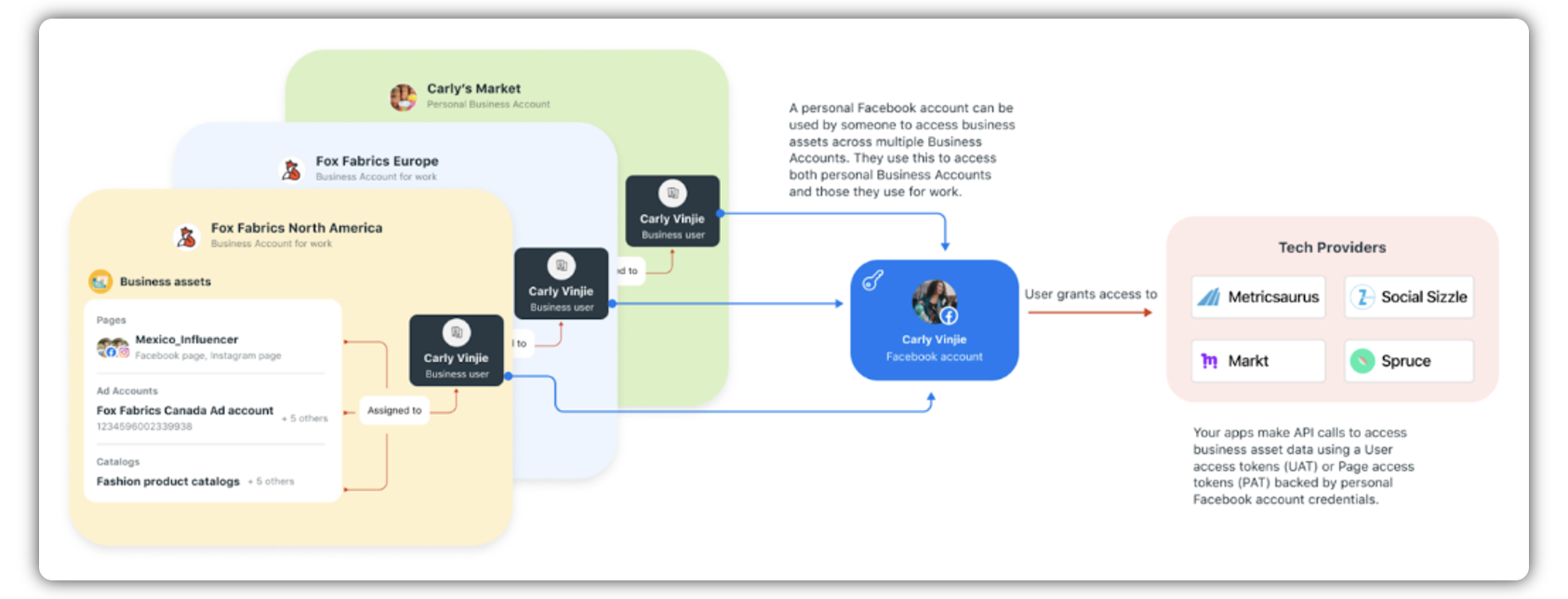
During Work Account Migration (30-Day Period)
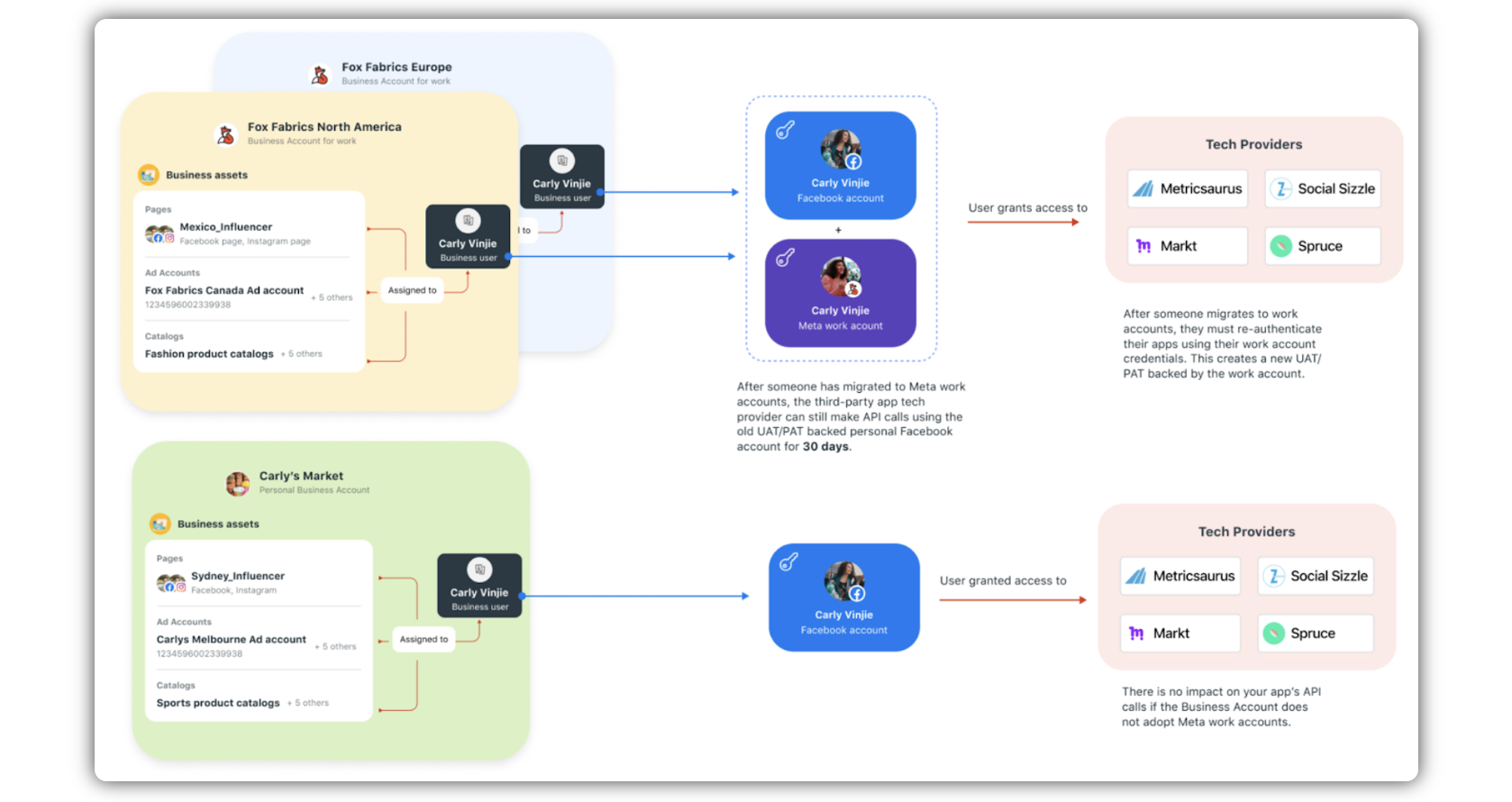
After Work Account Migration
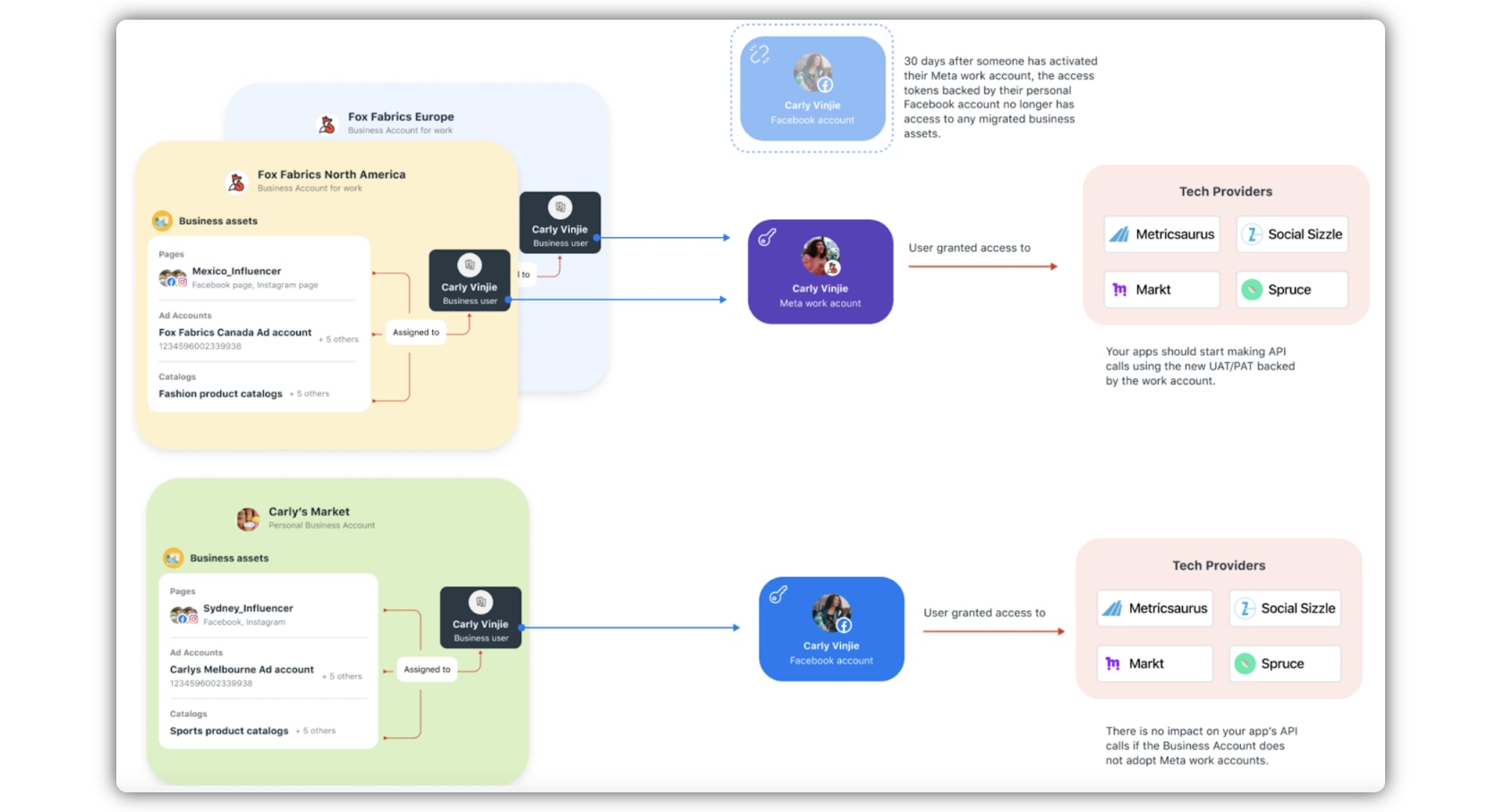
Steps to Add Work Accounts in Sprinklr
Under the Sprinklr Social tab, click Owned Social Accounts within Listen.
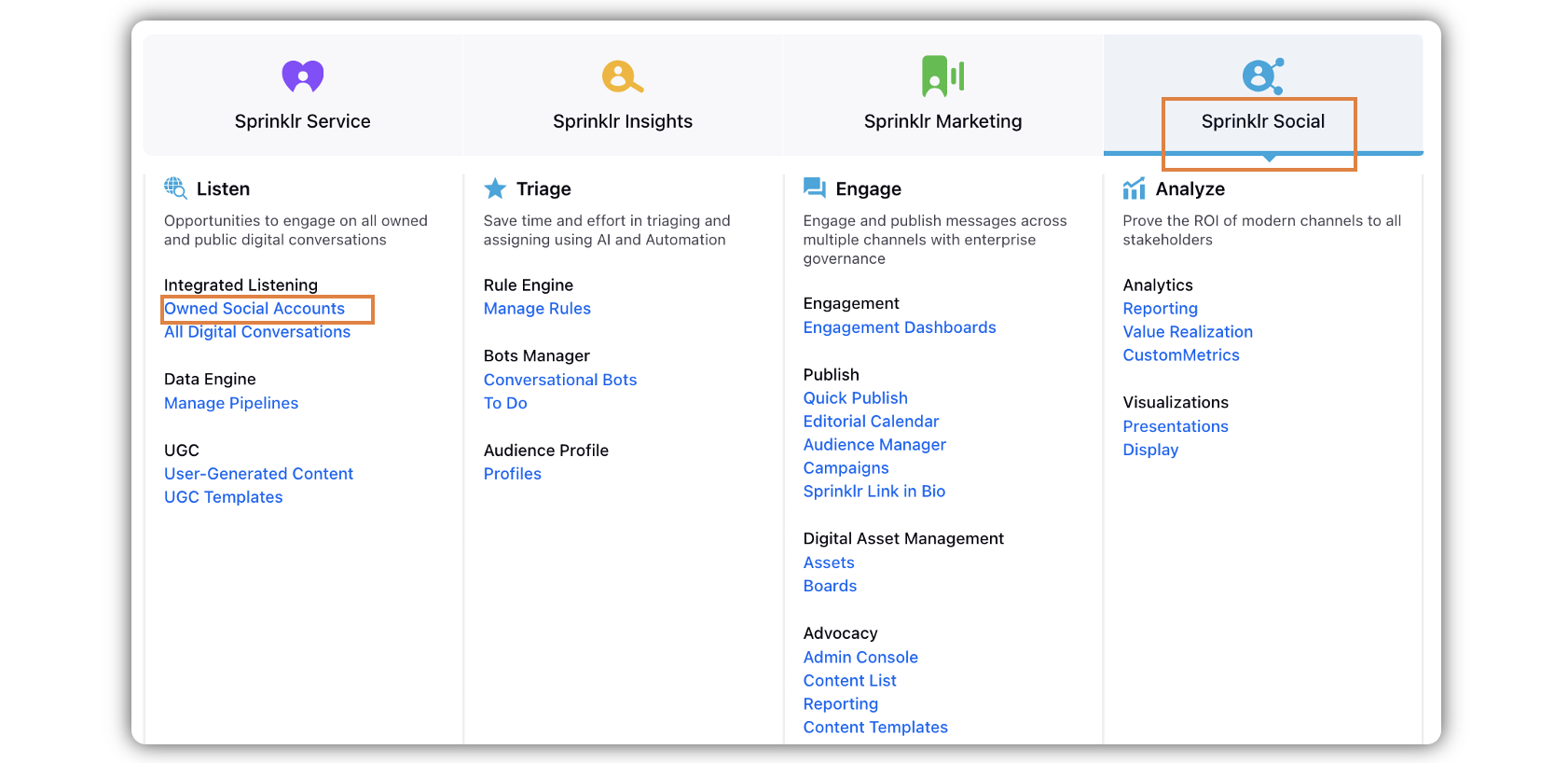
In the Accounts window, click Add Account in the top right corner.
In the Add Account window, search and select Facebook Page or Facebook Ads from the list of channels.
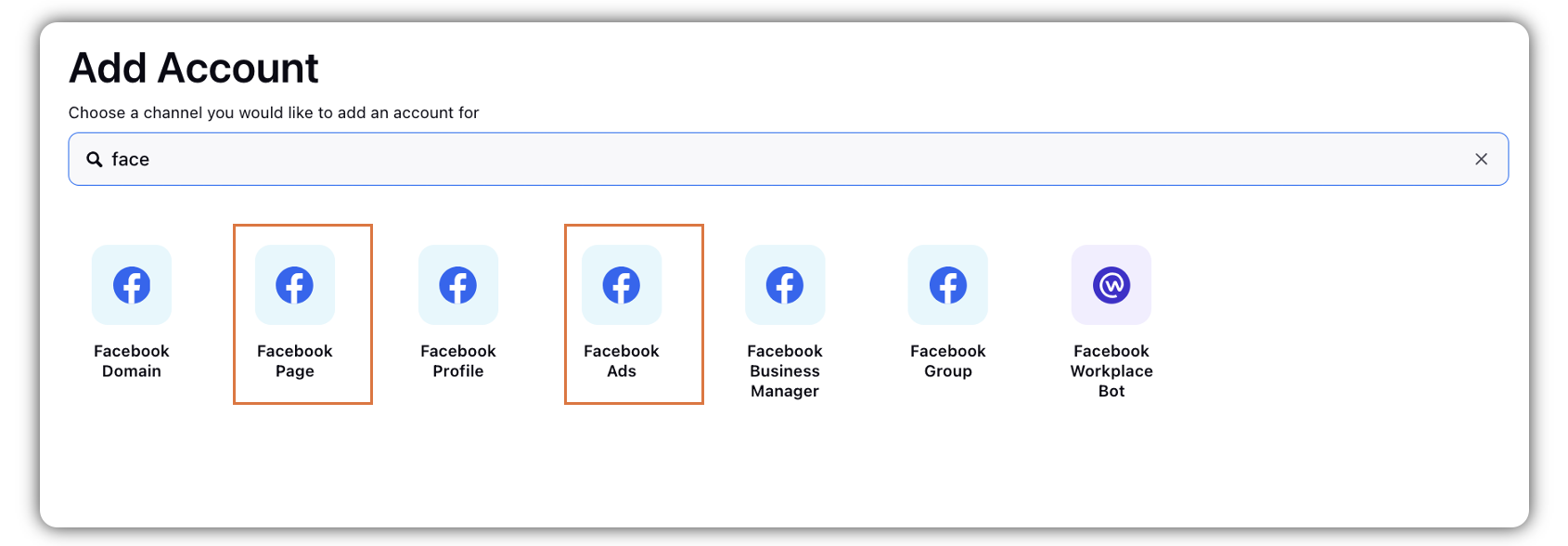
Note: Make sure that you are logged into Managed Meta Account in the same browser.
In the Select the accounts you want to add pop-up window, select the Account(s) you wish to add, and click Add in the bottom right corner.
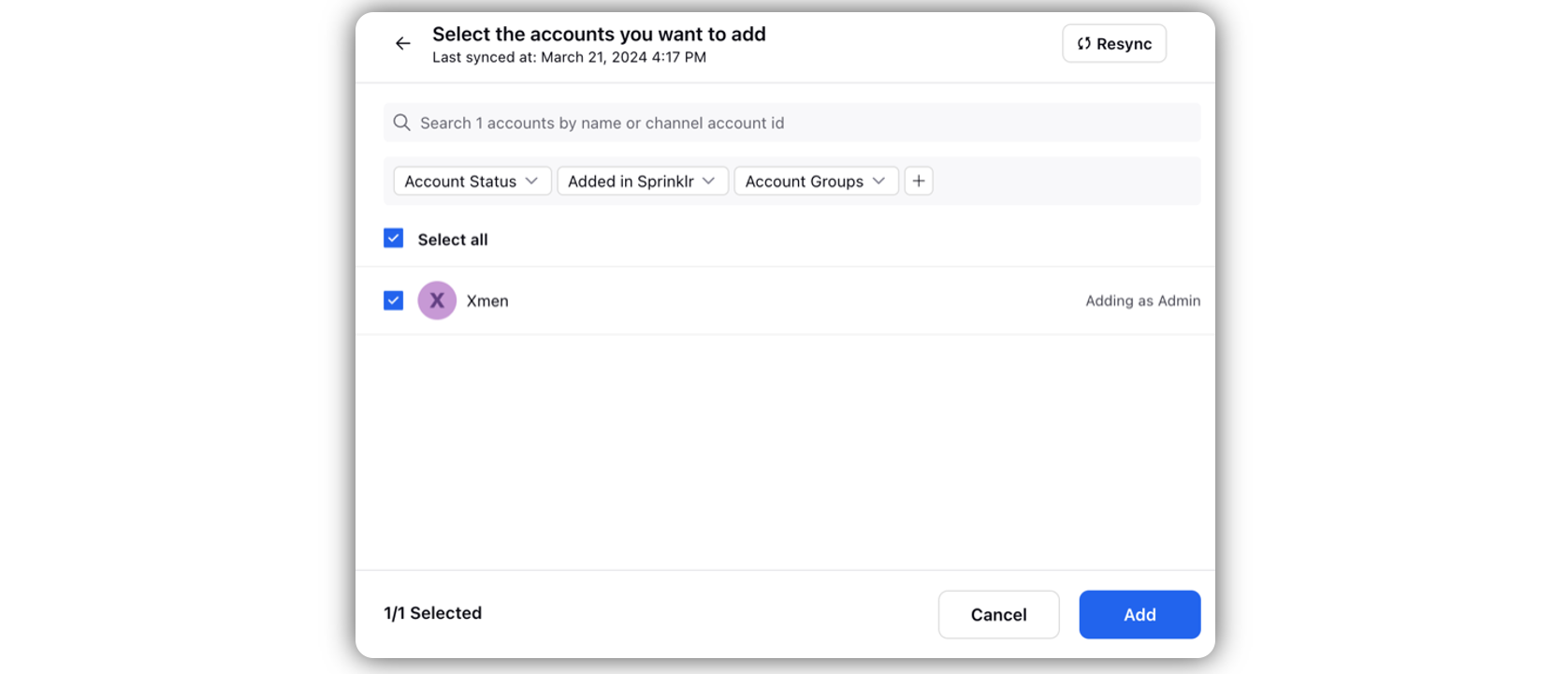
Set up your Account Details and permission in the Update Account window.
Edit basic details of your account in Account Details, including changing the name of the account as it appears in Sprinklr, changing the Sprinklr User who is the owner of the account, creating a custom character count (which will apply to replies sent in Sprinklr), a default URL shortener, and an auto-populated signature to appear in replies sent from Sprinklr.
Under Permissions, permission channel actions to Users and User Groups who should have access to the account. Learn more in Account Permissions.
Under Share this Account Across Spaces, choose the Workspaces that you would like the account to be visible in or share across all Workspaces to make the account visible globally within your Customer environment.
Under Subscribers, select Users or User Groups to subscribe them to account notifications.
Under Timezone, select a country and time zone to associate to the account if desired.
Under Properties, set any account properties as needed.
Click Save in the bottom right corner.
Steps to Log into Managed Meta Account (Meta Work Account)
Note: Managed Meta Account and Meta Work Account signify the same.
Go to business.facebook.com.
Click Other login options.
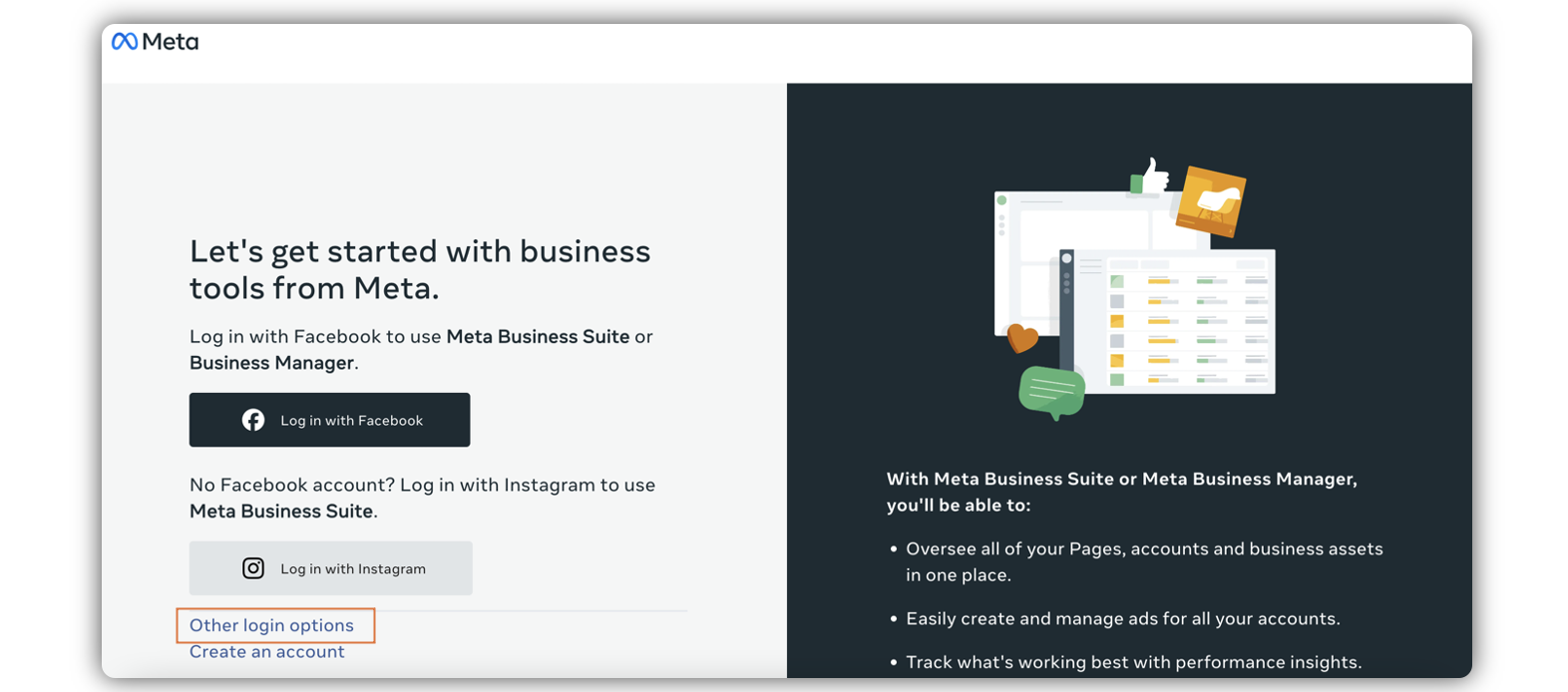
Click Log in with managed Meta account.
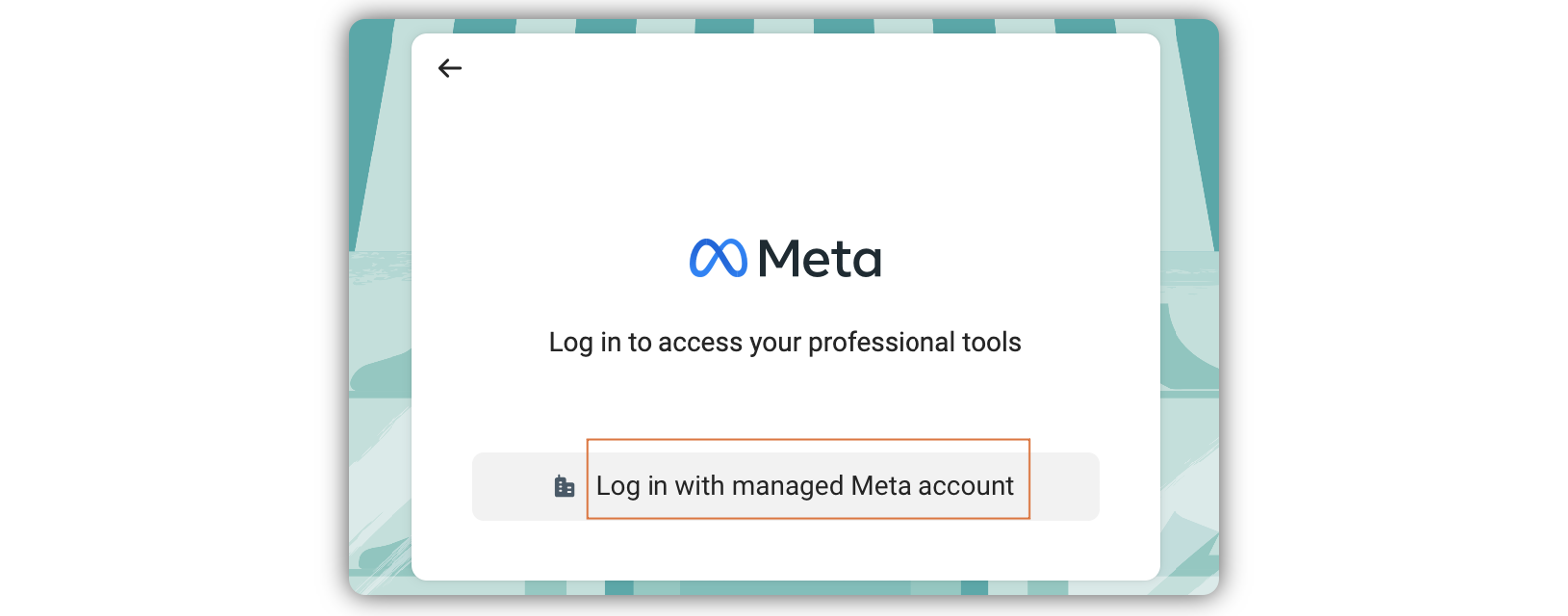
Enter the email address int he given field, and click Next.
Enter Password in the given field, and click Continue.
Steps to Filter Work Accounts in Sprinklr
Sprinklr offers filtering support for all accounts by Work Accounts.
Click the New Tab icon
. Under Sprinklr Social, click Social Accounts within Listen.
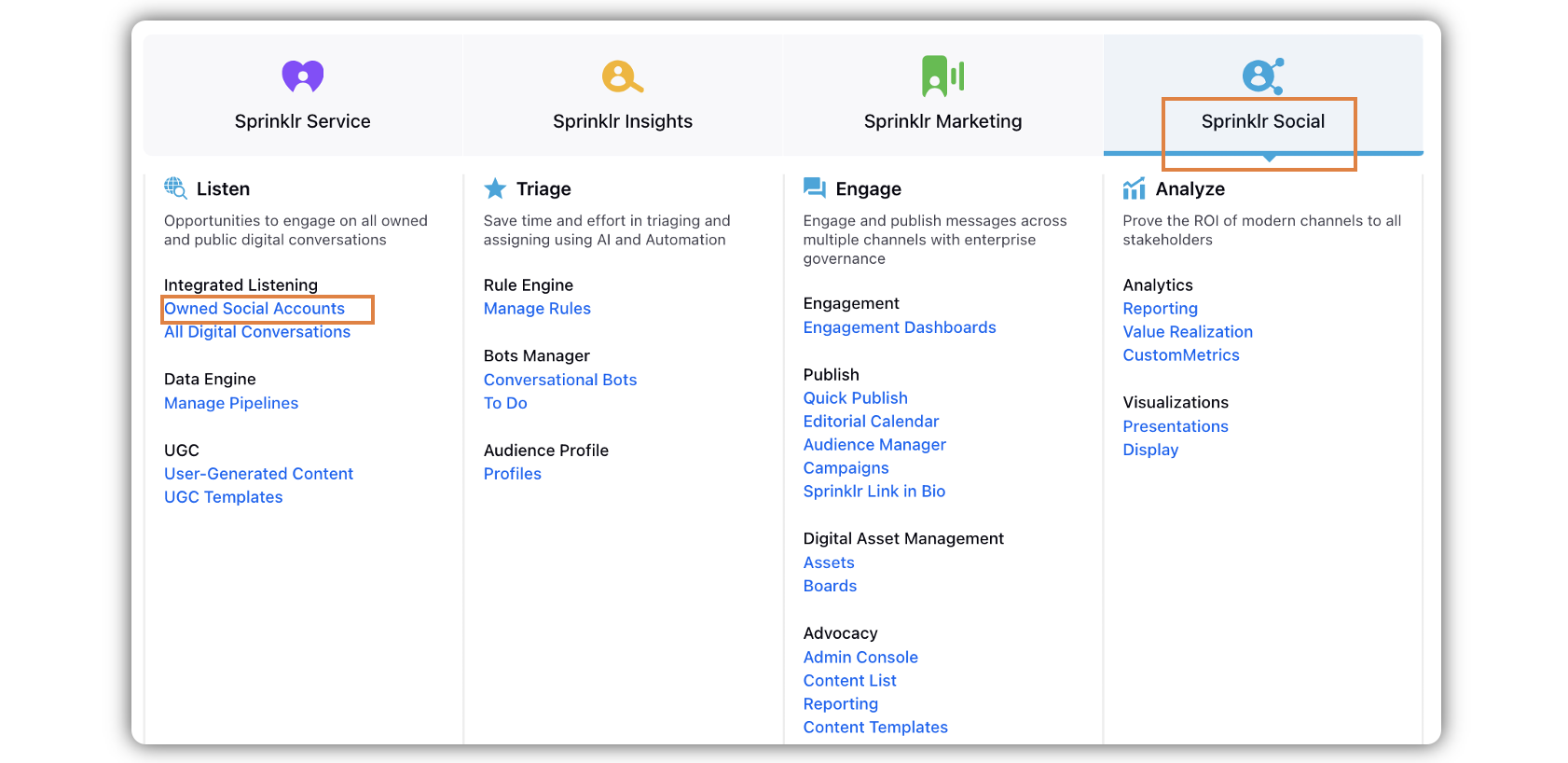
On the Accounts window, click / select the channel type as Facebook Page or Facebook Ads.
Click on Add Filter adjuscent to Quick Filter. Click the Search icon to filter Work Accounts, and click Apply Filters.
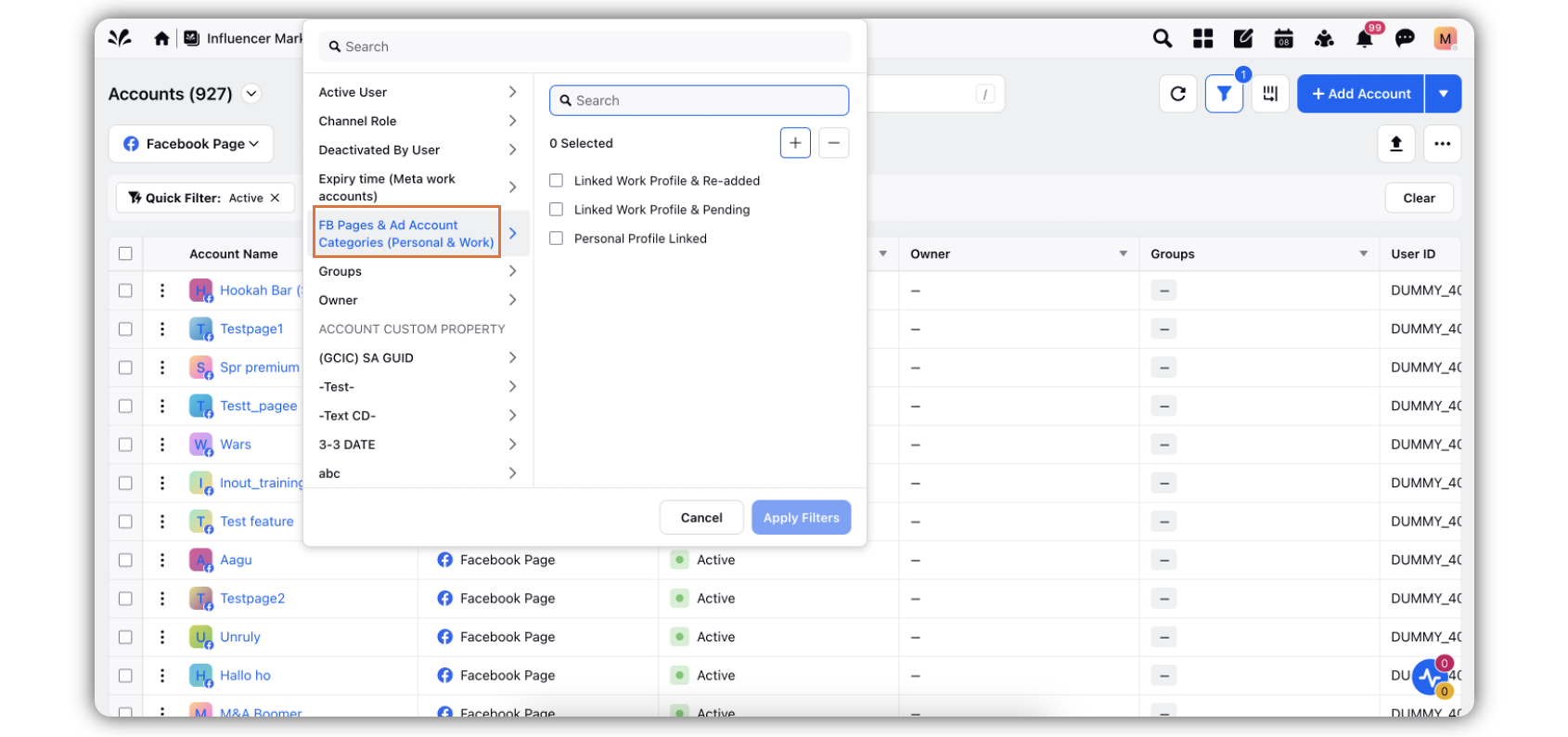
Note: Along with the account, there will be a notification, asking you(Admin or Account Subscriber) to re-add the account.