Update X Account Cover Photo
Updated
You can update your X account cover photo on Sprinklr. Users with permission to access your X account settings can update the image directly, allowing brands to empower the right teams to update header photos with polished, on-brand imagery.
From the Sprinklr platform, you can update one or more X account's cover photos at the same time.
To Update X Account Cover Photo
Click the New Tab icon
. Under the Sprinklr Social tab, click Owned Social Accounts within Listen.
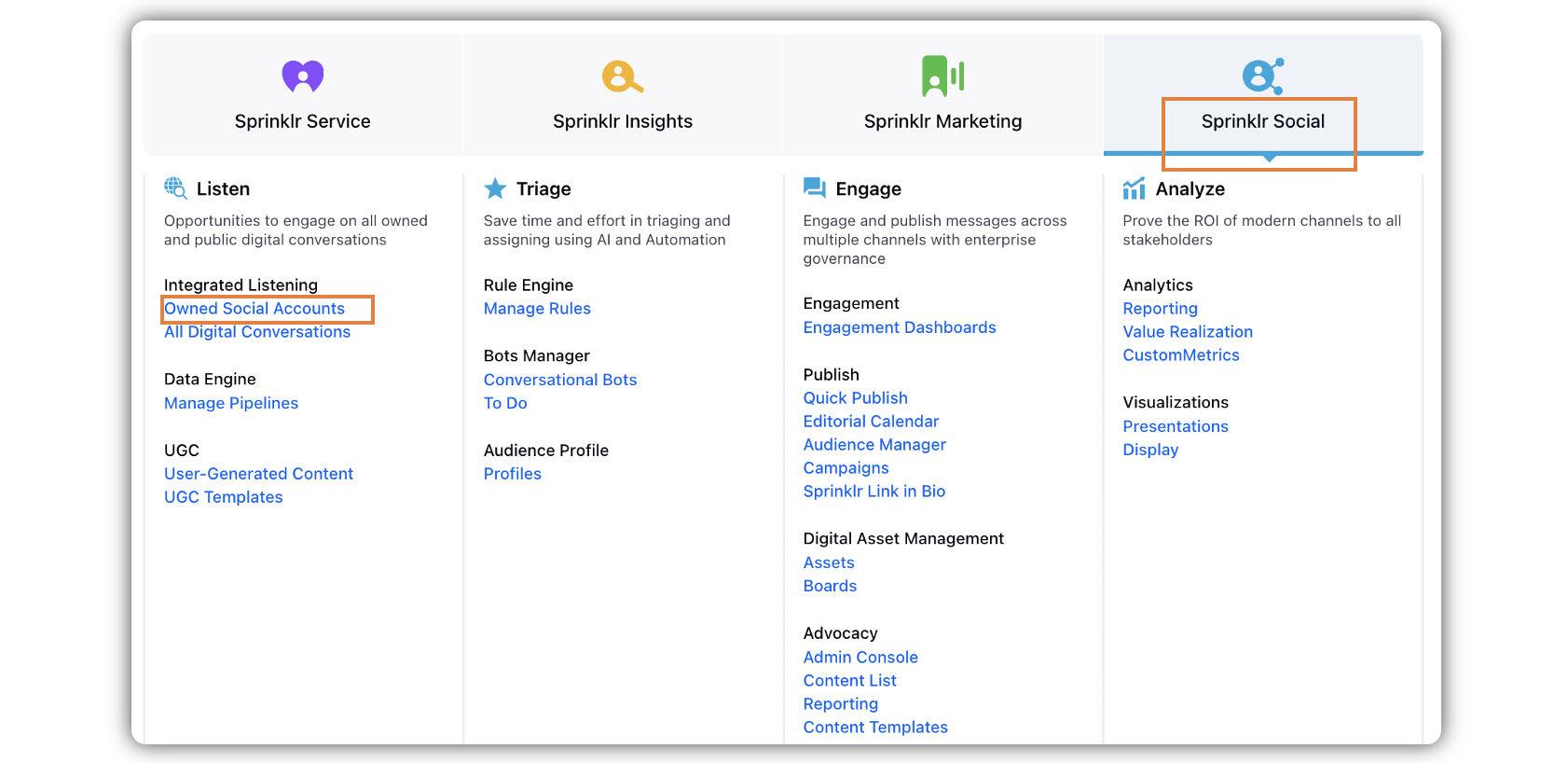
On the Accounts window, click All Channels in the top left corner of the section bar to filter the accounts by X.
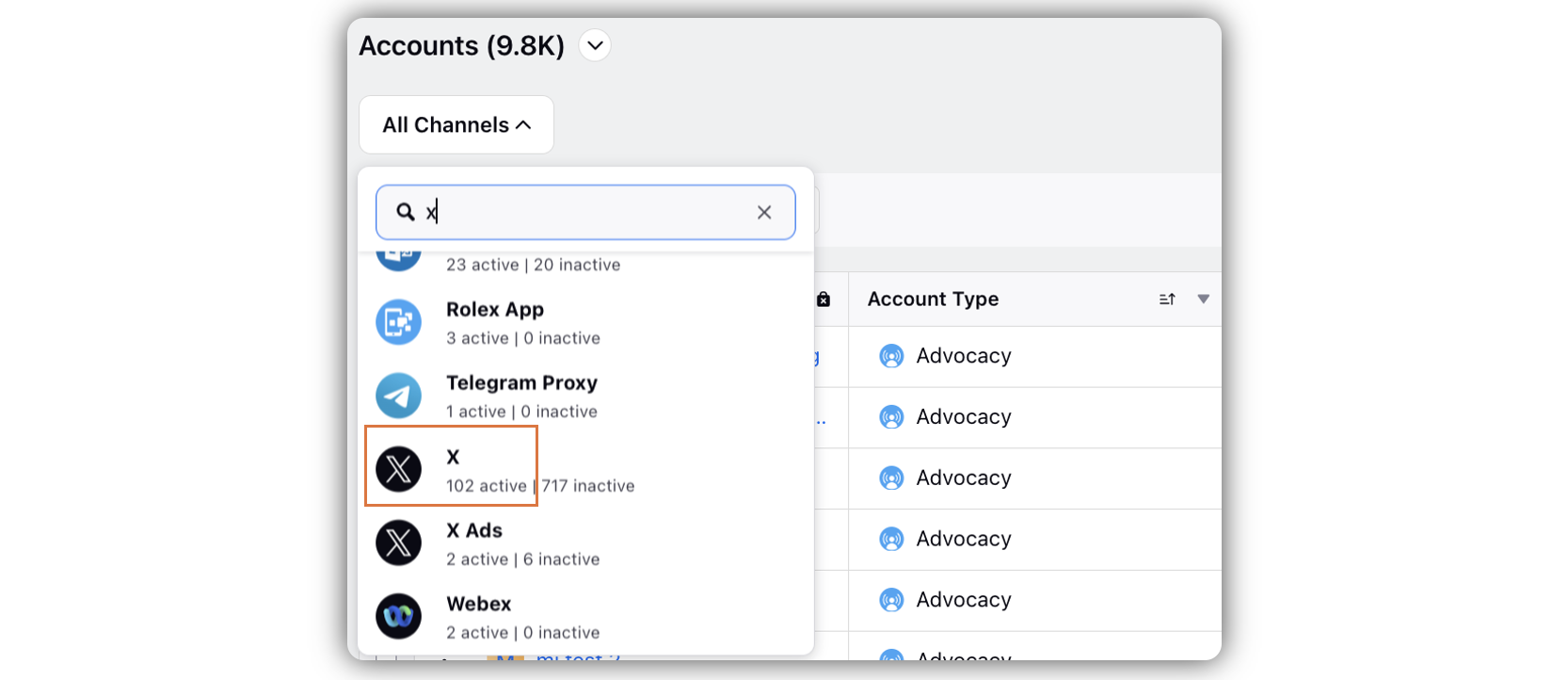
Check the box alongside the X account(s), for which you wish to update the cover photo, and click Update Cover Photo in the pop up menu bar at the bottom of the screen.
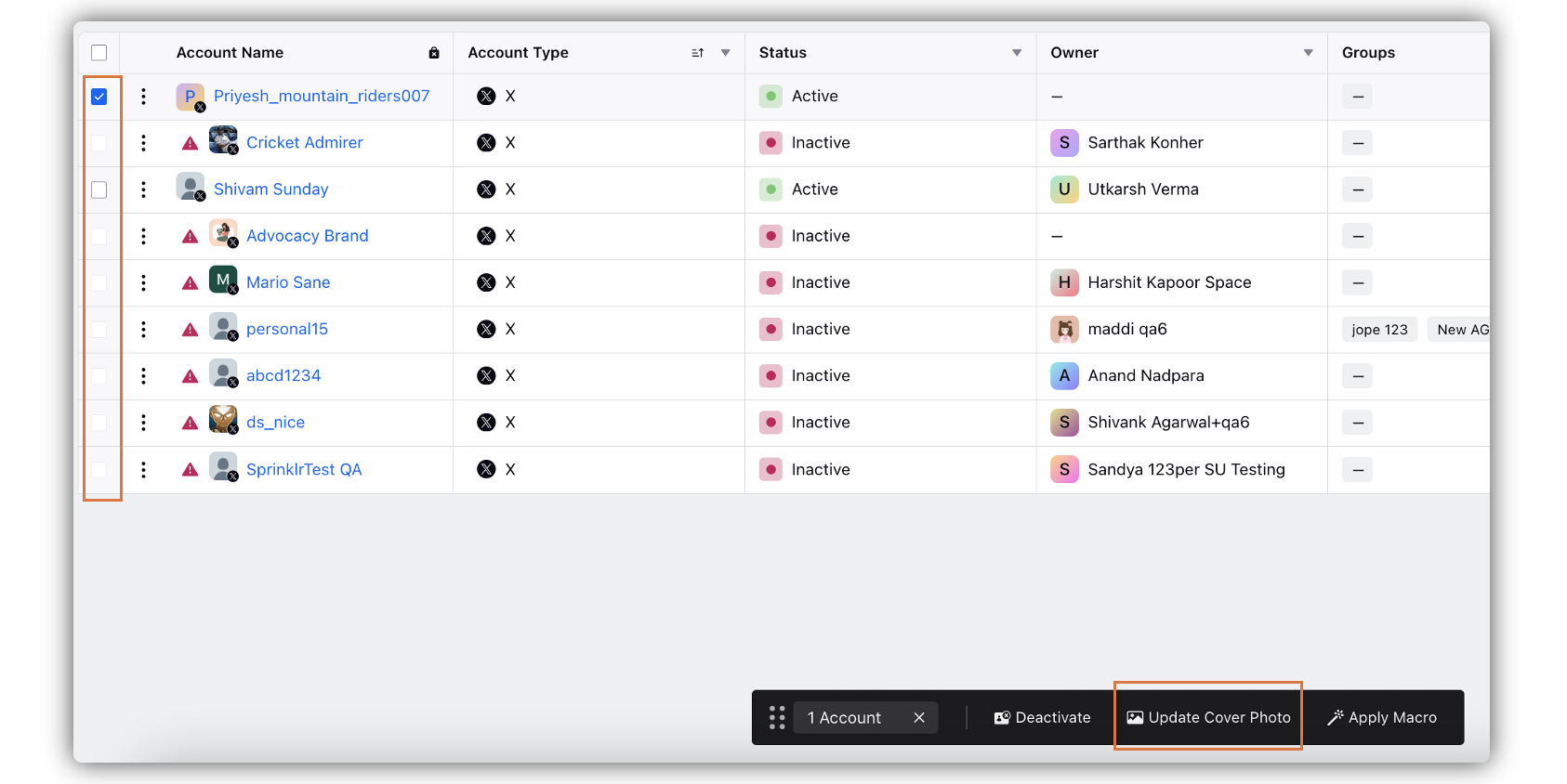
On the Update Cover Photo pop-up window, click Upload to update your cover photo. Your cover image will update natively on X and can be changed at any time.
On the Media Uploader window, select an image from the Asset Manager or upload a new image and click Add in the bottom right corner of the Media Uploader window.
Click Save in the bottom right corner of the Update Cover Photo pop-up window to update your X account's cover photo.
Note: Supported file types are jpeg, jpg, gif, png, and BMP. For best results, use a 1500x500 image.