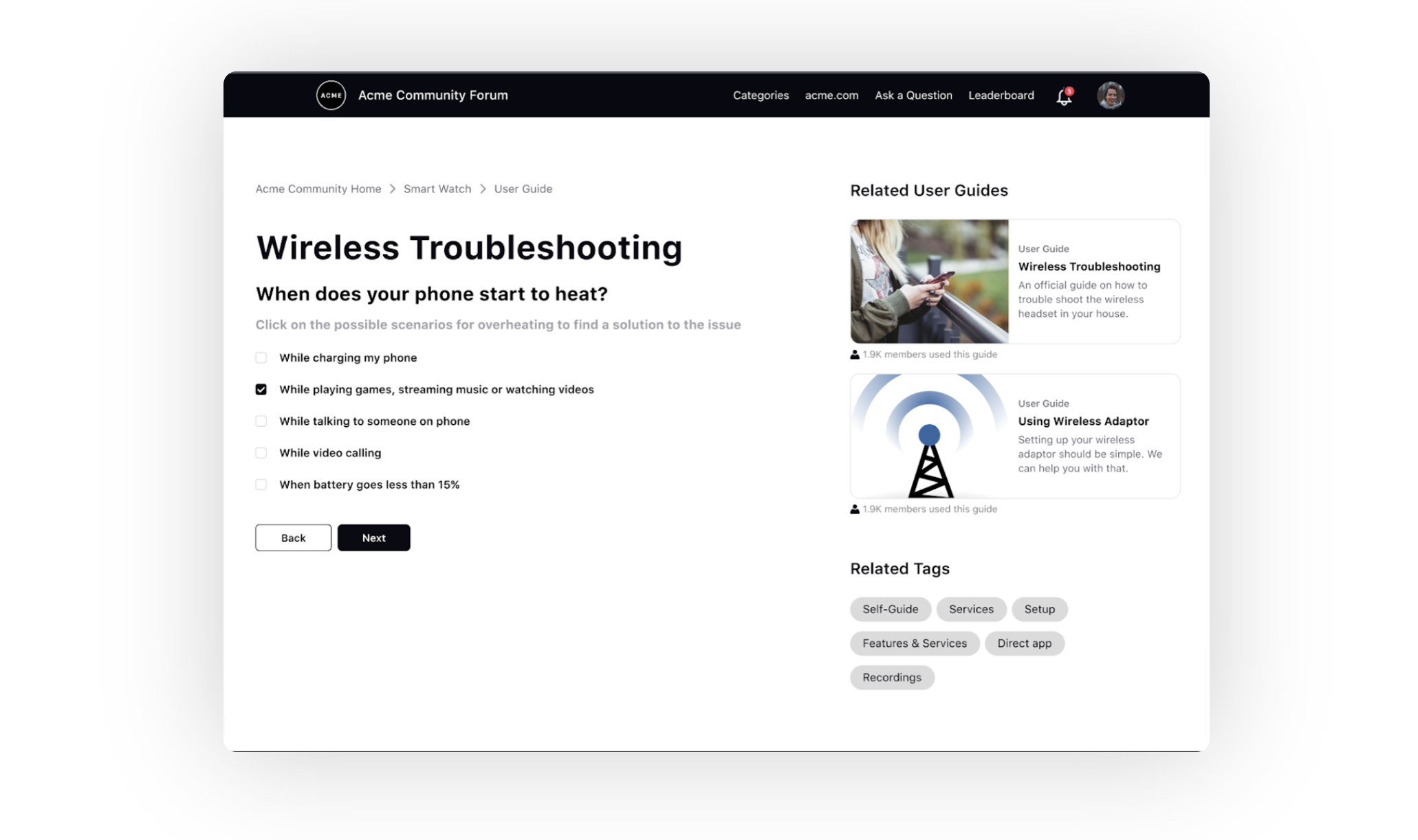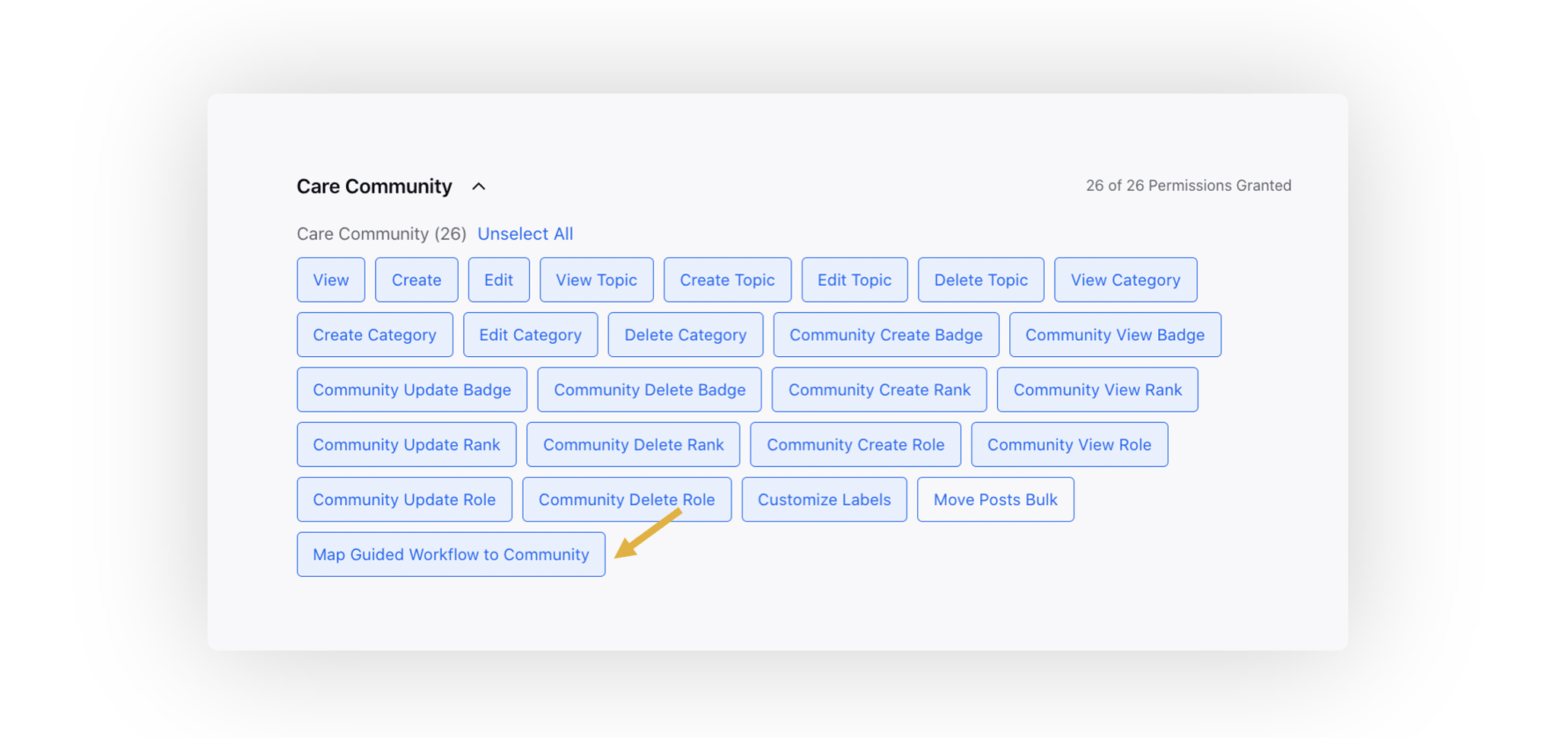Integrate Customer-Facing Guided Workflows on Community
Updated
Overview
Guided Workflows for customer self-service is a feature that enables you to create and implement interactive step-by-step workflows on your Sprinklr community platform. These workflows serve as a digital self-service solution, empowering customers to find answers and solutions to their queries independently, without the need for direct assistance from support agents.
Note: The users must have the Map Guided Workflow to Community permission to map the Guided Workflows to the Community.
|
Map a Guided Workflow Folder to a Community Category
After you create a guided workflow and add it to a folder, you are required to map it to your brand's community to deploy the workflows.
Click the New Tab icon. Under the Sprinklr Service tab, select Community Builder within Communities.
On the Community Admin window, hover over the Options icon alongside the Community on which you want to enable the Guided Workflows and select Edit.
Switch to the Content Settings tab, select Guided Workflows from the left pane and slide the Enable Guided Workflows toggle to the right to enable it.

4. Go back to the Community Admin window. Hover over the Options icon alongside the same community and select Category Hierarchy Management.
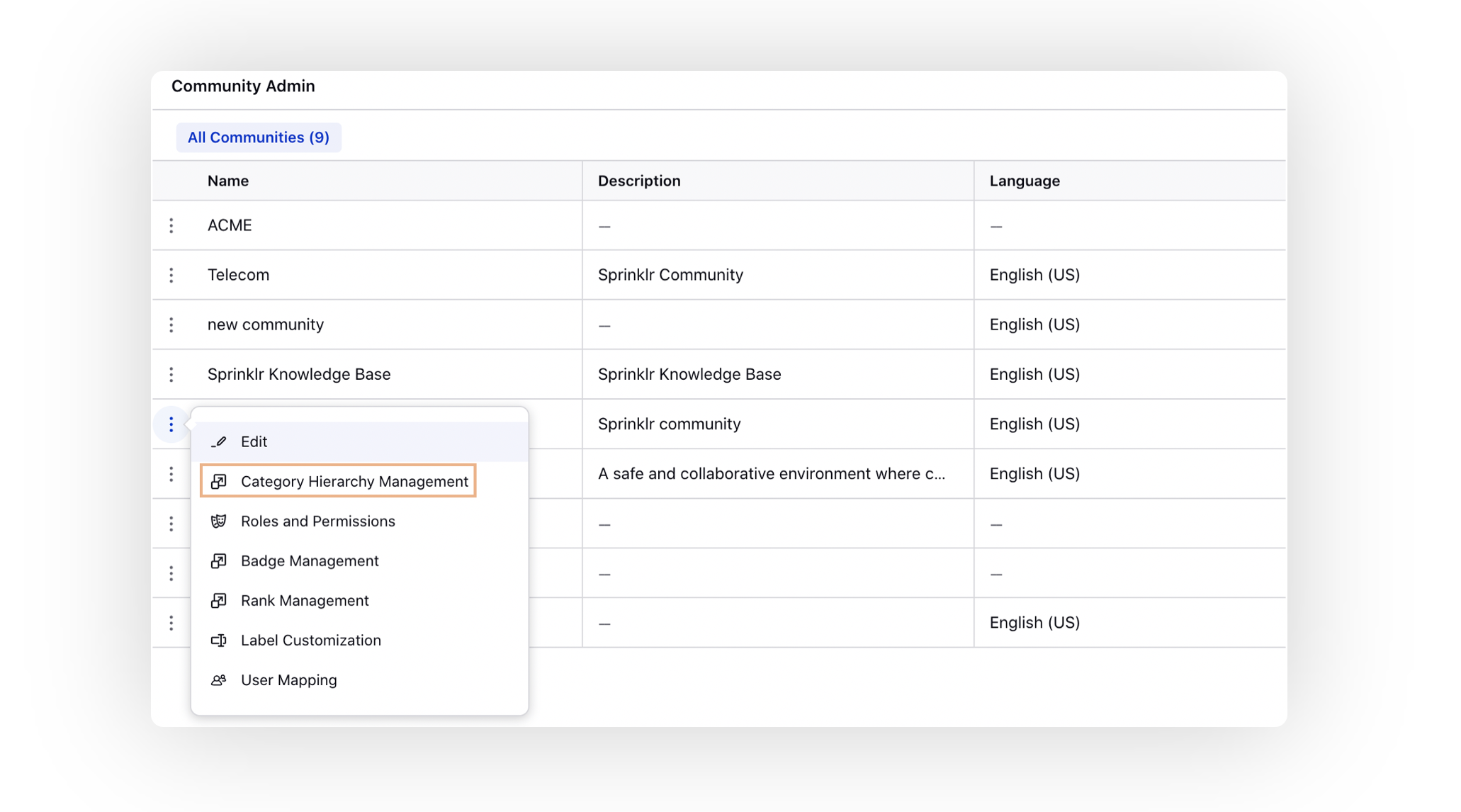
5. On the Community Hierarchies window, edit an existing category or create a new category.
6. On the Create Category window, add the category Name, Description, and Image. For more information, see Category Hierarchy Management.
7. Next, from the Mapped Guided Workflow Folders field, select the guided workflow folder that you want to map to this community category.
8. Click Save in the bottom right corner.