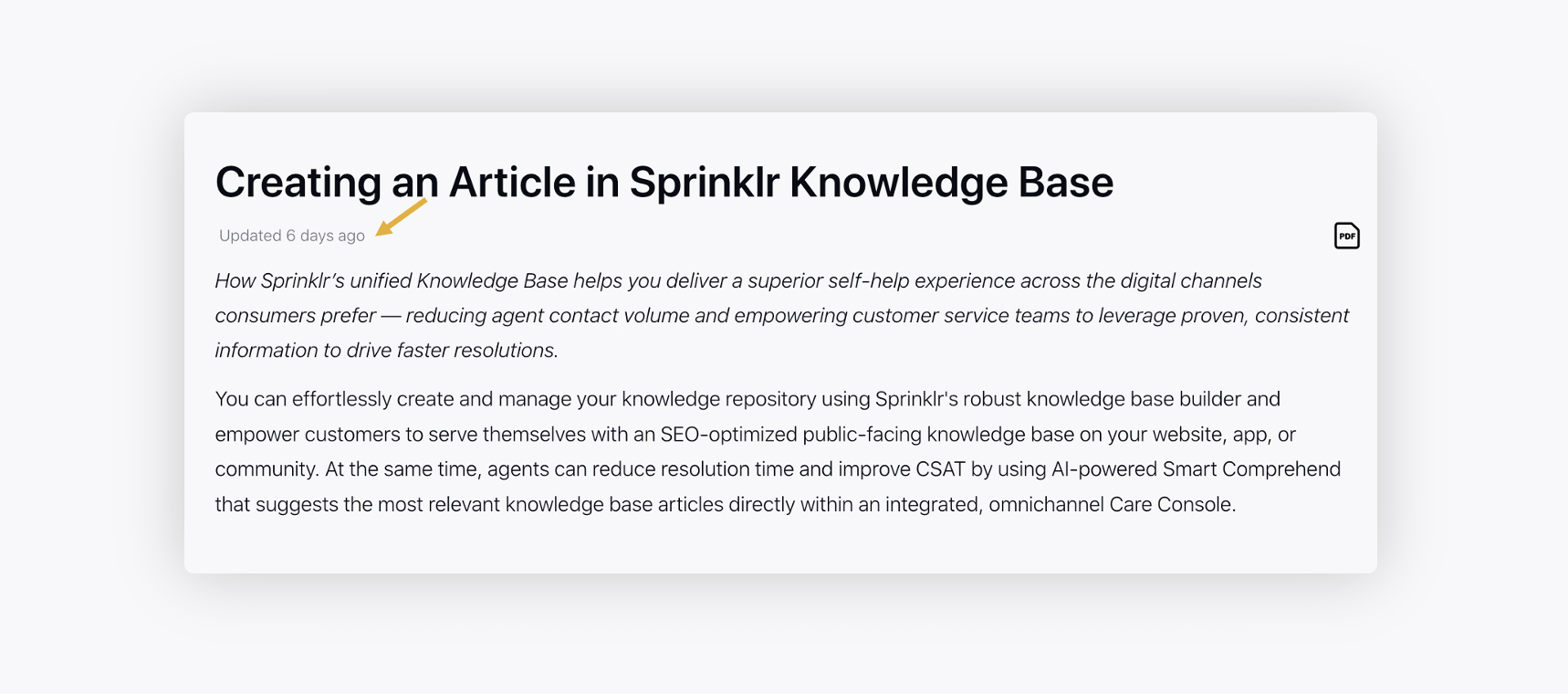Publish Articles on Sprinklr Community
Updated
After you create a knowledge base category and add articles within it, you must map it to the community to publish the articles in a given community.
For those utilizing the Knowledge Base APIs to manage their own help center, the option to publish articles immediately upon approval is available, eliminating the need to map the knowledge base category to a community category.
Enablement note: To learn more about getting this capability enabled, please work with your Success Manager. |
To map a Knowledge Base Category to a Community
1. Click the New Tab icon on the launchpad. Under the Sprinklr Service tab, select Community Builder within Communities.
2. On the Community Admin window, hover over the Options icon alongside the Community on which you want to enable the Knowledge Base and select Edit.
3. Switch to the Content Settings tab, select Knowledge Base from the left pane, and slide the Enable Knowledge Base toggle to the right to enable it.

4. Go back to the Community Admin window. Hover over the Options icon alongside the same Community and select Category Hierarchy Management.
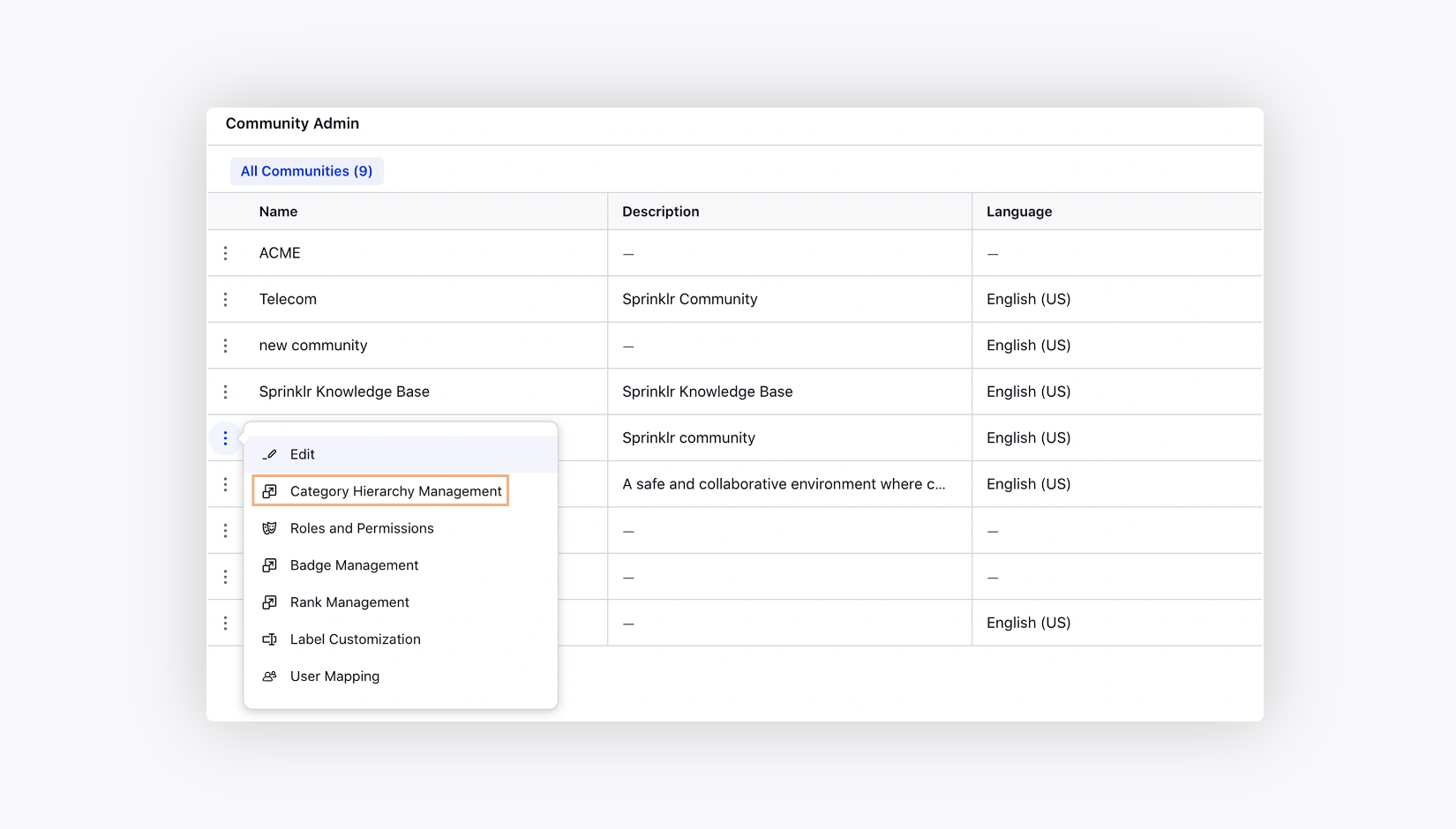
5. On the Community Hierarchies window, click Create Hierarchy in the top right corner and then select Create Category. You can also edit an existing Category.
On the Create Category window, add the category Name, Description, and Image. For more information, see Category Hierarchy Management.
6. Next, from the Mapped Knowledge Base Folders field, select the knowledge base category that you want to map with this community category.
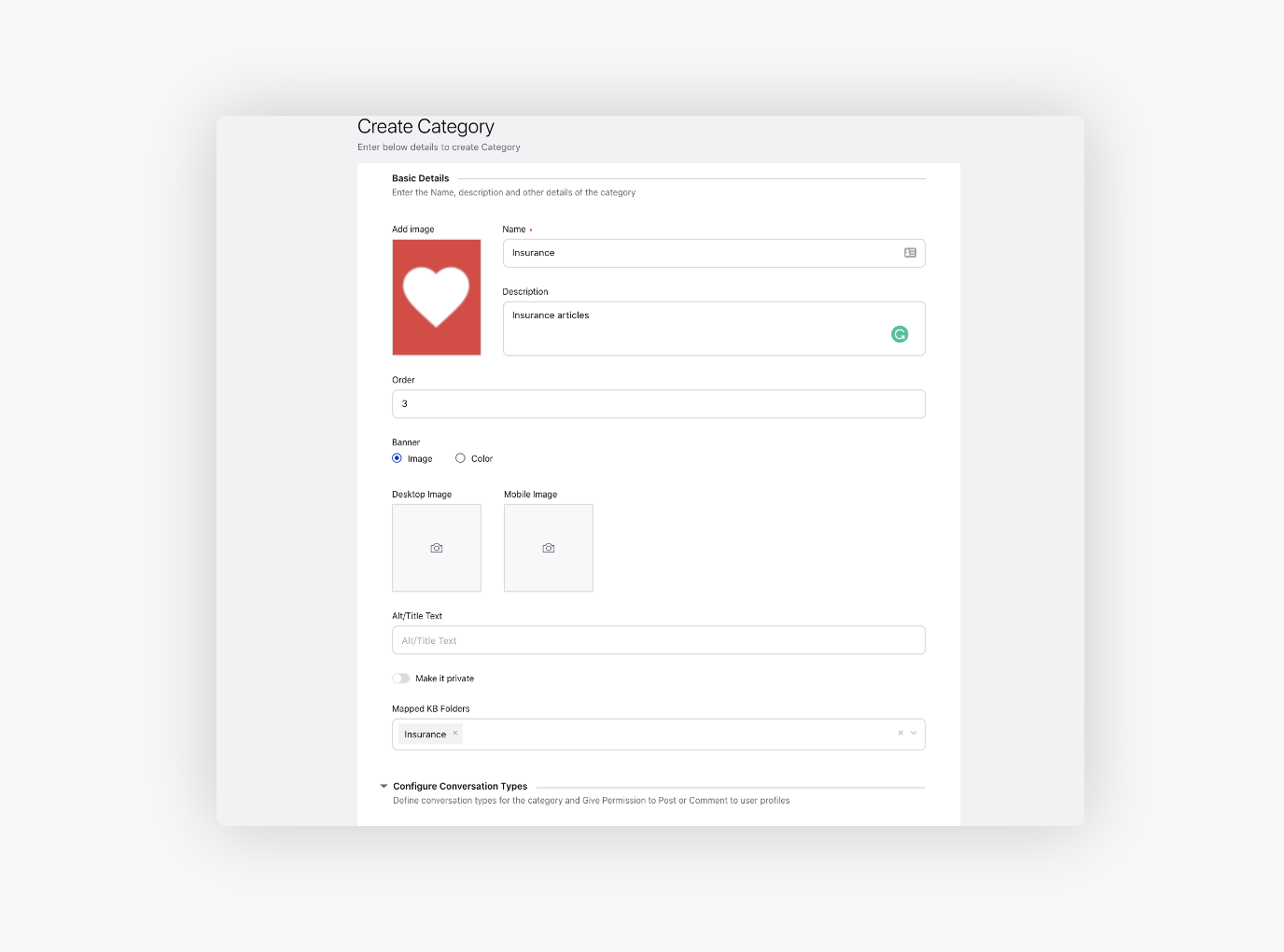
7. Click Save in the bottom right corner. After creating a category, double-click it to create sub-categories within it.
Once a category is mapped to a community, a Link icon will appear on the category. Hover over the link icon to view the mapped Community name.
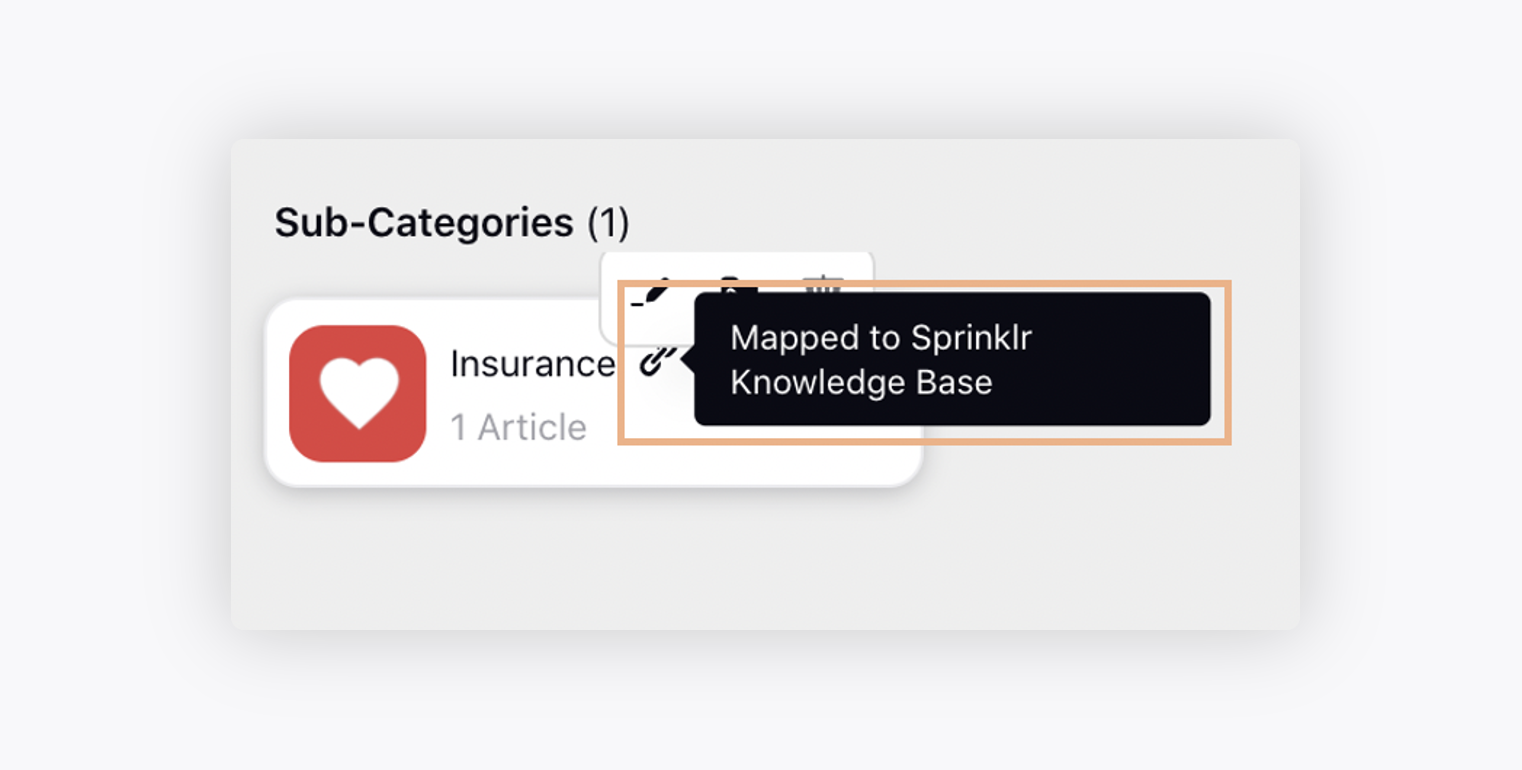
8. Now you can publish any article in "Approved" status within the mapped knowledge base folder. Just turn the toggle on to publish the article. Translations can be published once base article is published.
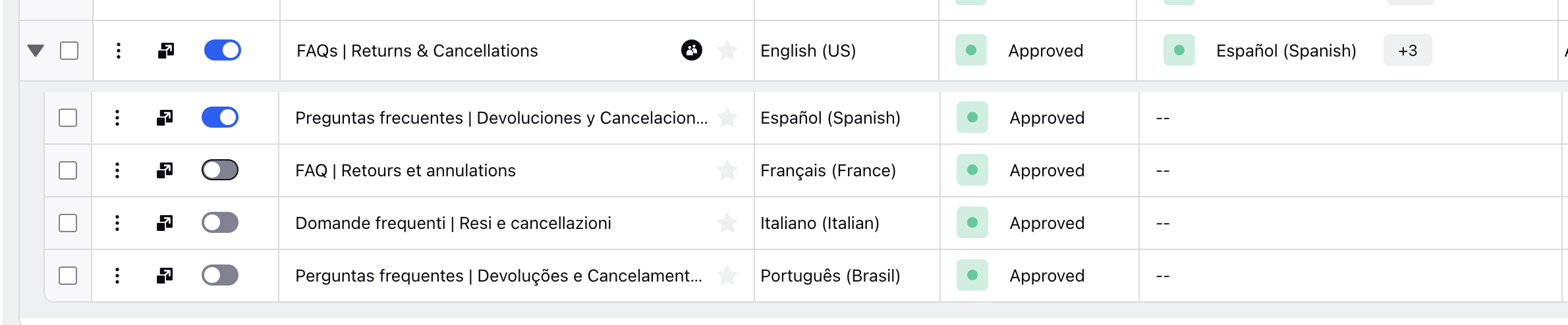
Note: The published/last modified time on an article gets changed when
|