Create and use Research Queries
Updated
Learn how to create Research Queries and expand your Quick Search analysis.
What is a Research Query?
Research Queries are the primary entities that can be used in a Research Explorer dashboard. You can create a Research Query to save your quick search analysis and revisit it anytime using Research Query dashboards.
To create a new Research Query
There are three ways to create a Research Query –
From Quick Search
Click the New Tab icon. Under Sprinklr Insights, click Quick Search within Listen.
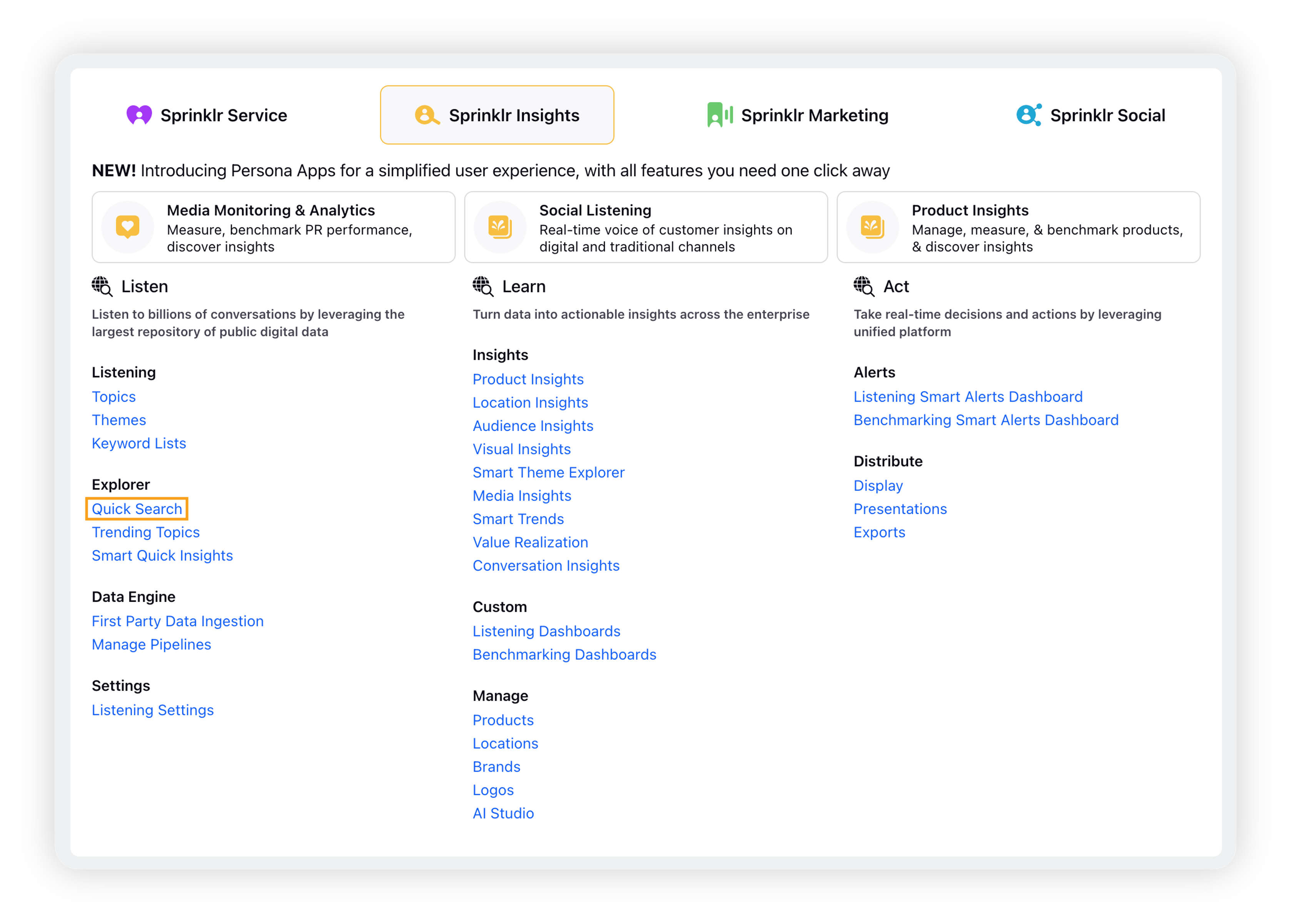
On the Quick Search screen, enter the keyword/hashtags in the search bar ad click Explore.
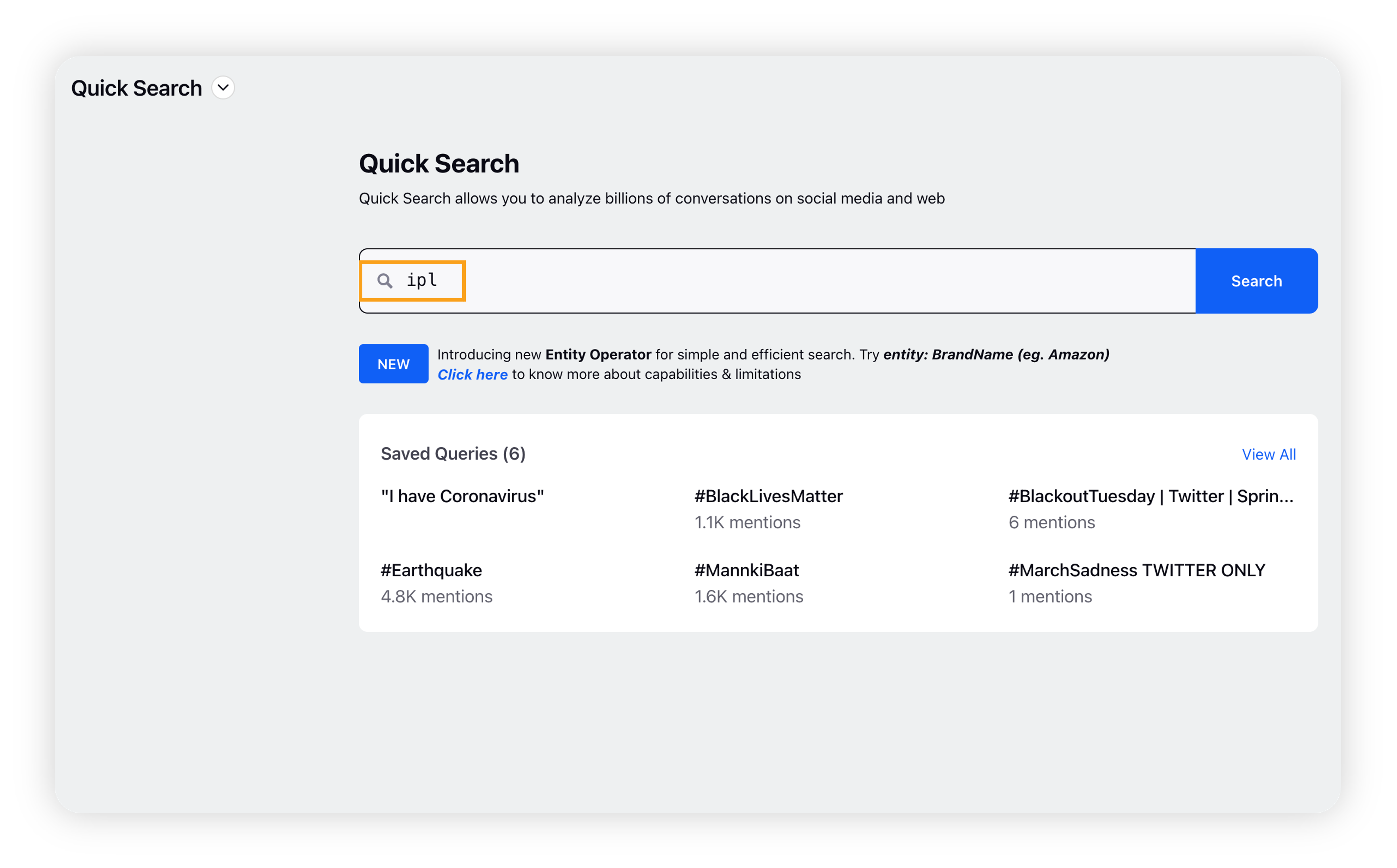
This will open the Quick Search standard dashboard based on the keyword query you have entered.
Click the Save Research Query button in the top right corner.
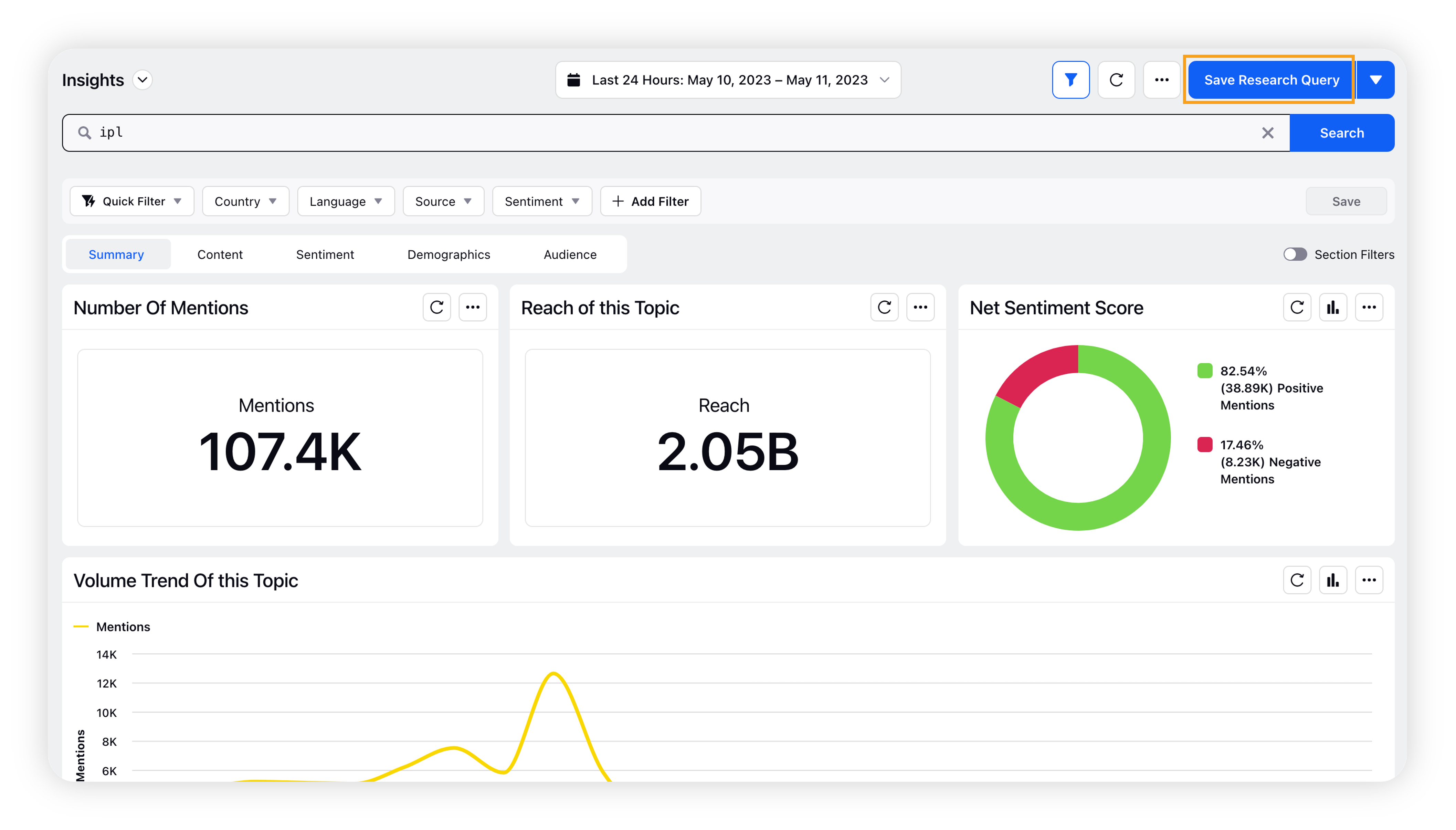
On the Create Query popup window, enter the research query details and click Create.
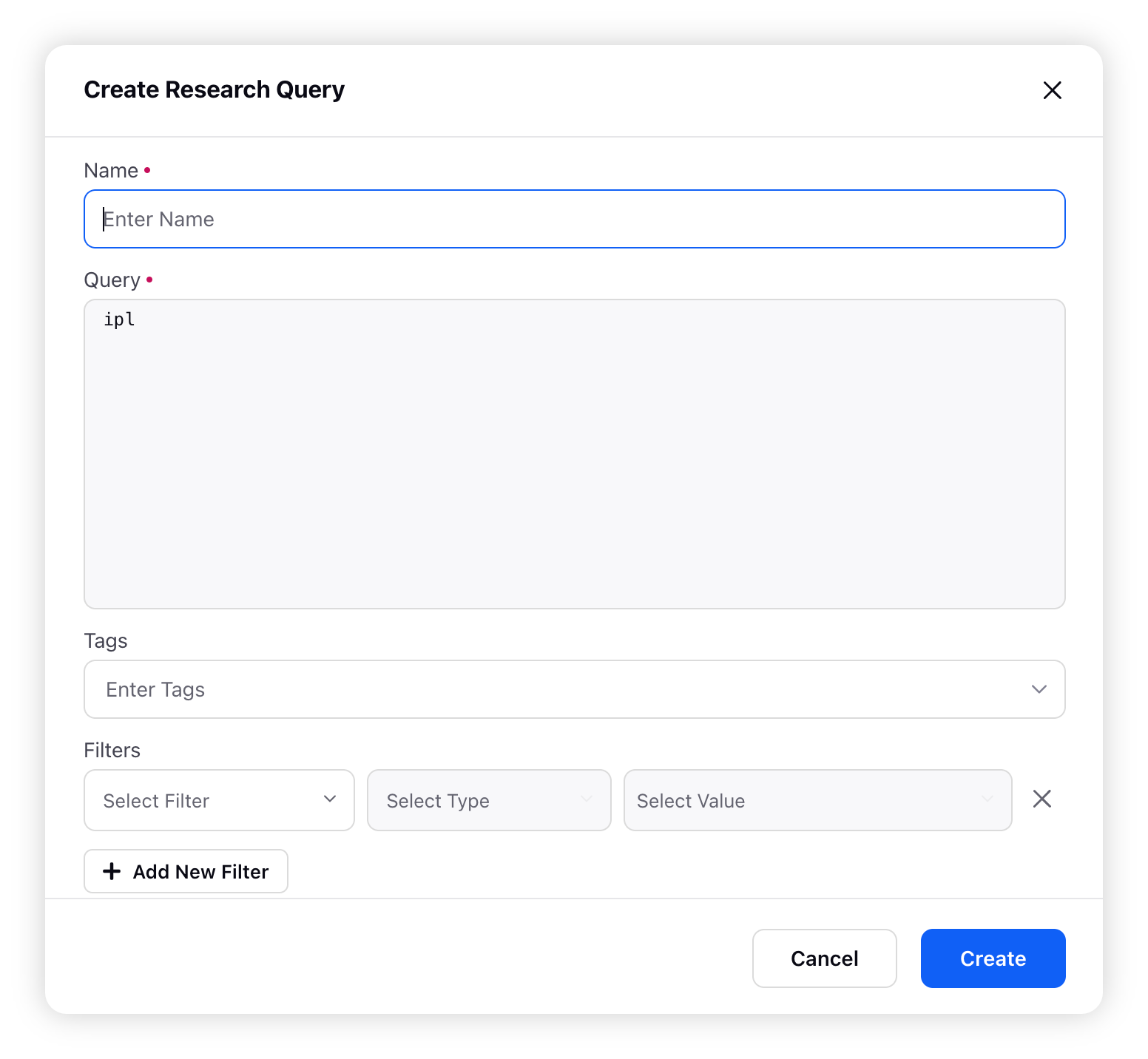
From the Research Query dashboard
On the Quick Search's screen, click the drop-down icon in the top left corner of the window. Then click Research Query under Standard Dashboards.
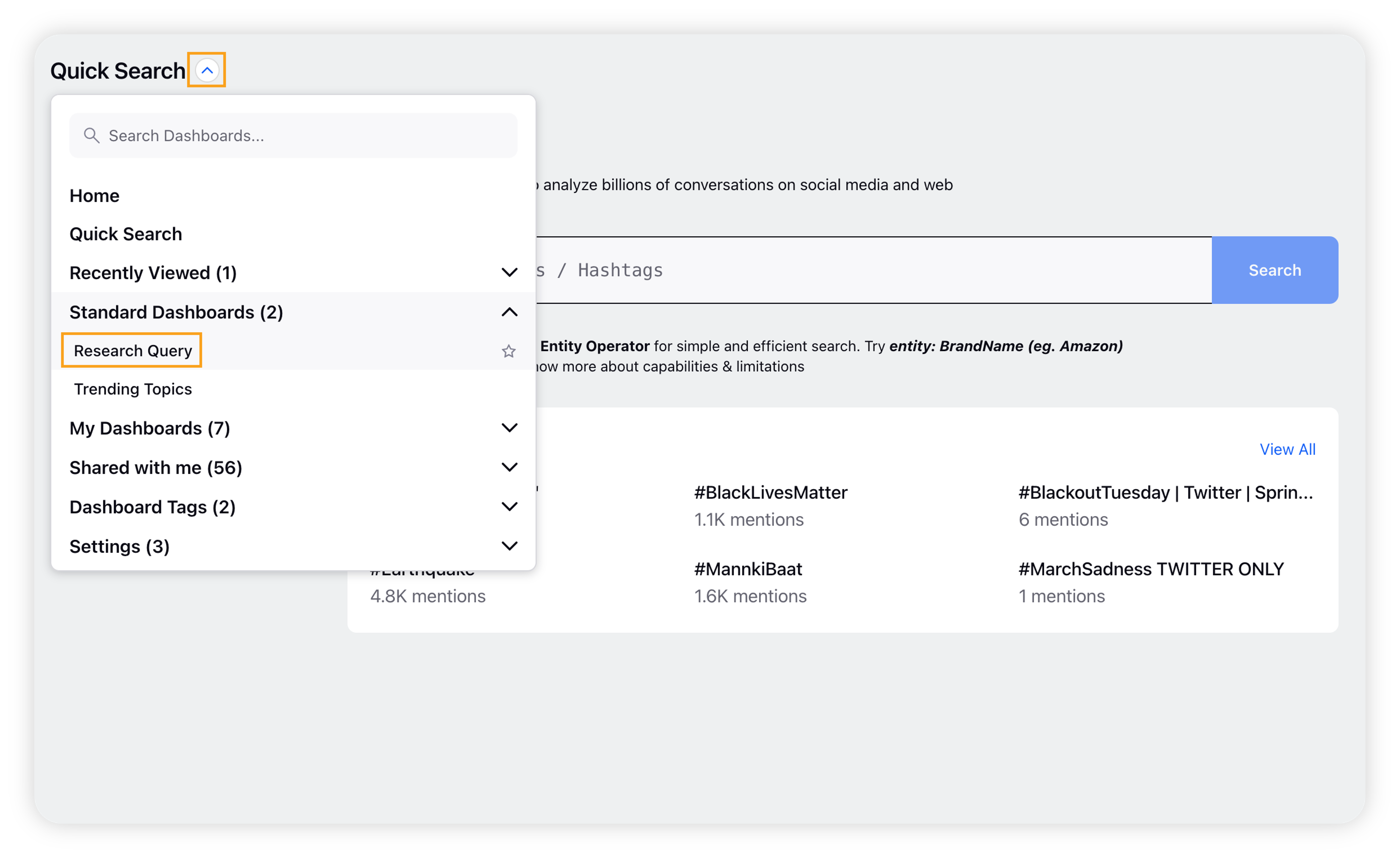
On the Research Query dashboard, click the dropdown icon and then click Create New Research Query.
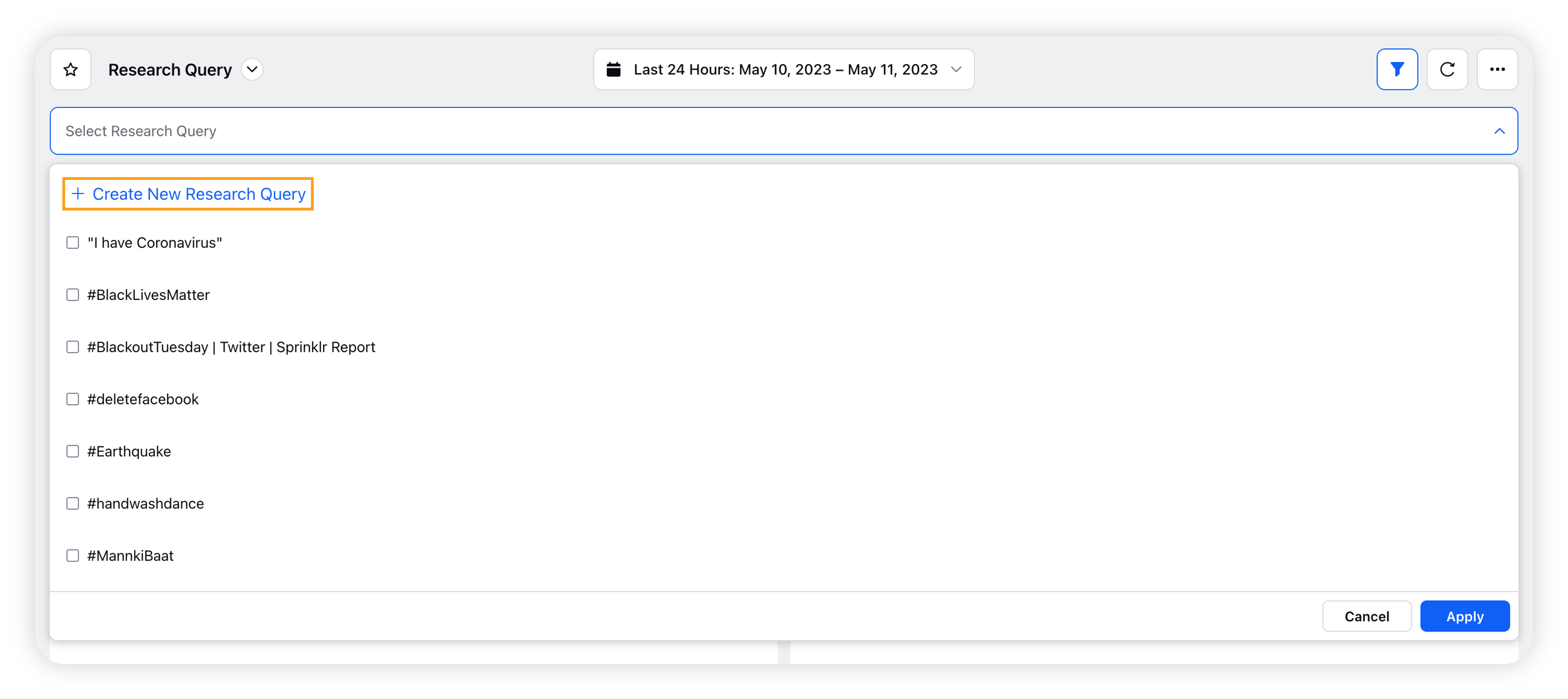
On the Create Query popup window, enter the research query details and click Create.
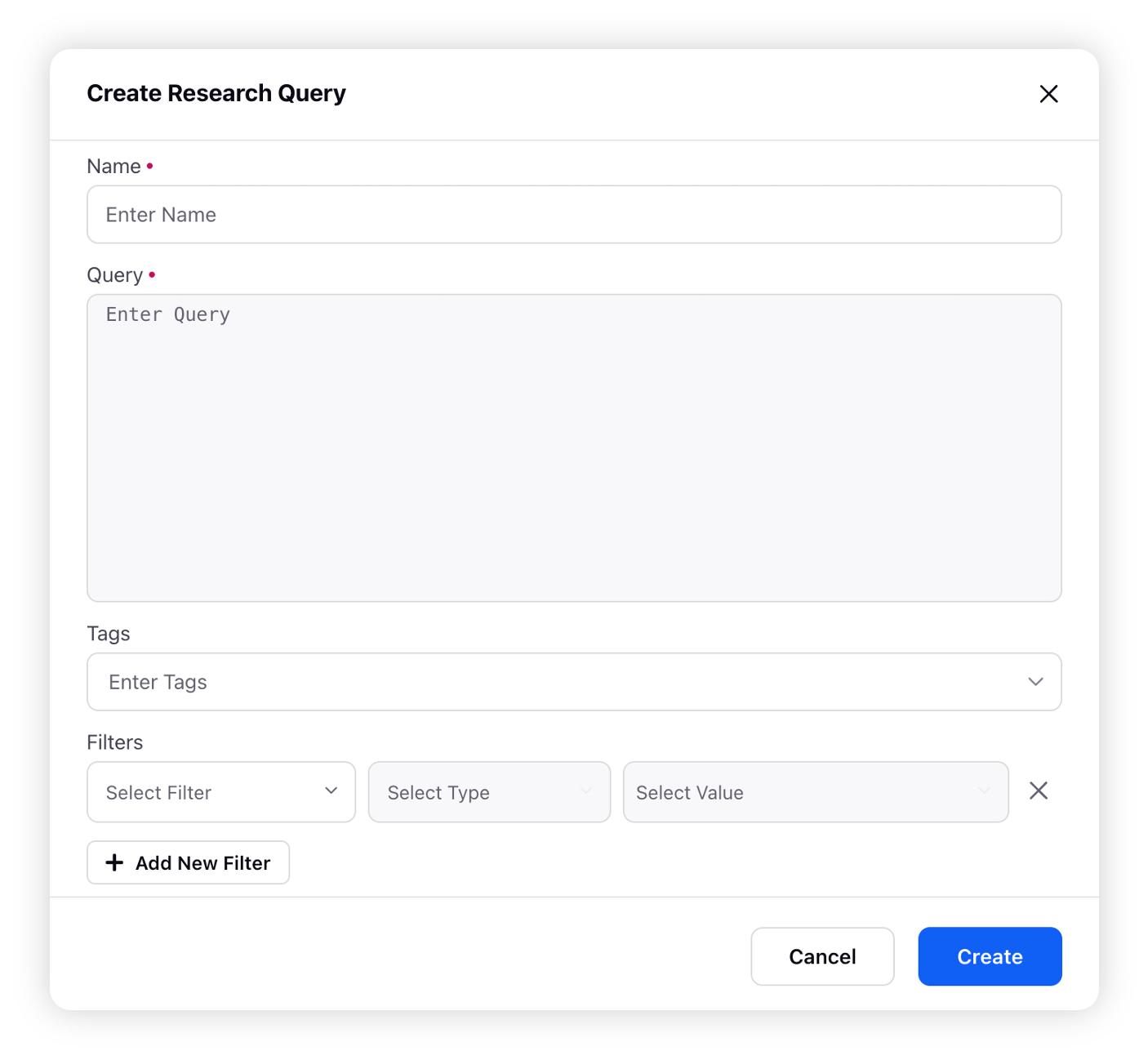
From Research Query Settings
On a Research Query dashboard, click the Options icon in the top-right corner and scroll down to Settings. Hover over Settings and select Saved Queries.
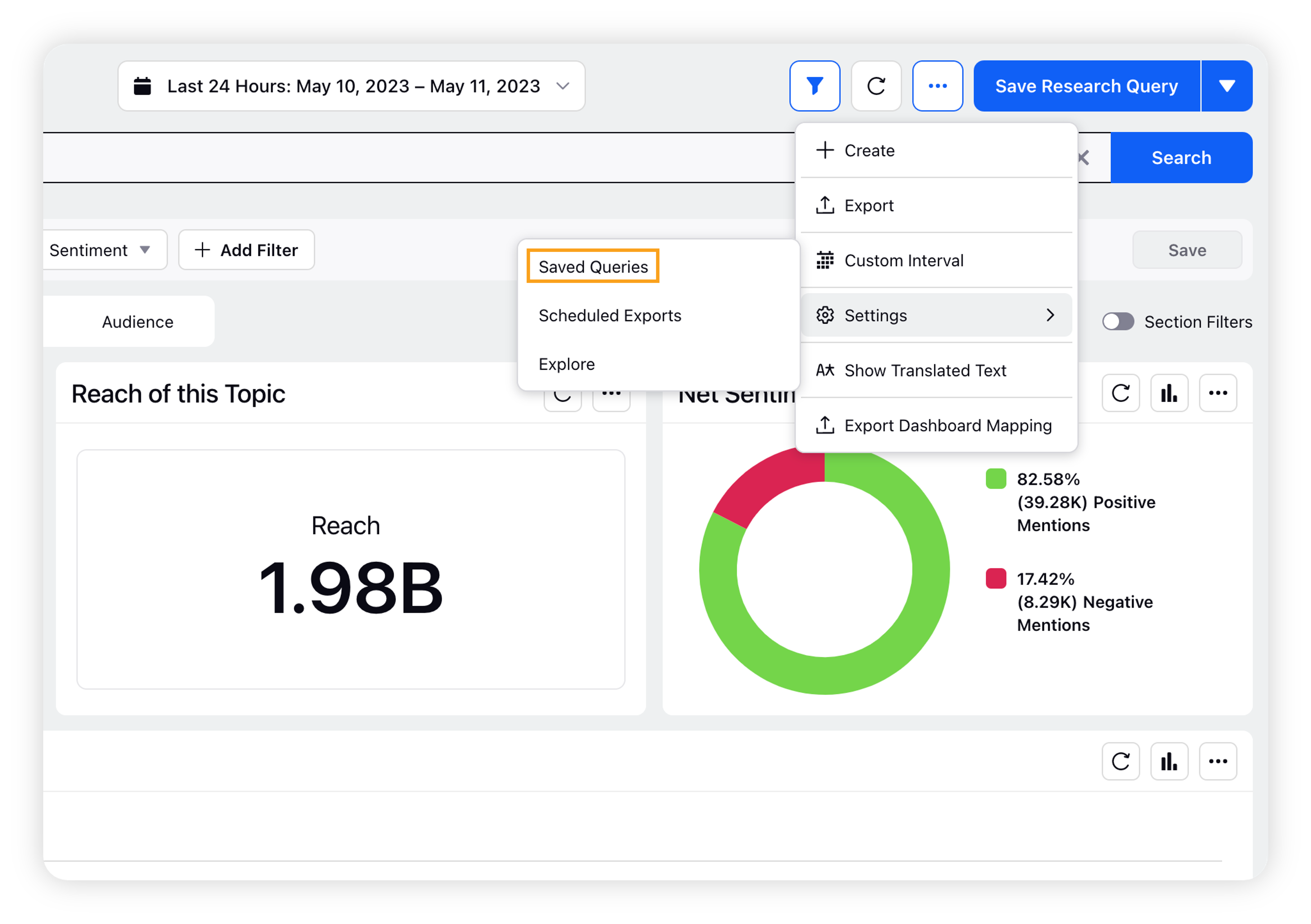
Click Create Query button at the top right.
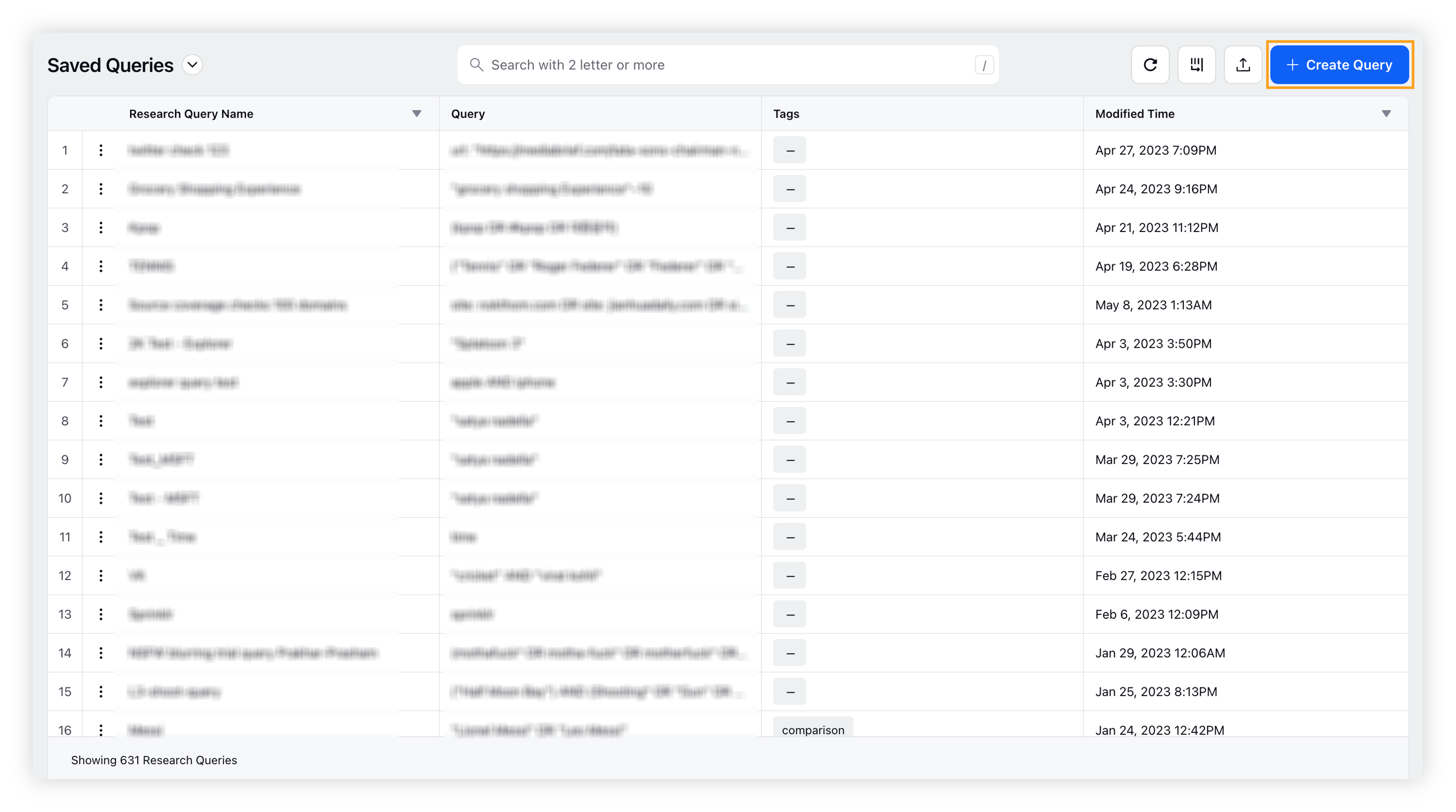
On the Create Query popup window, enter the research query details and click Create.
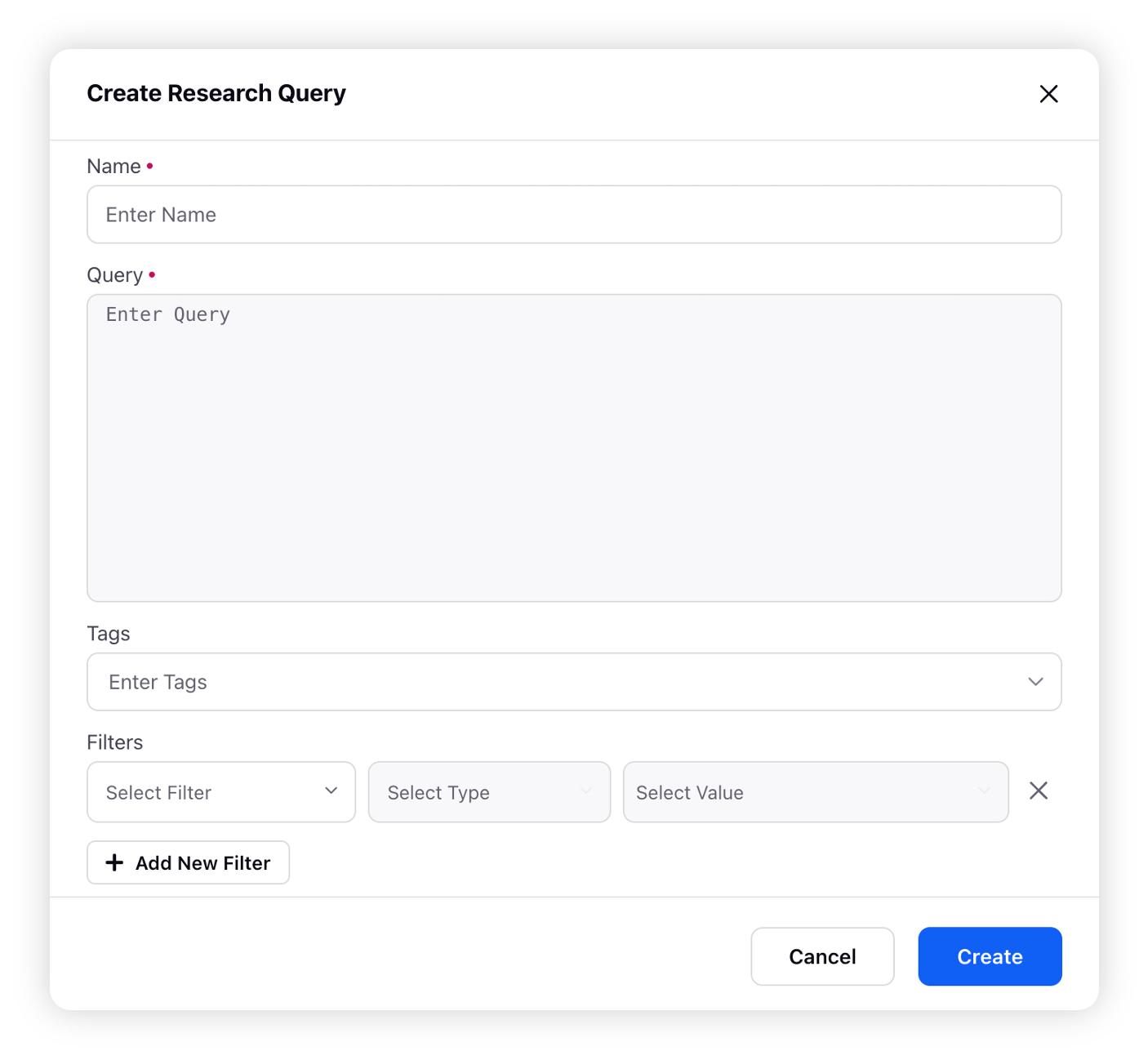
To edit/remove Research Query
On the Research Query dashboard, click the Options icon next to the research query previously added. You will see two options –
Edit: When you click the Edit option, this will open the Edit Query window. Here you can edit the research query and then click Update.
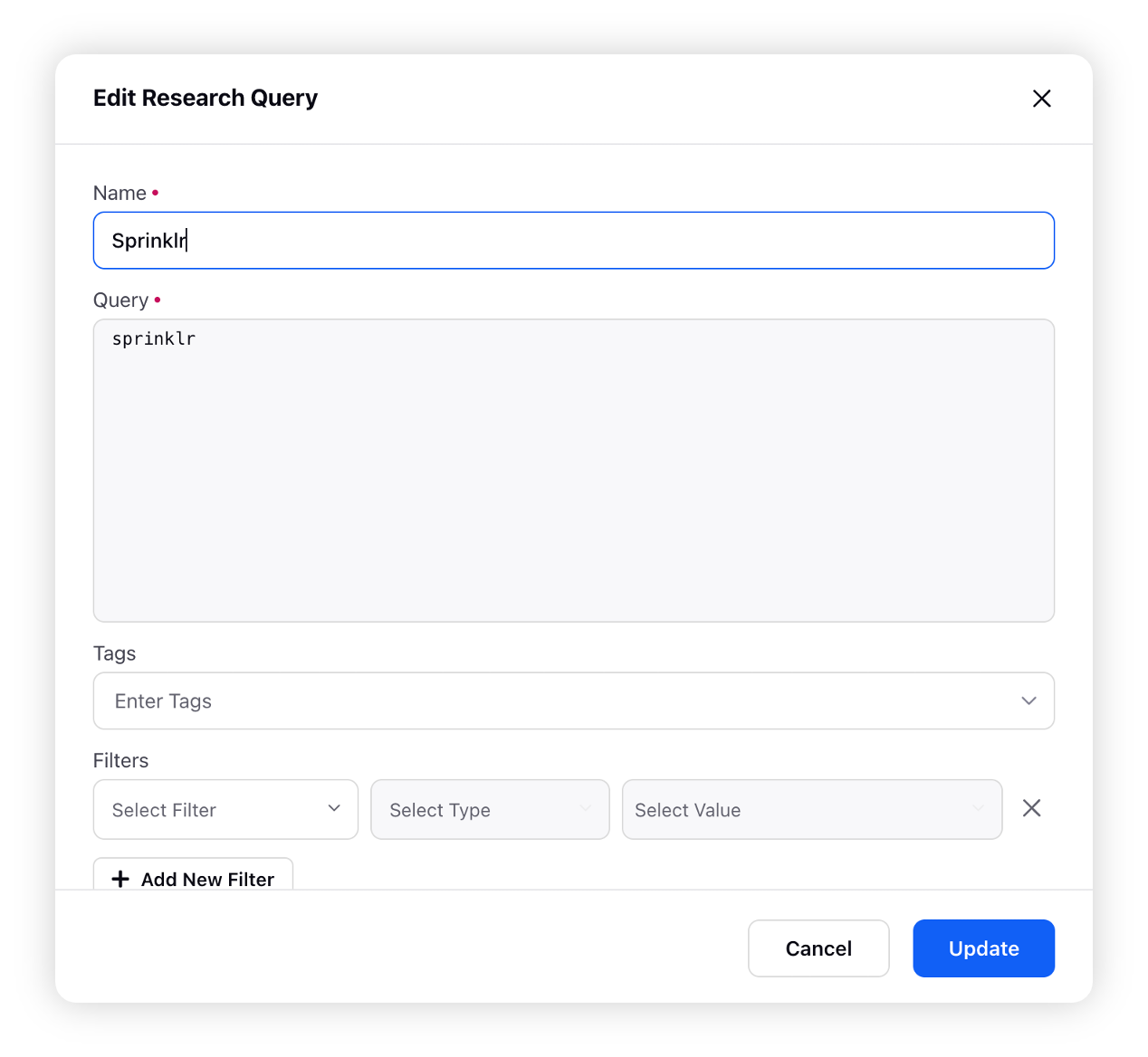
Remove: When you click the Remove option, this will remove the research query. If you want to add it again, you can do that.
To add Research Query in a dashboard
On the Research Query dashboard, click the dropdown icon highlighted in the screenshot below:
Select the research queries you want to add. You can add multiple queries at a time. Click Apply.
You can also edit the research query by clicking the Edit icon next to the query.