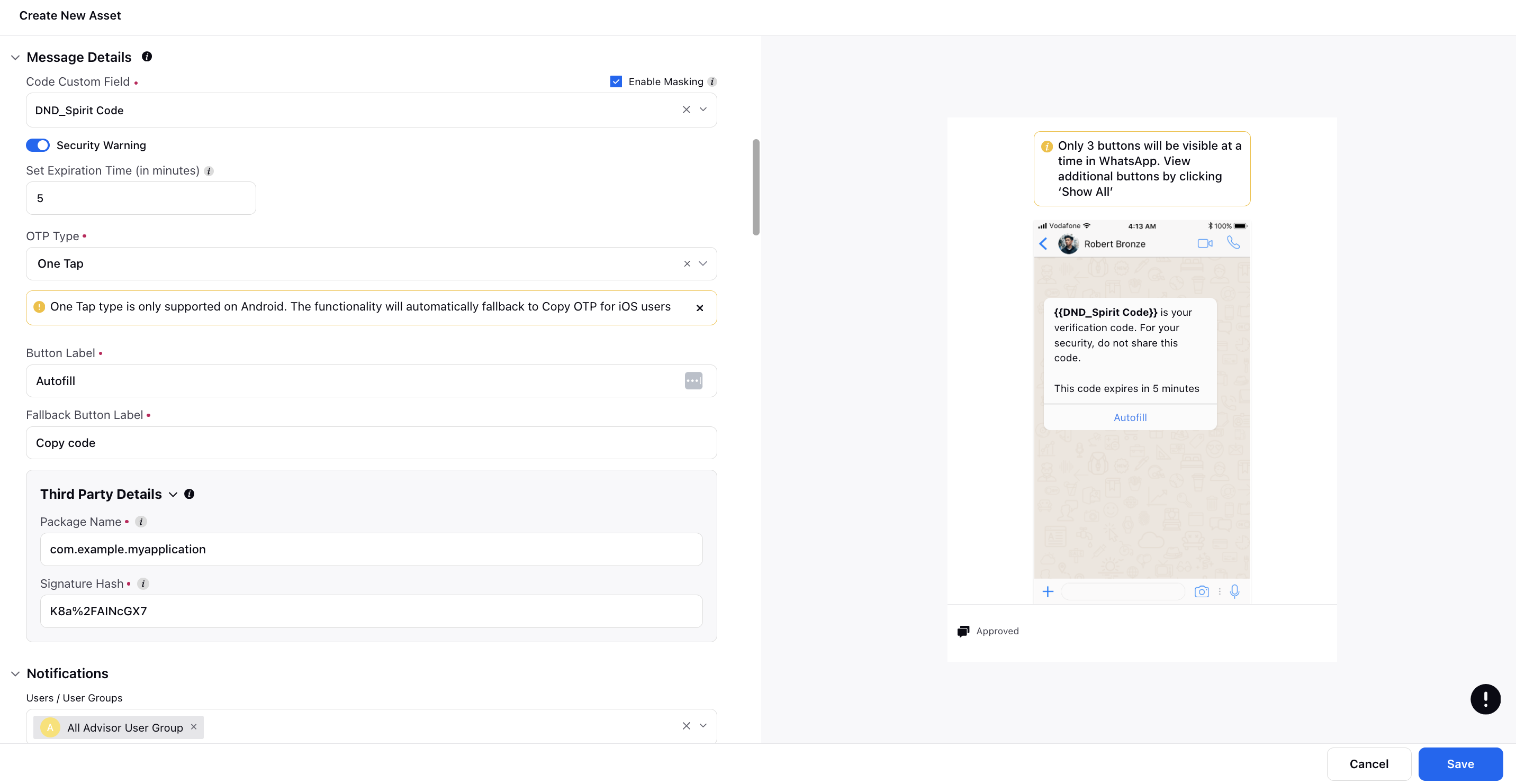Create an Authentication HSM Template
Updated
To create an Authentication HSM template follow the below steps:
Create an HSM Template and choose the Category as Authentication.
Under Message Details, select the Code Custom Field as a custom field to dynamically customize the code based on the chosen field.
Enable Masking to conceal the code from Sprinklr agents on all Sprinklr publishing platforms.
Set the Expiration Time (in minutes) to an integer.
Select OTP Type as Copy Code, One Tap or Zero Tap. Choose the Button Label as desired.
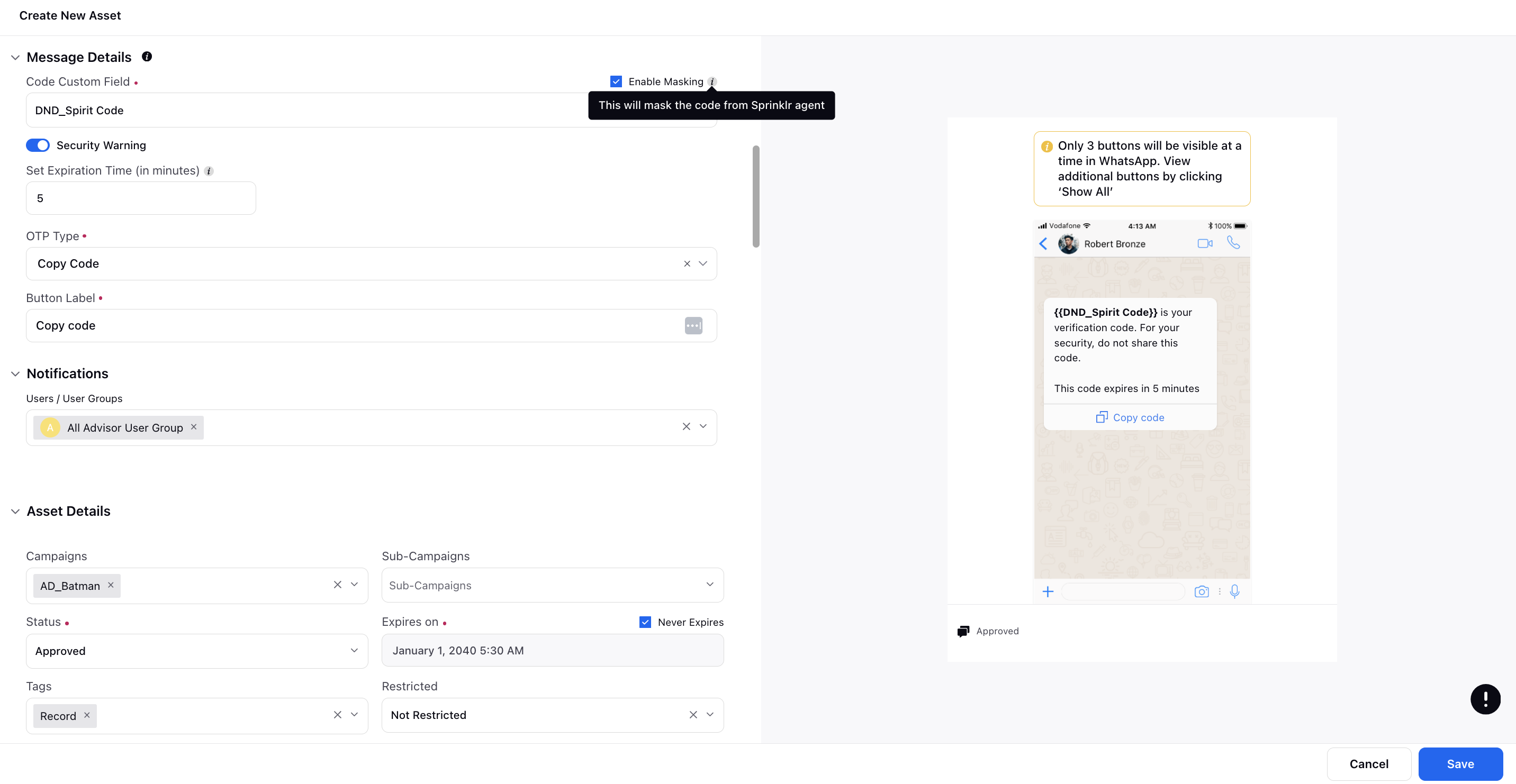
Note that One Tap and Zero Tap types are supported only on Android devices. If you send an authentication template to a WhatsApp user who is using a non-Android device, the WhatsApp client will display a copy code button instead, for which you can set the Fallback Button Label.
In the Third Party Details section, you need to set your Android app's Package Name and your app's signing key Hash. This information helps WhatsApp securely deliver the authentication message to your app.
For more information, click here.