Create an HSM Carousel Template for WhatsApp Business
Updated
Note: Pause on WhatsApp Marketing Messages for US Customers
Effective April 1, 2025, Meta will temporarily halt businesses from sending marketing template messages to WhatsApp users with US phone numbers (+1 dialling code).
Meta advises businesses to utilize utility, authentication, service conversations, and Click-to-WhatsApp Ads for engaging with US customers. Sending marketing template messages to US numbers after this date will result in an error.
In Sprinklr, you can create the HSM carousel templates and get them approved from WhatsApp. You can then send the HSM templates directly from Agent Console or Care Console or by configuring it as an Auto-Response in Rule Engine.
To Create an HSM Carousel Template for WhatsApp Business
Create an HSM Template and choose the Category that matches your template use case from Marketing and Utility.
Select the Type of Message as Carousel.
Under Message Details, enter your message content in the Message box. Formatting messages in the template is easy. You can bold, italic, strikethrough, make code blocks, and add emojis. The character limit is 1024 characters (including spaces and special characters).
You can also add placeholders to your message content to create dynamic content. Use double curly brackets while adding the message and add numbers (1, 2, 3, etc.) inside the double curly brackets, which will represent the placeholder below the Message box.
For placeholder values, you can choose between using a custom field or manual user input.
Custom Field: If you select Custom Field, the value will be automatically pulled from the specified custom field.
Manual User Input: If you choose Manual User Input, agents can manually replace the placeholder before sending the template from the Care Console.
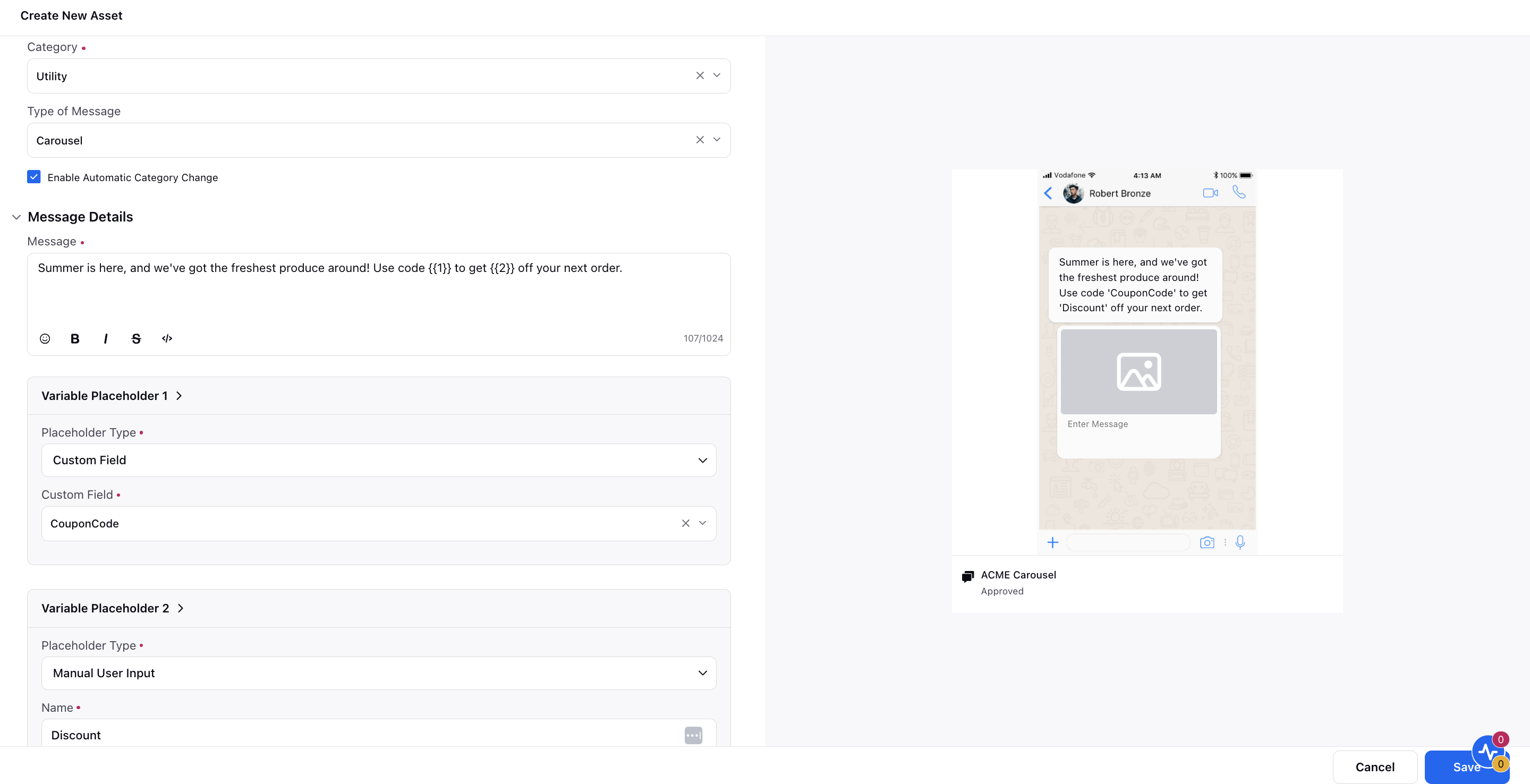
Under Carousel Format Settings, select the Message Type as Image or Video, ensuring it is the same for all the cards.
Selecting Image or Video will give you two Field Type options.
Static - You can either select the image/video from DAM or upload it.
Dynamic - You can select the custom field as a header.Note: While creating the Custom Field, select Custom Field Type as Text and Value Validation Control as URL. Using Custom Field will allow you to send different information to different users through HSM Template. It can be done by providing different URL Links (where you have uploaded the image/video and information) as the value for Custom Field that can be set in Rule Engine while configuring the auto-response rule to send HSM Carousel Template. WhatsApp Business will fetch the image/video from the URL as the value for Custom Field for each case/message and will send it to the end-user in the template form.
Upload Sample Image/Video: Submit sample content for WhatsApp approval. Do not include any actual user or customer information. Provide only sample content in your examples.
Button Type: Each card can have a maximum of 2 buttons, which can be Quick reply, Phone number, or Open URL, and the type of button must be consistent across all cards, either the same or a mix of any two types.
There are two kinds of Open URL:
Static URL
Dynamic URL: URL of website that loads in the device's default mobile web browser when the URL button is tapped by the app user.
Supports 1 variable, appended to the end of the base URL string.
Enter a Base URL (the static part of the URL).
You need to select a Custom Field for the variable part of the URL.
Add the Sample URL.
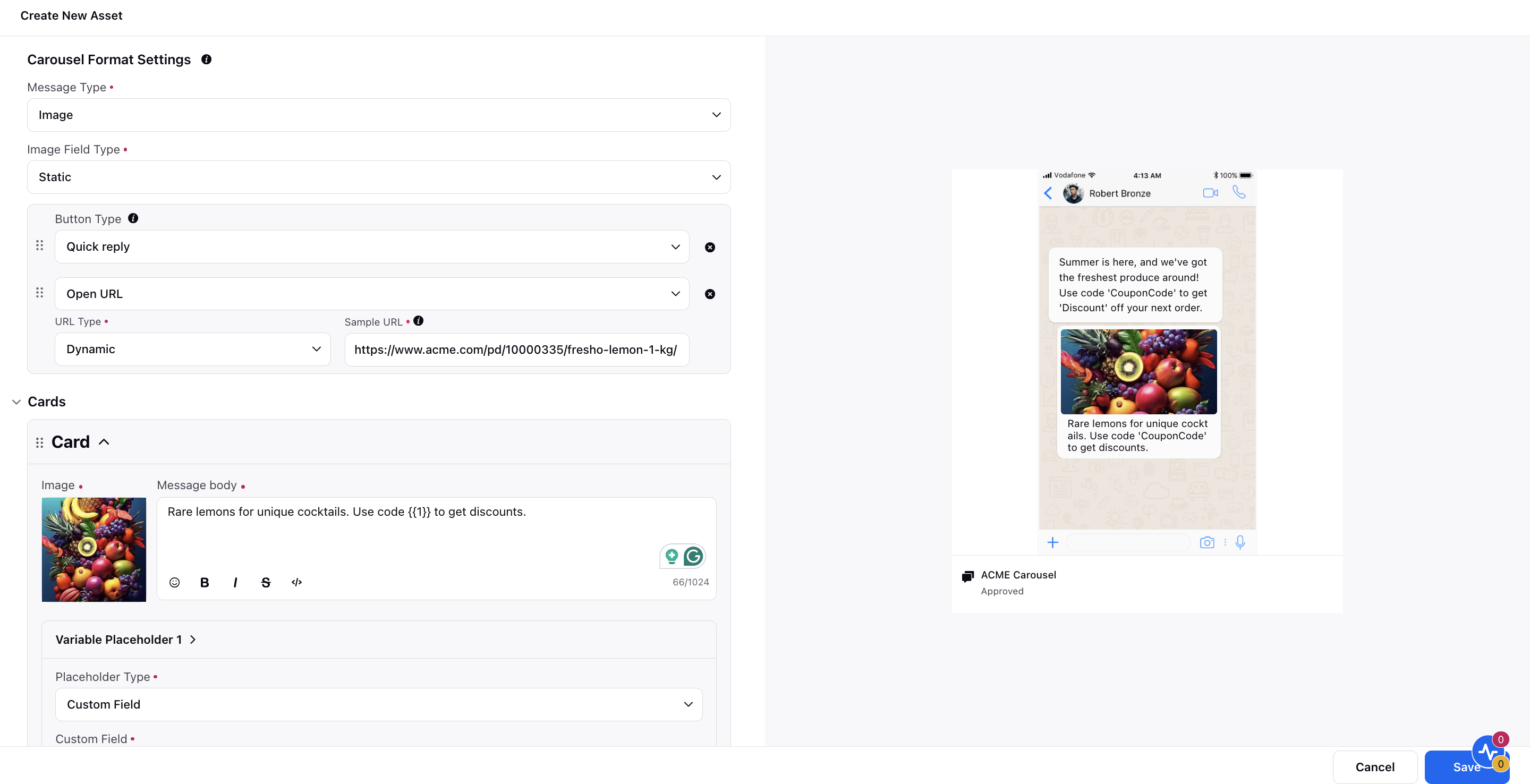
Next, add Cards. You can add up to 10 cards in a carousel template.
Image/Video: Select the image or video from DAM or upload if it is static.
Image/Video Custom Field: When using dynamic content, choose the appropriate custom field for the image or video.
Message Body: This is the text content of the card, limited to a maximum of 1024 characters. Supports variables for dynamic content. Can be customized for each individual card.
Buttons: Add button labels according to the selected button type (Quick reply, Phone number, or Open URL).
Once created, you can clone, delete, and change the sequence of a card by dragging and dropping it.
Add further details. For more information, see Create an HSM Template.