Import an existing brand in Benchmarking
Updated
If all your accounts and brands already exist in your environment, you will be able to import the brands from Global Database. If they are unavailable in your environment, you will need to create a new brand in the UI.
To import an existing brand in Benchmarking
Click the New Tab icon and select Brands under Learn in Sprinklr Insights.
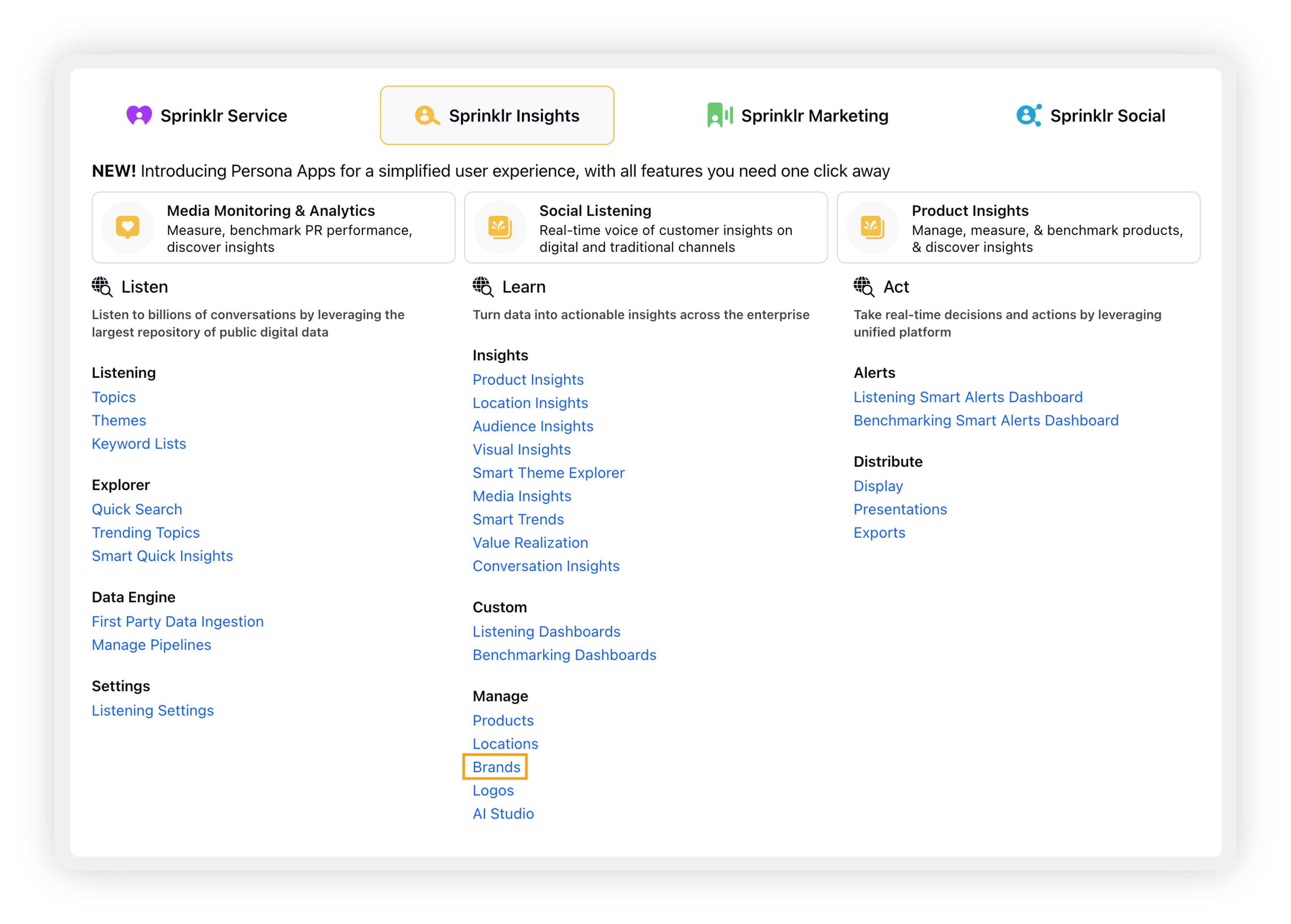
Click the Bulk Import option in the three dots present in the right corner to open bulk import brands.
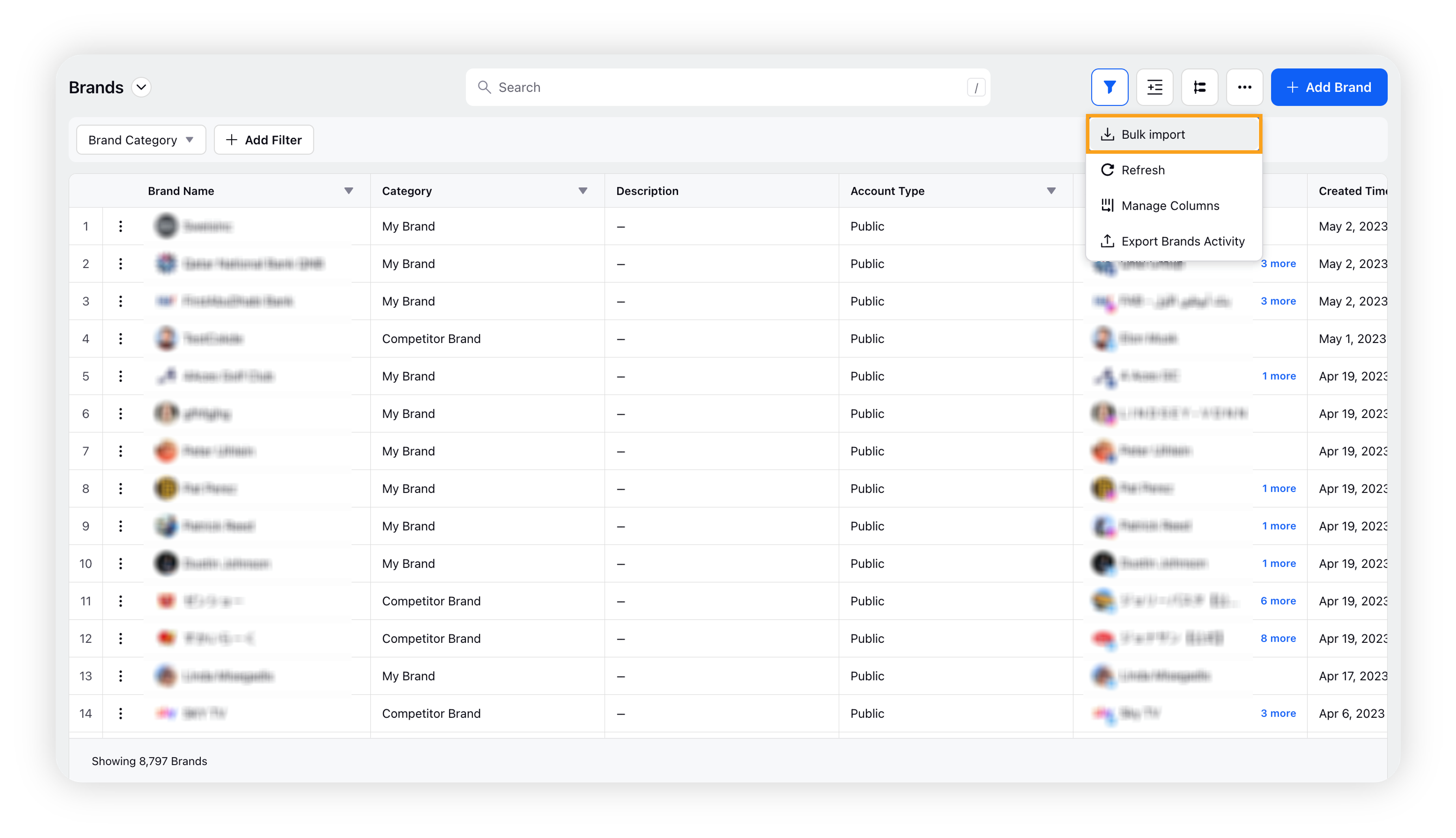
On the Bulk Import Brands popup window, click the Select Brands tab.
Select the brands and competitor brands you wish to import from My Brands and Competitor Brands respectively.
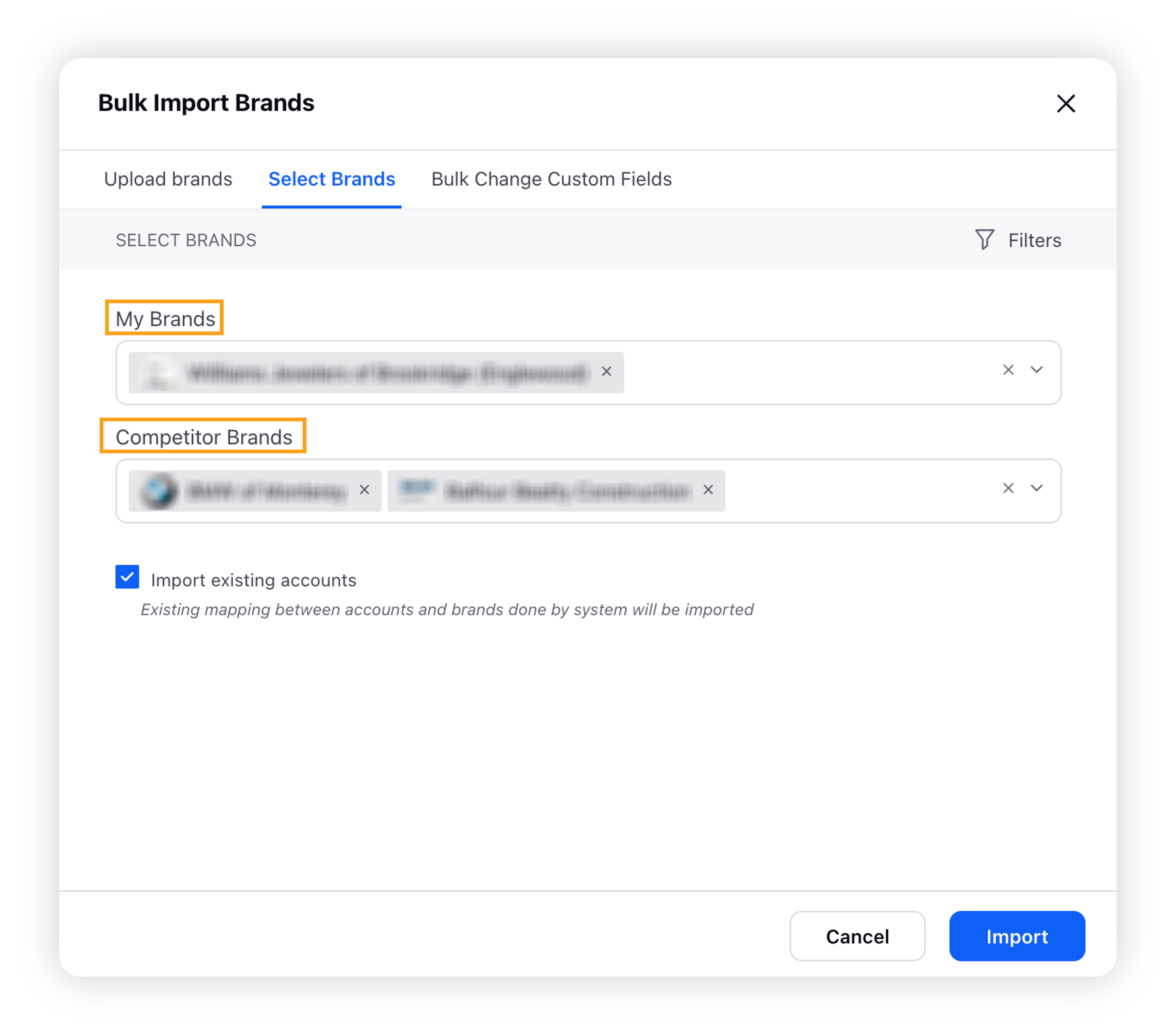
Click the Filter icon in the upper right corner to filter your brands based on the social network, industry, and brands.
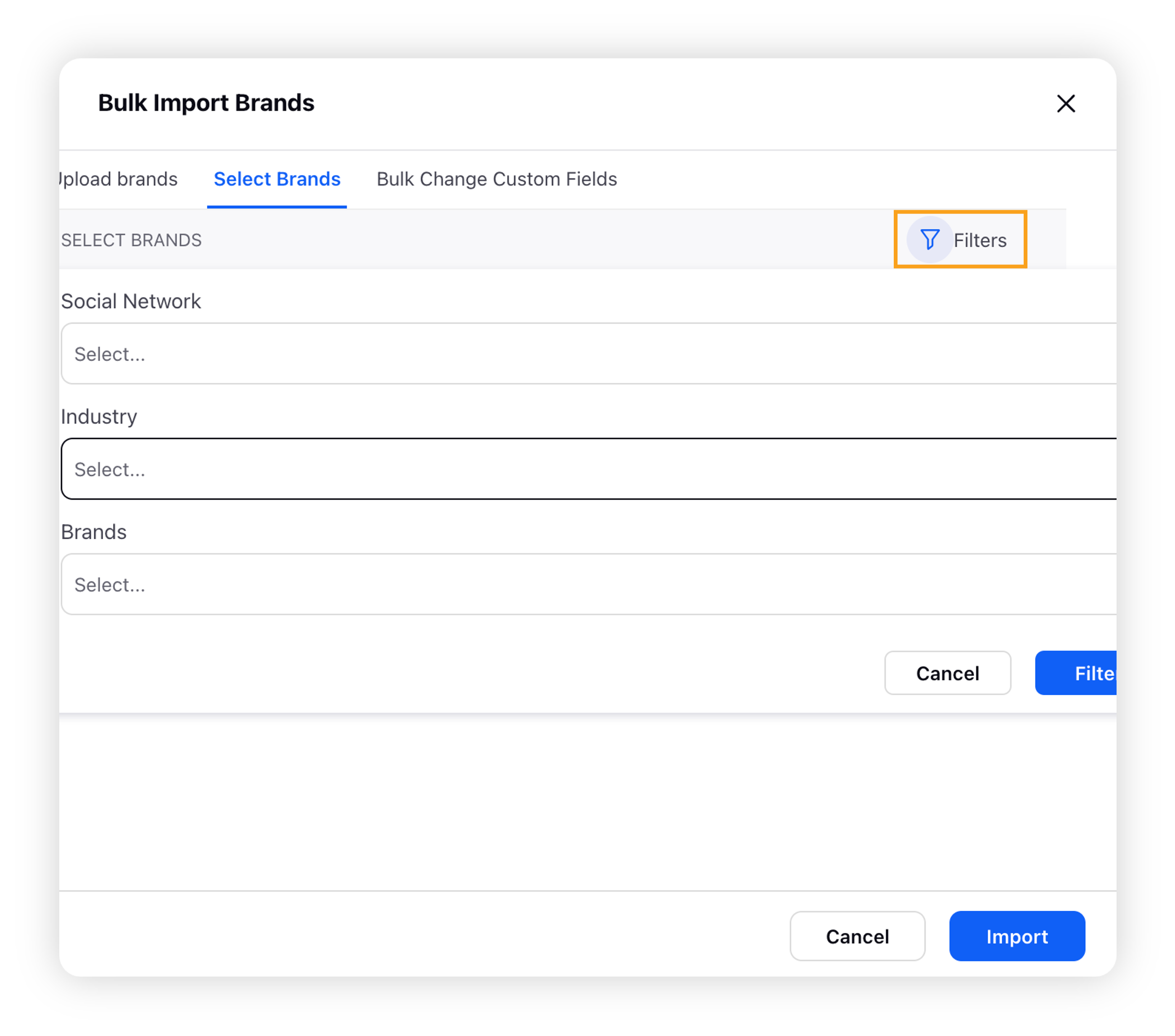
Click Import to display your selected brands.
Click Save.
Note: Hover over the Options icon next to the brand name and click Edit to confirm the accounts in the brand and edit the name, brand promise, and brand personality.