Import data through Excel Import
Updated
Sprinklr enables you to import user profiles from CSV or Excel files.
You can add a CSV or Excel file containing all the audience profiles to be added to specific Profile Lists via Audience Profile in Sprinklr.
Under Sprinklr Marketing, click Audience Profiles.
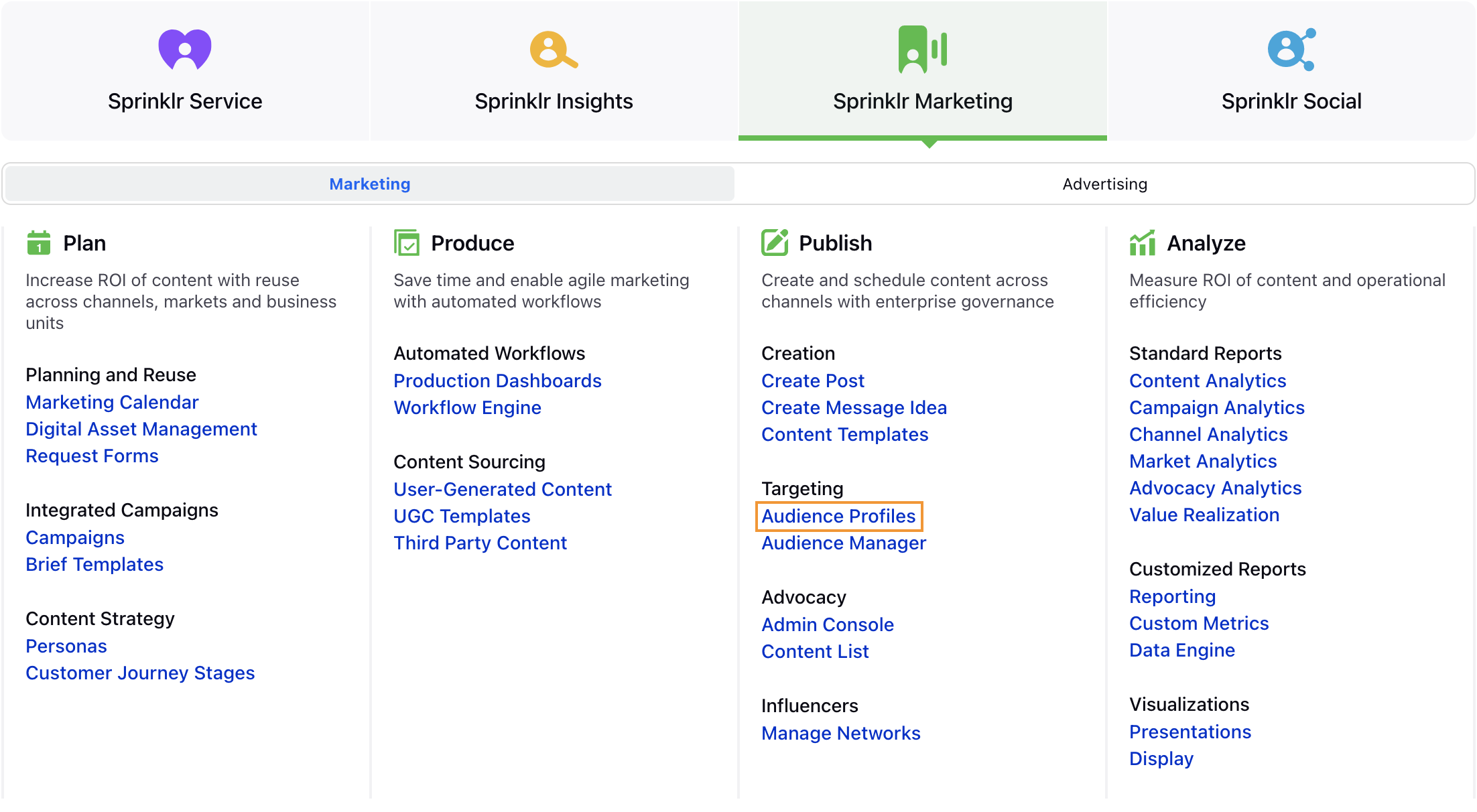
In the top right corner of the Audience window, click the Import icon.
On the Import Audience Profiles window, click Download Excel Template.
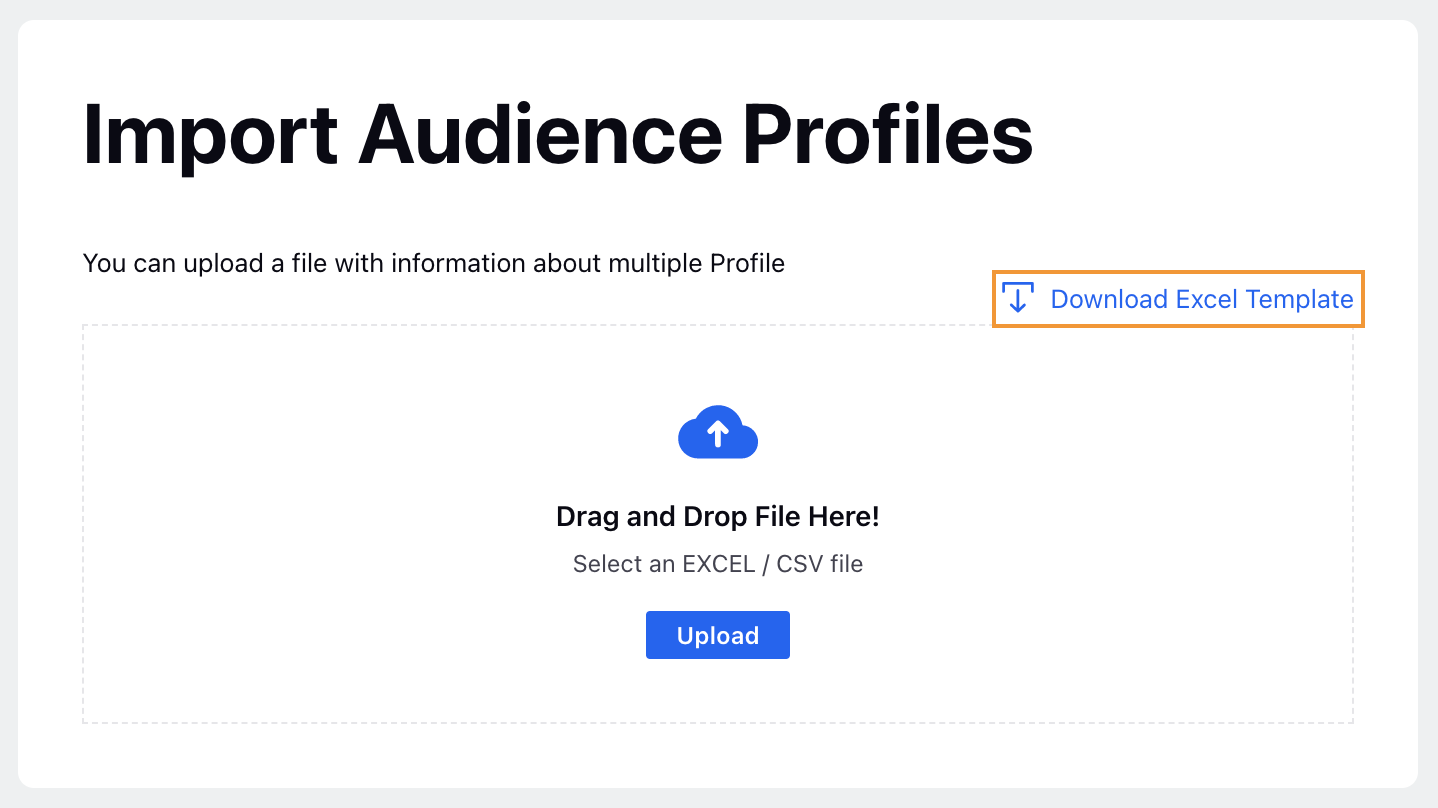
Fill in the desired information according to the columns shown in the template.
Mandatory fields are :Social Network (WHATSAPP_BUSINESS, EMAIL, etc)
User Id (Contact number : 91XXXXXXXXXX)
Full Name
Optional fields are : Used for segmenting the audience based on a value
Partner Profile Lists
Custom Fields (e.g CF_WA_Campaign, CF_Language)
Click Upload and select the saved file from your computer.
In the bottom right corner, click Save. You will receive a notification after the file is imported.
Incorrect Data Upload: If there is some issue with any data field in the CSV or excel file, the audience profile will fail to upload or update, and you will get a notification stating the number of failed profile uploads or updates, with a link to download the file with failure reasons stated.
Duplicate Data Upload: If you are uploading data that potentially already exists in the Sprinklr system, then it would behave in the following manner:
If you import a profile for an existing user ID with a different screen name than that profile's name will get updated accordingly
The custom fields values in the excel file will override existing values of profile custom fields.
For profiles already present in the system, Custom fields for which no values are provided will retain their orginal values