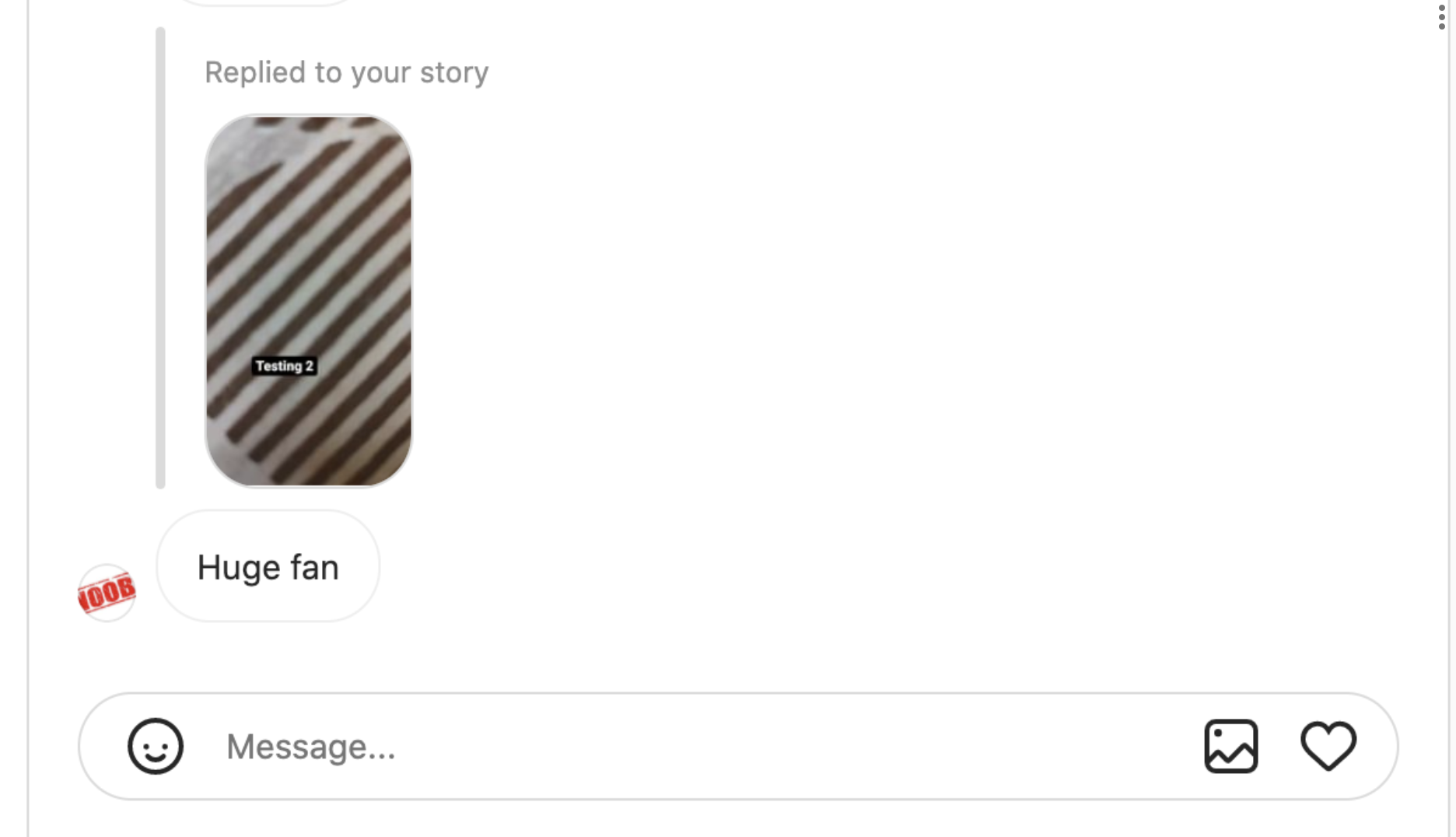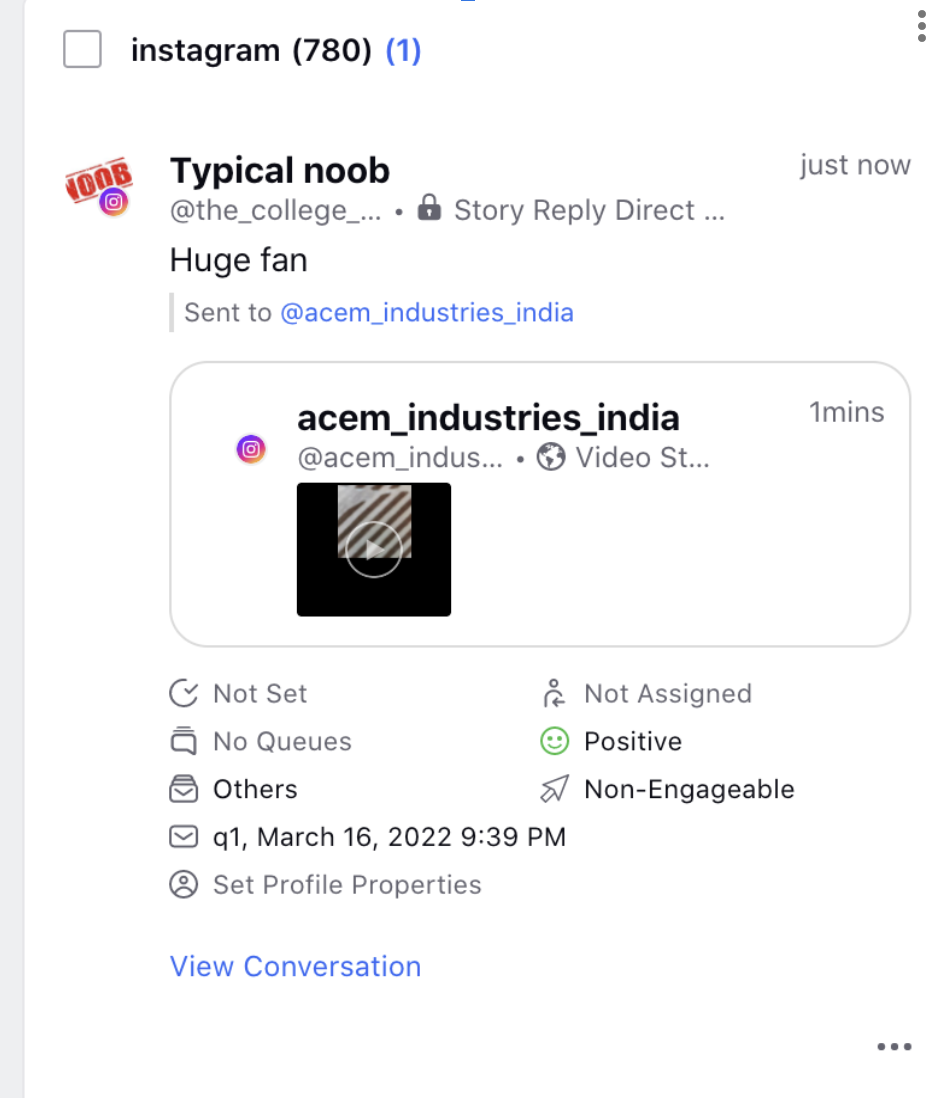Create an Instagram Direct Message Column
Updated
Instagram Direct Message lets you send messages to one or more people. The direct messaging experience will be essentially the same through the browser as it is on the mobile app. You can chat with someone; you can also like a message, share photos from the desktop, and see the total number of unread messages you have. You’ll be able to receive desktop DM notifications if you enable notifications for the entire Instagram Direct Message column.
With Sprinklr integration of Messenger API support for Instagram. Instagram Messaging is available to all customers. To find out when you can start leveraging the Messenger API in Sprinklr, please see Instagram Messaging.
If you wish to send a direct message to any fan on Instagram. Note that the fan should have at least sent you one direct message in the past 7 days. Additionally, you cannot reply after 7 days, you will need to respond natively.
If an Instagram Direct Message is deleted natively, then it will get deleted in Sprinklr as well.
To Create an Instagram Direct Message Column
Click the New Tab icon Under the Sprinklr Social tab, click Engagement Dashboards within Engage.
In the Engagement Home window, you can search and select all your personal and shared Folders and Dashboards.
In the desired Engagement Dashboard, click Add Column in the top right corner to create a new column.
In the Add New Column window, search and select Instagram as a source for adding a new column.
In the Add New Instagram Column window, select the desired type of column as Direct Message from the list of column types.
After selecting the type of column you want to create, enter a Name, Description, and add Accounts per your needs. Provide other Basic Information for your column. A preview of the column will render on the right side of the window.
Enter Workflow Properties as desired. Workflow properties refer to the properties applied in Sprinklr, either automatically or manually, that determine the message's workflow status, user assignment, priority, Spam designation, and sentiment.
Provide Custom Properties as desired. Configuring additional properties, you can specify messages to include or exclude based on the properties that have been applied to the message.
After you've provided all the details for your column, click Create Column in the bottom right corner to create the new column. Upon creation, your column will be available in the current dashboard.
Instagram Direct Message Media
Media Type | View in Instagram App | View in Sprinklr | Media Type supported in Sprinklr |
Normal Text | | | Yes |
Normal Image | | | Yes 8 MB (Post) 8 MB (Direct Message attachment) |
Audio message recording/ Voice note | | | Yes Note that the Message subtype will be different for such messages and it will be Audio. You can separate them using the Rule Engine if needed. |
Text sent via Quick Reply | | | Yes |
Heart Emoji sent as DM | | | Yes |
Gif sent from Giphy | | | Yes |
Sticker | | | Yes |
Image - with text added as an overlay | | | Yes |
Boomerang video received as a DM Steps to send Boomerang videos on Instagram: Click the Camera icon on the left of your screen and next choose Boomerang. | |
| Yes |
Layout photo received as an Instagram Direct Message Steps to Layout photos on Instagram: Click the Camera icon on the left of your screen and next choose Layout. | | | Yes |
Using Hands-Free Option for Image to send a DM Steps: Click the Camera icon on the left of your screen and next choose the Hands-free option. | | | Yes |
Using Hands-Free Option for Video to send a DM Steps: Click the Camera icon on the left of your screen and next choose the Hands-free option. | | | Yes |
Sending an Instagram Image Post as a DM | | | Yes This will come as a Link. |
Sending an Instagram Video Post as a DM | |
| No |
Sending an Instagram Carousel Post as a DM | | | Yes |
Sending a Photo Story in a DM | | | No |
Sending a Photo Story as a DM by tagging the brand. | | | Yes |
Sending a Video Story as a DM by tagging the brand. | | | Yes |
When clicked on the Media: | |||
Fan replies to Brand Photo Story | | | Yes |
Fan sending a reels video as DM | | | No |
Fan replies to Brand Video Story | | | Yes |
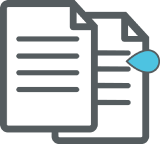
Note
Please note that new stories will be created when a user re-shares a story. Going forward, when a brand has shared stories of a fan profile, it is a shared story, not a new story, and a shared story is an API limitation. For more information, please see this doc.
Vanish mode messages are not supported in Sprinklr.
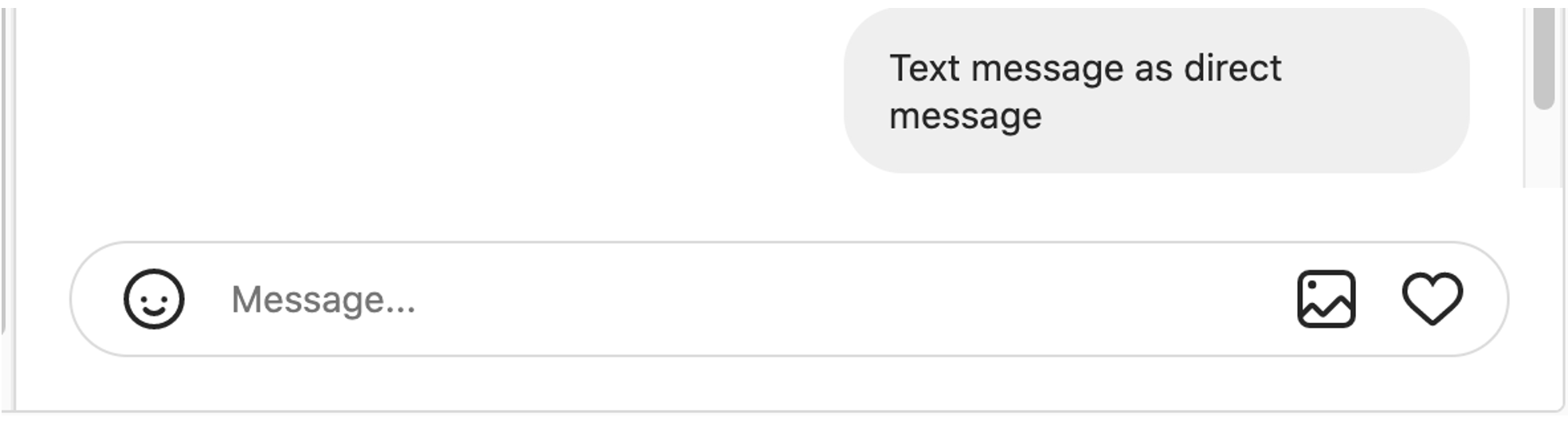
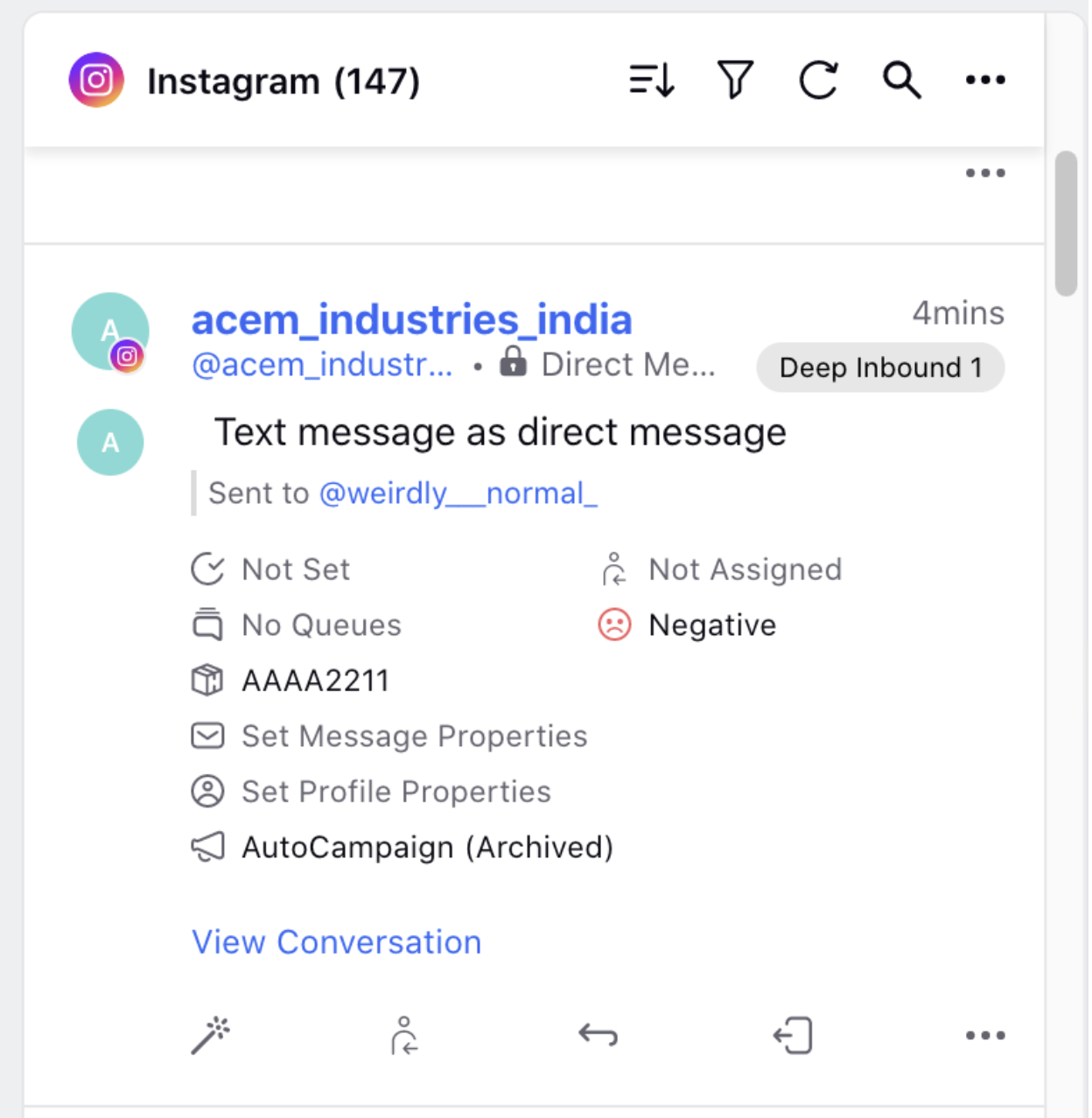
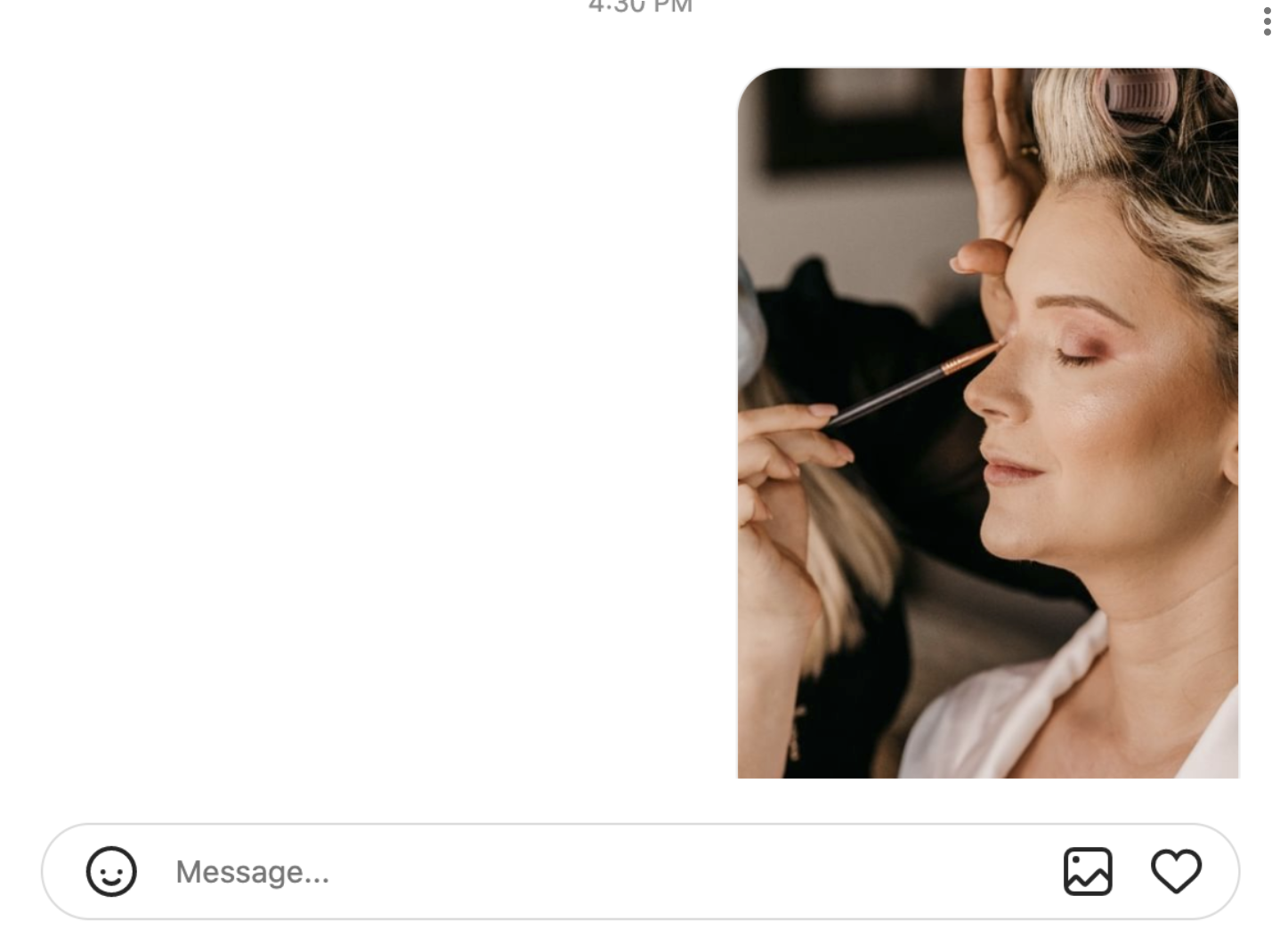
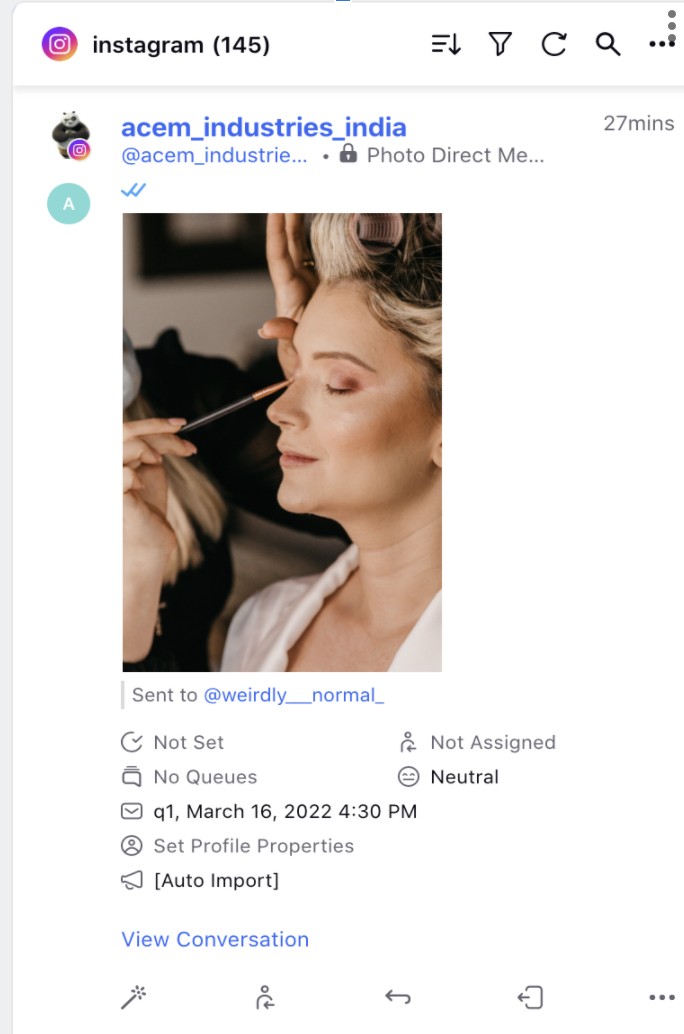
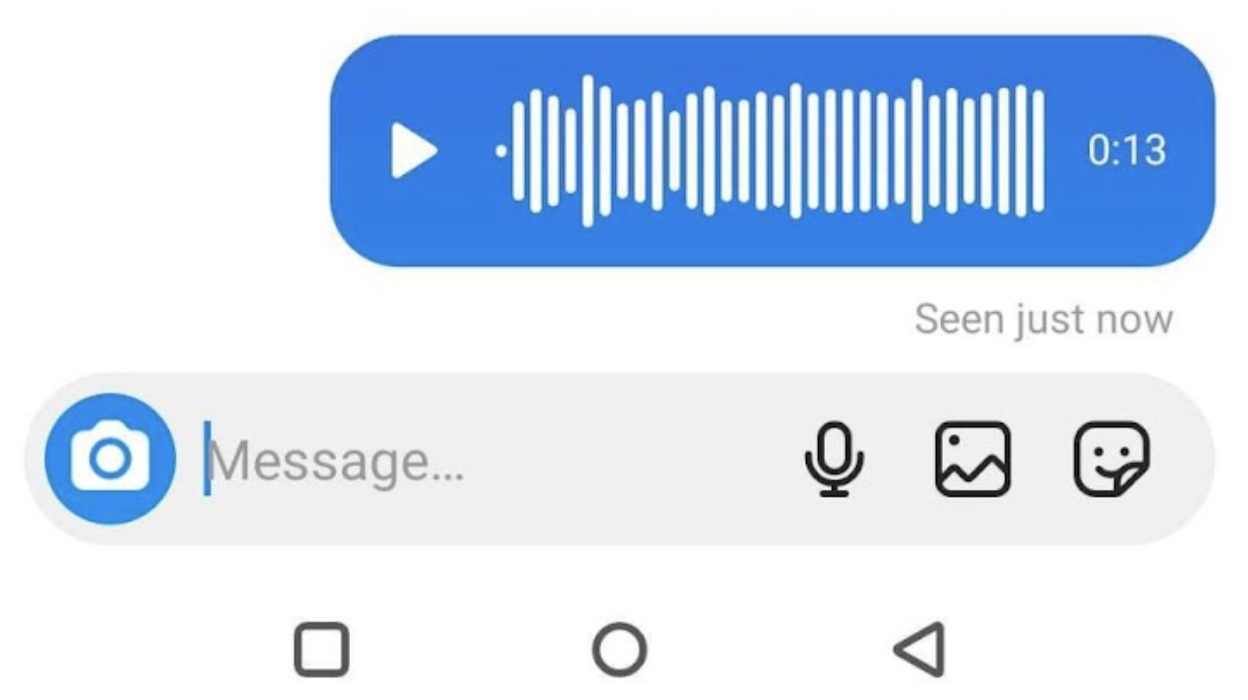
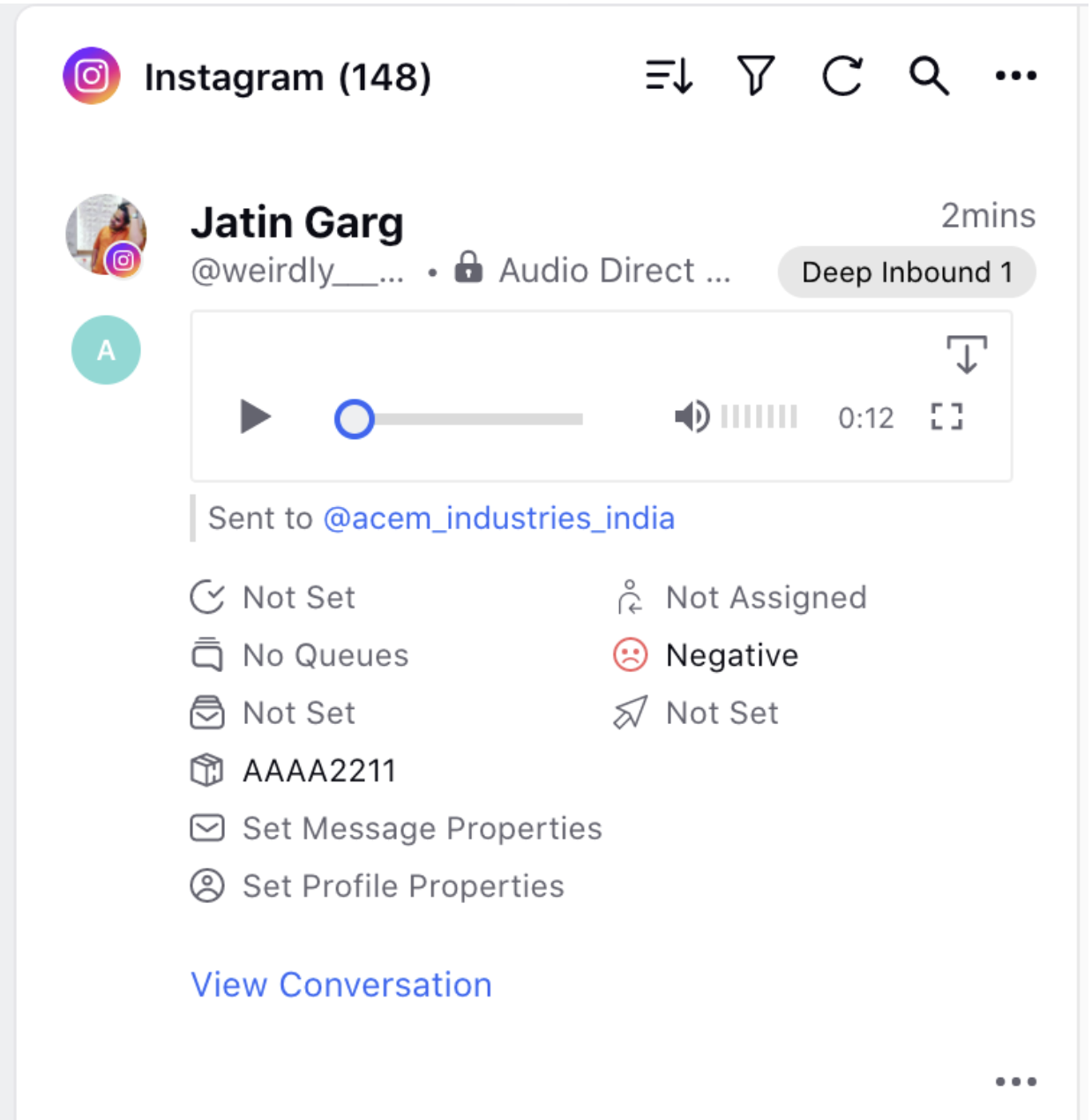
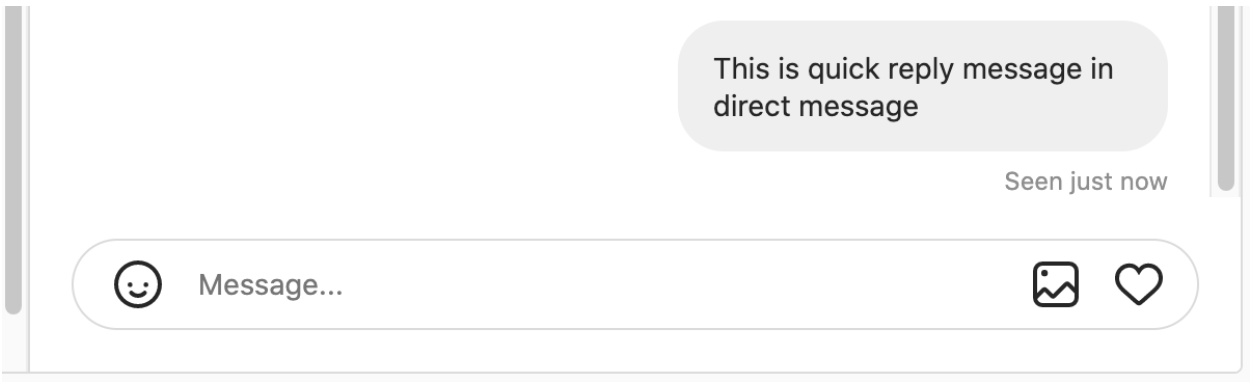
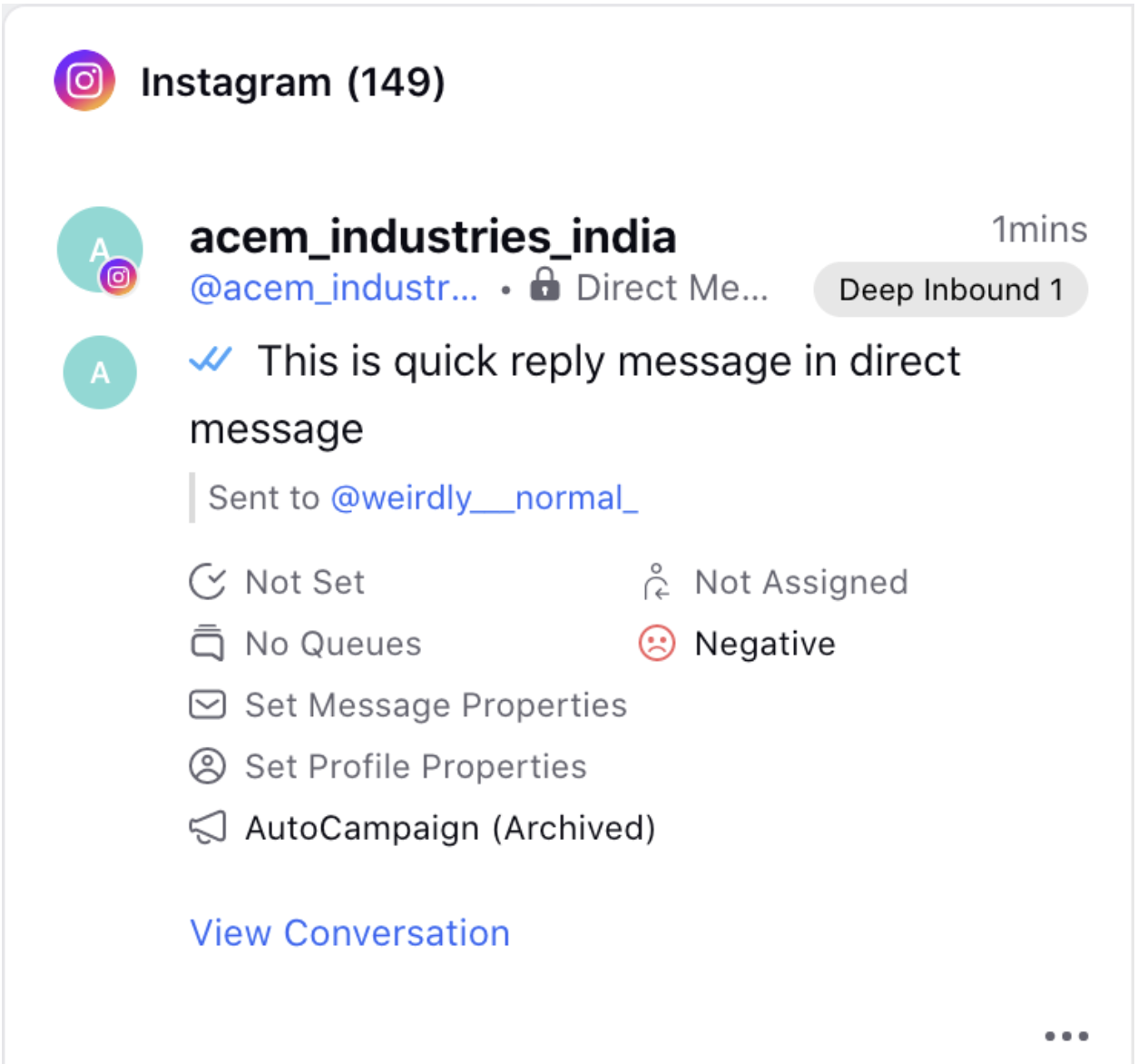
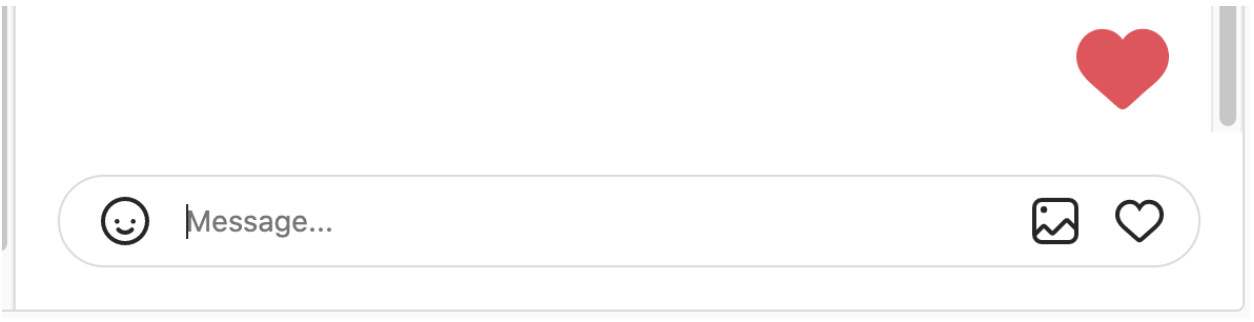
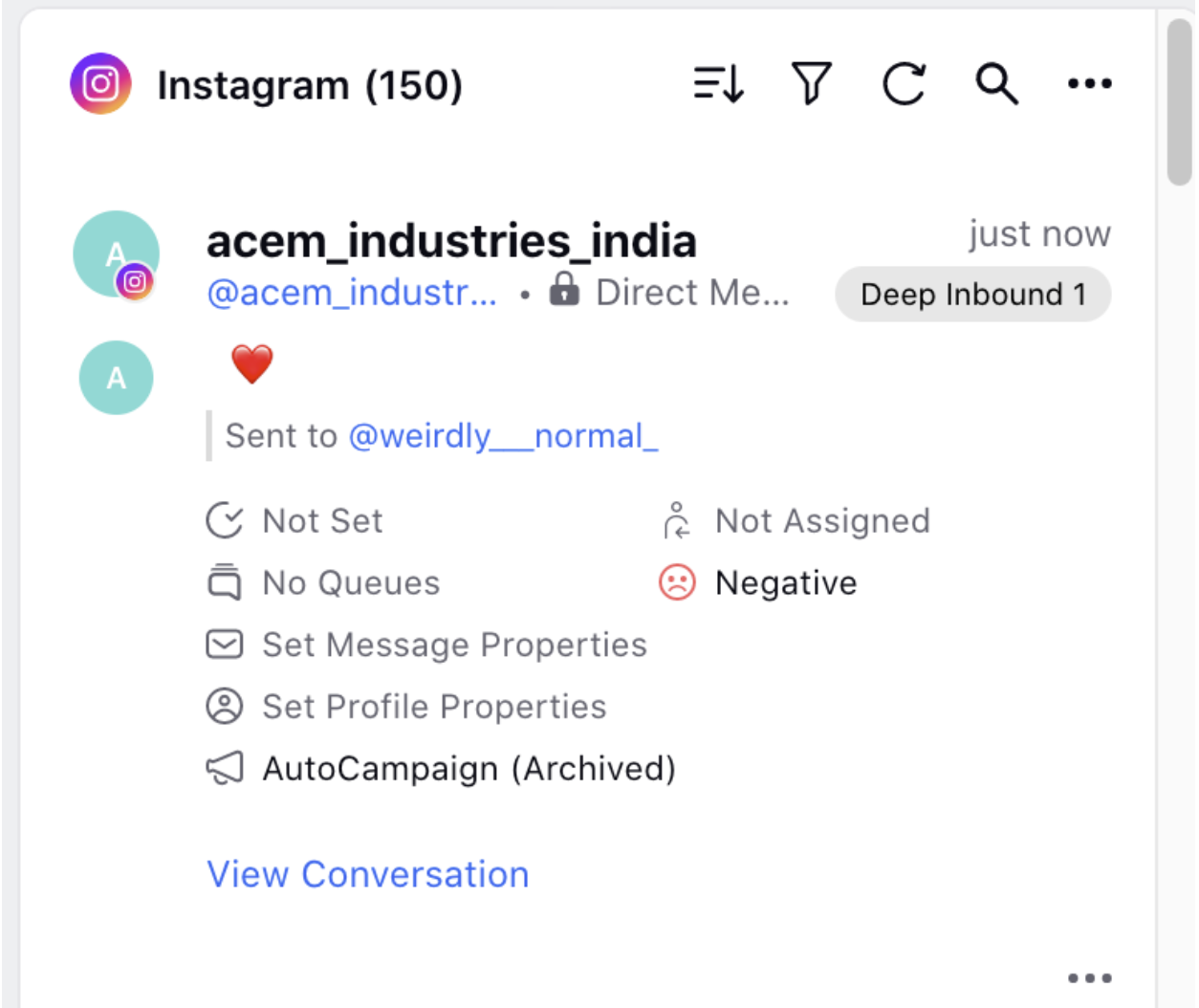
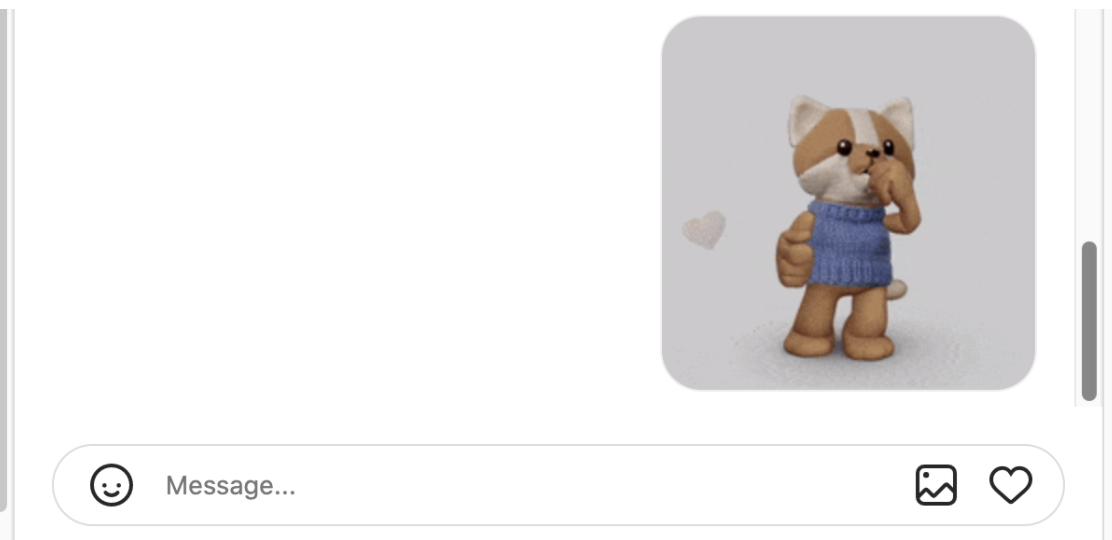
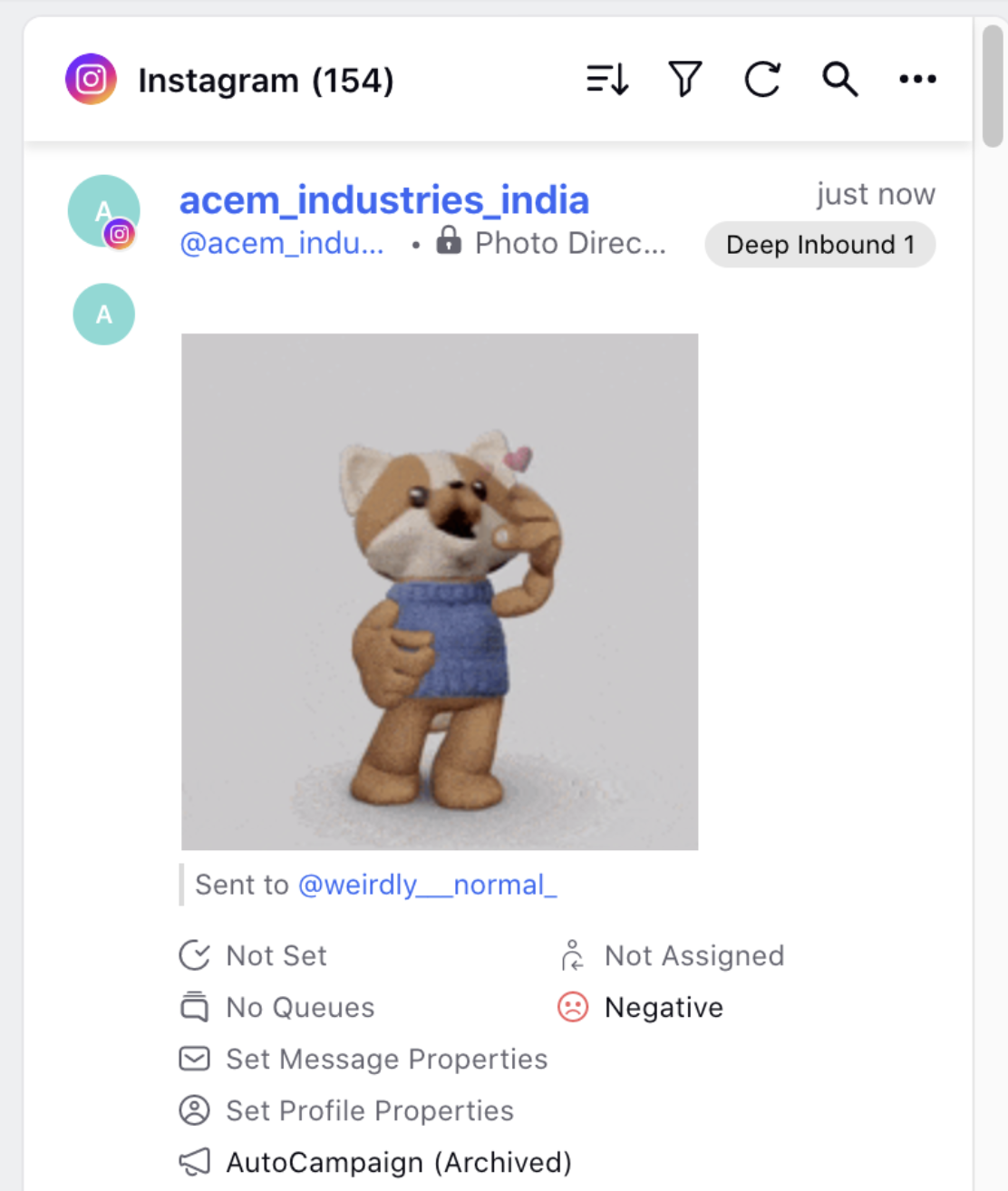
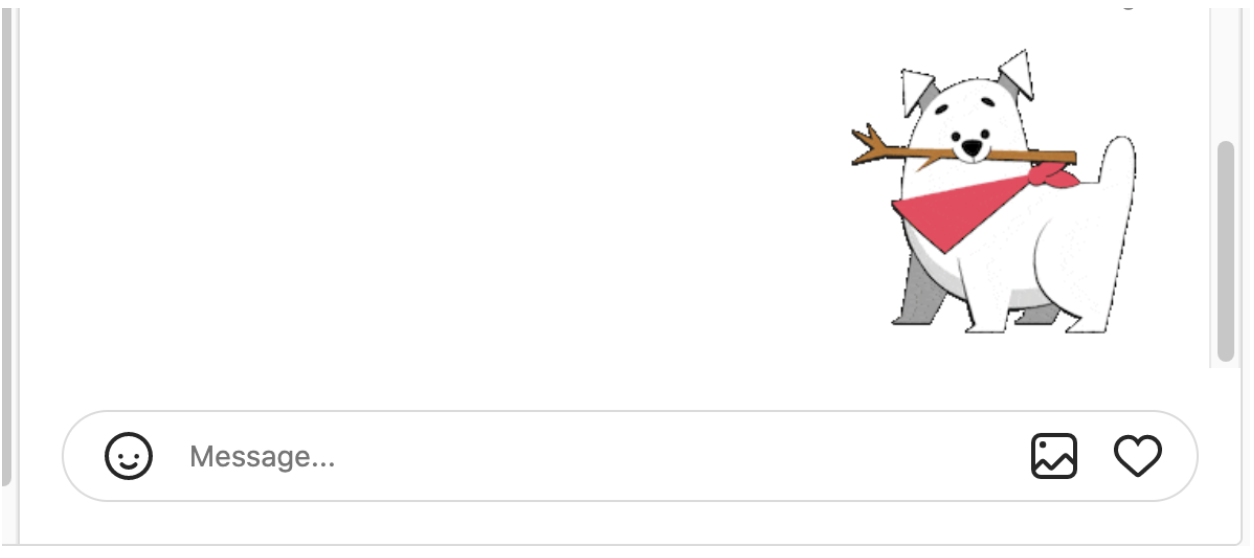
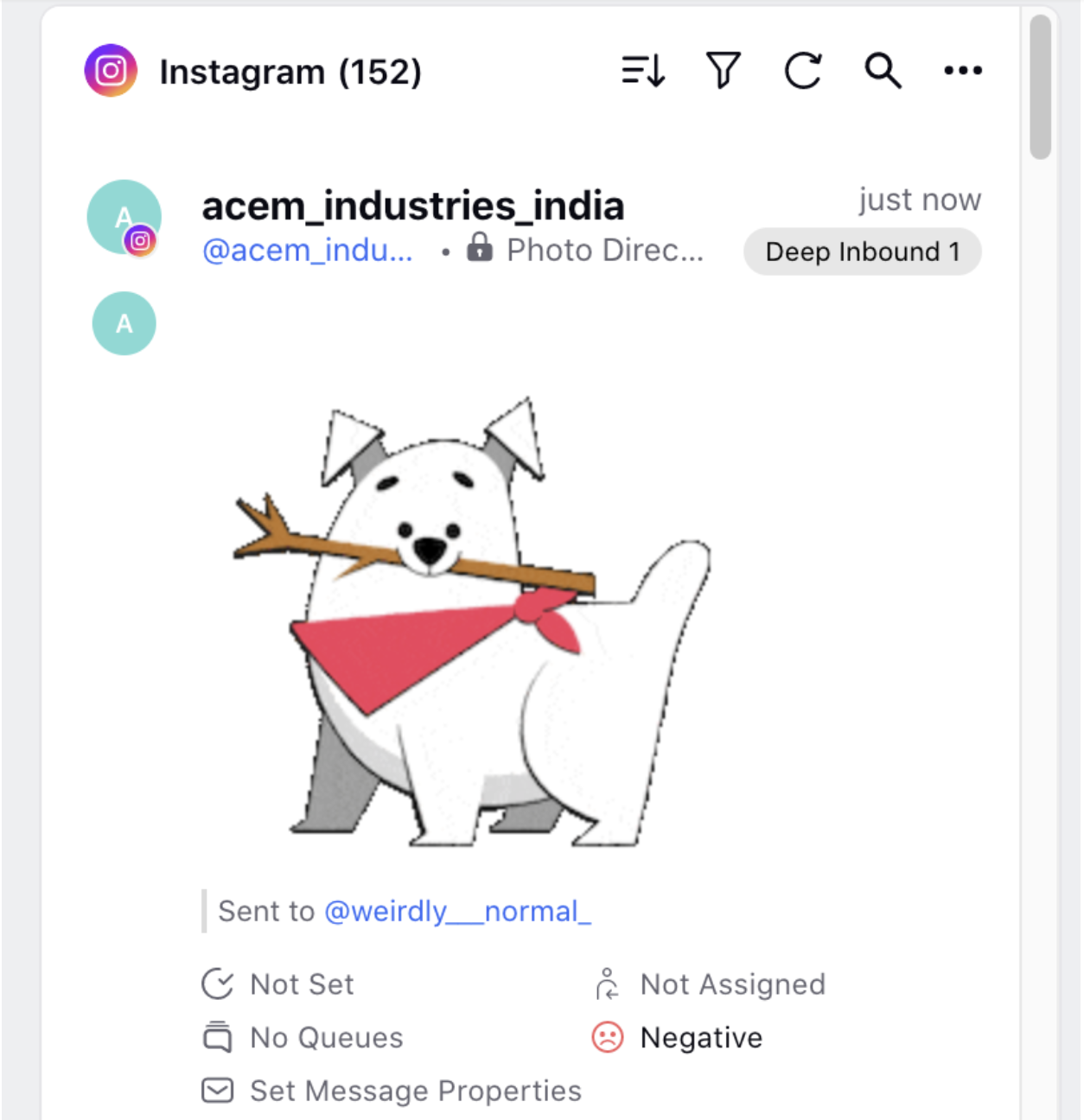
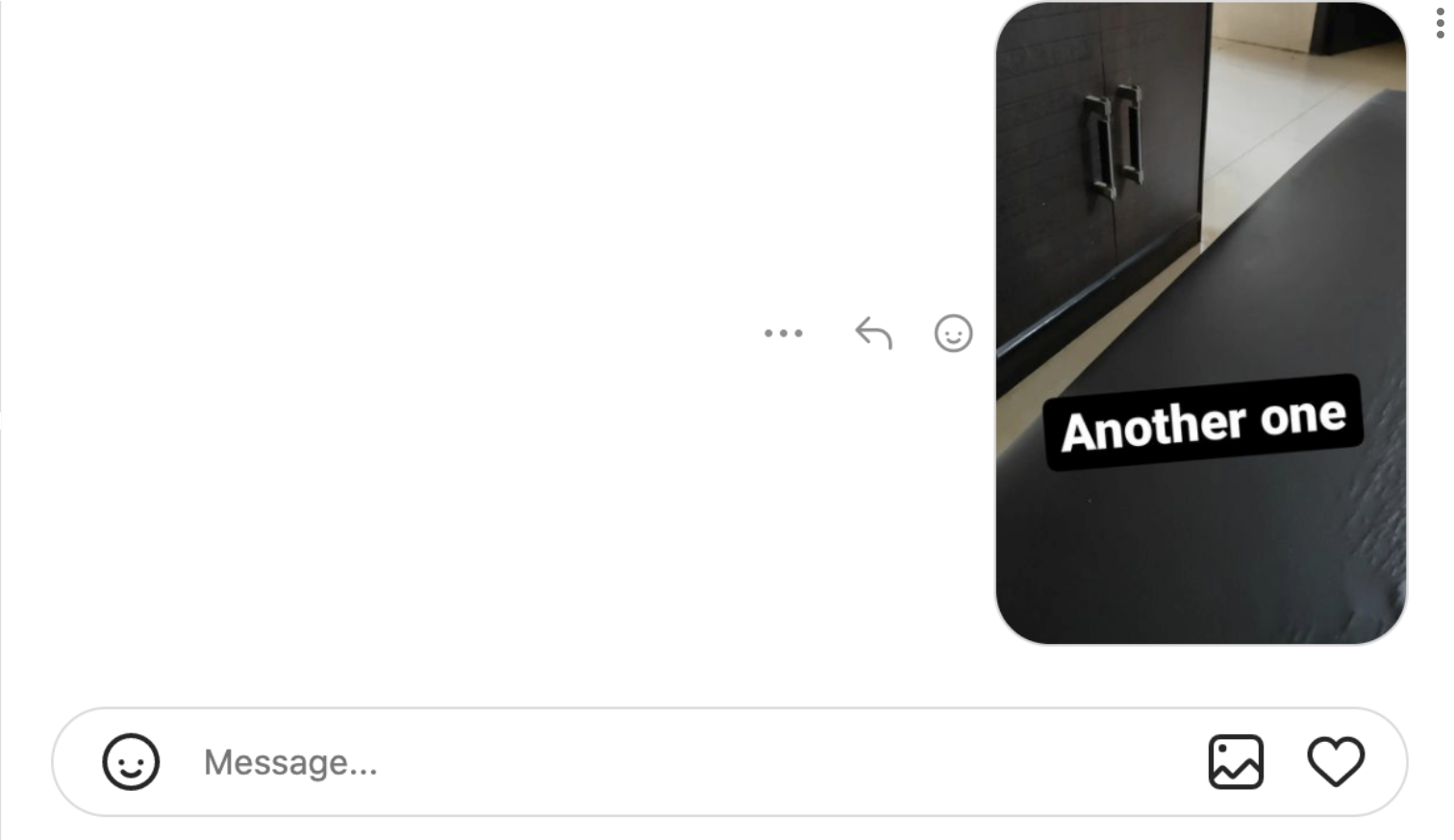
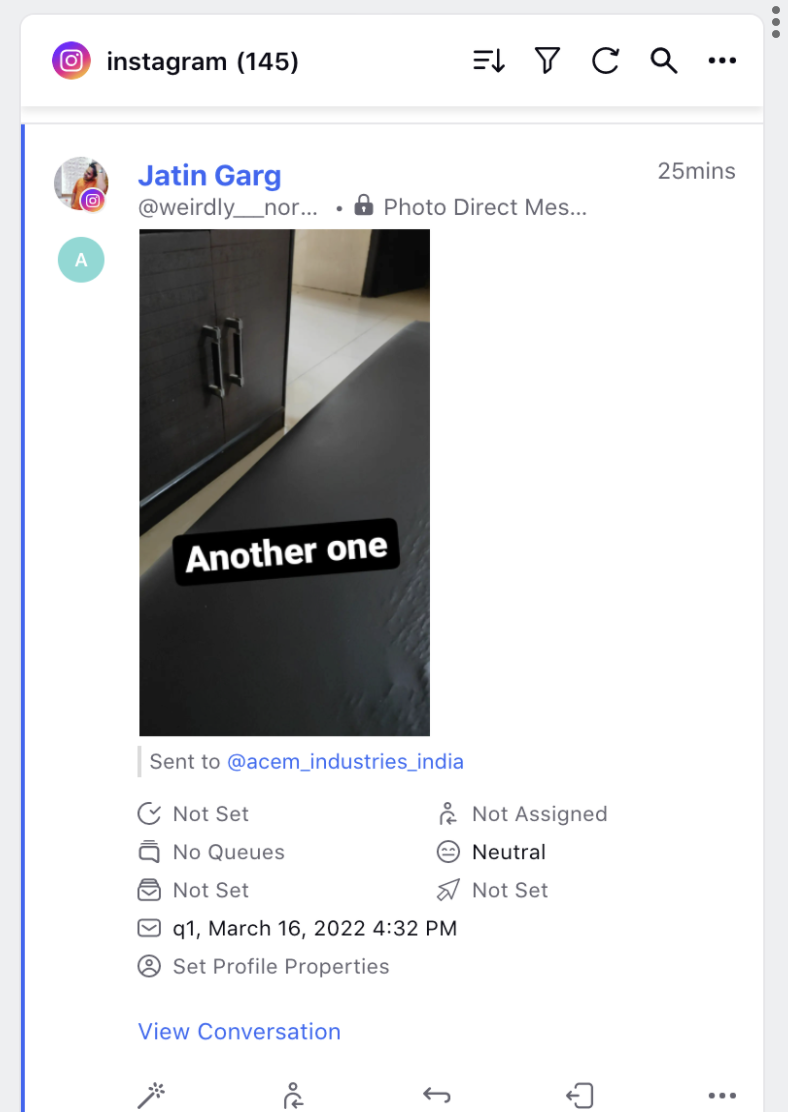
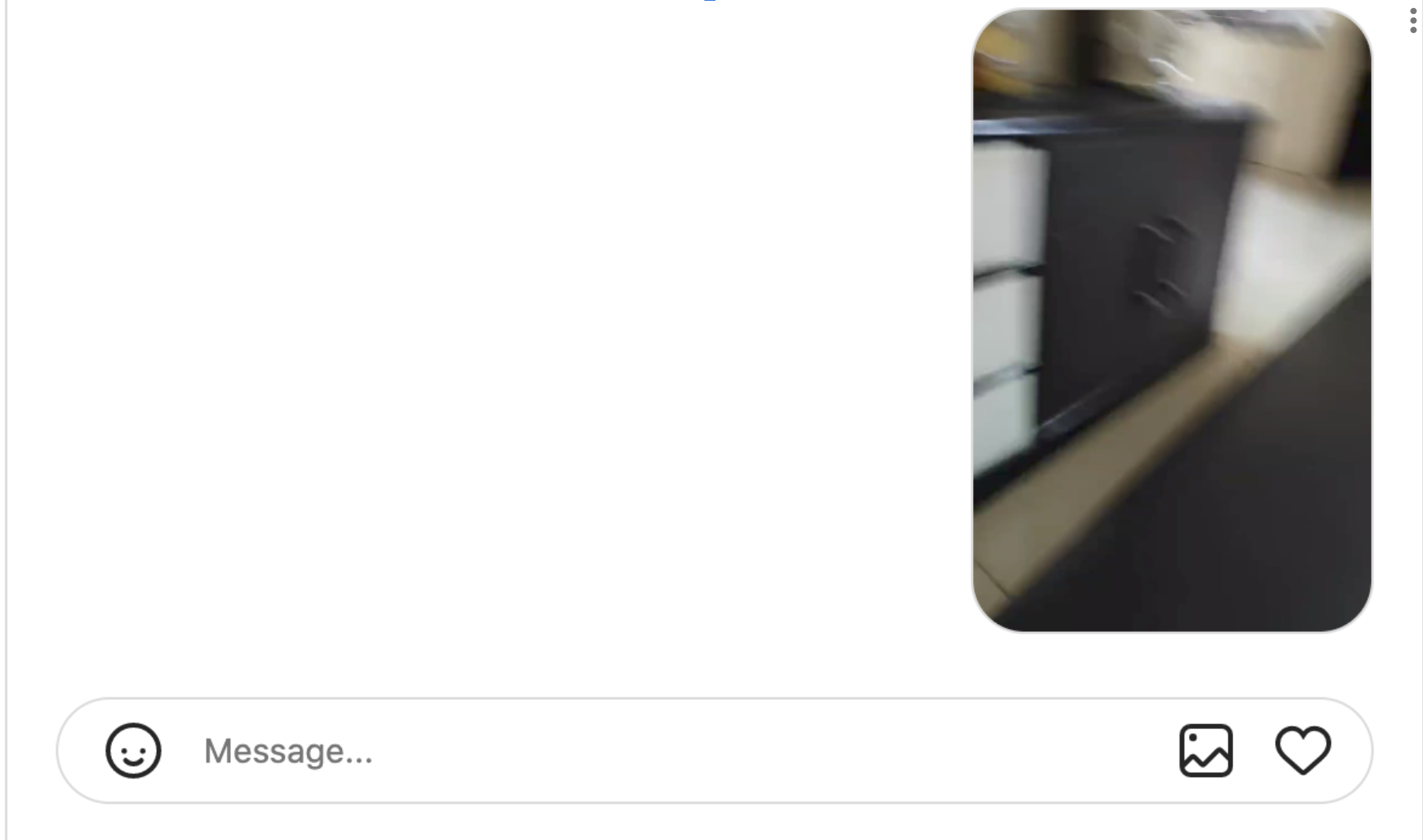
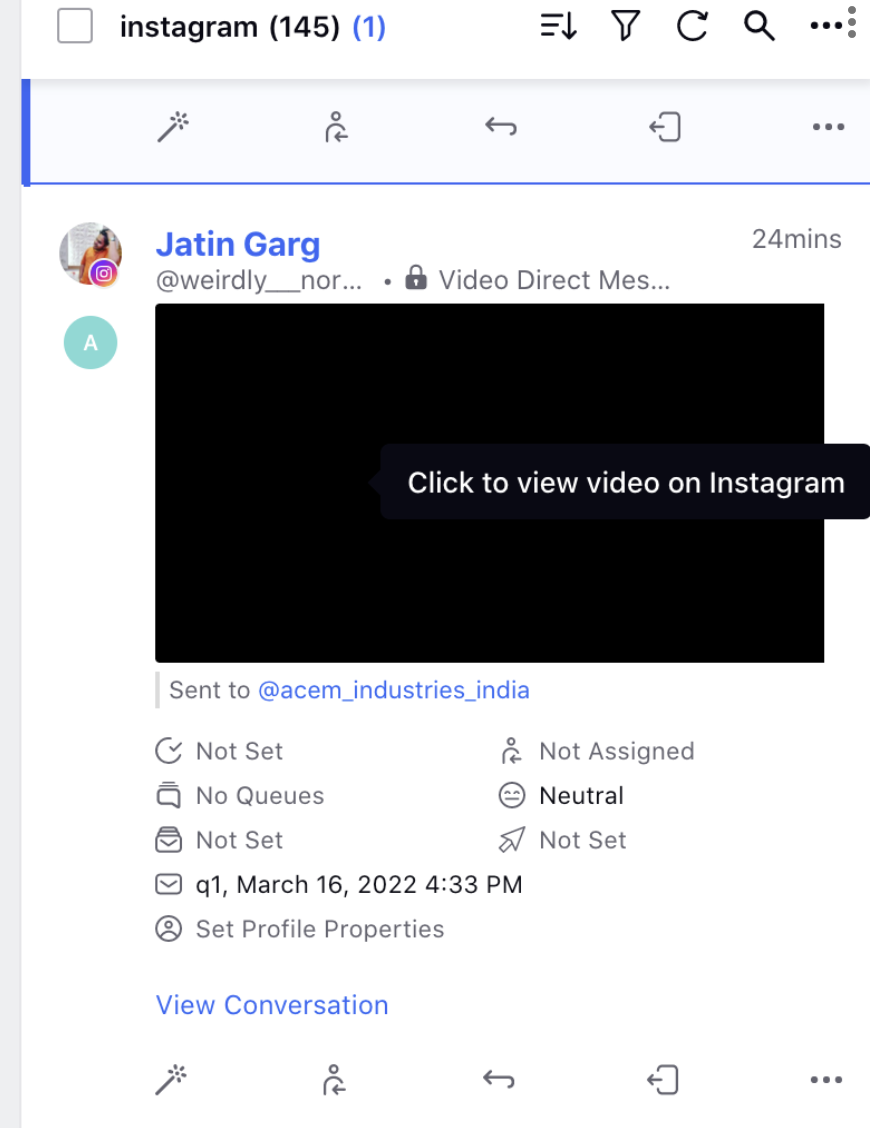
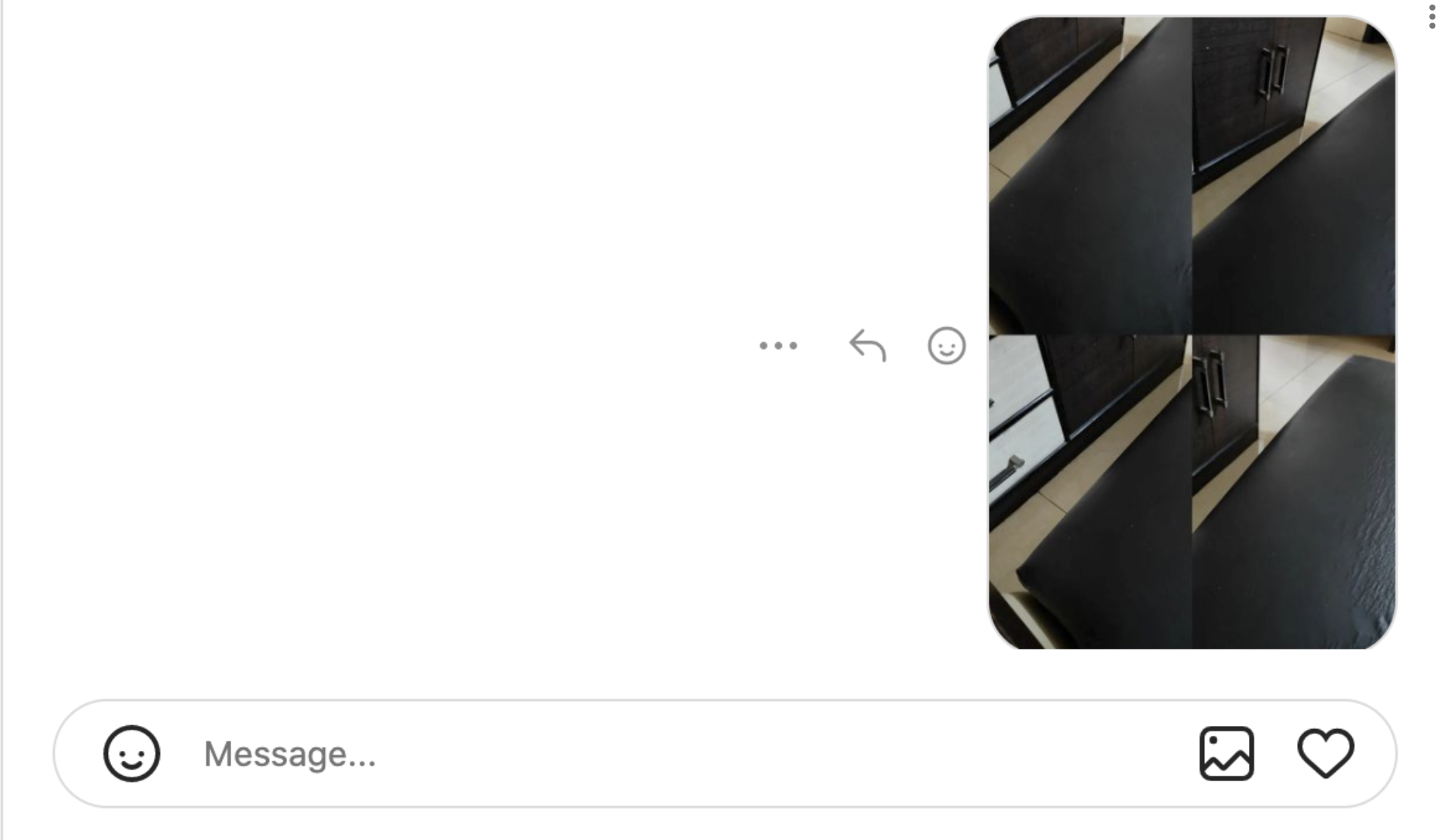
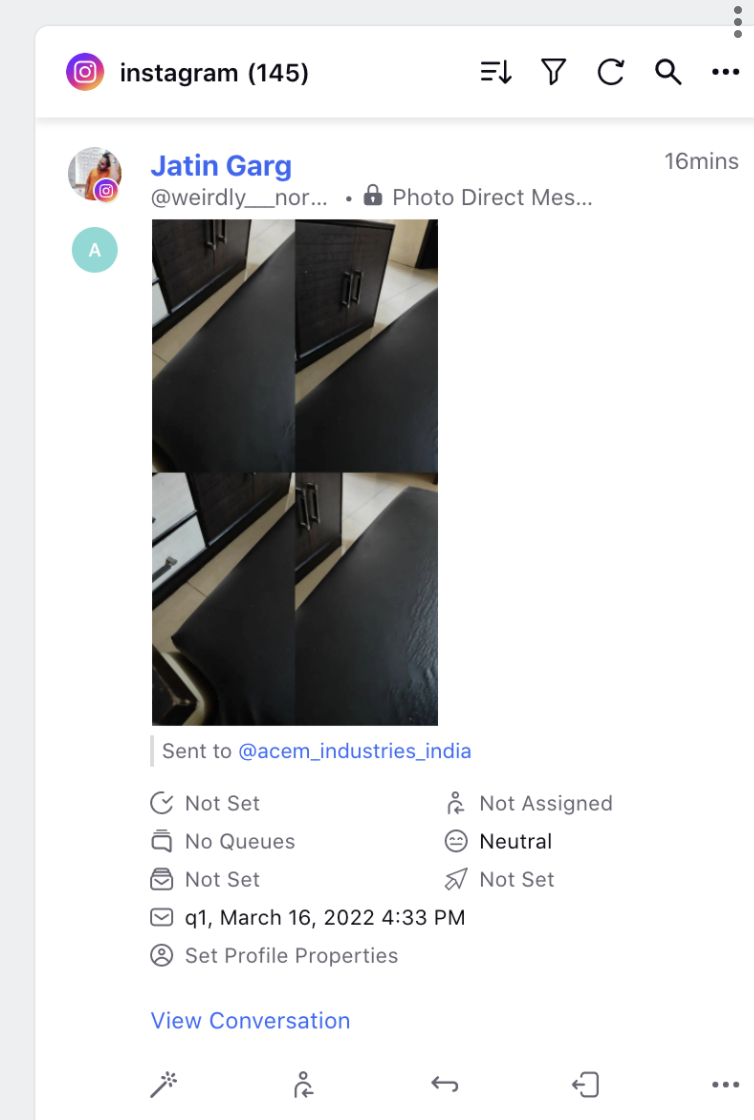
.png)
.png)
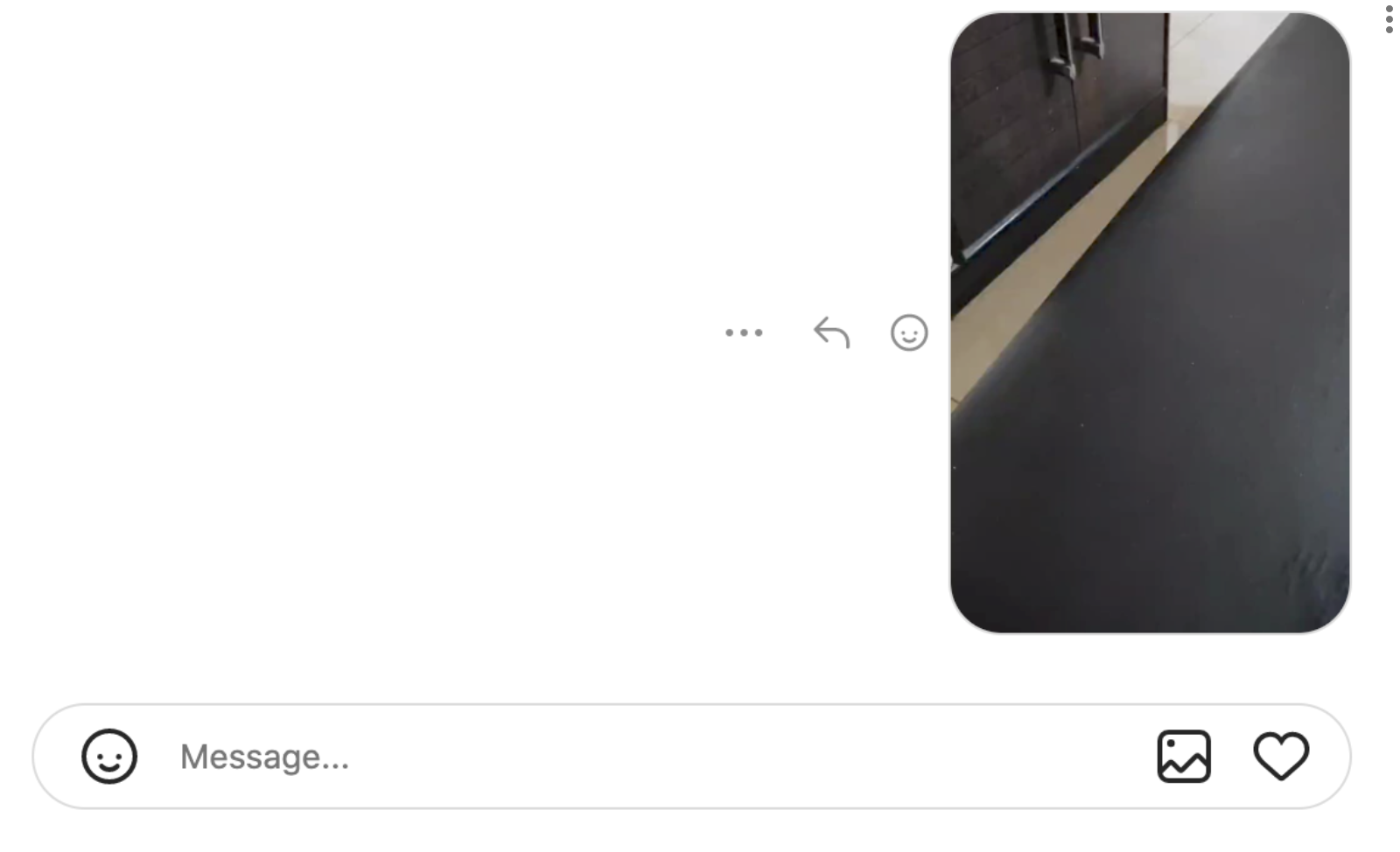
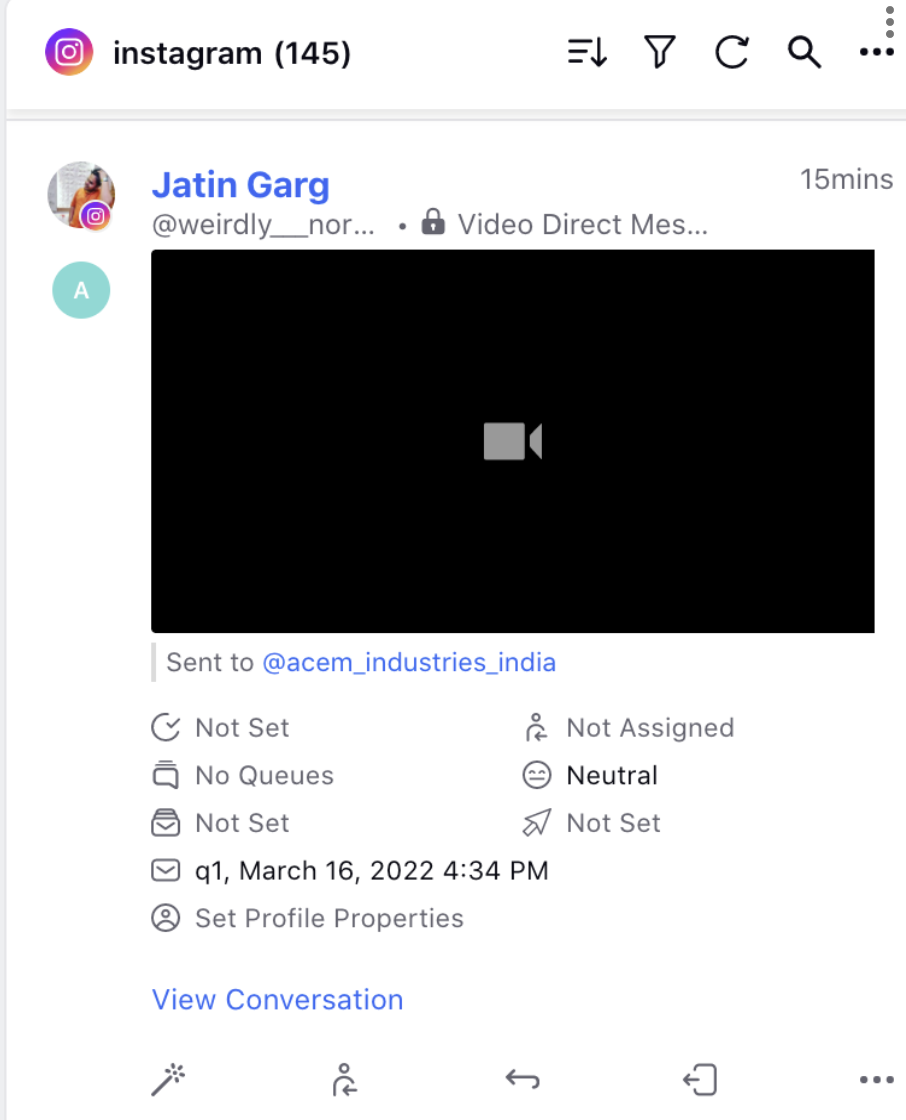
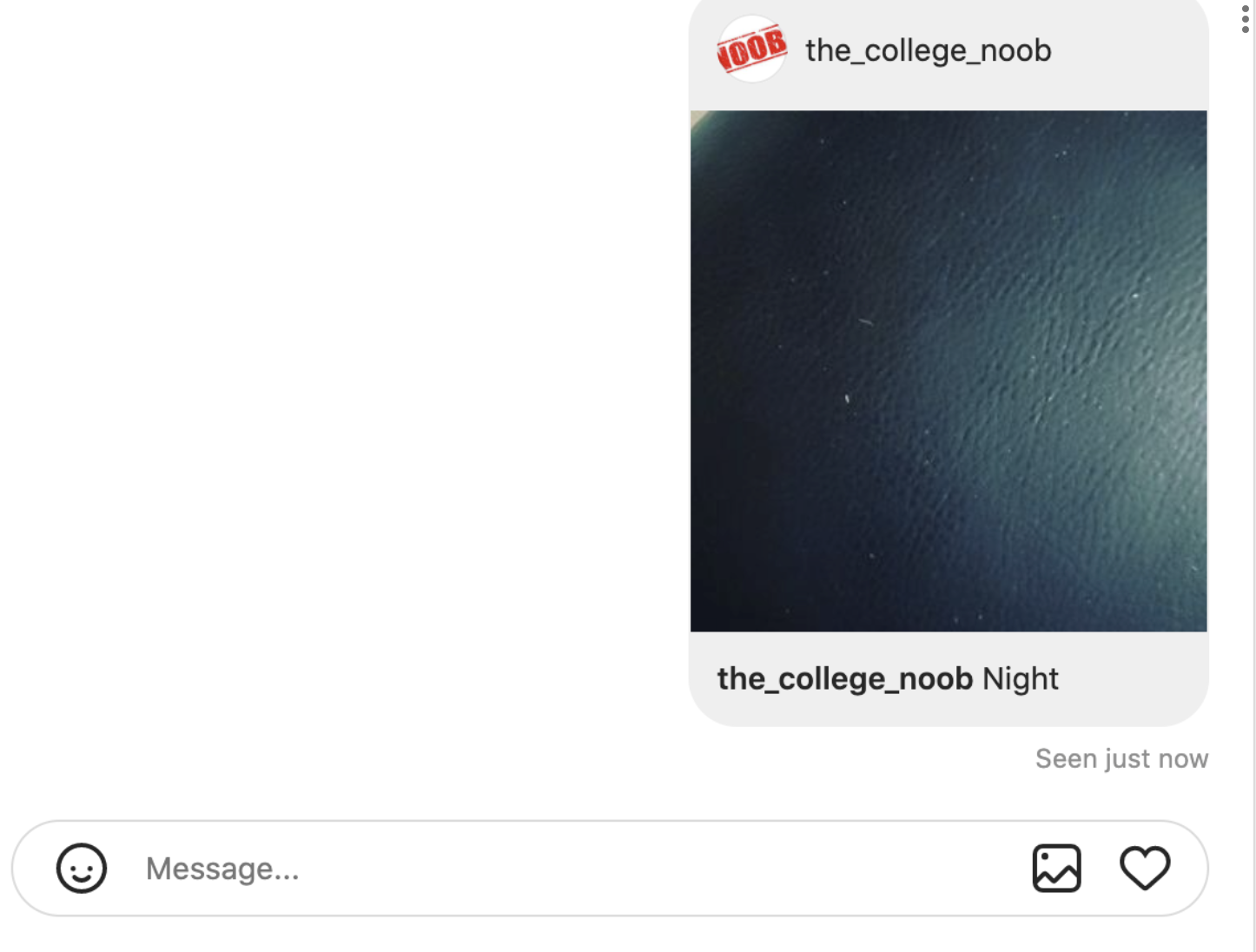
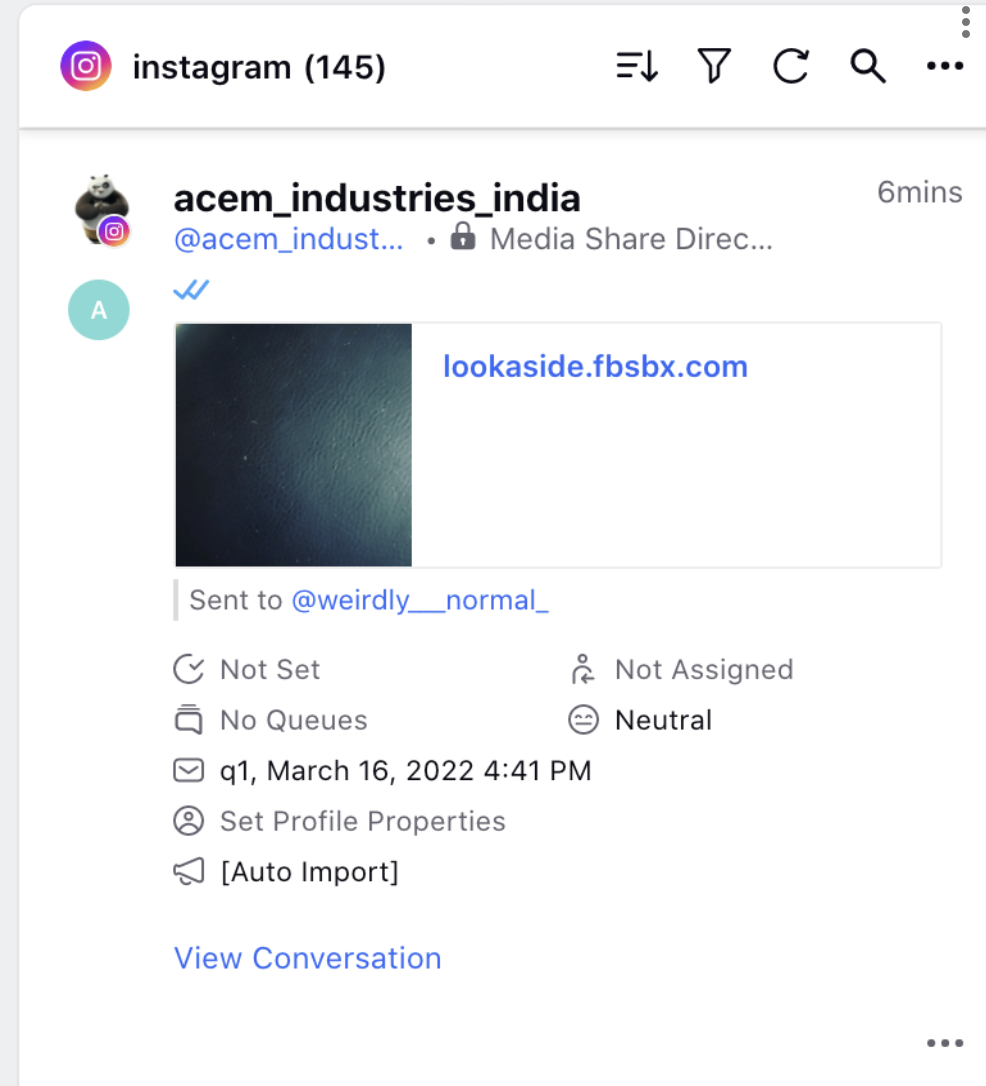
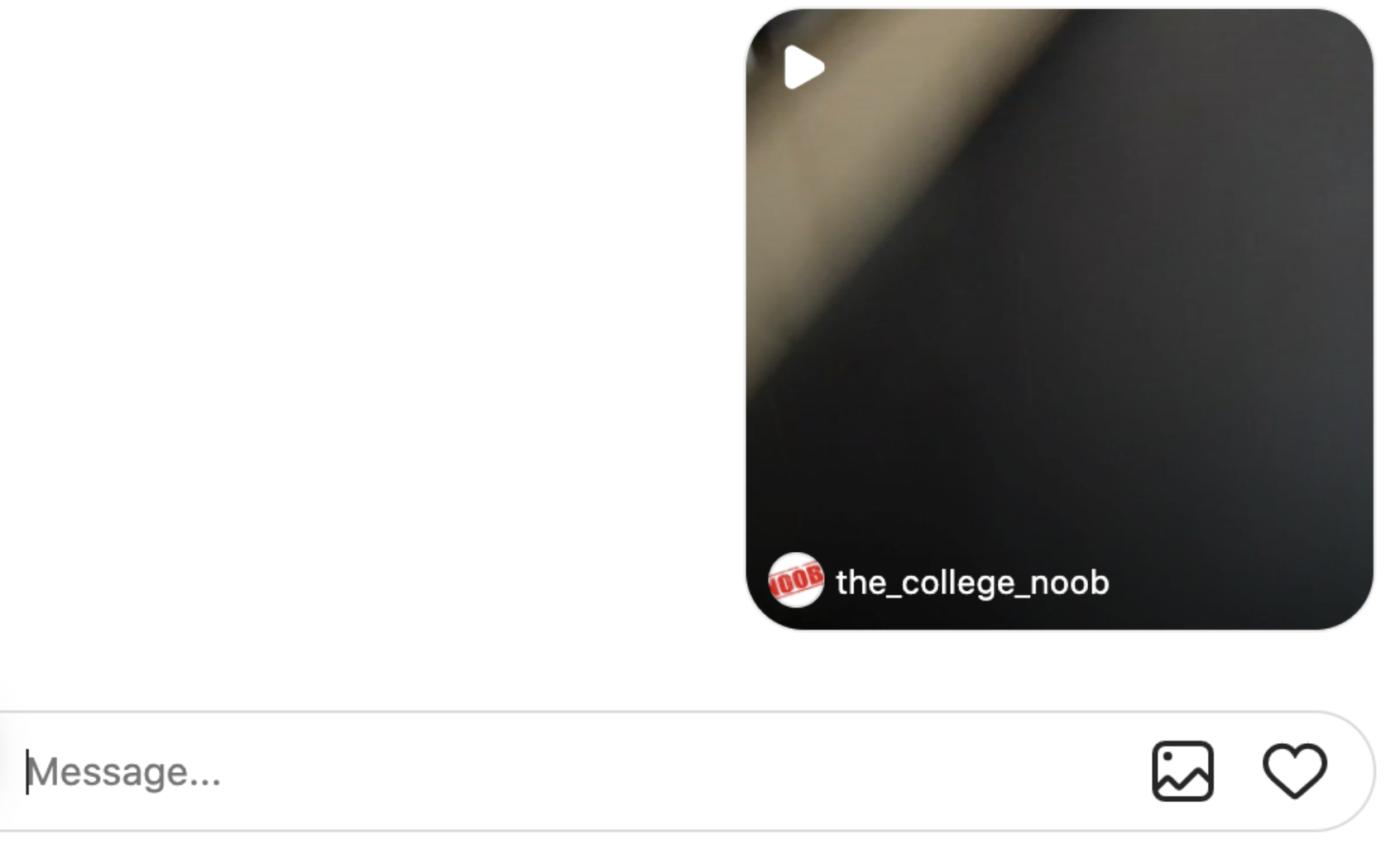
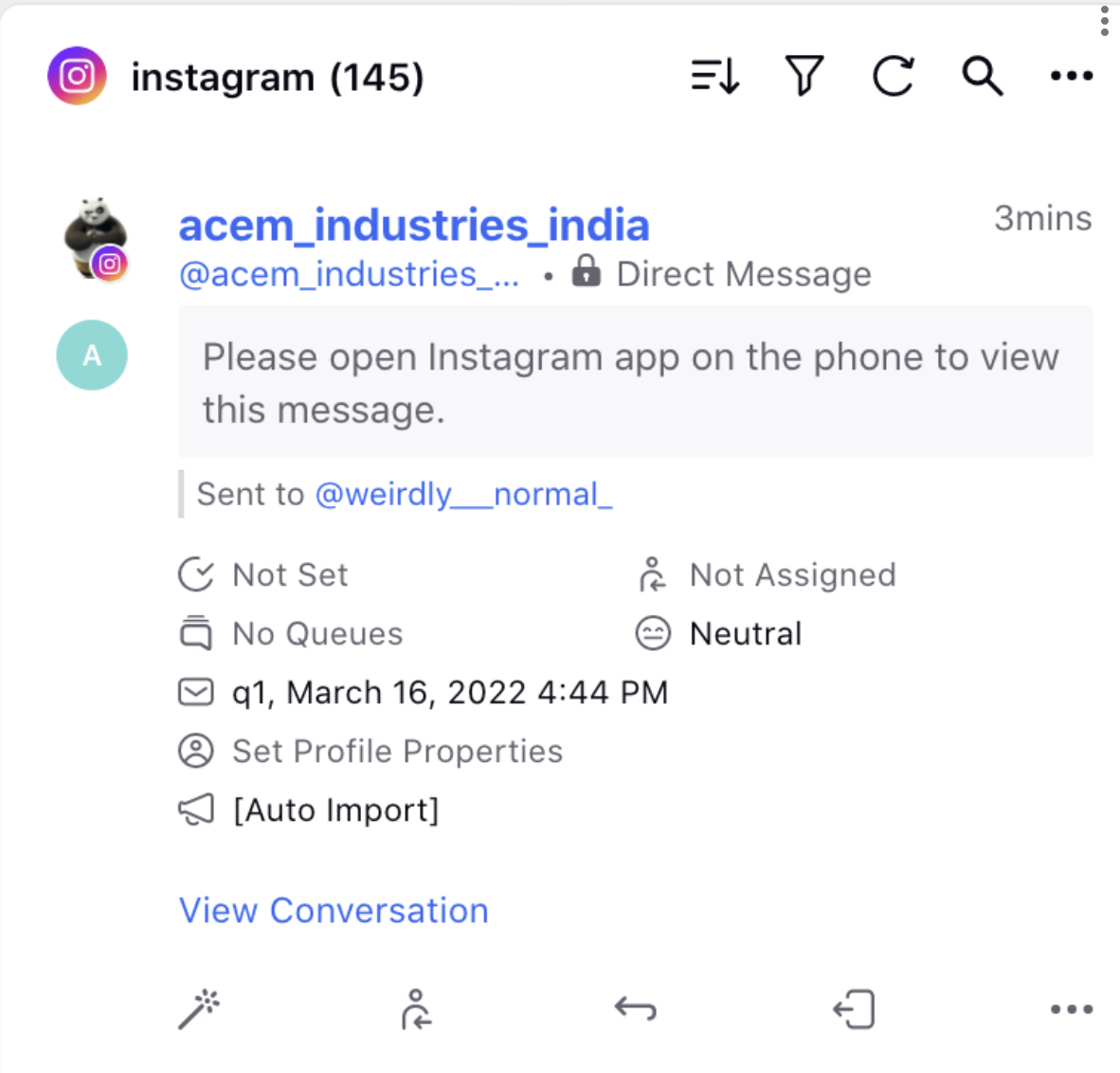
.png)
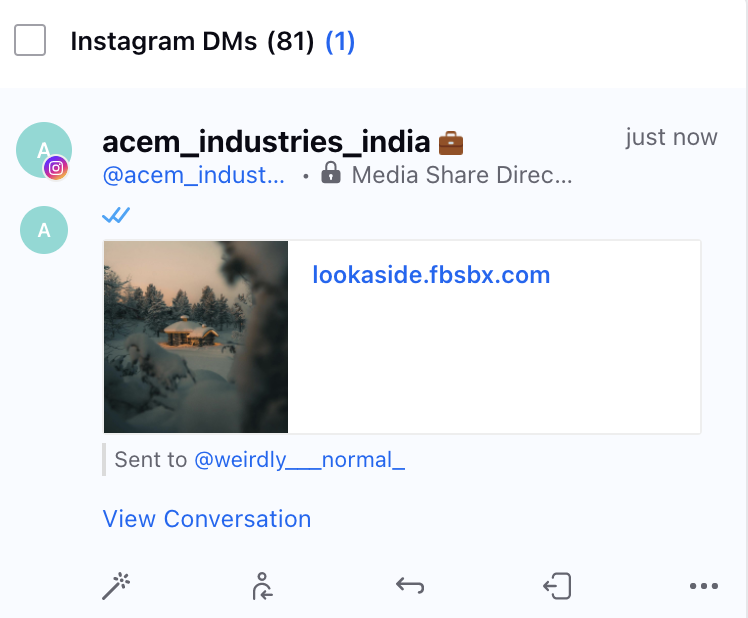
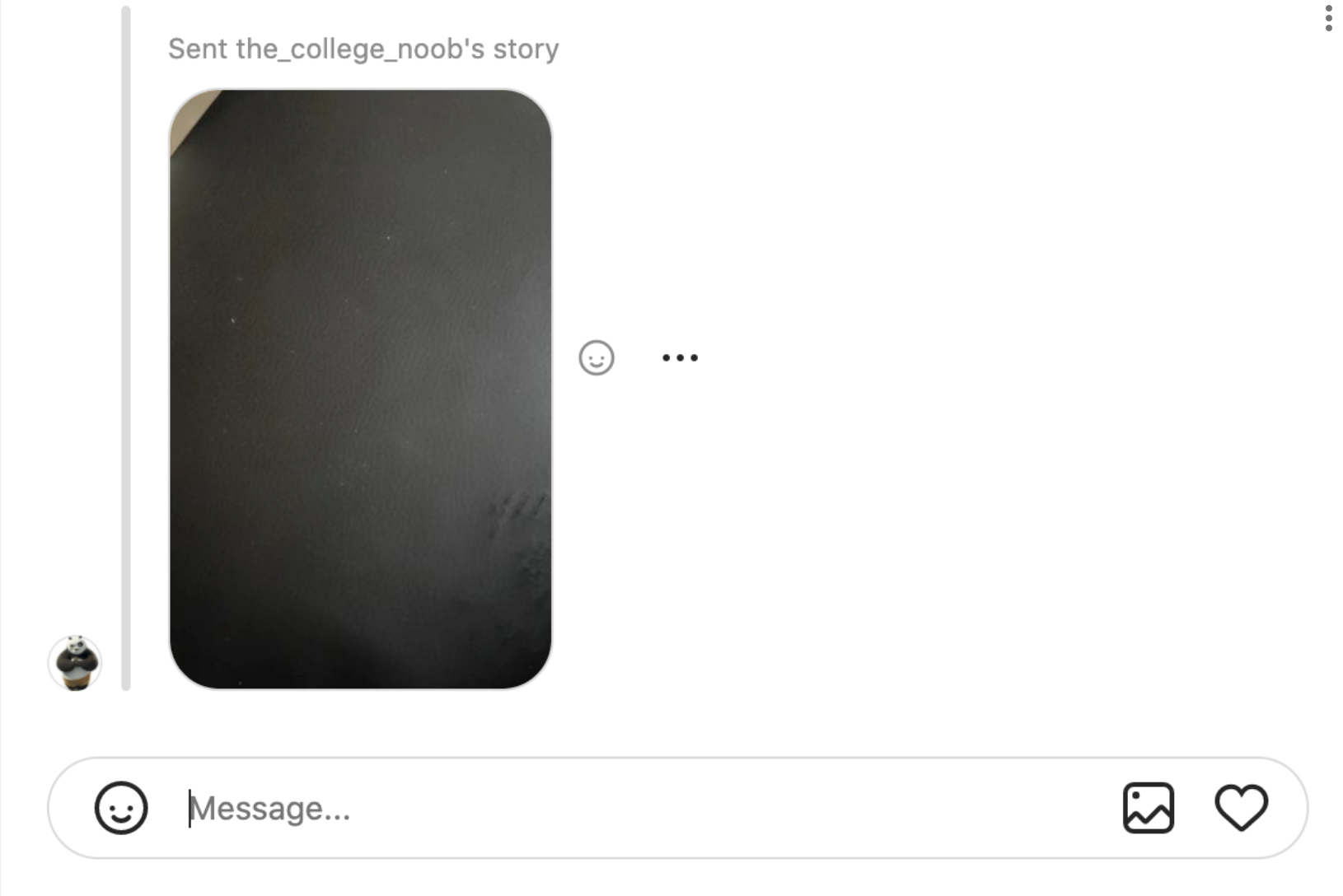
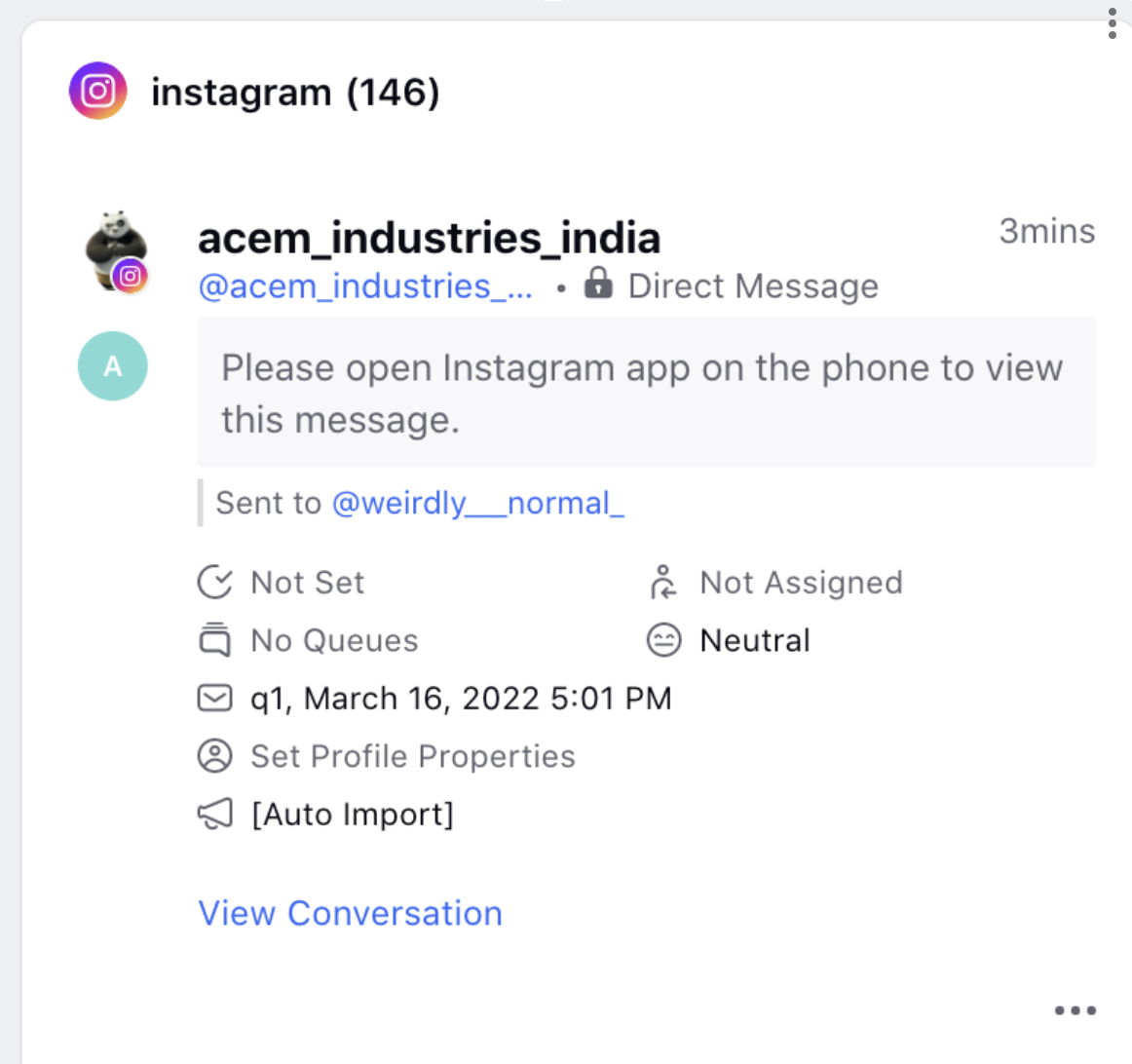
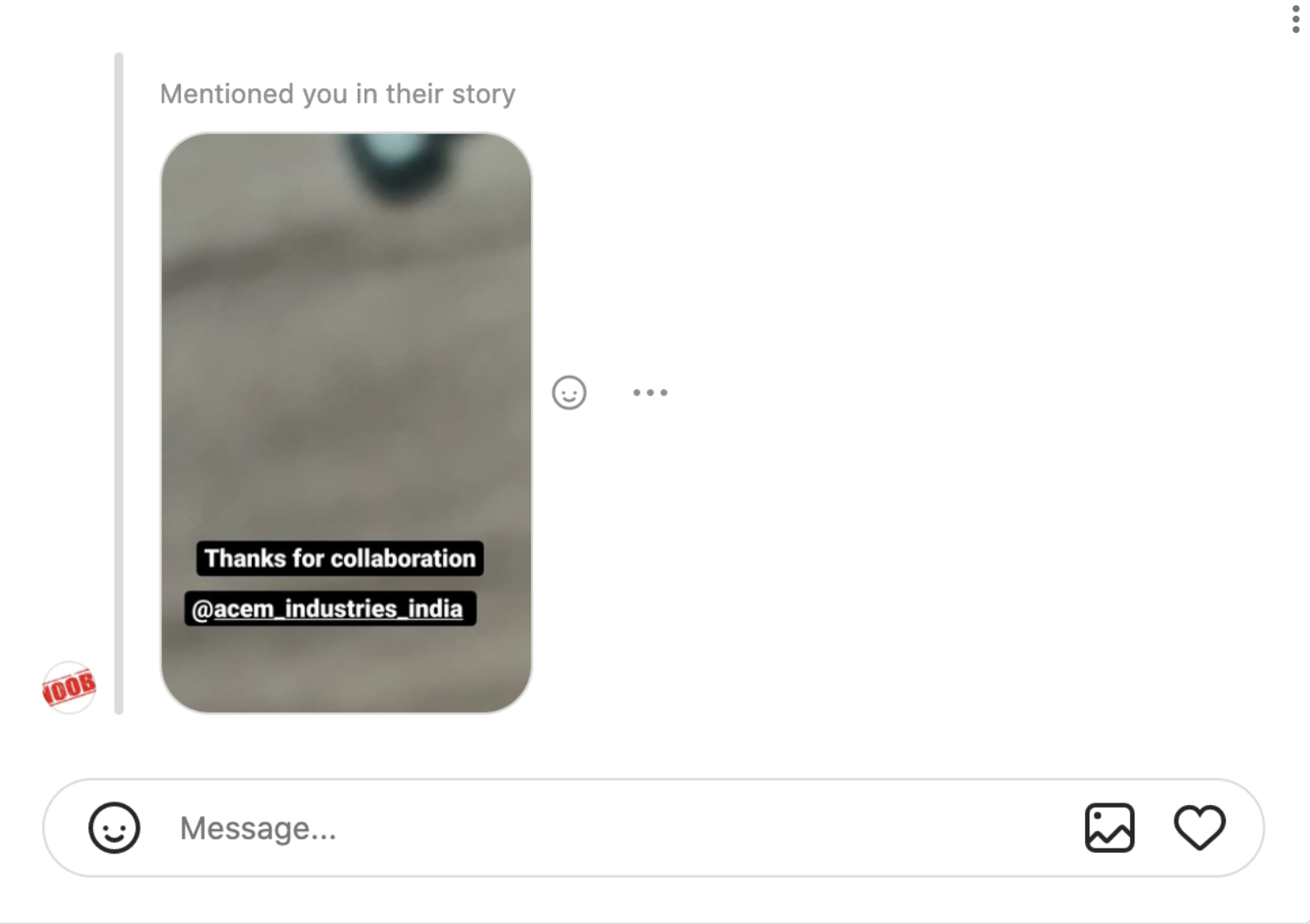
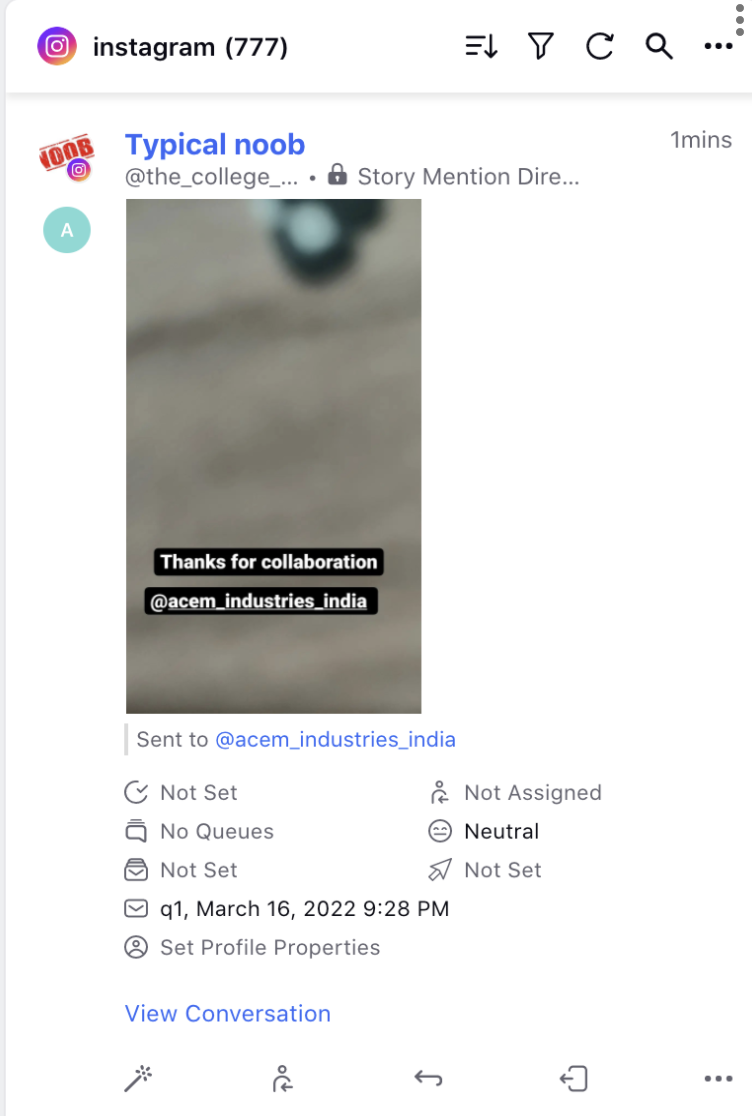
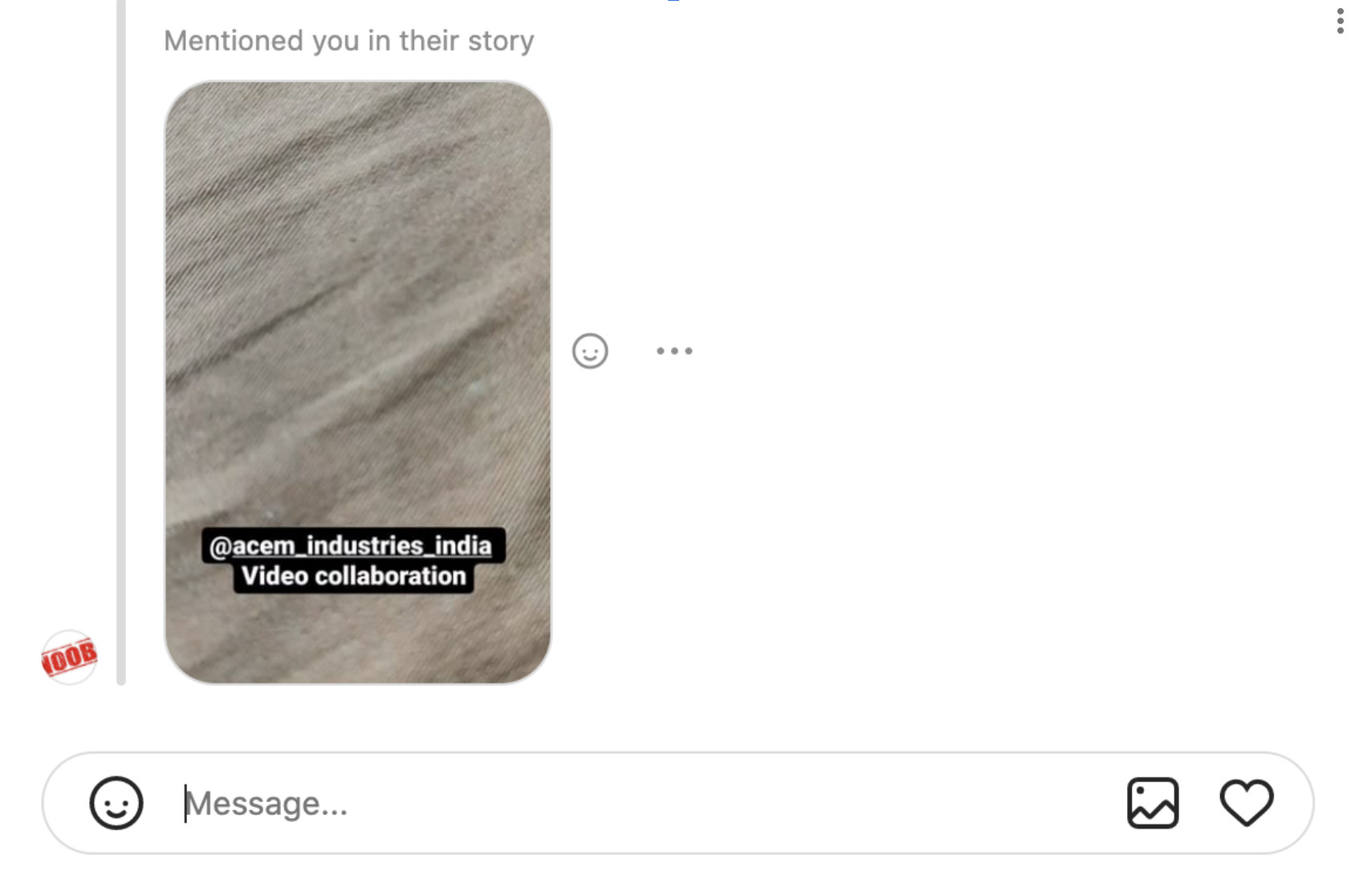
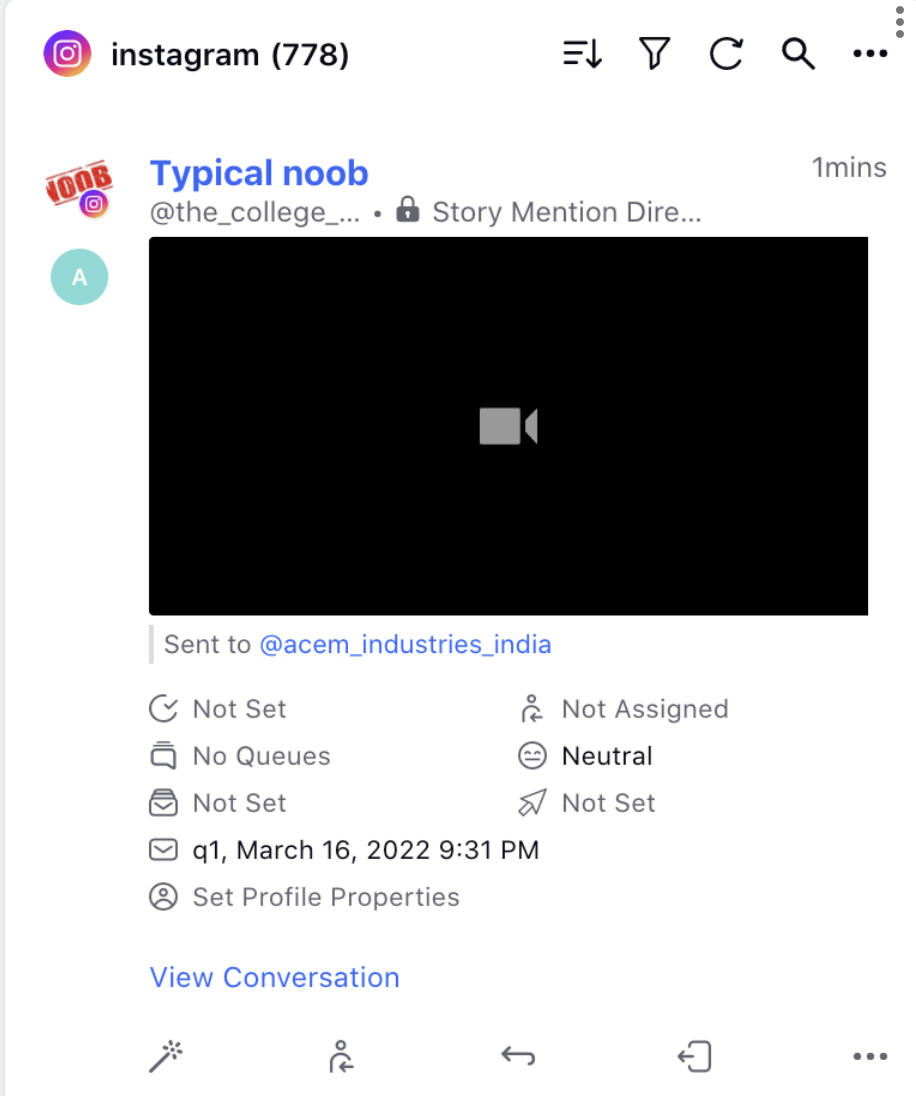
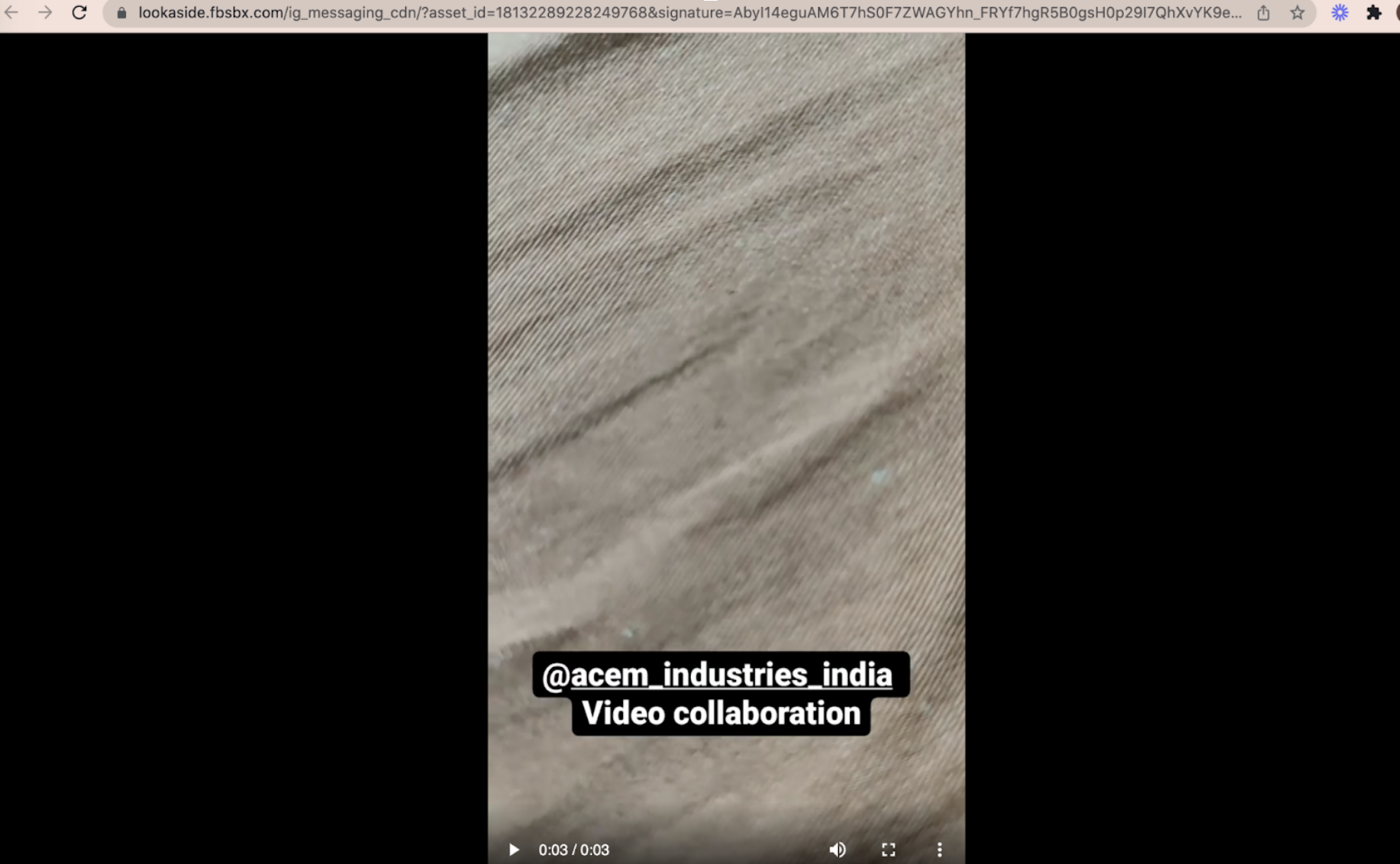
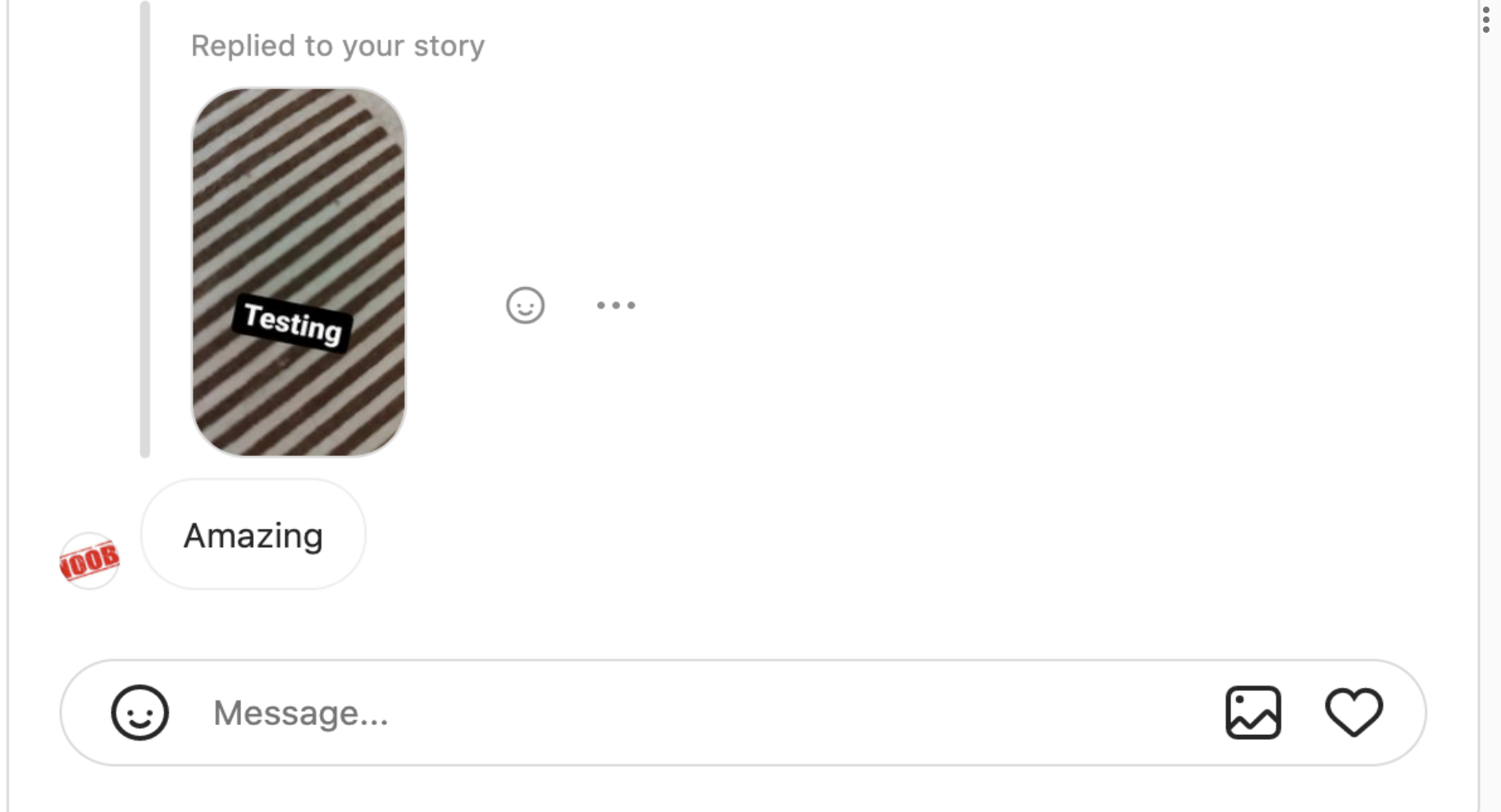
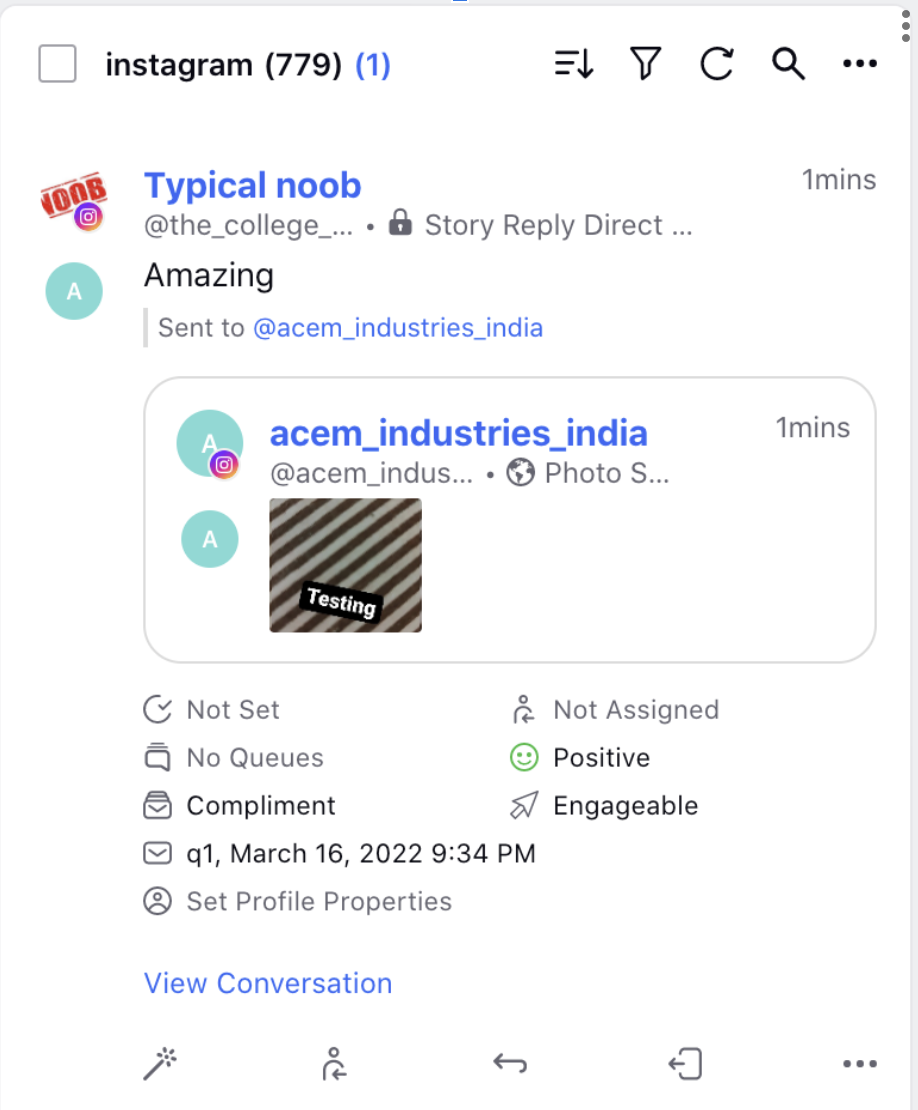
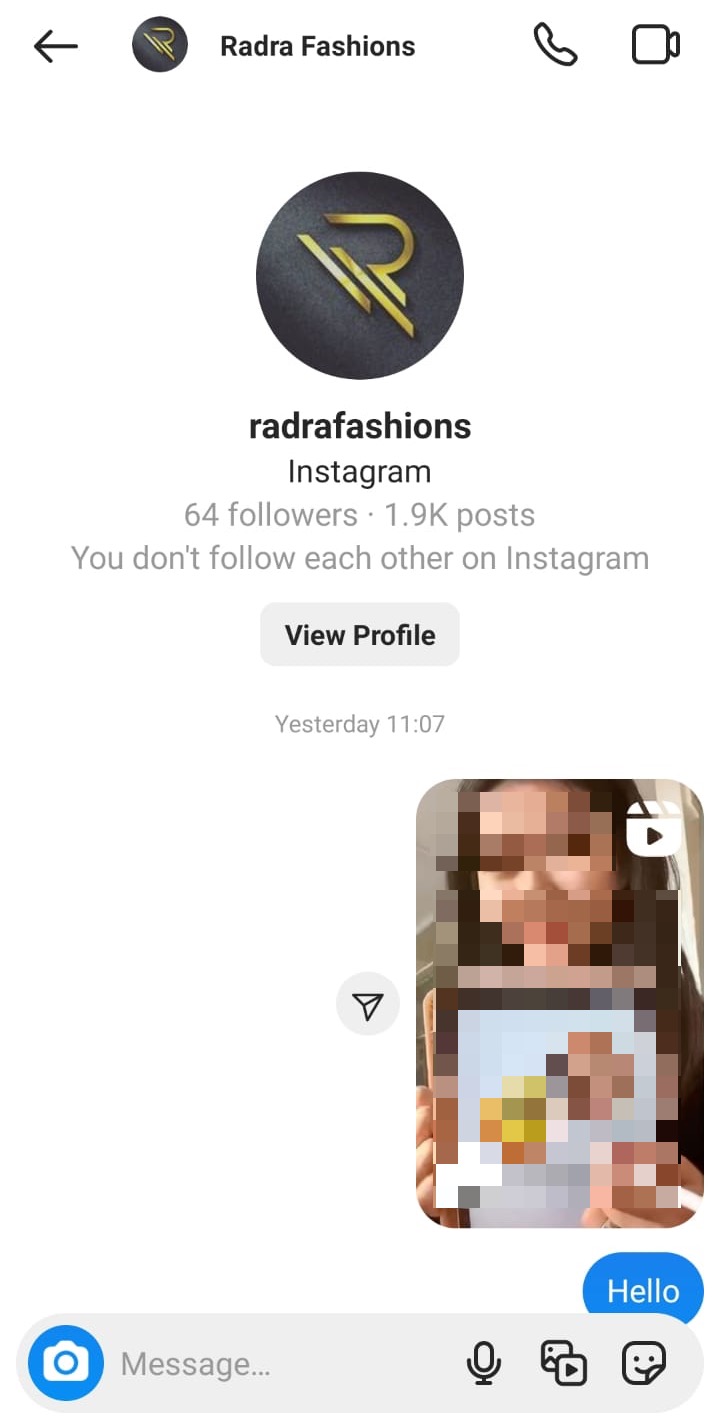
.png)