Share workspace rules with relevant User/User Groups
Updated
You can share workspace rules with relevant User / User Groups. Previously, sharing a rule capability was only supported for Customer Rules, we have extended the same capability for Workspace Rules.
Note that if share settings are updated, then the rule is only visible to the following:
Rule Owner
Shared Users
Users with Config Admin Permissions
And if the share settings are not updated, then the rule is visible to all users.
To Share a Workspace Rules
Click the New Tab icon
. Under the Sprinklr Social tab, select Manage Rules within Triage.
In the Workspace > desired rules dashboard, hover over the rule's Options icon
and select Share.
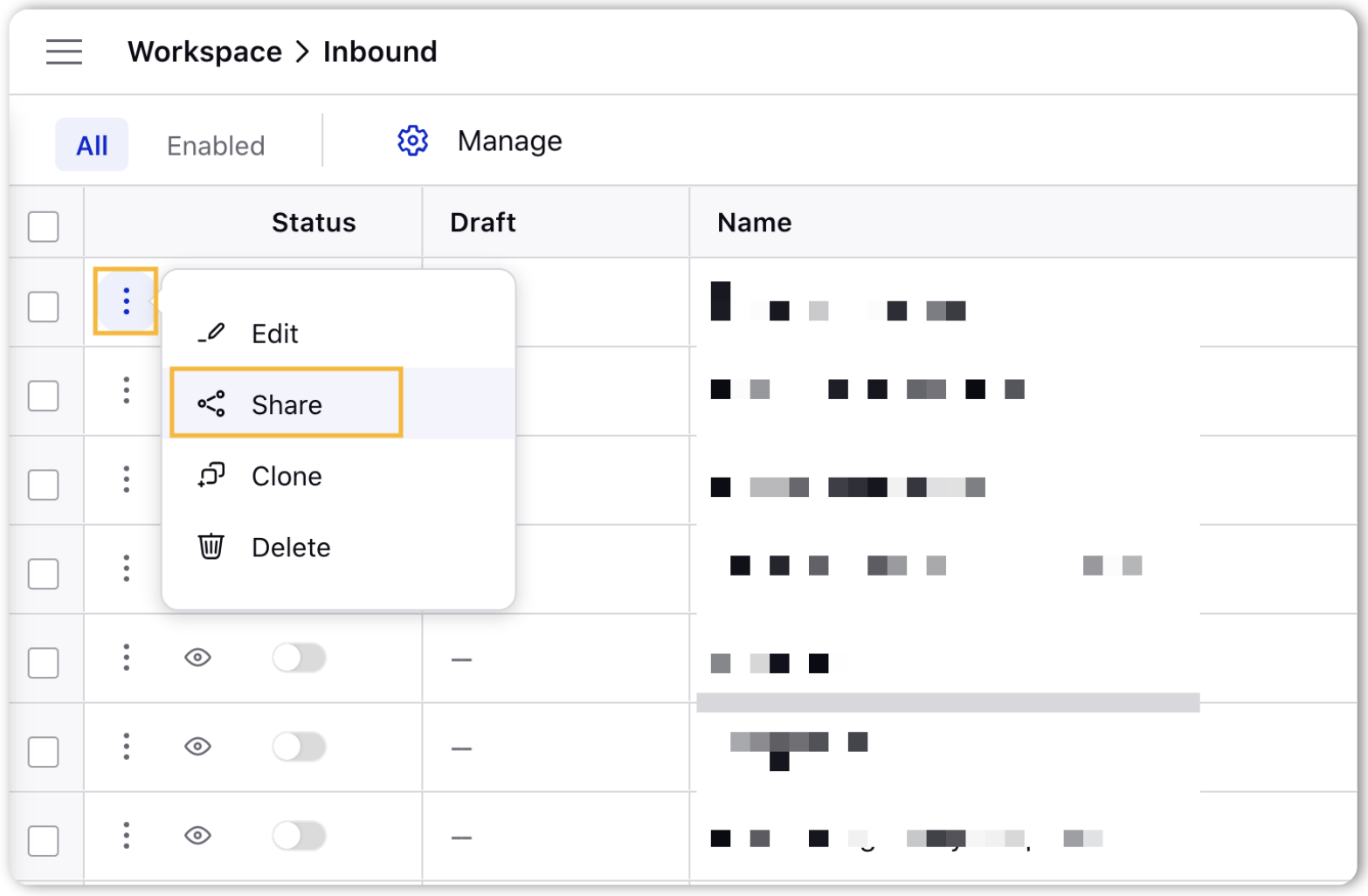
In the Share Rule pop-up window, select the User/ User Groups from the drop-down menu.
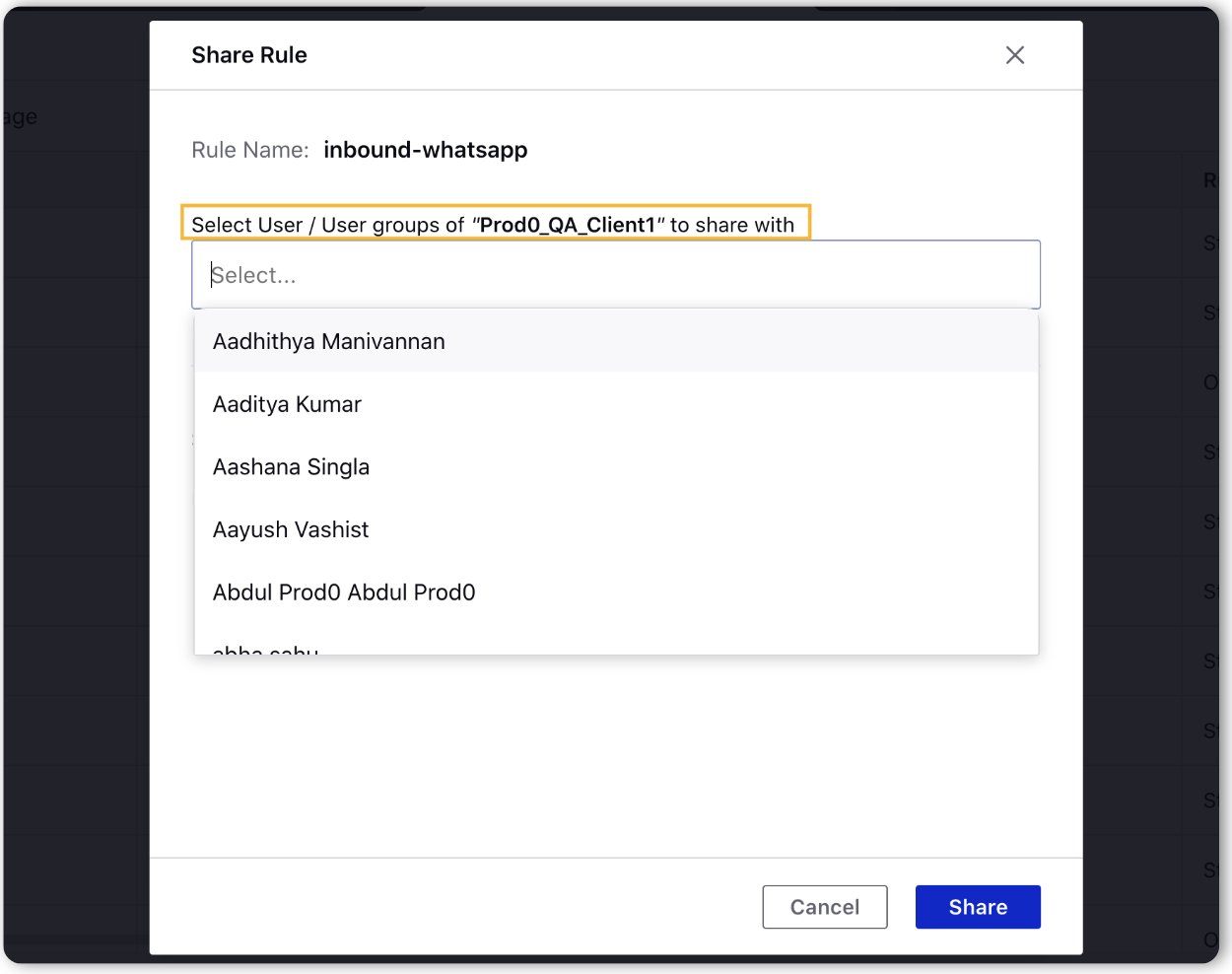
Next, click Share in the bottom right corner of the Share Rule pop-up window.