Use Account Rules to Filter Accounts based on Regex on Account Bio
Updated
The Regex on Account Bio feature adds an option to check for keyword list & regex on account bio in Account Rules. Within Account Rules, user can set actions based on regex for the account bio. This feature can be used to filter out account for particular keywords list.
Steps To Use Rules to Filter Accounts based on Regex on Account Bio
Click the New Tab icon
and select Rule Engine under Sprinklr Social.
In the top right corner of the Rule Engine window, click Create New Rule.
On the Create New Rule window, give your rule a name and an optional description. From the Context drop-down menu, select the rule context as Account.
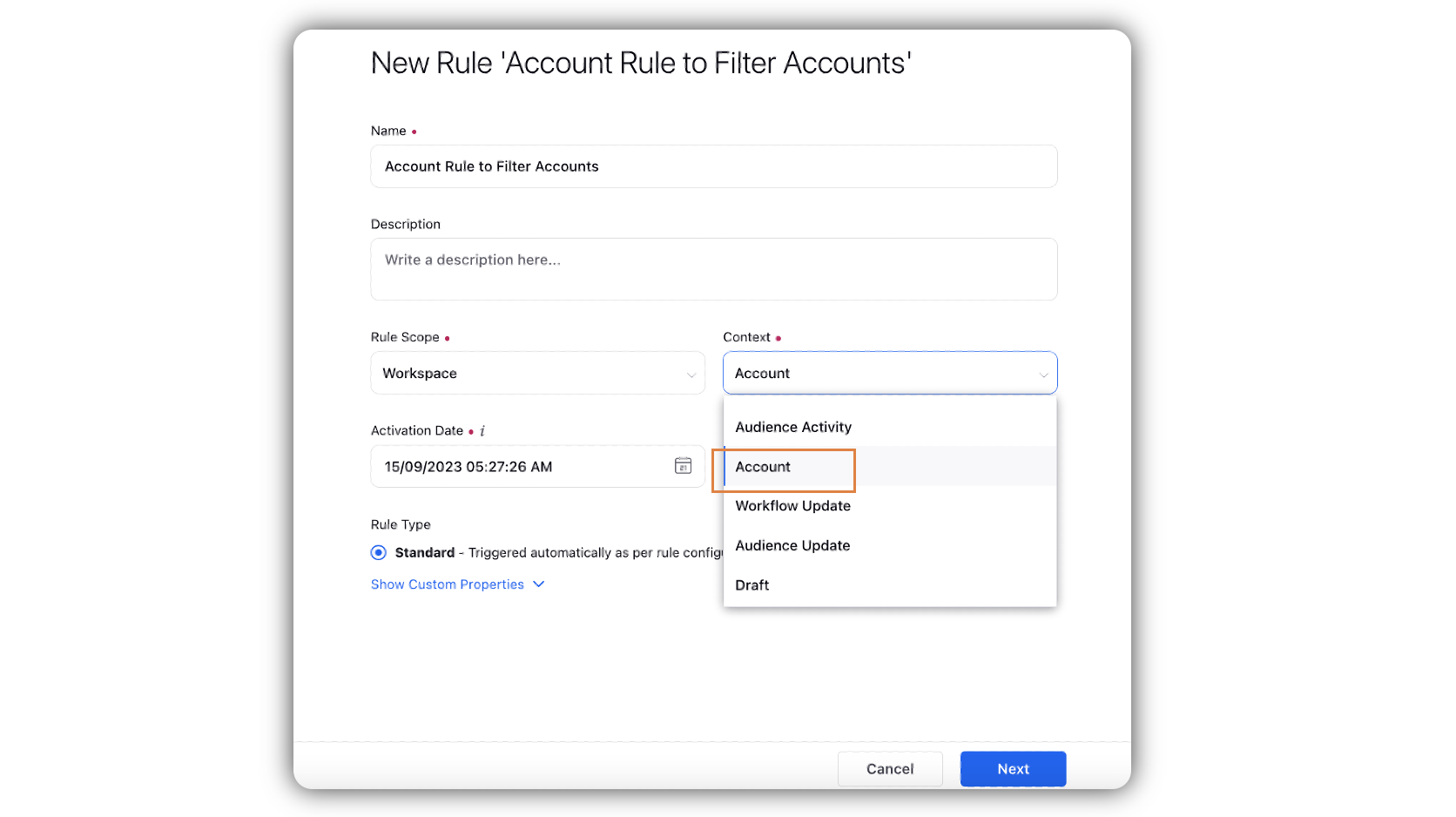
If you want, modify the values for Activation Date, Rule Execution Batch, Rule Type, and Custom Fields. To proceed with the default values, click Next.
On the Rule Builder window, select Add Condition to set up specific publishing scenarios that must be met for subsequent actions to execute.
Under Conditions Applies To Sprinklr Account conditions, select Account Bio as the action. Select Contains as the operator. Select the Regex.
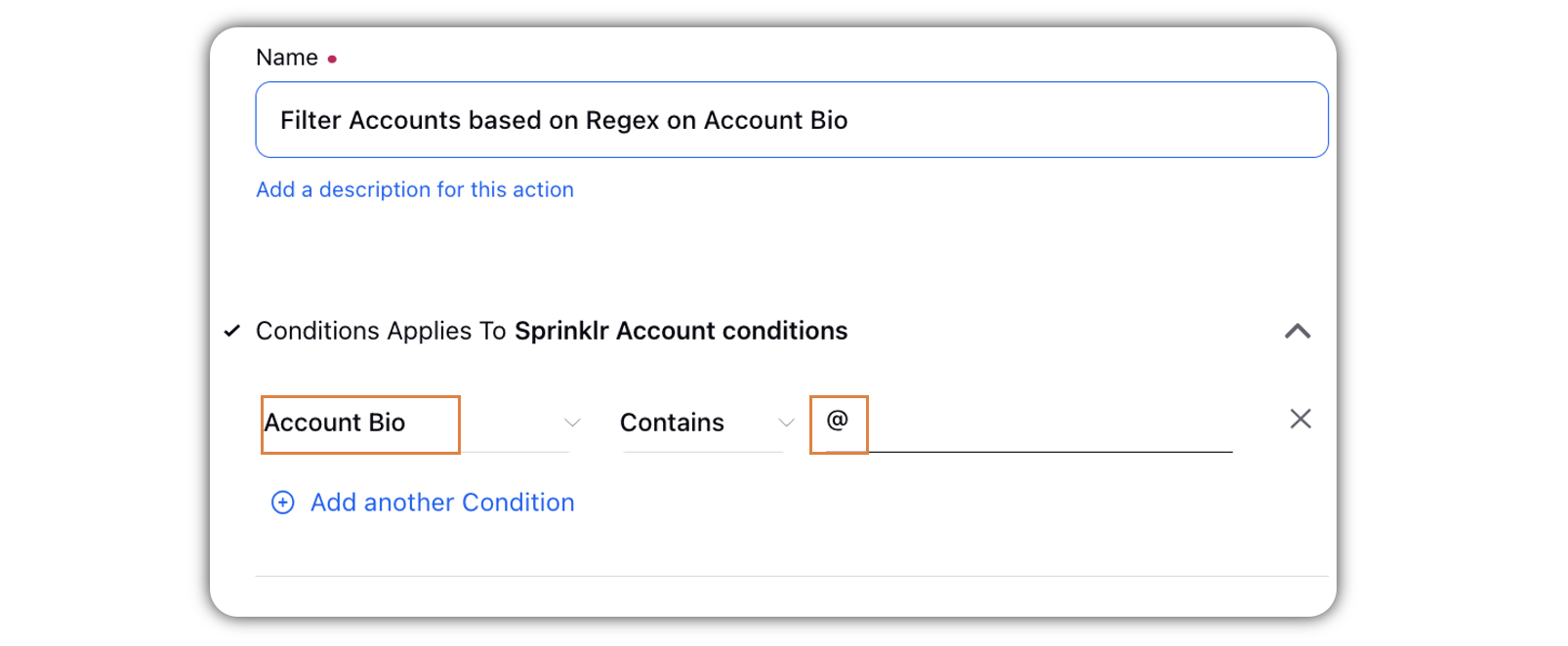
Click Save in the bottom right corner to finalize the creation of your new rule, or Save as Draft to create a draft version of your rule.