Journalist and Publication Discovery
Updated
Sprinklr provides you with an end-to-end solution catering to the goals of various PR professionals. The ability to find ideal Journalists and Publications aids multiple PR personas to accomplish their crucial, and routine activities such as Media Monitoring, Journalist/Publication Discovery, Crisis Monitoring, Reporting, Alerts, and more.
The Journalist and Publication discovery module in Sprinklr entails a welcome page that has the option to navigate to the further actionable insights which are broadly subdivided as, Stories, Reports, and Influencers.
In the sections below, we will deep dive into the influencers section.
Reaching the right Journalist and Publication at the correct time enables PR professionals to enhance their reach to the desired audience. After finding individual Journalists and desired Publications, they can be benchmarked on various metrics available as filters, such as Publication Details, Twitter Profile, and Contact Details.
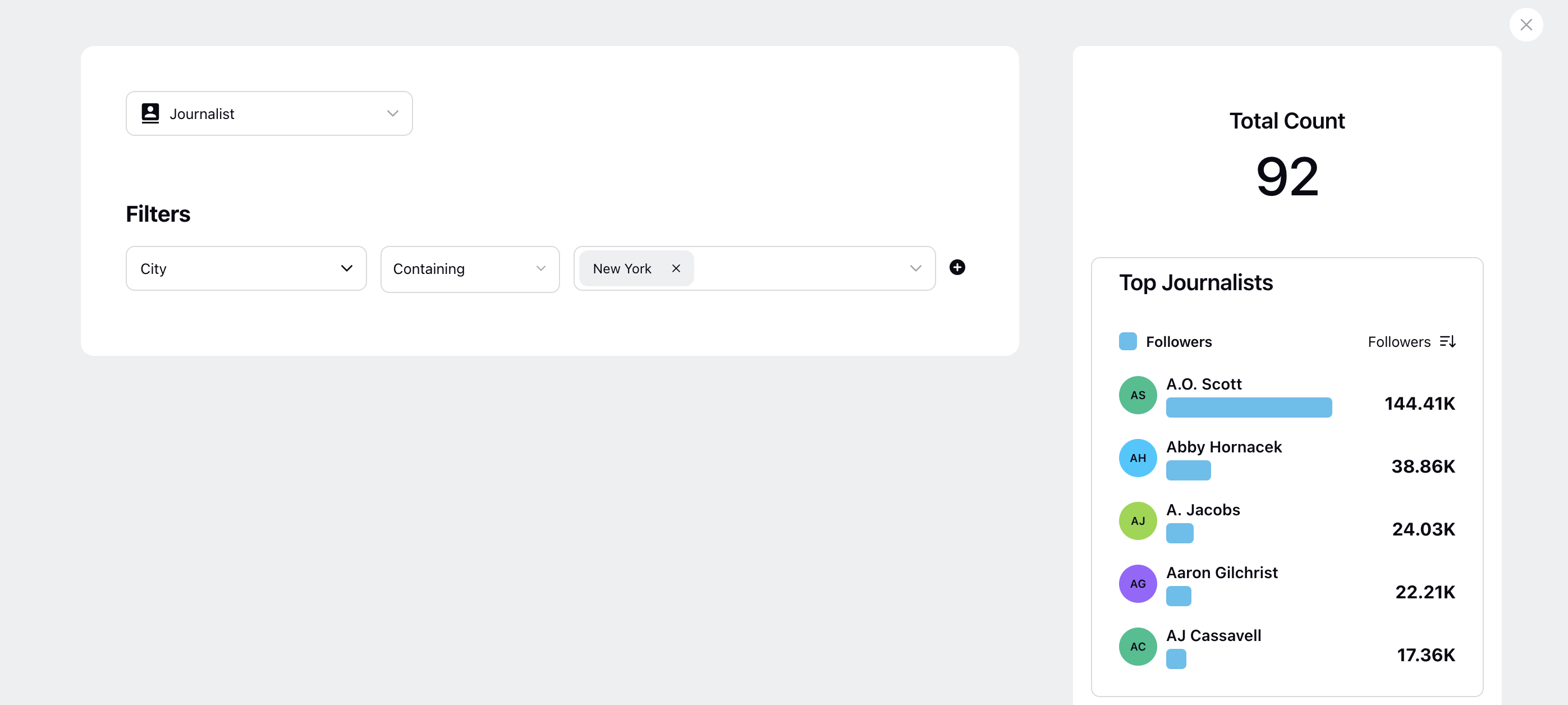
Exploring Journalists and Publications
To explore various Journalists and publications, follow the steps mentioned below.
Click the New Tab icon. Under the Sprinklr Insights tab, click Media Insights within Learn
Click the Journalist and Publication Discovery icon on the left vertical menu panel as shown in the image below.
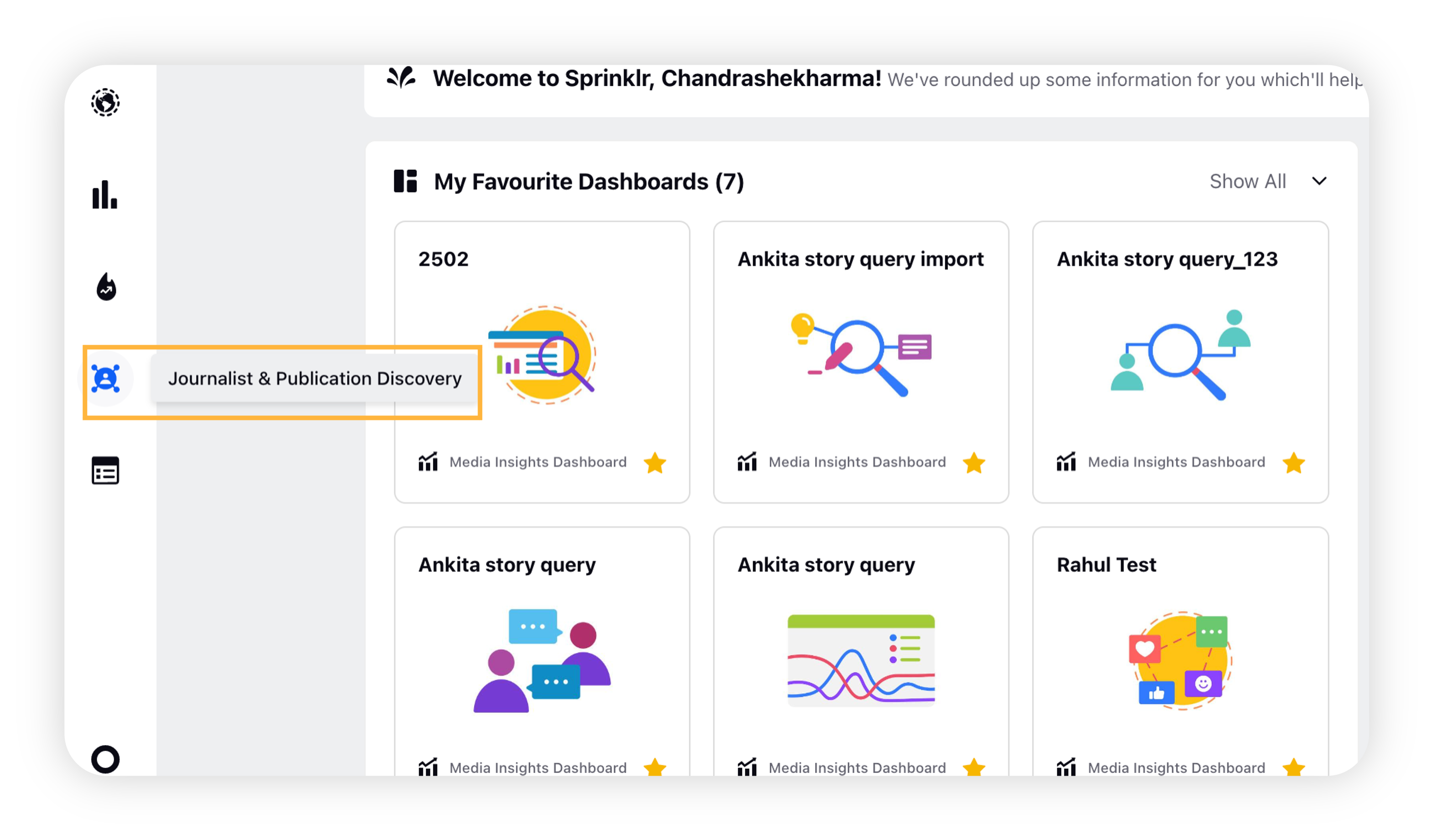
Click Start Discovery on the top right corner of the Journalist and Publication Discovery window.
Click the top left icon to select either Publication or Journalist from the drop-down.
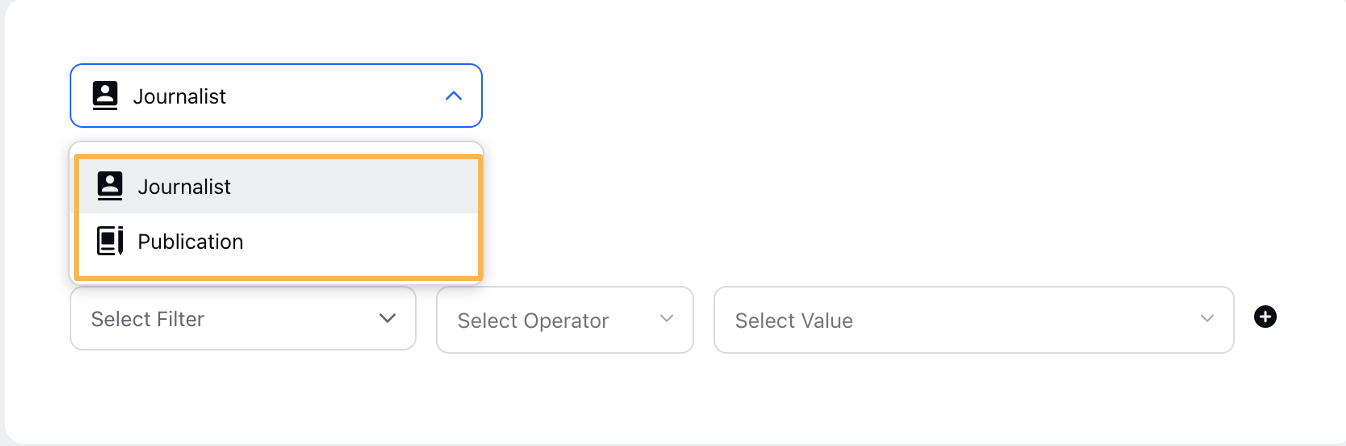
For journalists, you have the filters - Contact Details, Publication Details, and Twitter Profile to find the most suitable journalist as per your goals. You can also save your favourite filter which will be available as Saved Filter in the filter menu.

Click Show Result in the bottom right corner.
Let's explore each filter and its subsequent operators in detail.
Filter | Usage |
Publication Details | Use this filter to enter the Publication name or keywords for the publication of your choice. For Publication, you have the exclusive sub filters - Publication Name and Keywords. For Journalist, you only have Keywords as a subfilter. |
Contact Details | Use this filter to find the journalist or publication by the subsequent contact information. For Journalists, you can filter the contact details with the following Sub filters: |
Twitter Profile | This is a filter exclusive to Journalist. You can further filter your result by the number of Twitter Followers and Screen Name. |
Saved Filter | Use this to apply a previously saved filter of your choice. |
Preview Pane
The preview pane on the right of the Influencer window will display a preview of your filtered search results in real-time. This is shown by the GIF below, where you can find journalists having Twitter followers of more than 100000.
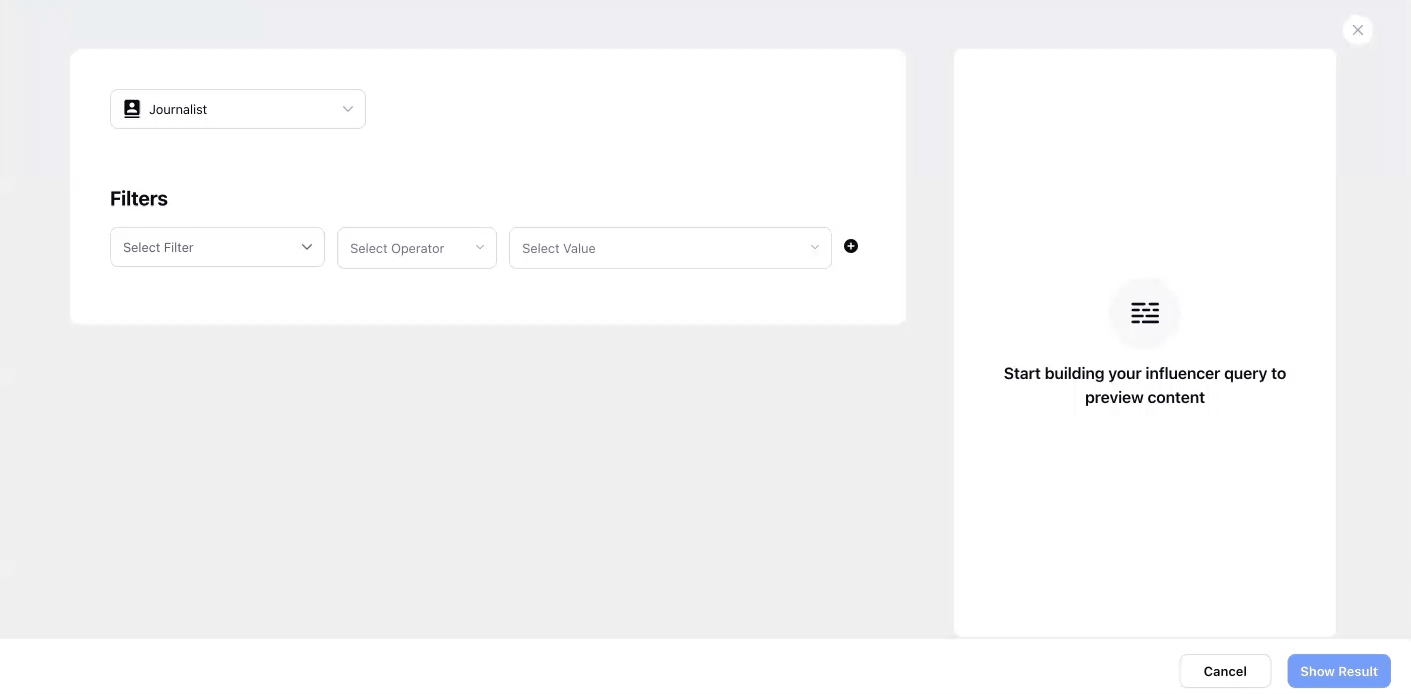
The preview pane displays the Total Count of the result in real-time with the changing input and sorts the results from most relevant to less relevant.