Audience segment based journey trigger
Updated
This article will describe the complete process of deploying audience based journeys. These kind of journey are mostly used by brands for marketing purposes such as discount campaigns, product launch, service update, etc. We will divide the process into four major sections:
Creating Audience Profiles - Refer to this article
Creating Data Pipeline - Refer to this article
Creating Audience Segments
Triggering Journey through Journey Facilitator (Segment based Journeys)
Creating Audience Segments
With Sprinklr's Segment Manager you can narrow your targeting to the desired audience groups by creating segments of your imported audience data based on one or more desired attributes (Partner Profile Lists, Custom fields etc)
Click the New Tab icon. Under Governance Console, click Segment Manager within Learn.
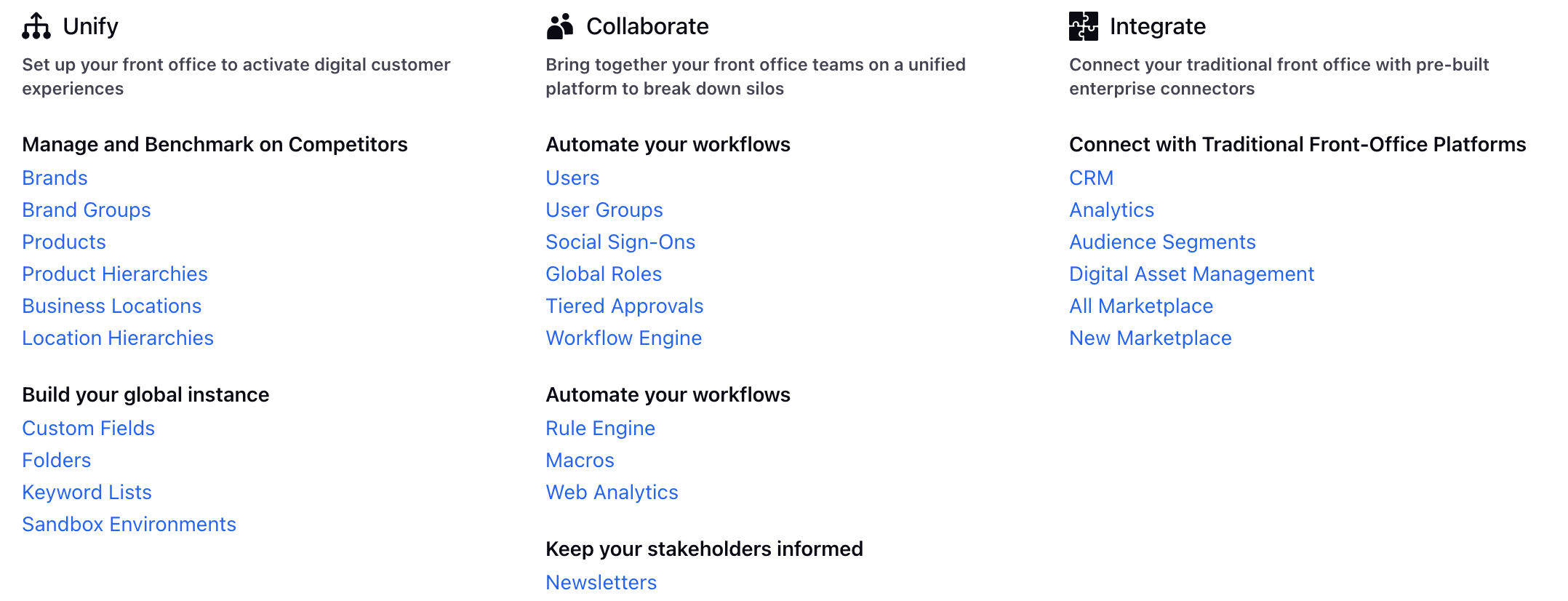
In the top right corner of the Segment Manager window, click Create Segment.

In the Create New Segment window, click on the Select Attribute dropdown under Target section.
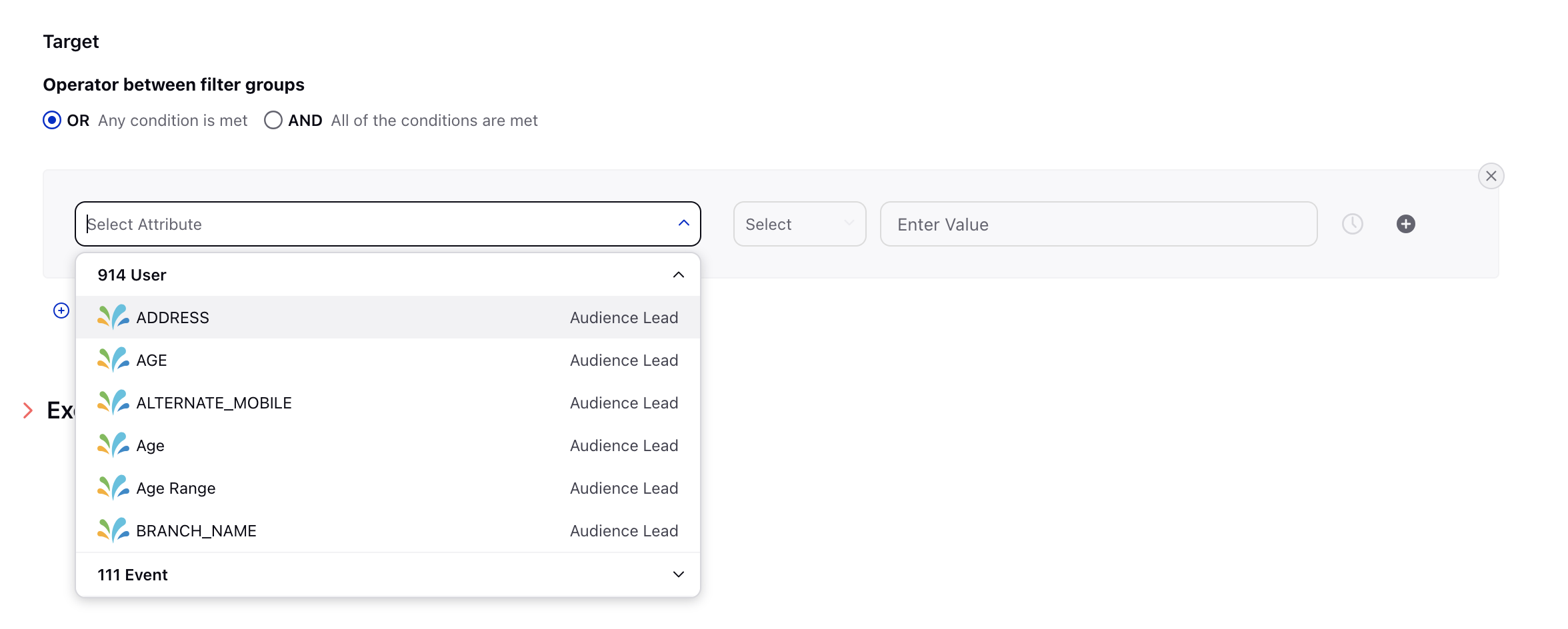
Under the Target section, select the attribute using which you want to filter in data. Enter the desired value from the list of available options for the filter attribute you selected.

Click Save to confirm your Segment.
Triggering Journey through Journey Facilitator
Click the New Tab icon Under the Sprinklr Service tab, click Journey Facilitator within Publish.
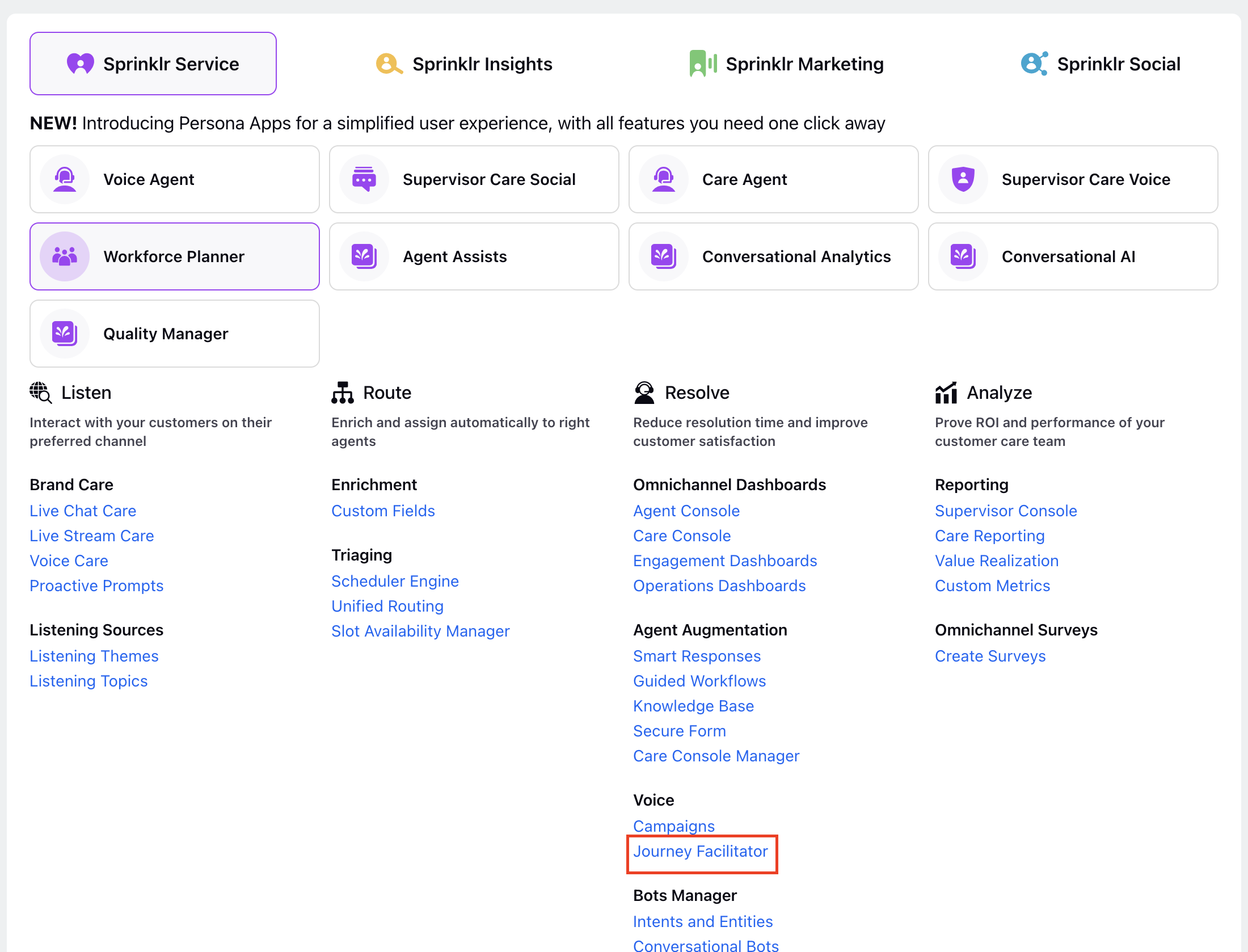
Click Create Journey in the top right corner

In the Create Journey window, write a Journey Name in the given field under Basic Information
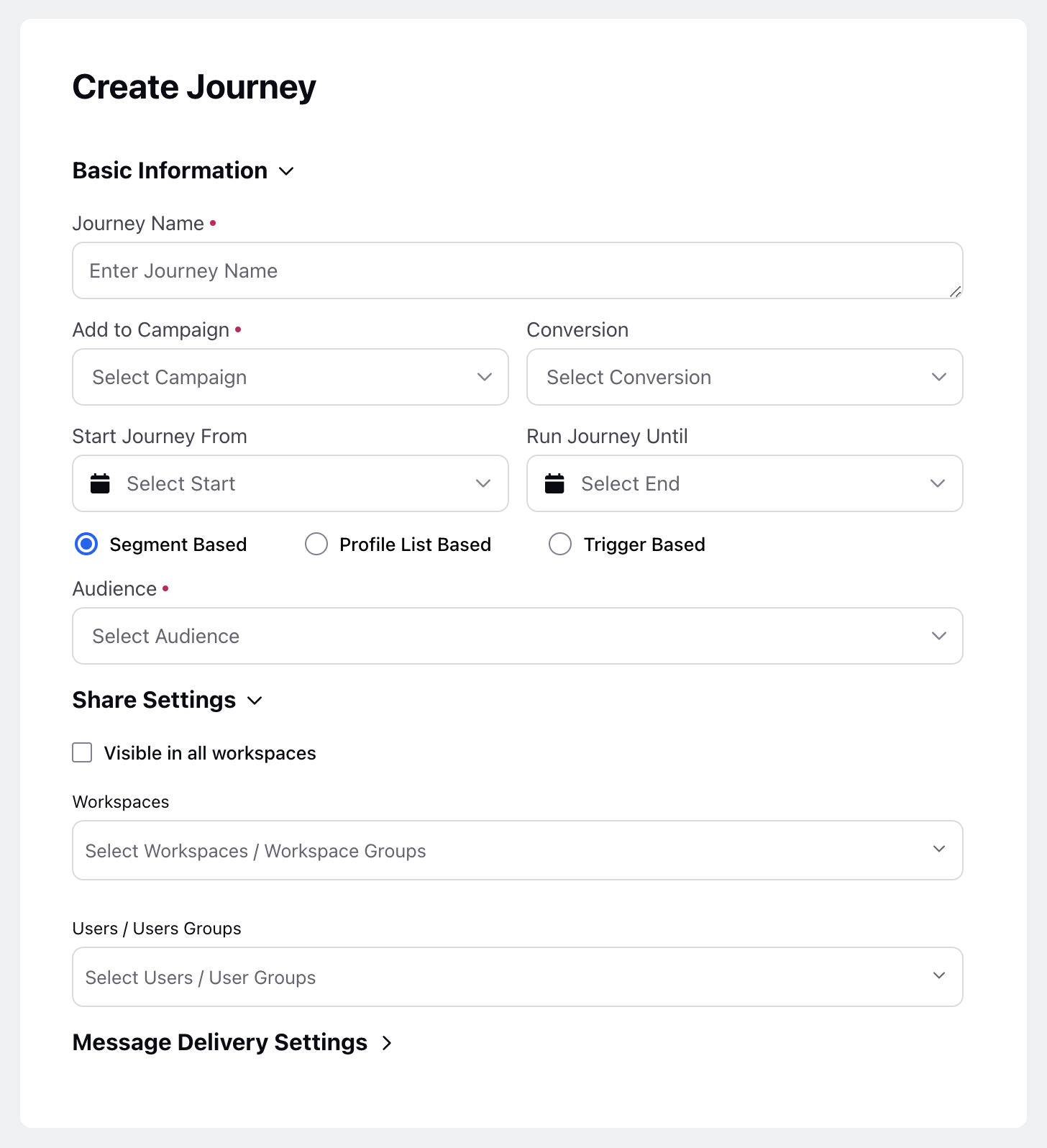
Under Add to Campaign, select Campaign from the dropdown.
Select Journey Audience from the Select Audience (custom audience) dropdown.
On the Journey Builder window, click the Addition icon to add Actions and Conditions to your journey flow.
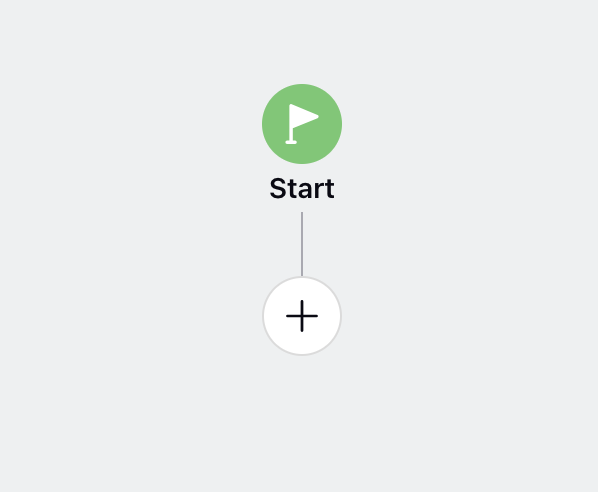
Click on ‘Send Message’ after clicking on the Addition icon.
Select the asset from the ‘Add from DAM’ section.
Click on Addition icon and select the End Event button.
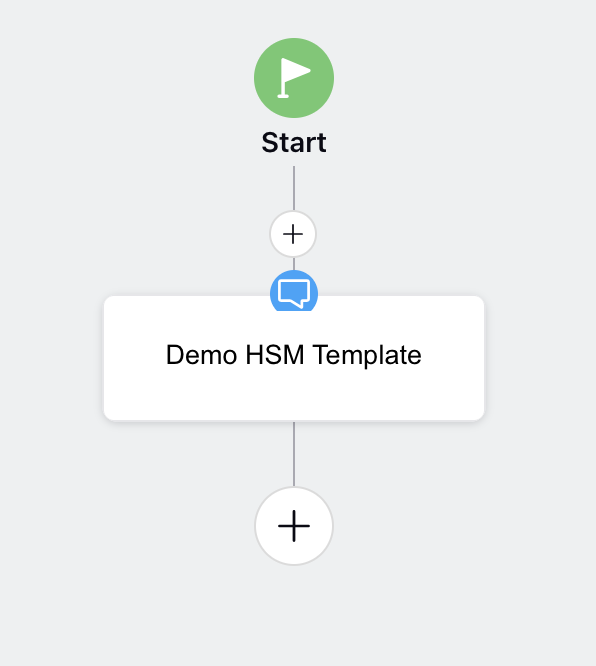
Click Save as draft (does not make a journey live) or Save & Deploy (make a journey live)
To stop a Journey
On the Journey Facilitator window, hover over the Options icon of an Active (status) journey and select Stop Journey.

To delete a Journey
On the Journey Facilitator window, hover over the Options icon of a journey (irrespective of its status) and select Delete.

To deploy a journey
On the Journey Facilitator window, hover over the Options icon of a journey and select Deploy.
