Import/Export Account Groups
Updated
With the capability to bulk export account groups, you can see all the fields related to account groups in an Excel file. You can update these fields in bulk and then re-import these account groups into Sprinklr as per your use cases.
This article lists down steps to import and export account groups into Sprinklr.
Steps
Click the New Tab icon
. Under Platform Modules, click All Settings within Listen.
In the Platform Settings window, click Manage Workspace in the left pane and select Account Groups in the right pane.
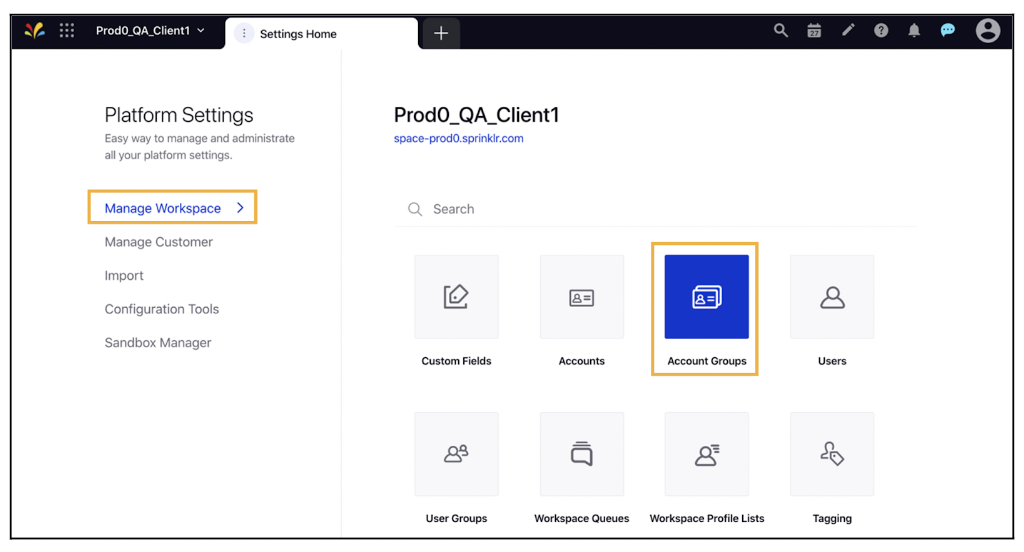
Click the
icon in the upper right corner and select Import/Export Account Groups.
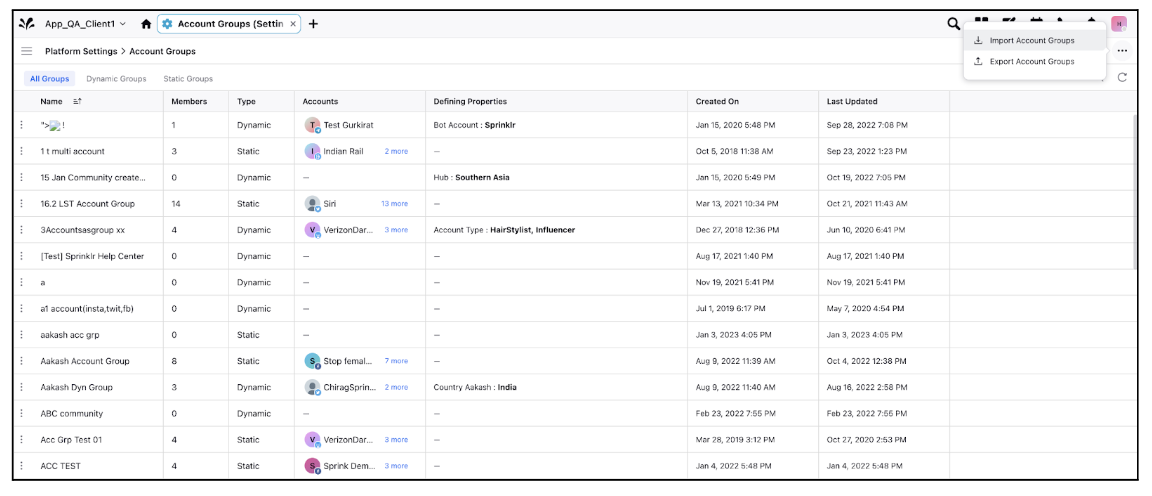
Exporting Account Groups:
While exporting accounts, once your download is ready, you will receive a Sprinklr notification.
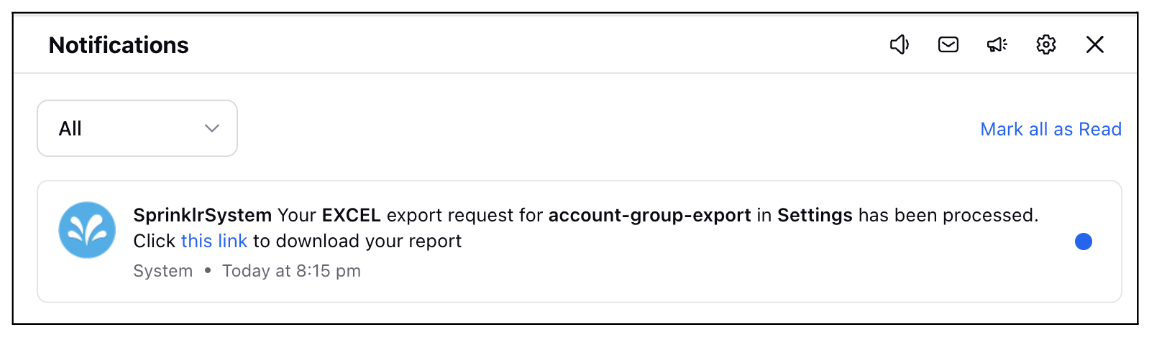
The spreadsheet download of Account Groups will include details for each Account Group in the Client environment for which the download was created.
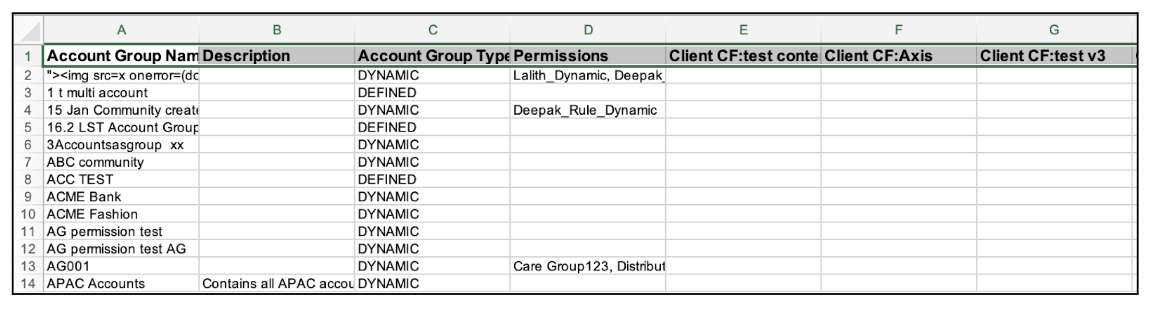
Importing Account Groups:
While importing accounts, download the Excel template and fill the required account group details while uploading the file on platform
Drag and drop your Excel file into the upload window, or click Upload and select a file from your device.
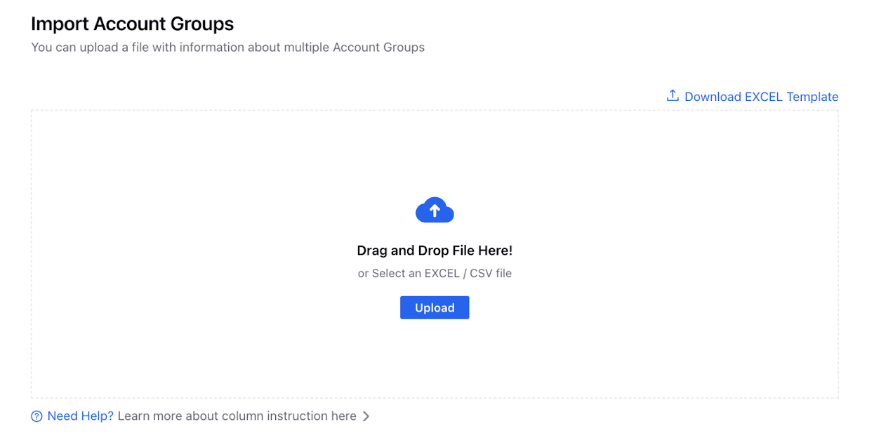
Click Import in the bottom right corner to initiate your account group upload.
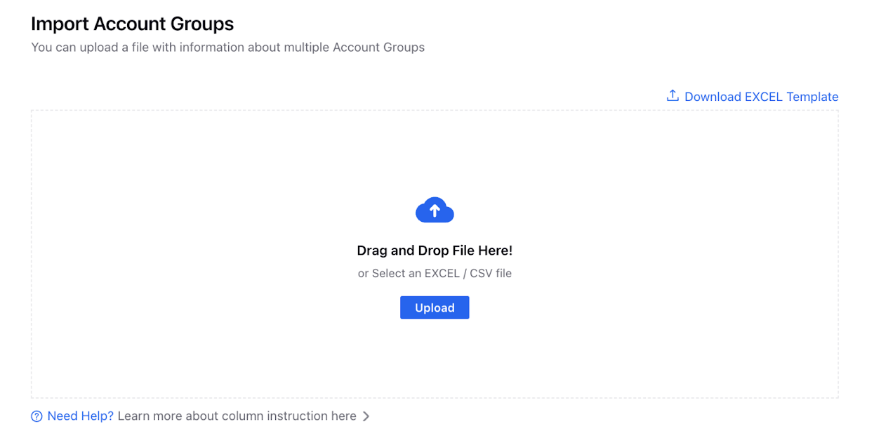
You will receive a notification when your import is complete.