Reactivate an Account
Updated
Businesses that previously took a break from social media marketing or wanting to use new capabilities introduced by Sprinklr may choose to reactivate their previously deactivated social media account. This gives you the flexibility to deactivate temporarily as required by your social strategy. Follow the steps mentioned in this article to re-activate your account in Sprinklr.
Steps to reactivate an account
Click the New Tab icon
. Under Platform Modules, click Social Accounts within Listen.
On the Accounts (Settings) window, hover over the desired account's Options icon
and select Activate.
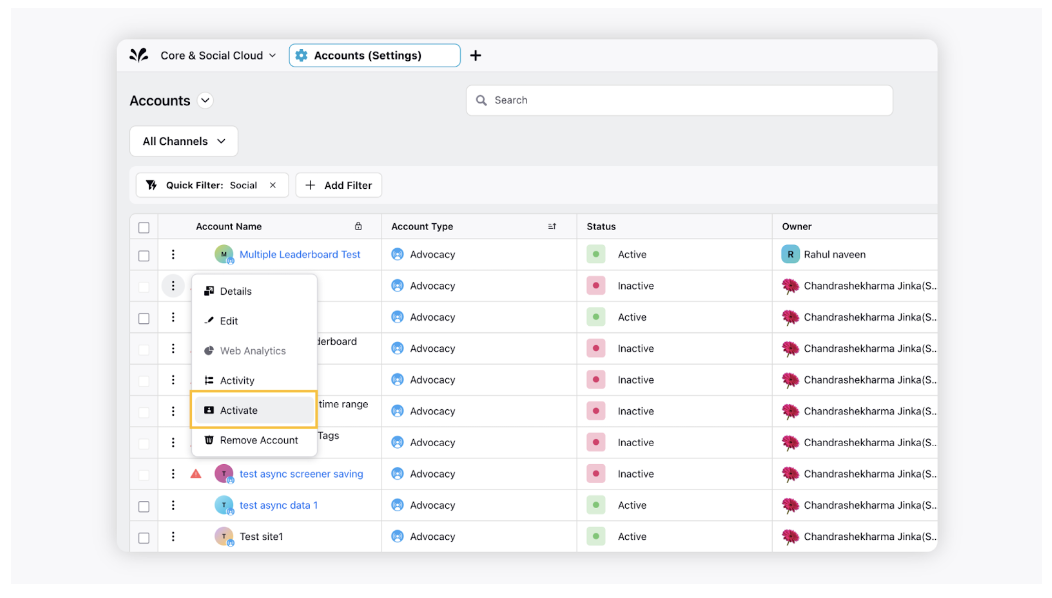
You can also click the Red Triangle icon
corresponding to the deactivated account. A dialogue box with an Activate button will appear.
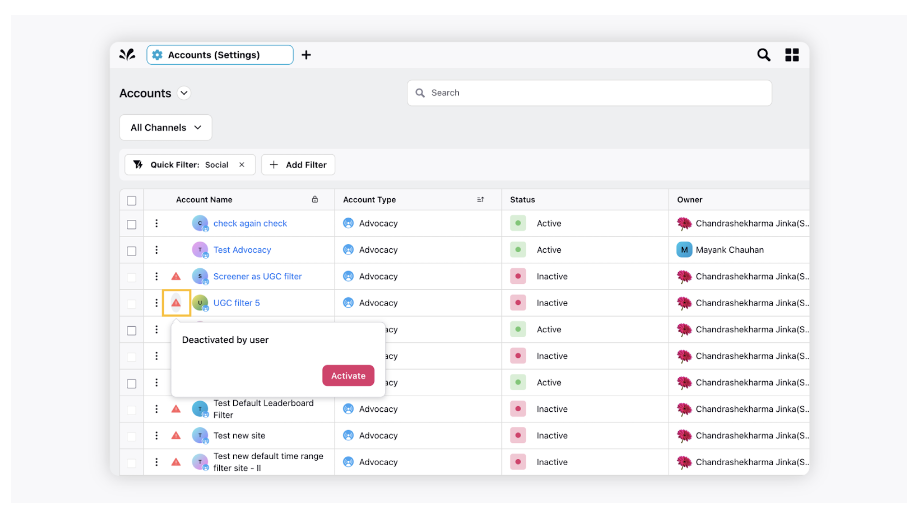
Alternatively, you can open the account details, where you will see Activate buttons in the third pane.
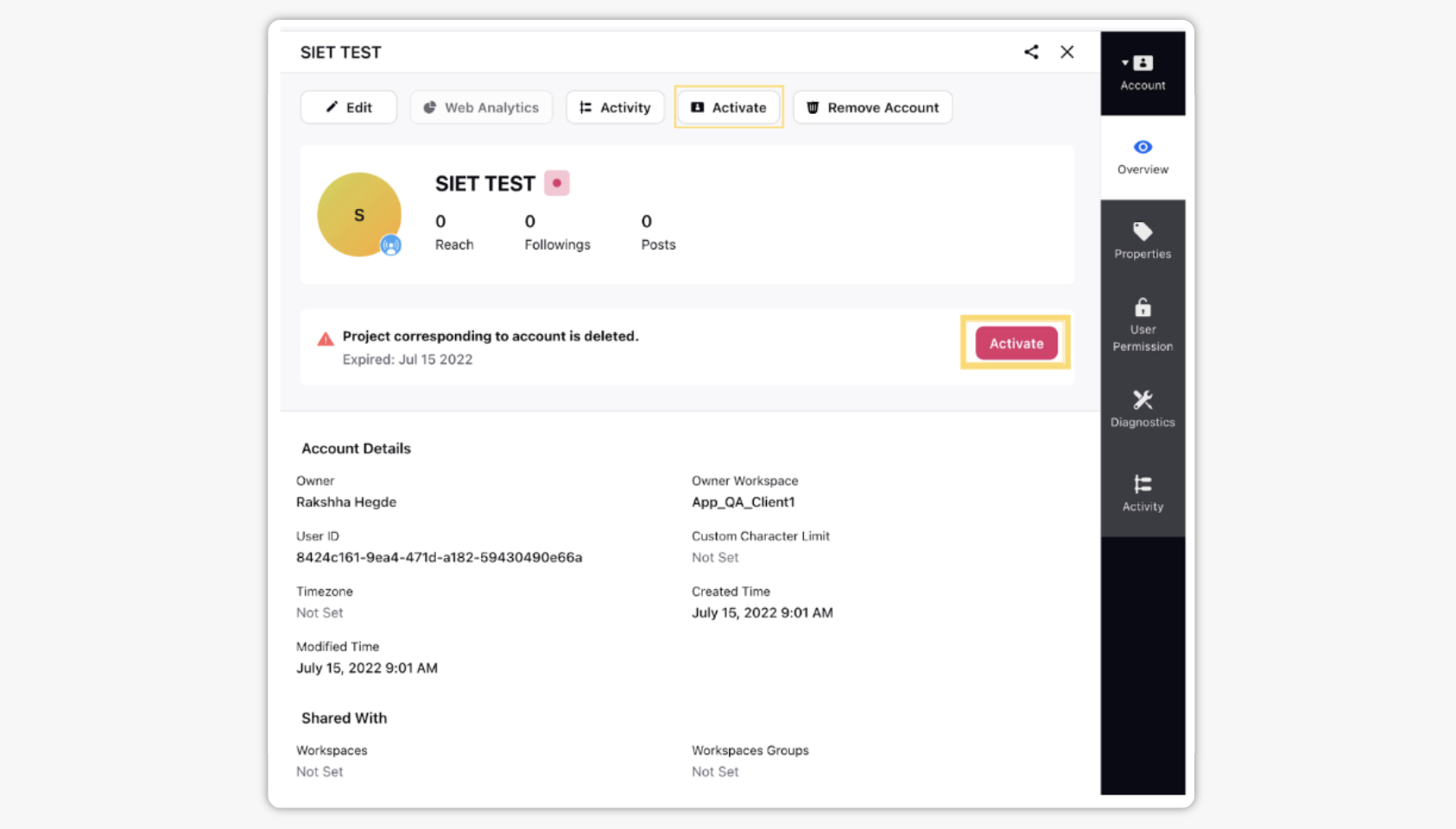
After clicking on Activate, a notification would appear at the bottom of the screen indicating the activation of your account.
Note: The activate option will not appear if the user changes the social media account password natively, causing the expiry of the access token. In that case, you must re-add an account.
.