Share an Account across Workspaces
Updated
A social account can only be added to a single workspace. To add the same account in different workspaces, admins are required to share that social account with other workspaces. Follow the steps mentioned in this article to share your account across different workspaces.
Steps
Click the New Tab icon
. Under Platform Modules, click Social Accounts within Listen.
On the Accounts (Settings) window, hover over the desired account's Options icon
and select Edit.
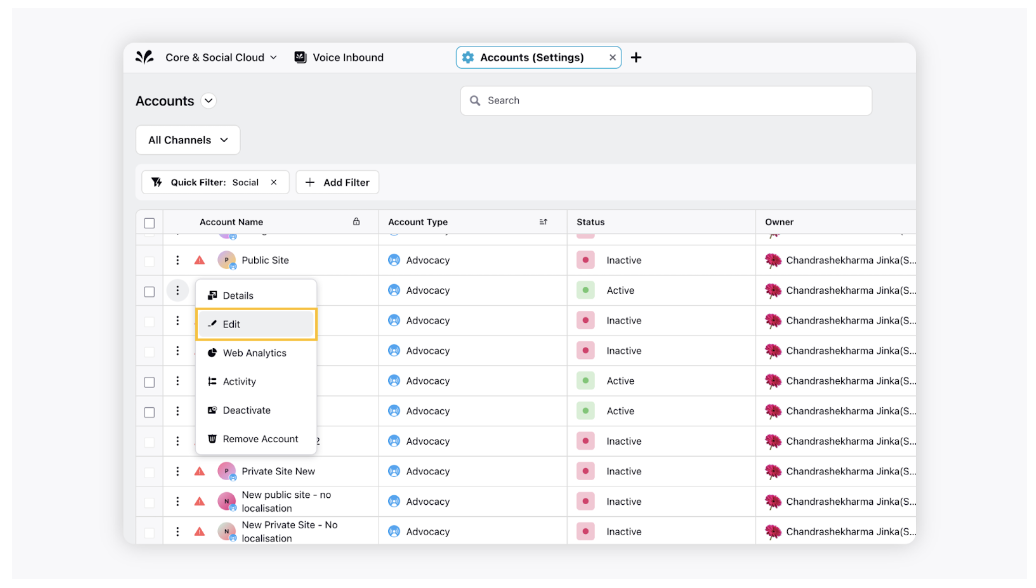
On the Update Account window, under the Share this account across workspaces section, select Visible in all workspaces checkbox or choose the workspaces/workspace groups from the drop-down menu that you would like the account to be visible in.
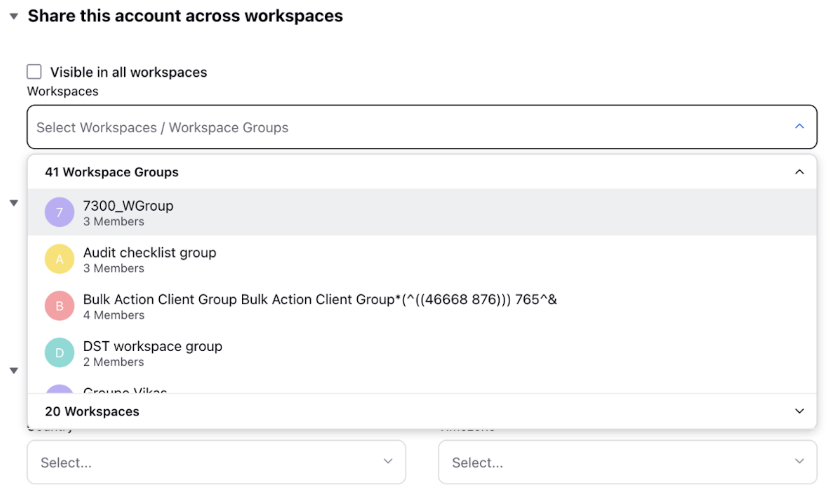
Click Save in the bottom-right corner to confirm your changes.
Note: Sharing a social media account does not automatically grant permissions to users in other client environments. You must provide the social media accounts permissions to the users separately.