Define Custom Interval within a reporting dashboard
Updated
Your organization may want to start a month or a week with a different date or day, respectively, contrary to the standard calendar. For example, starting a month from the 4th day of a standard calendar month until the 3rd day of the immediate next month, or starting a week from Wednesday until Tuesday. Using the Custom Interval feature, you can customize the starting date of the month, the day of the week, the desired starting date of the quarter, or the calendar year within the dashboard.
Custom Interval is available for all the Sprinklr dashboards that include Listening, Benchmarking, Reporting, Ads Reporting, etc.
This capability can be used within the standard and custom dashboards.
Use cases
Although a fiscal year can start on January 1 and end on December 31, not all fiscal years correspond with the calendar year. The logic update allows users to start Quarter 1 of their fiscal year on a specified date so that Sprinklr's reports can be aligned with any other reports being shared internally.
To define Custom Interval within a dashboard
Navigate to your Listening or any reporting dashboard.
On the dashboard, click the Options icon at the dashboard level and click Custom Interval.
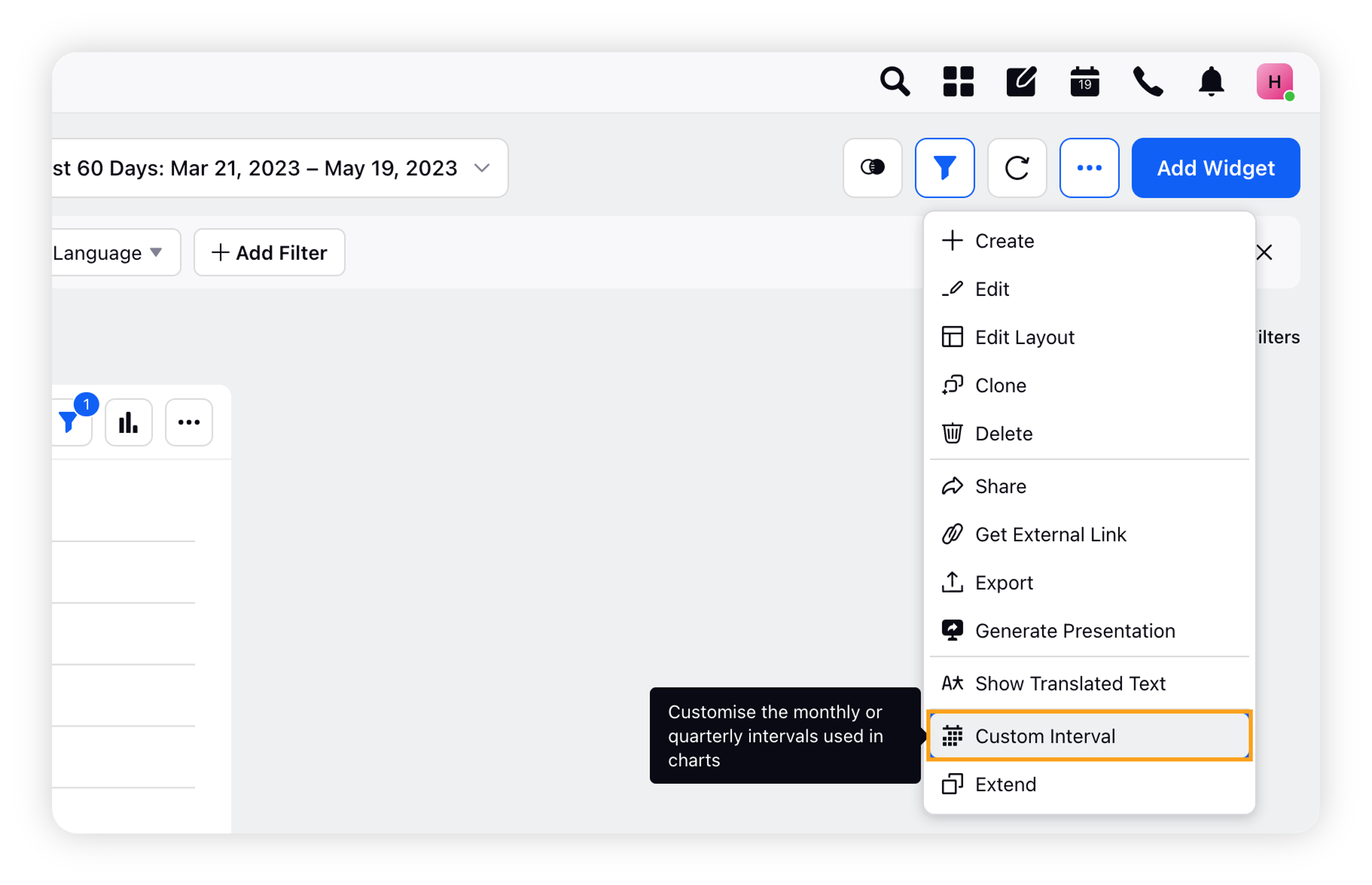
On the Customize Interval Definition pop up window, click either of the given tabs – Week, Month, Quarter, or Year.
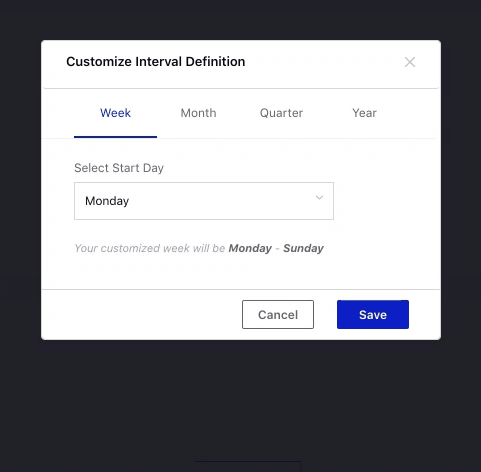
Define the desired customized interval and click Save.
Expected behavior
Condition #1
The volume aggregation in Line Graphs does not sync with the custom interval definitions applied to the dashboard.
Expected behavior
Preceding dates or months being included in the dashboard, that is actually dependent on the custom interval and time range you pick on the dashboard.
For instance, when you set the custom interval for Month and Quarter to 30th January and select the time range on the dashboard as January 8th - July 7th, since the start date of the quarter is Jan 30, the dates 8th Jan - 29th Jan from the selected time range will fall under the label Q4 2020 or December 2020. Thus, this label will populate in the widget.
Condition #2
When you perform a drill-down on any aggregation point.
Expected behavior
When you perform a drill-down on any aggregation point, let's say Q4 2020, the resultant drilled-down widget will have the time range overridden to 30th Oct 2020 - 29th Jan 2021, and thus, the resultant drilled-down widget will include the data in between this time range.
Customize Interval definition
Interval | Description |
Week – Choose Your Own Start Day of the Week | |
Select Start Day | Select the day you want the week to start from. For example, if you choose Tuesday, your customized week will be from Tuesday until Monday. |
Month – Choose Your Own Start Date of the Month | |
Select Start Day | Select the date you want the month to begin from. For example, if you choose the 3rd as the starting date of the month, your customized month will be from the 3rd until the 2nd. |
Quarter – Choose Your Own Start Date and Month of the Quarter | |
Select Start Date | Select the date you want the month to begin from. |
Select Start Month | Select the month you want the year to begin from. For example, if you select April 01 as the start date, your customized quarter will be from April 01 – Jun 30. |
Year – Choose Your Own Start Date and Month of the Year | |
Select Start Date | Select the date you want the month to begin from. |
Select Start Month | Select the month you want the year to begin from. For example, if you select April 01 as the start date, your customized year will be April 01 – March 31. |
Custom Interval improvement for quarterly aggregations
Aggregating data according to a custom start date for your quarters and years is critical for reporting numbers according to your organization’s fiscal calendar. We have made some important logical changes to improve the custom interval functionality. The latest custom interval improvements include –
Logic Update: The start date you add for the custom quarter will be the date Quarter 1 starts in your dashboard widgets.
Ending Year Labels: Flexibility of changing the labels for your quarterly/yearly aggregations based on the end date of your custom interval.
Expected behavior
Logic Details: According to the expected logic, once a user selects a start date, 3-month buckets are created with respect to that date. The bucket having the given start date should be Q1 for that year.
For example, let's assume a user selects 1 May as the starting date. According to the expected logic, these 3-month buckets are created: 1 May to 31 Jul & 1 Aug to 31 Oct, where 1 May to 31 Jul should be Q1'2X, and 1 Aug to 31 Oct should be Q2'2X.
Current behavior | Behavior after enabling improvement |
Guiding Principle: The Quarters are being set according to where the Starting Date lies in a Calendar year. | Guiding Principle: The Quarters need to be defined and ordered from Q1 according to the start date entered by a user. Basically, the start date entered should always tell when Q1 begins in a year. |
Logic Details: According to the current logic, once a user selects a start date, 3 month buckets are created wrt to that date – The platform checks where that start date lies in a calendar year – The quarter label is given to the created bucket according to the calendar year's quarter where the start date lies. | Logic Details: According to the expected logic, once a user selects a start date, 3 month buckets are created with respect to that date. The bucket having the given start date should be Q1 for that year. |
Example: Let's assume a user selects 1 May as the starting date. According to the current logic, these 3 month buckets are created: 1 May to 31 Jul & 1 Aug to 31 Oct. As 1 May lies in 2nd quarter of the calendar year, the 1 May to 31 Jul quarter is given the label Q2'22". | Example: Let's assume a user selects 1 May as the starting date. According to the expected logic, these 3 month buckets are created: 1 May to 31 Jul & 1 Aug to 31 Oct where 1 May to 31 Jul should be Q1'2X and 1 Aug to 31 Oct should be Q2'2X. |
Ability to choose labels according to ending/starting year
The Label intervals with ending year functionality allows users to define if they want to label a custom interval quarter/year according to the ending year or starting year. Financial quarters in multiple countries are labeled according to the ending year. For example, in the USA, 5 Feb 2022 belongs to Q1'23 as the year will end in January 2023. By clicking the "Label intervals with ending year" checkbox while applying a custom interval to the dashboard, the Sprinklr reports will align with your company's financial reports.
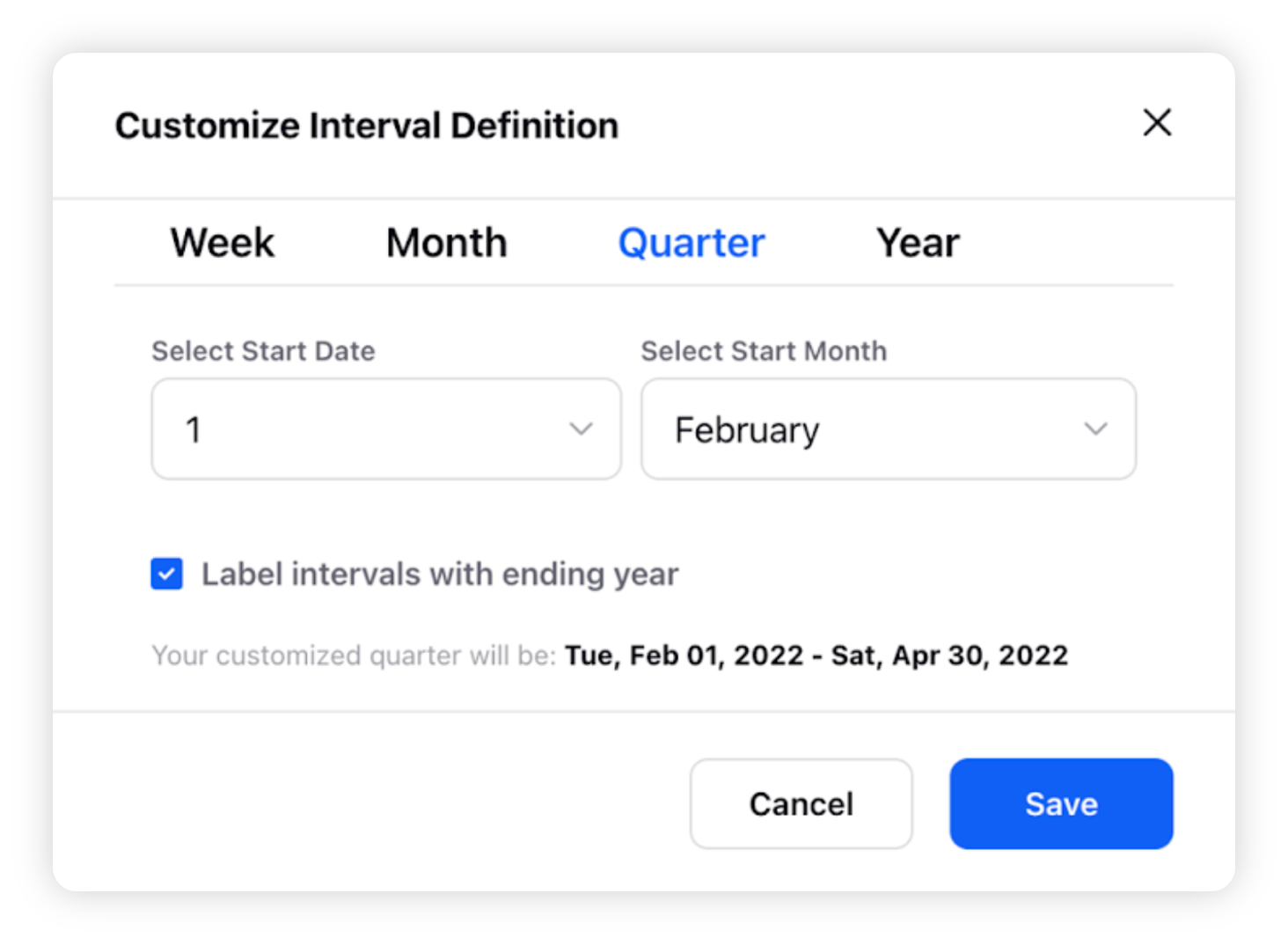
Enablement note: To enable this feature in your environment, please work with your success manager.