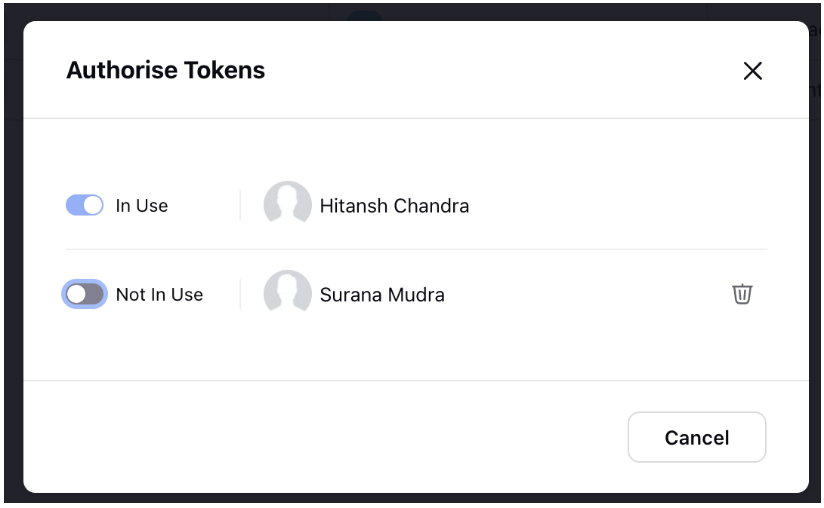Add Multiple Page Administrators with Multiple Authorization Tokens
Updated
Multiple authorization tokens allow you to add multiple users to be recognized as the Facebook page administrator within the Sprinklr platform. The facebook page account will stay active even in cases wherein one admin’s account gets deactivated due to multiple reasons (reasons detailed out in this article). The other administrator with the valid token can continue publishing and engaging in the page from within Sprinklr.
Provide Admins access on Facebook (Classic pages)
From your Feed, click Pages in the left menu. You may have to click See more first.
Go to your Page and click Settings in the left menu.
Click Page roles.
Below Assign a new Page role, type a name or email address in the box and select the person from the list that appears
Click Admin from the drop-down menu.
Click Add and enter your password to confirm.
NOTE: Bear in mind that if you're not friends with the person you're adding, they'll have to accept your invitation before they can start helping you manage your Page.
Provide Admins access on Facebook (New pages)
From your Page, click Manage, then click Page access.
Next to People with Facebook access, click Add New.
Click Next, type the name or email address of the person you want to give Facebook access, then click their name.
From here, you can choose to give the person Facebook access with full control or partial control:
To give Facebook access with partial control: Scroll down, then click Give Access.
To give Facebook access with full control: Scroll down, click
to allow this person to have full control, then click Give Access.
Type your Facebook password, then click Confirm.
The person will receive an email to accept your invitation to access your Page.
NOTE:
Ensure the Facebook page for which you want to add additional users as administrator is already added in the Sprinklr platform.
Ensure that the additional users that you want to be recognized as the Facebook page administrator are friends with the current administrator.
Ensure that the users are the Facebook page administrator natively for which you want to add them as an administrator.
Update Account Settings in Sprinklr
Once you’ve accepted the invite. log in to the Sprinklr Platform from your account and Under the Sprinklr Social tab, click Owned Social Accounts within Listen.
In the Accounts window, click Add Account in the top right corner and select Facebook.
In the Select the accounts you want to add pop-up window, you will be able to see the page whom you have been made as an Admin of.
Click Add in the bottom right corner.
The Account Details and permission would already have been setup by the existing admin.
Click Save in the bottom right corner.
Upon saving if you go on Accounts screen,and click on 3 dots.
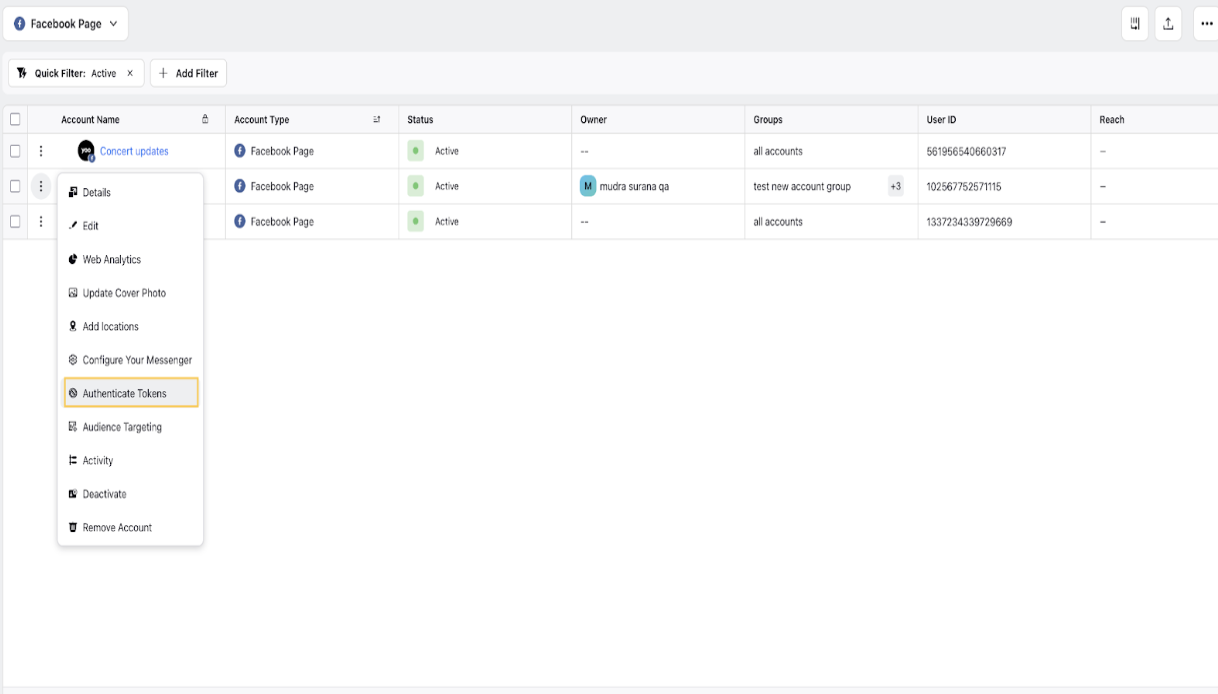
You’ll be able to see multiple Auth tokens and also the current one which is in use.