Facebook Messenger Configuration
Updated
Sprinklr lets you configure the Welcome Screen and Persistent Menu for Facebook Messenger, allowing you to trigger automatic templated interactions with customers through a menu option in Facebook Messenger. The article states steps to set up a persistent menu for facebook messenger.
Configure Facebook Messenger
Click the New Tab icon
. Under Governance Console, click Accounts within Platform Setup.
On the Accounts (Settings) window, search for Facebook Page accounts.
Hover over the Options icon
alongside the desired account and select Configure Your Messenger.
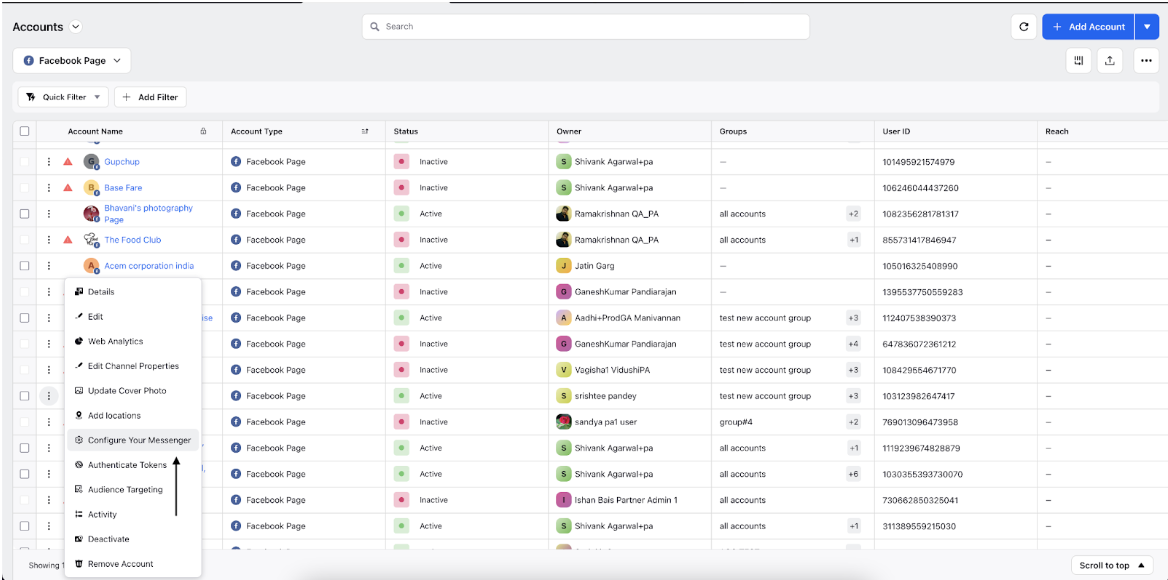
In the Messenger Configuration window, you will find these sections:
Welcome Screen
You can set the Greeting Text and also Upload Asset (from DAM) for the templated content to send when the user clicks Get Started.
To enable it on Facebook, check the box alongside Enabled on Facebook.
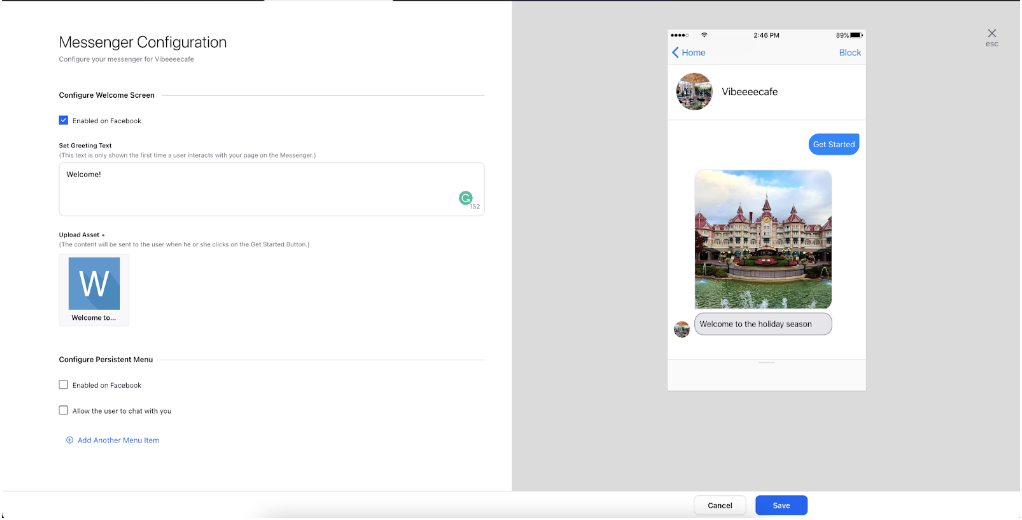
Persistent Menu
Add URL - This action allows you to configure the menu item in such a way that when a customer clicks on the menu item they are redirected to an external URL.
Select Reply from Asset Manager - This action allows you to configure a DAM asset (Chat templates) to be sent to the customer when they click on this menu item.
To enable it on Facebook, check the box alongside Enabled on Facebook.
To allow customers to chat, check the box alongside Allow the user to chat with you.
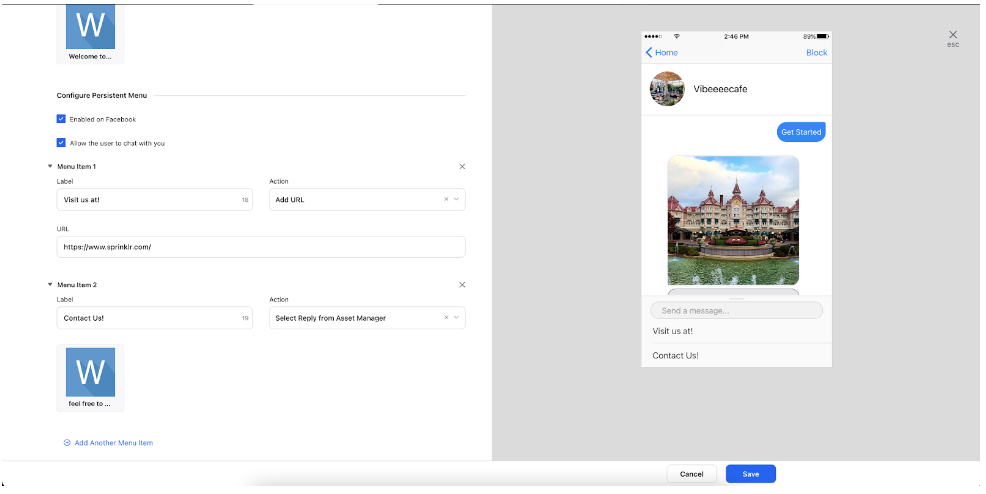
Click on Save to set up the configuration.