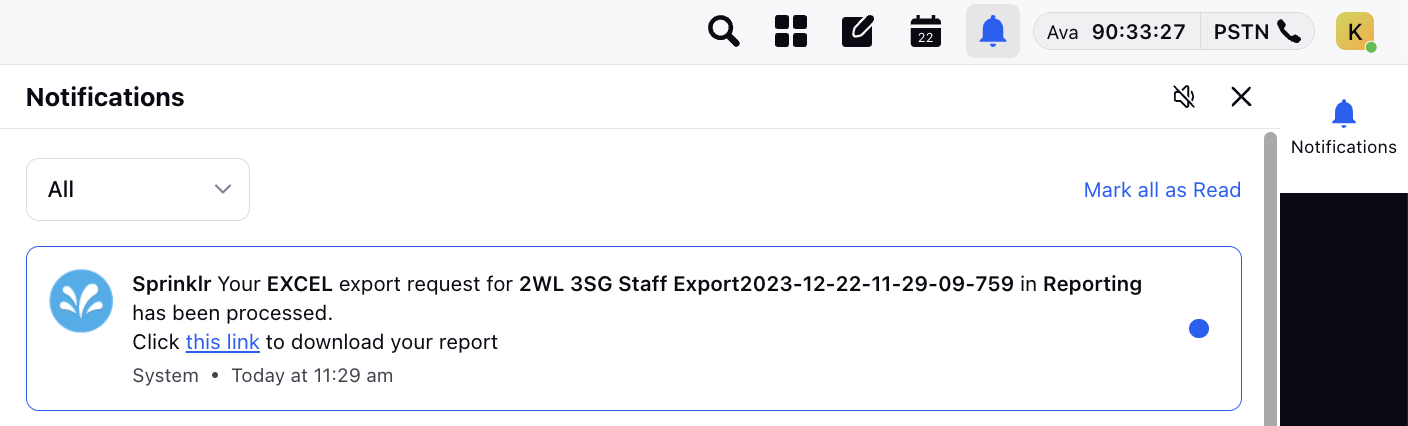How to Export a Capacity Plan
Updated
The need to communicate projections with stakeholders, incorporate capacity plans into other business systems, facilitate group decision-making, preserve historical records, and facilitate data analysis and reporting across several platforms are a couple of the reasons why exporting a planning report is a crucial function.
Prerequisites to Export a Capacity Plan:
Sprinklr WFM should be enabled for the environment and your user should have access to Workforce Planner Persona along with Export permission under the staffing section in the workforce management module.

Export a Capacity Plan:
Once a Capacity Plan report is created, supervisors can click on the eye icon beside the report's name on the Records Screen to view the capacity plan. From the top right side, they can click on the Export icon beside the Release button.
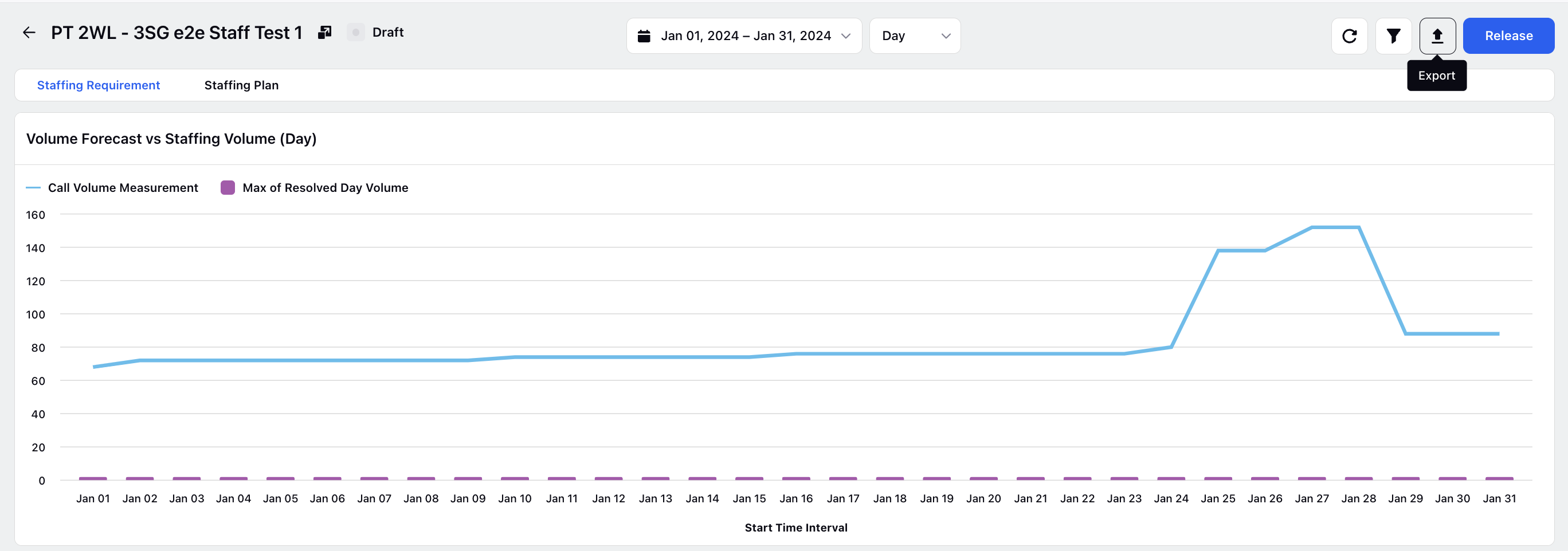
This pops up a modal containing a brief creation page to export the planning report. Supervisors can input a File Name, select "Excel" in format by default. They can further select Granularity of export from list of "Month", "Week", "Day", "Hour" and "30 mins" and Date Range for which the capacity plan's export is required.
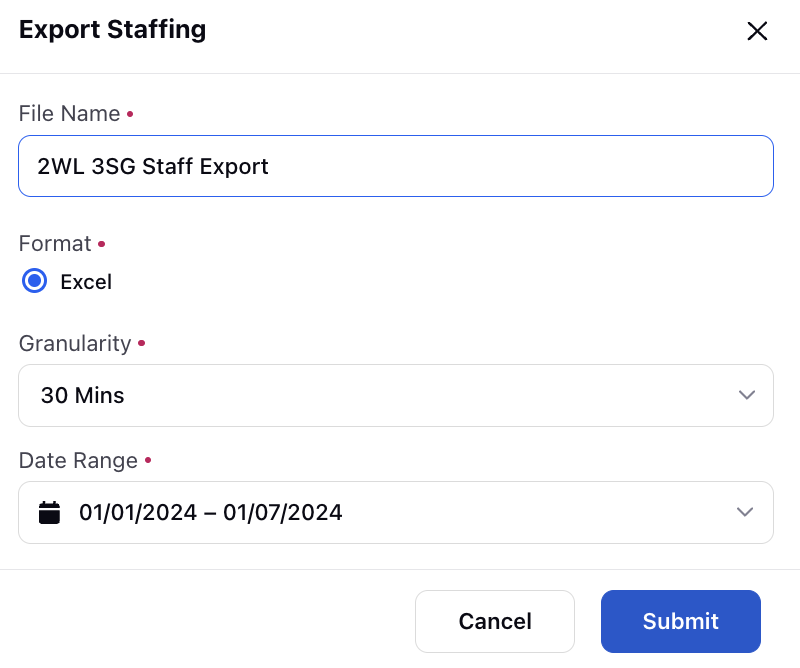
Export of First week of Capacity Plan at 30 min granularity.
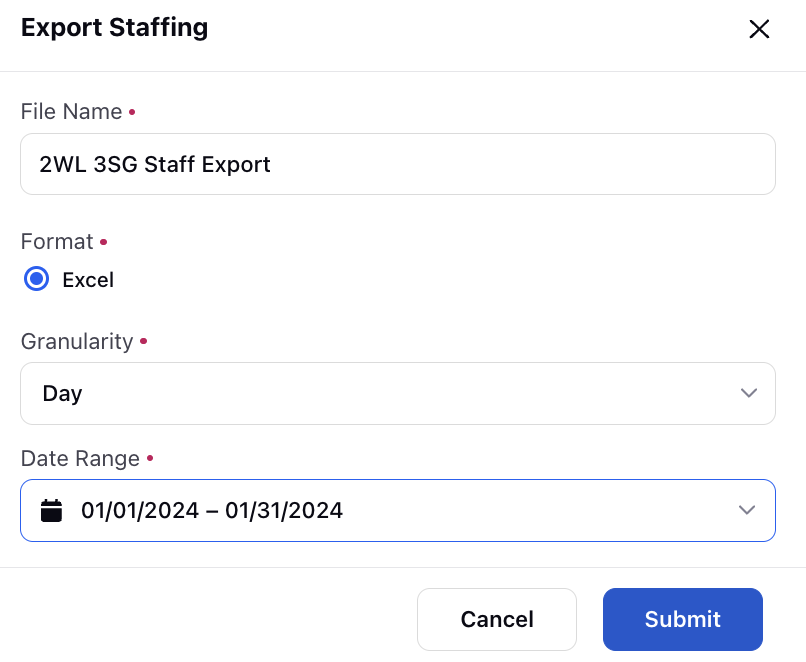
Export of Month's Capacity Plan at Day level granularity.
After some time, a platform notification appears from the system which contains the link to download the excel report. A zip folder is downloaded into the system from where the report can be extracted.