How to Share a Capacity Plan
Updated
Capacity planning is the process of determining the production capacity needed by an organization to meet changing demands for its products. Data analysts or Supervisors can create capacity planning models based on the forecasted case volumes and use these to create operational schedules for employees.
Prerequisites to Share a Capacity Plan:
Sprinklr WFM should be enabled for the environment and your user should have access to Workforce Planner Persona along with Share permission under the staffing section in the workforce management module.

Share a Capacity Plan:
Once a capacity plan is created, supervisors can hover on the 3-Dot Menu beside the planning report's name on the Records Screen to share the capacity plan.
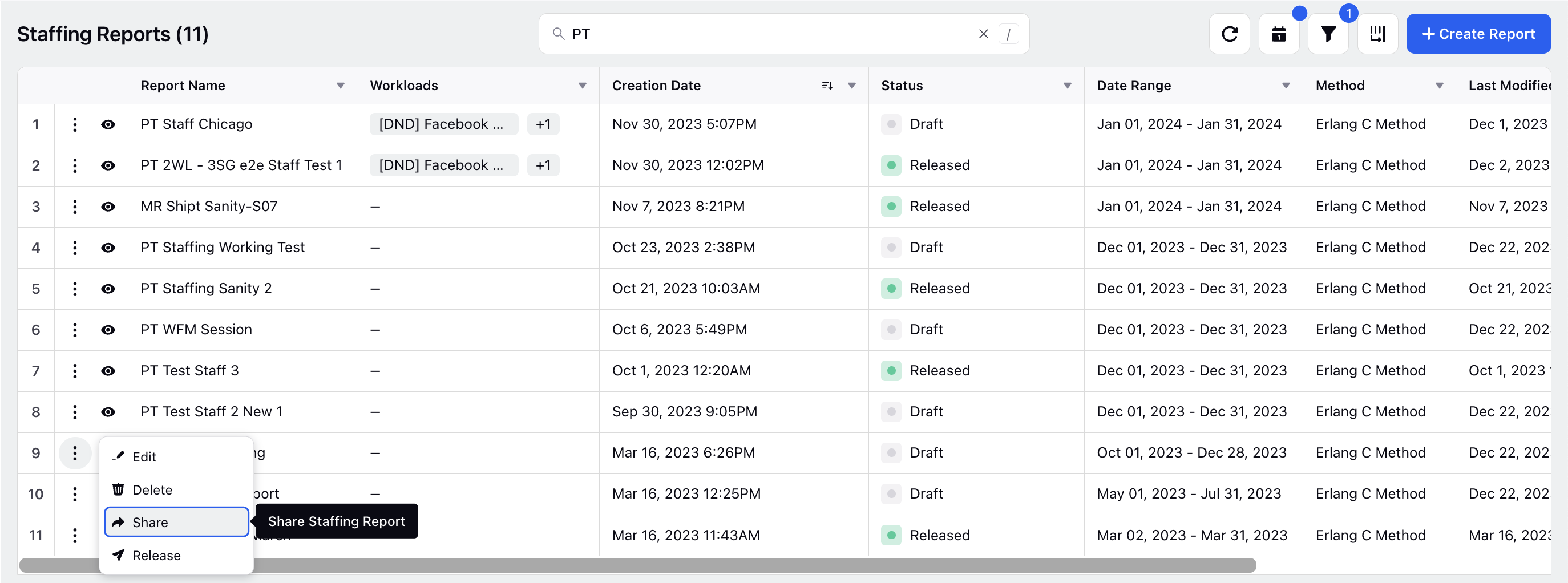
Supervisors can click on the Share button which opens a pop-up modal screen. They can check the box beside "Visible in all workspaces" to share the capacity plan in all workspaces associated within the partner on the environment. This disables them to select any particular workspaces, workspace groups, users or user groups.
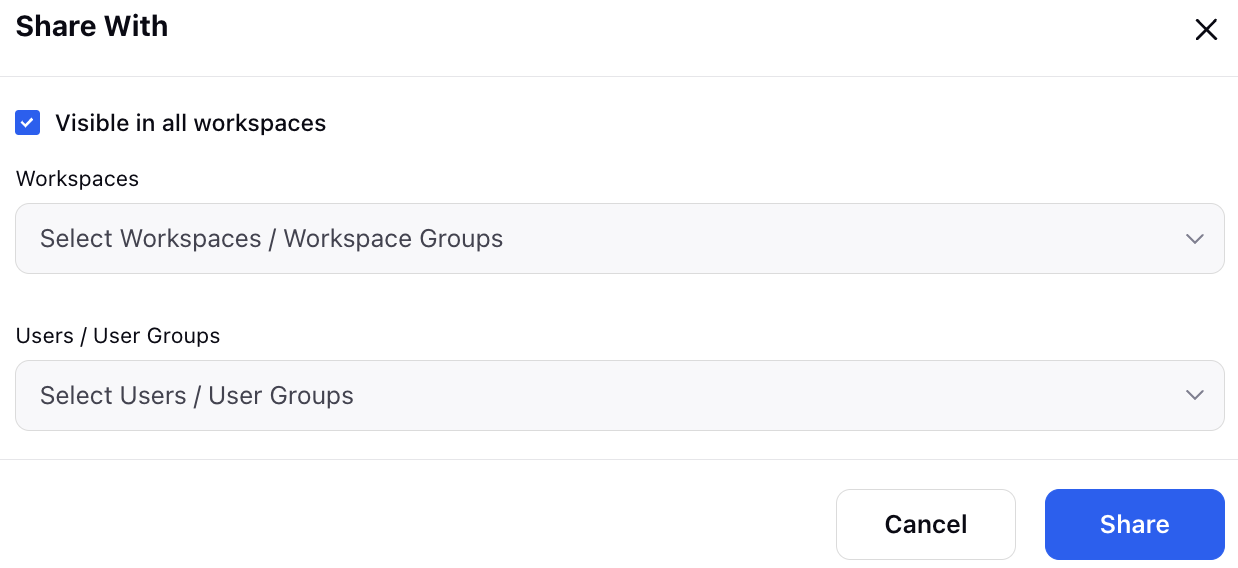
Supervisors can also choose to select specific workspaces, workspace groups, users or user groups with whom they would share the capacity plan report with. The users can then collaborate on the created planning report enabling them to share their views and take mutual decisions.
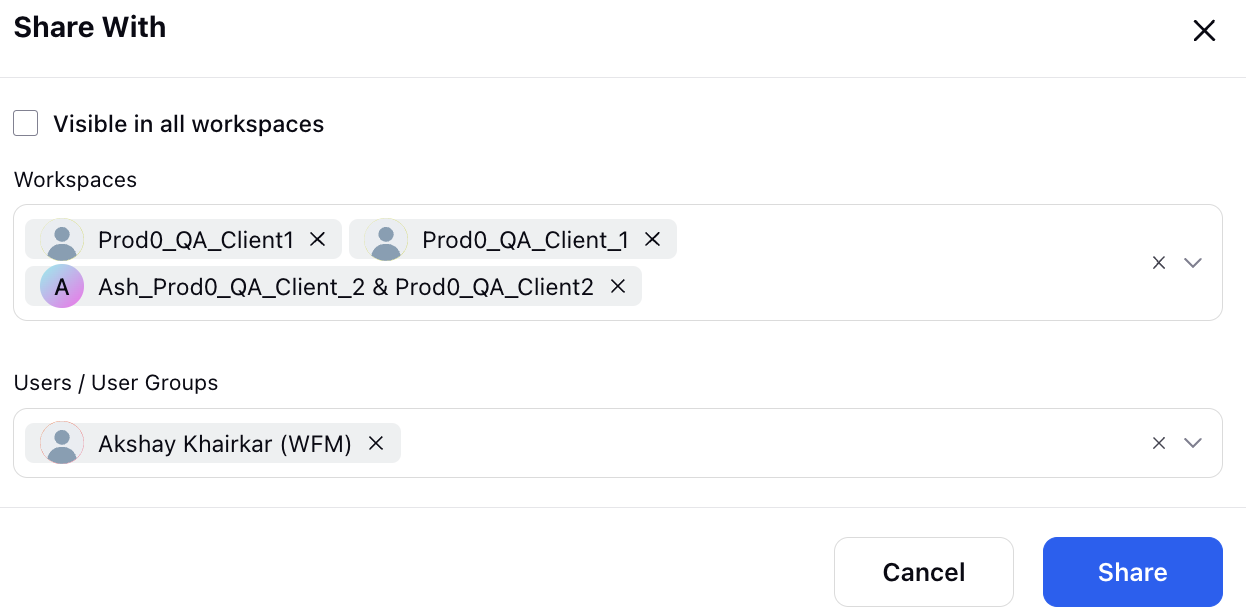
They can click on the "Share" button at the bottom right to share the planning report in the chosen workspace(s) and with the selected users or user groups.
Collaborating with Other User:
Once the capacity plan report is shared with other users or user groups within or across workspaces, the users can then view the report and collaborate on the third pane page.
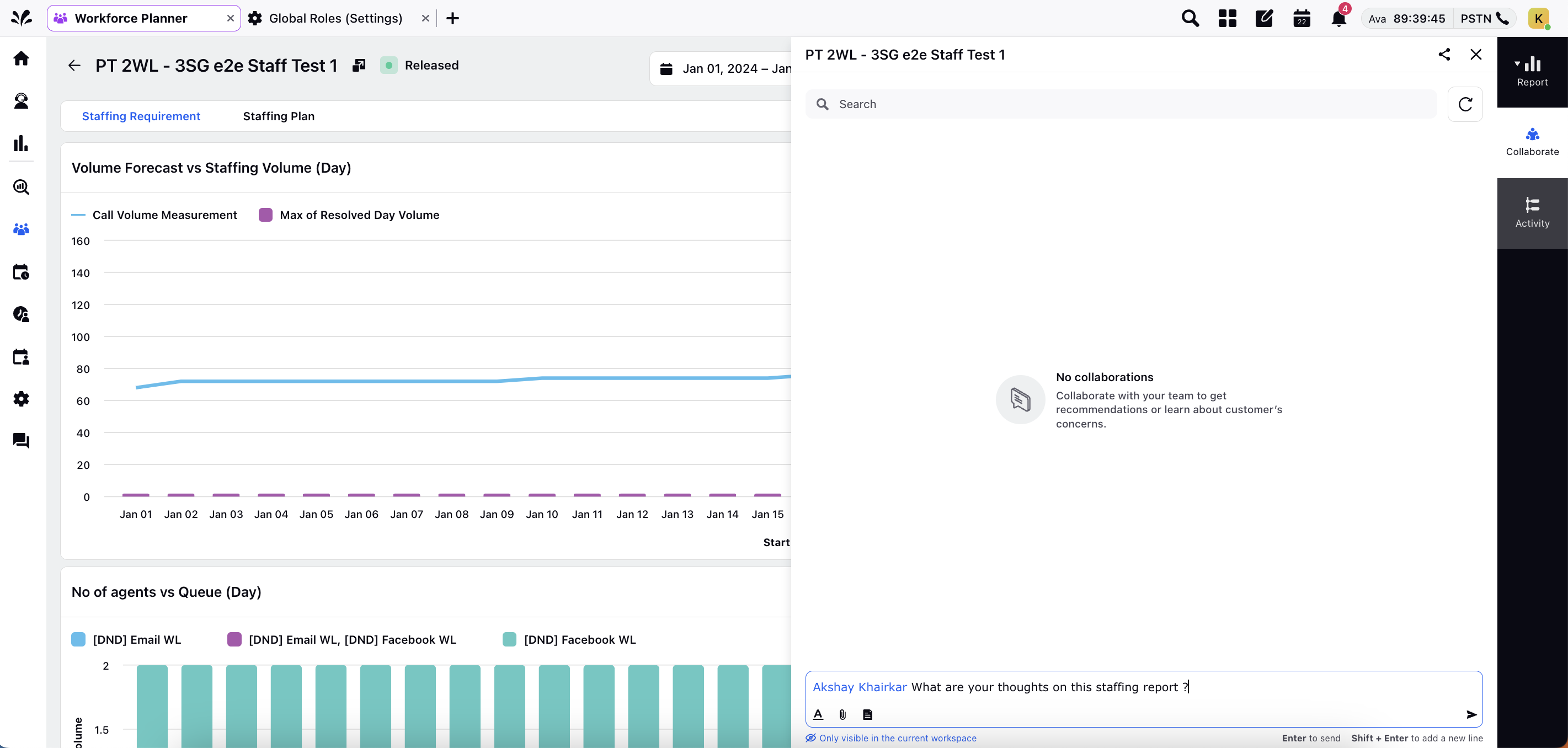
In the collaborative platform, users can search a specific message, tag each other, send files, share canned responses, reply, react, edit and delete content which fosters dynamic and interactive communication among one another.