Timed Logout and Multiple Secure Access
Updated
With the introduction of Multiple Secure Access Login, you can add multiple credentials with different access levels for the same social account, even providing timed access. This flexibility enables a more tailored assignment of native access levels, aligning permissions with individual needs and streamlining the setup process. Additionally, the Forced Logout feature enhances governance and control over Brand accounts, limiting access by ensuring users can be logged out on their browsers when needed. The combination of these features not only enhances security but also provides more granular control over access and permissions, adapting to modern operational demands.
Highlights:
Multiple Credentials: Allows brands to add multiple credentials with varying access levels for the same social account.
Role-Based Access: Enables the assignment of different native access levels to individuals or teams within the organization, based on their specific roles and responsibilities.
Enhanced Security: Includes a forced logout option, ensuring that users can be logged out on their browsers, thereby enhancing security and governance measures.
Streamlined Access Management: Combines flexibility with robust security to streamline access management, aligning with modern Brand requirements and providing a tailored solution for today's complex digital environment.
Note: This feature is supported only on Safari browser as of now.
Steps to Set Up Timed Logout and Multiple Secure Access
Click the New Tab icon
. Under Platform Modules, click All Settings within Listen.
Hover over the Options icon corresponding to the account for which you want to set up multiple secure access and timed log out, and click Edit.
Under the Sprinklr Secure Access section, select the role under Role.
enter User Name and Password in the respective fields.
Under Provisioned Users / User Groups, enter the Users or User Groups in the given field.
Under End Date, click the Calendar icon to select the end date for the user(s) or user groups.
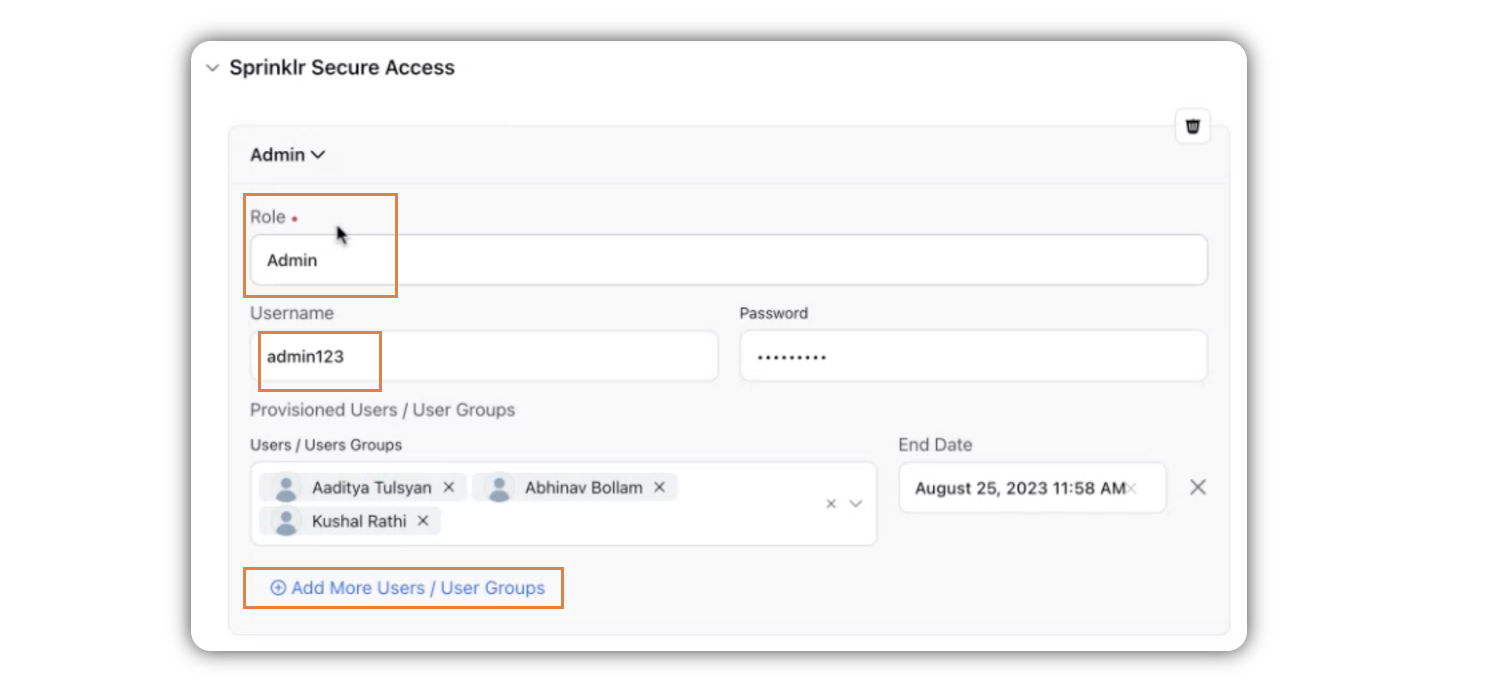
Click Add More Users \ User Groups to add more user or user groups, and select the End Date for them.
Note: You can set different End Date for different users or user groups.
If required add users or user groups, assigning them other Roles.
Click Save in the bottom right corner.
Steps to Use Multiple Secure Access
Click the New Tab icon
. Under Sprinklr Social, click Owned Social Accounts within Listen.
Under the Manage Customer tab, select Secure Access.
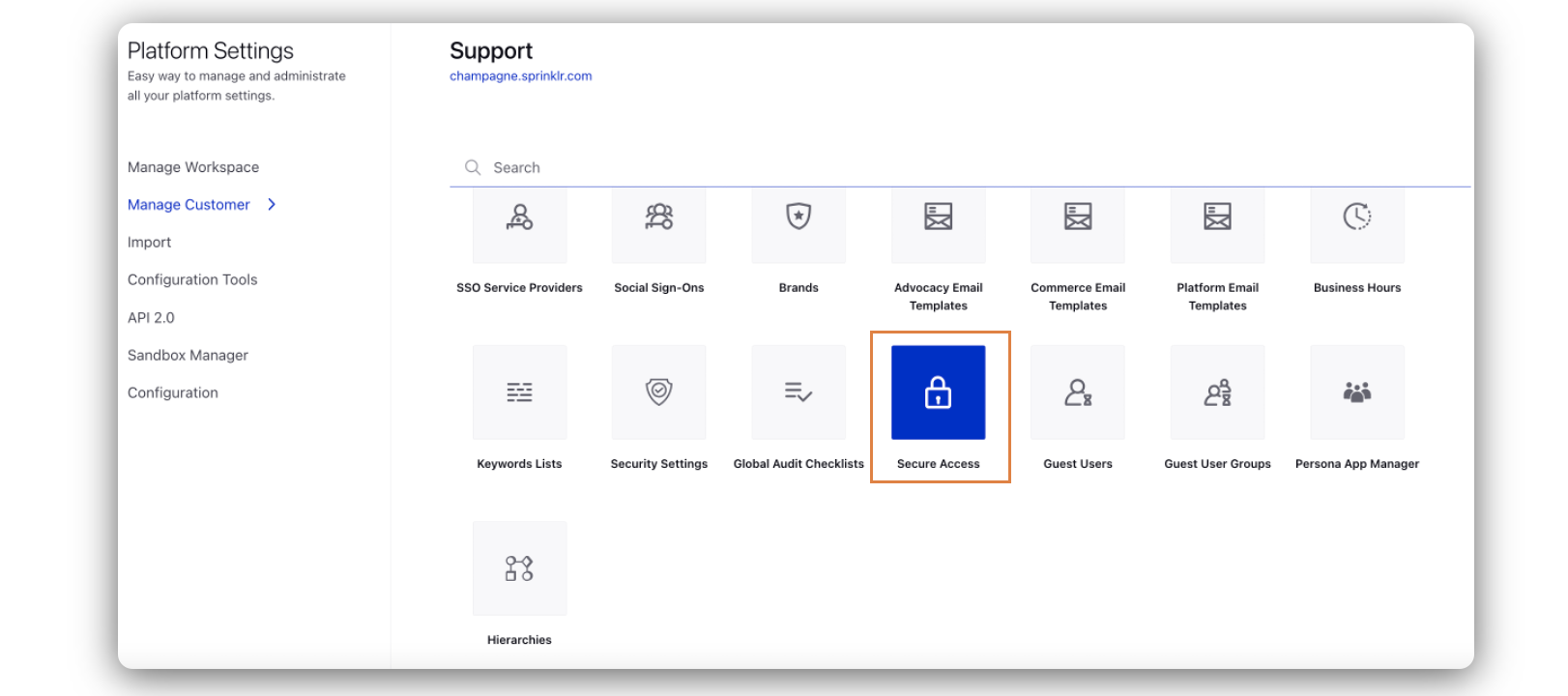
In the Secure Access window, hover over the Options icon corresponding to the account with which you want to login, and select Login as Role(Admin, View Only, etc.).
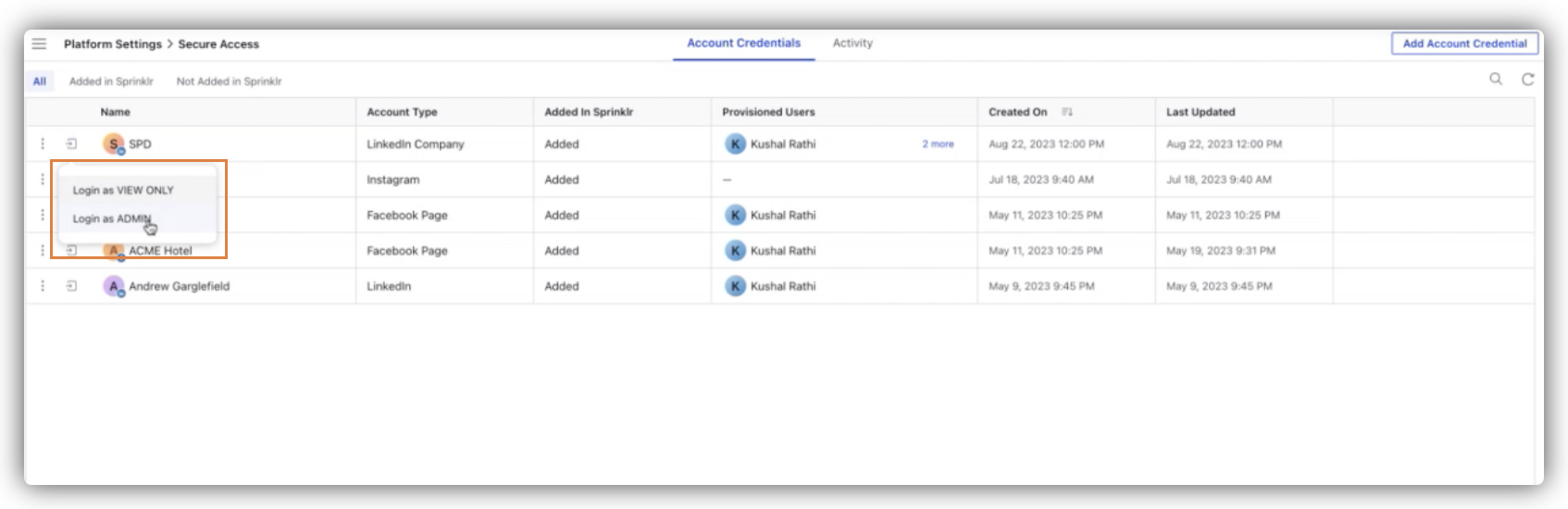
Based on your choice, you will be redirected to the social account page where you will be logged in already.