Permission required for different modules in Media Monitoring & Analytics
Updated
Learn how to view and assign Roles & Permissions of different modules in Media Monitoring & Analytics to users and user groups.
Access to different modules in Media Monitoring & Analytics is based on user-level permissions. Users with appropriate roles or permission will only be able to access the modules and their functionalities. For more information on Permissions, see Roles and Permissions.
Note:
In order to give Media Monitoring & Analytics permissions to users and/or user groups, you can create a new Role, select the appropriate permissions of Media Monitoring & Analytics, and then select the users and/or user groups with whom you want to share the role.
You can also edit an existing role and simply add Media Monitoring & Analytics permissions. Doing this will provide Media Monitoring & Analytics permissions to users and/or user groups the Role that has been shared with.
To view the Permissions of Media Monitoring & Analytics
Click the profile icon in the top right corner, and then click on your name to open the account details.
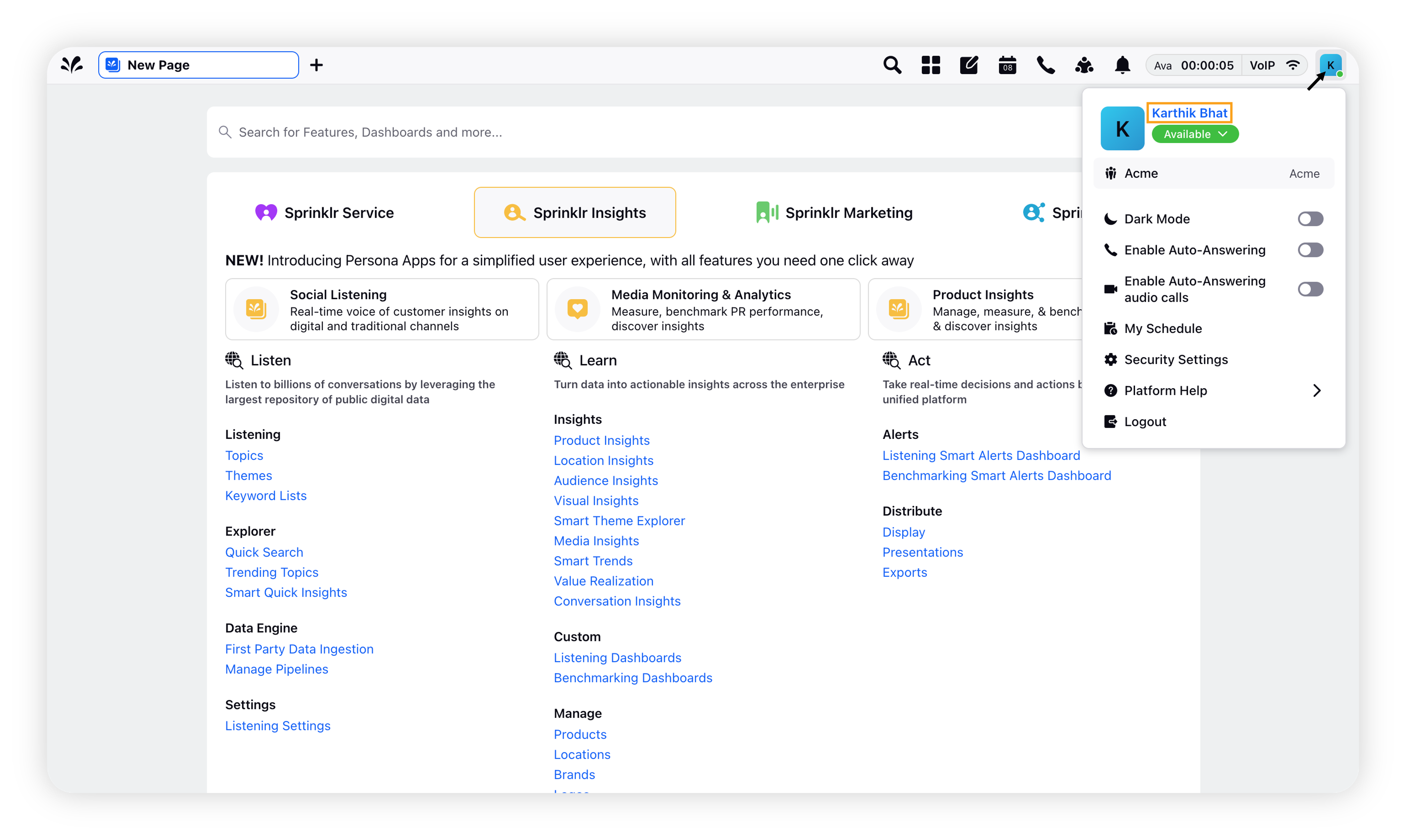
Click the Permissions tab to view the assigned permissions to the user.
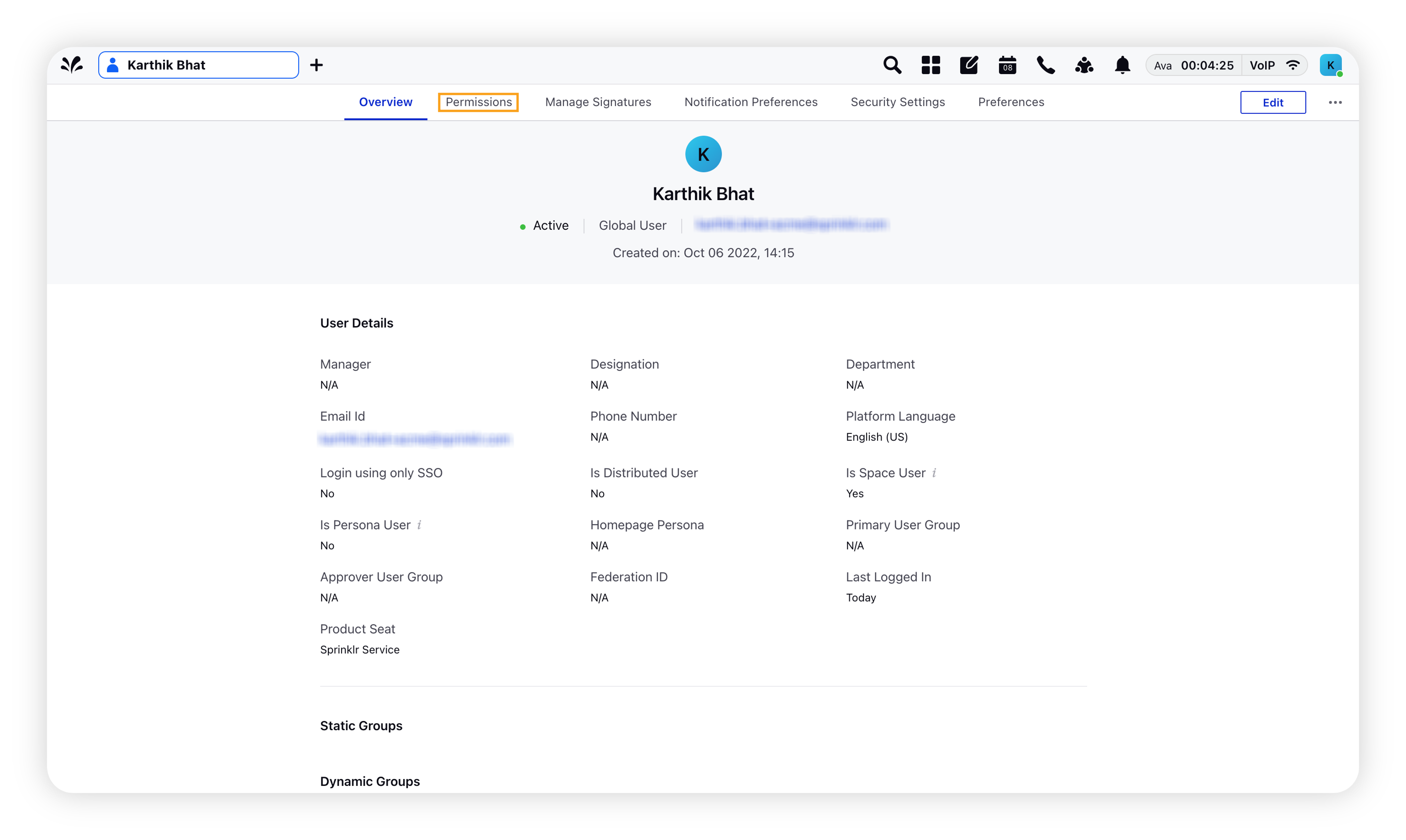
Click Media Insights in the left pane to view the Media Monitoring & Analytics permissions.
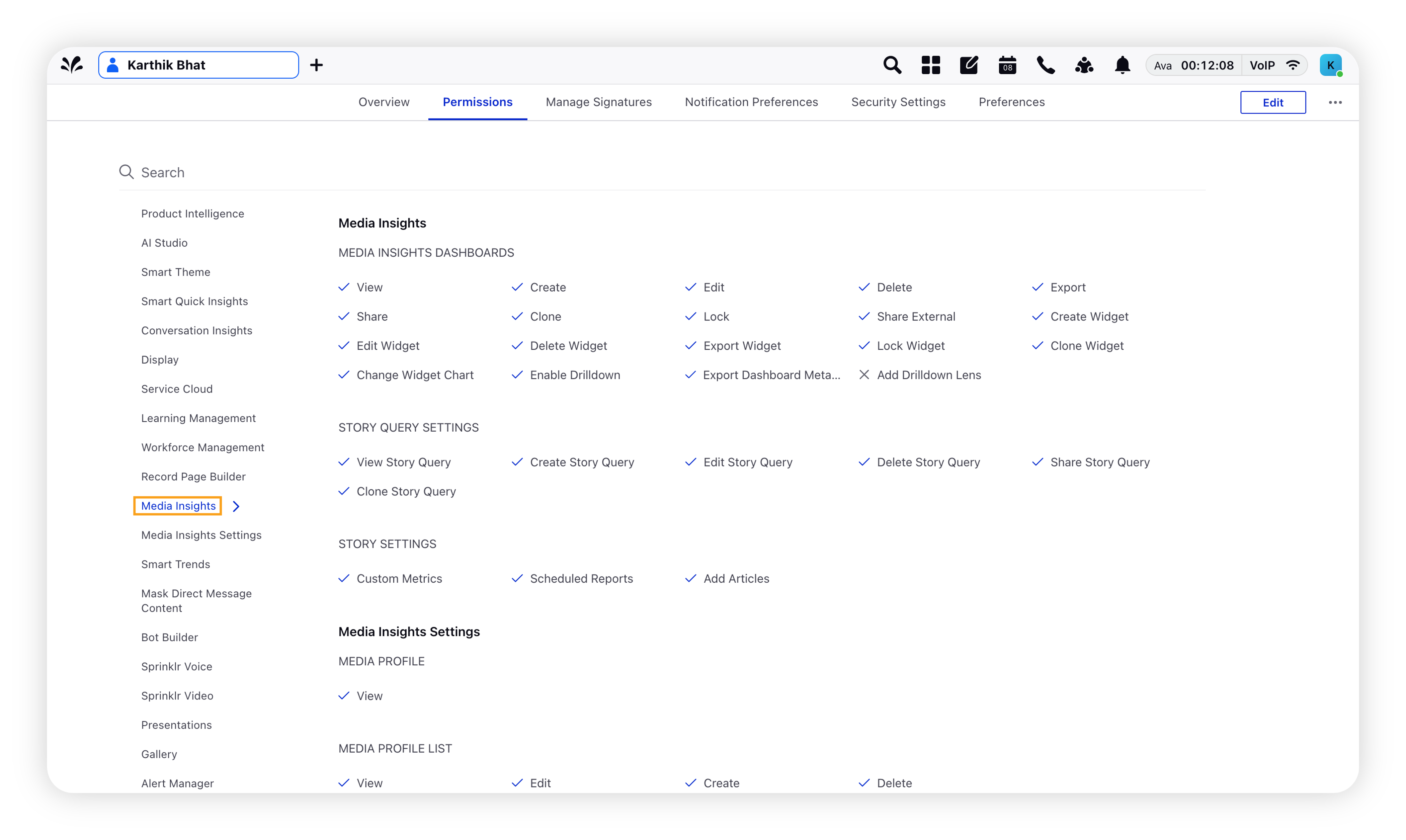
To assign Roles and Permissions of Media Monitoring & Analytics
Assigning Permissions to pre-existing Media Insights role
Click the New Tab icon. Under Platform Modules Console, click All Settings within Settings.
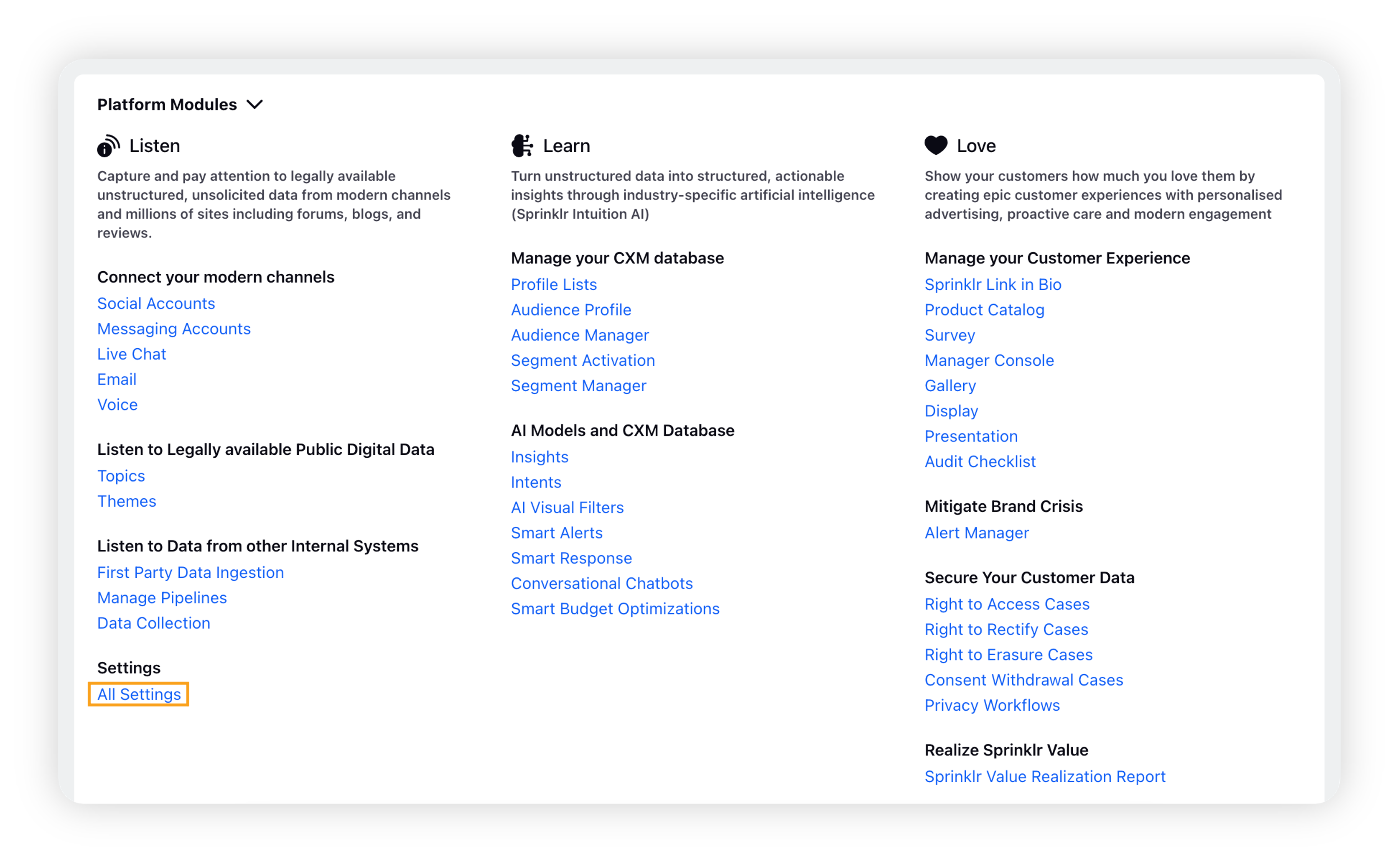
On the Platform Settings window, search for Workspace Roles and click it.
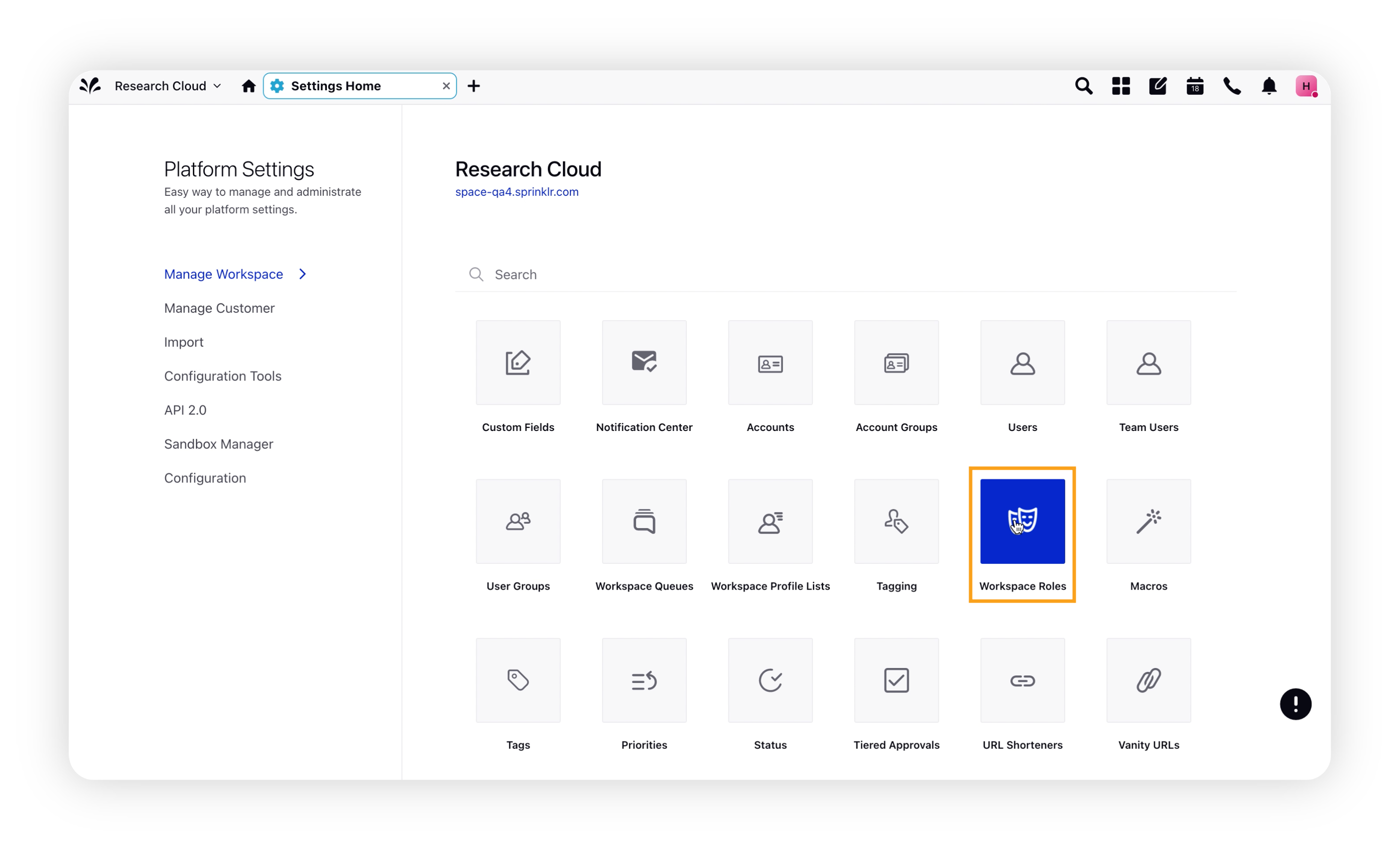
On the Workspace Roles window, hover over the Options icon next to a pre-existing Media Insights role.
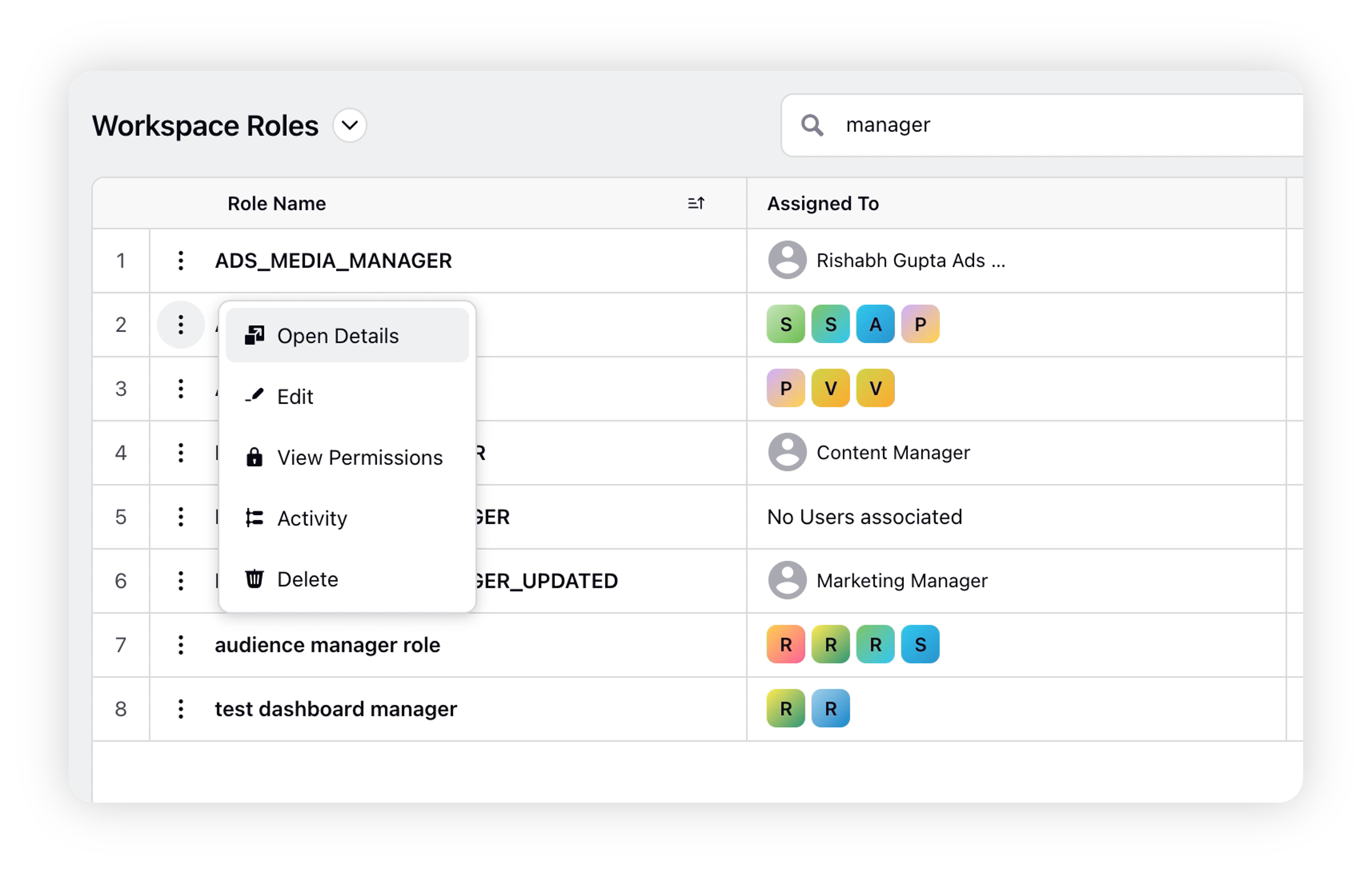
Click Open Details to get the overview of the role.
Select Edit to edit the permissions and users and/or user groups of the role. You can add the users and/or user groups with whom you want to share the role.
Click View Permissions to view the permissions enabled in the Media Insights and Newsletter role.
Select Activity to monitor the edit histories of the worskpace role.
Click Delete to remove the role from the Workspace roles.
Creating a new Media Insights role
Click the New Tab icon. Under Platform Modules Console, click All Settings within Settings.
On the Platform Settings window, search for Workspace Roles and click it.
On the Workspace Roles window, click Create Role in the top right corner.
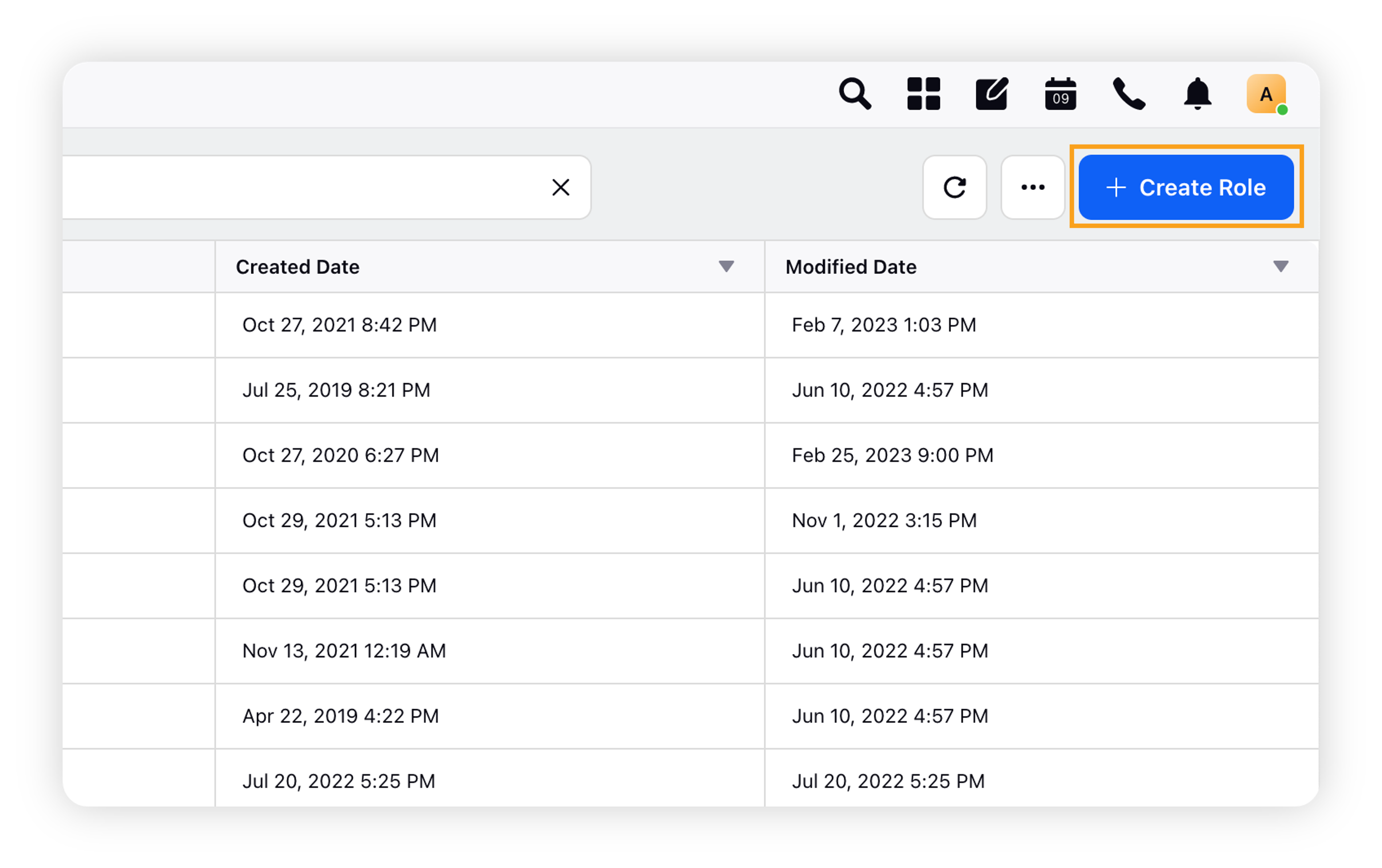
On the Add Role window, enter the name for your role, define the roles and permissions you want to assign to the users and user groups, and select the users and/or user groups with whom you want to share the role. And then define roles and permissions.
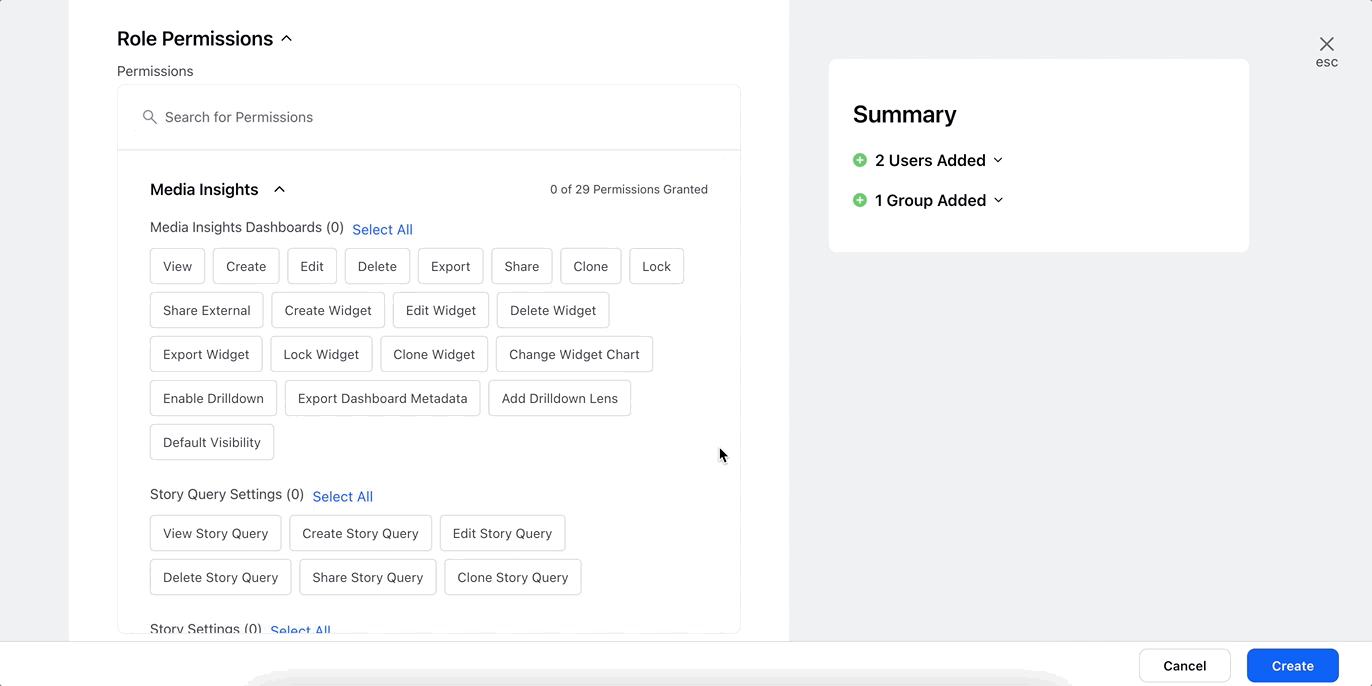
Click Save to save the workspace role.
Media Monitoring & Analytics Permissions
The following permissions govern the usage of the Media Monitoring & Analytics –
Media Insights Dashboards
Permission | Description |
All | Gives user all the permissions (listed below) for Media Monitoring & Analytics dashboards. |
View | Allows users to view Media Monitoring & Analytics dashboards. |
Create | Allows users to create custom Media Monitoring & Analytics dashboards. |
Edit | Allows users to edit custom Media Monitoring & Analytics dashboards. |
Delete | Allows users to delete custom Media Monitoring & Analytics dashboards. |
Export | Allows users to export data from Media Monitoring & Analytics dashboards. |
Share | Allows users to share custom Media Monitoring & Analytics dashboards. |
Clone | Allows users to clone standard or custom Media Monitoring & Analytics dashboards. |
Lock | Allows users to lock custom Media Monitoring & Analytics dashboards. |
Share External | Allows users to share Media Monitoring & Analytics dashboards externally. |
Create Widget | Allows usesr to create custom widget(s) in custom Media Monitoring & Analytics dashboards. |
Edit Widget | Allows users to edit custom widget(s) in custom Media Monitoring & Analytics dashboards. |
Delete Widget | Allows users to delete custom widget(s) in custom Media Monitoring & Analytics dashboards. |
Export Widget | Allows users to export data from custom widget(s) in custom Media Monitoring & Analytics dashboards. |
Lock Widget | Allows users to lock custom widget(s) in custom Media Monitoring & Analytics dashboards. |
Clone Widget | Allows users to clone custom widget(s) in custom Media Monitoring & Analytics dashboards. |
Change Widget Chart | Allows users to change the visualization of widget(s) in Media Monitoring & Analytics dashboards (standard or custom). |
Enable Drilldown | Allows users to use the Drill By (drill-down) feature on Media Monitoring & Analytics dashboards. |
Export Dashboard Metadata | Allows users to export the metadata of Media Monitoring & Analytics dashboards. |
Story Query Settings
Permission | Description |
All | Gives user all the permissions (listed below) for Media Monitoring & Analytics settings. |
View Story Query | Allows users to view Story Queries. |
Create Story Query | Allows users to create Story Queries. |
Edit Story Query | Allows users to edit Story Queries. |
Delete Story Query | Allows users to delete Story Queries. |
Share Story Query | Allows users to share Story Queries. |
Clone Story Query | Allows users to clone Story Queries. |
Story Settings
Permission | Description |
All | Gives user all the permissions (listed below) for Media Monitoring & Analytics dashboards. |
Custom Metrics | Gives users the access to Custom Metrics. |
Scheduled Reports | Allows users to set up a Scheduled Report. |
Media Profile
Permission | Description |
All | Gives user all the permissions (listed below) for Media Monitoring & Analytics settings. |
View | Allows users to view the Journalists & Publications module. |
Media Profile List
Permission | Description |
All | Gives user all the permissions (listed below) for Journalists & Publications List. |
View | Allows users to view Journalists & Publications List. |
Edit | Allows users to edit Journalists & Publications List. |
Create | Allows users to create Journalists & Publications List. |
Delete | Allows users to delete Journalists & Publications List. |
Newsletter Permissions
The following permissions govern the usage of the Newsletters –
Newsletters Setup
Permission | Description |
All | Gives user all the permissions (listed below) for Newsletters. |
View | Allows users to view Newsletters. |
Create | Allows users to create Newsletters. |
Delete | Allows users to delete Newsletters. |
Edit | Allows users to edit Newsletters. |
Share | Allows users to share Newsletters. |
Newsletter Distributions
Permission | Description |
All | Gives user all the permissions (listed below) for Newsletter Distributions. |
View | Allows users to view Newsletter Distributions. |
Create | Allows users to create Newsletter Distributions. |
Delete | Allows users to delete Newsletter Distributions. |
Edit | Allows users to edit Newsletter Distributions. |