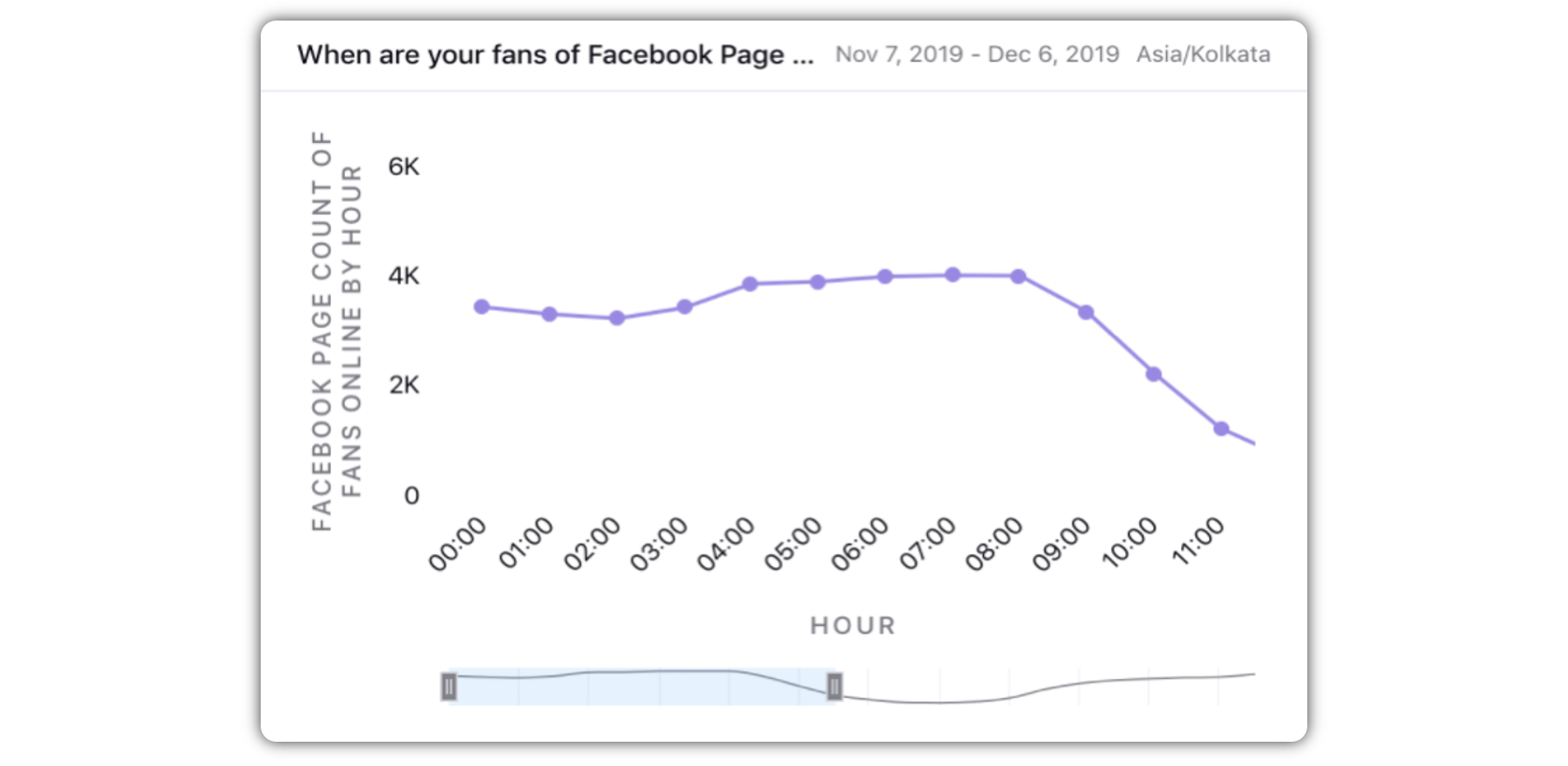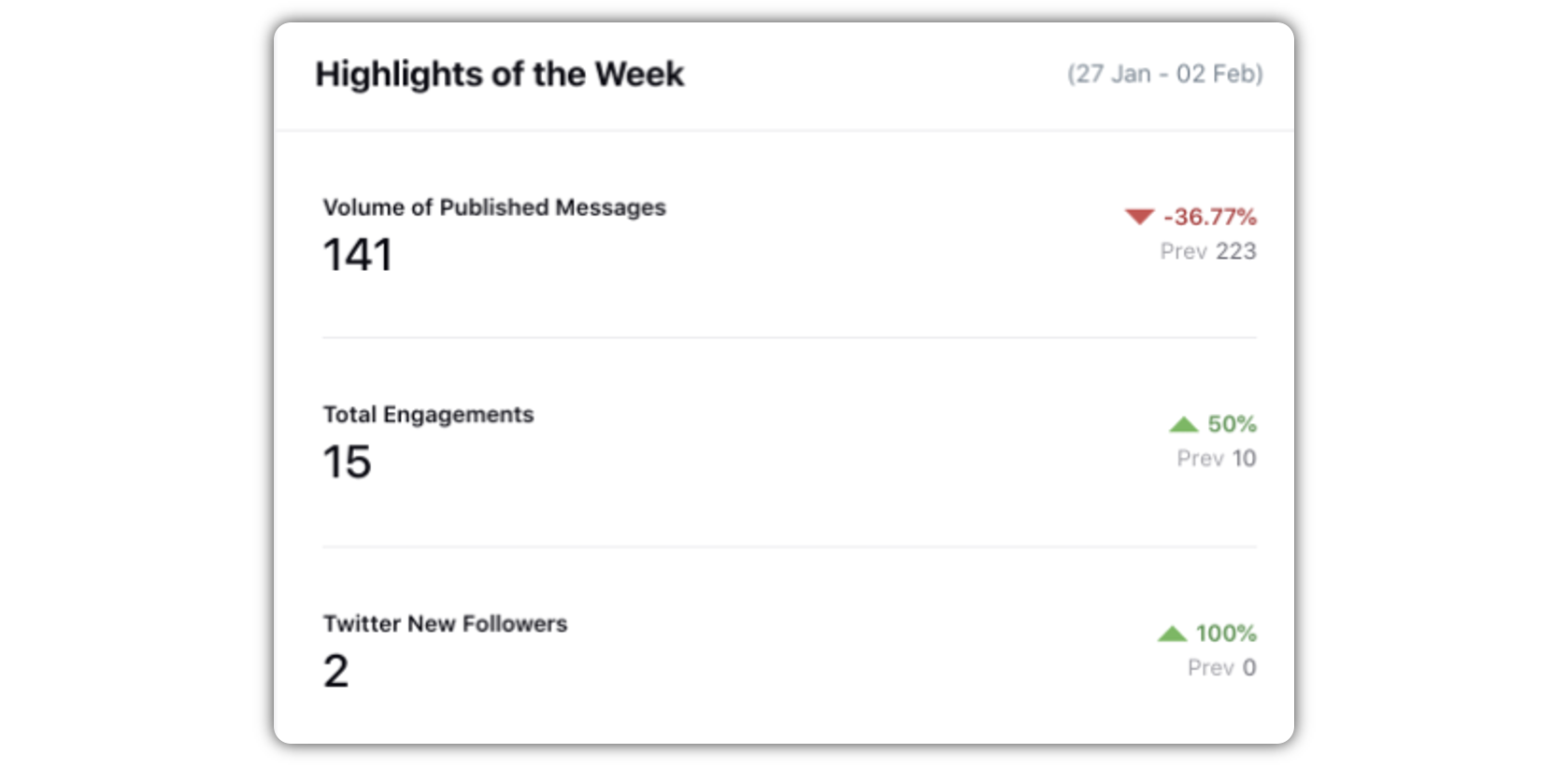About Product Seat
Updated
Admins can manage assigned product seats for any user. The number of product seats available on your account is determined by your license. Thus, when creating a new user in Sprinklr, you will see a mandatory field titled Product Seat, which will have the following values to choose from:
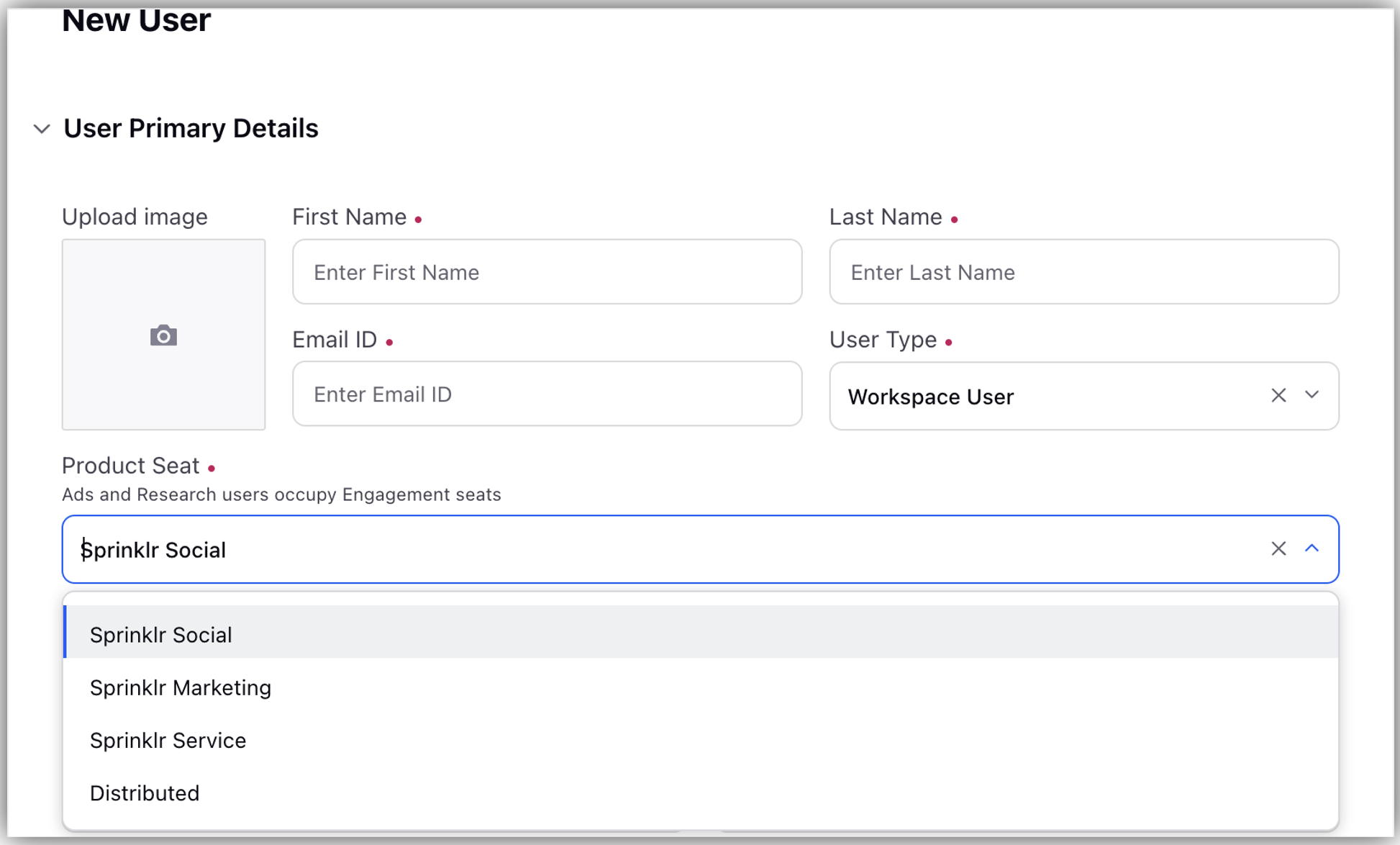
Internal Note: Use the following DP(s):
Sprinklr Social (always shown)
Sprinklr Marketing (shown if present in Enabled_Clouds or CLM_ENABLED is ON)
Sprinklr Service (shown if present in Enabled_Clouds)
Distributed (shown if DISTRIBUTED_ENABLED is true)
Enablement of this capability requires additional setup.
Points to remember
The values will be shown depending on products turned on in the customer environment, except for Sprinklr Social (which is always available).
Advertising and Insights users occupy Social seats. Additionally, to use Engagement capabilities, you will need a license. Sprinklr has two different SP&E (Social Publishing & Engagement) licenses:
Social Publishing & Engagement – Basic (SCLPB)
Social Publishing & Engagement – Enterprise (SCPLE)
If you wish to remain only within Ads, then you will not consume a license because you will not be part of Engagement consumption.
System admin or users working across multiple products as part of their role should be licensed to the higher price seat.
This field will not impact any permissions or workflow in Sprinklr.
For existing users, if a user has spent more than 5% of their time in a premium module, we assign them the premium module seat.
Note: Here premium module refers to various products and capabilities, provided by Sprinklr's product suites, Sprinklr Service, Sprinklr Social, Sprinklr Insights, and Sprinklr Marketing, designed to enhance specific aspects of customer experience management. Access to these premium modules may require additional licensing or subscription plans.
Sprinklr Social
Following are the capabilities that will come with the Sprinklr Social product seat.
Create a Post - Leverage your social account in the best possible way using Sprinklr's social publishing tool which provides you with key publishing functionalities to enhance the content you publish. Learn to create a post using the Quick Publisher, and check out the key features of Quick Publisher
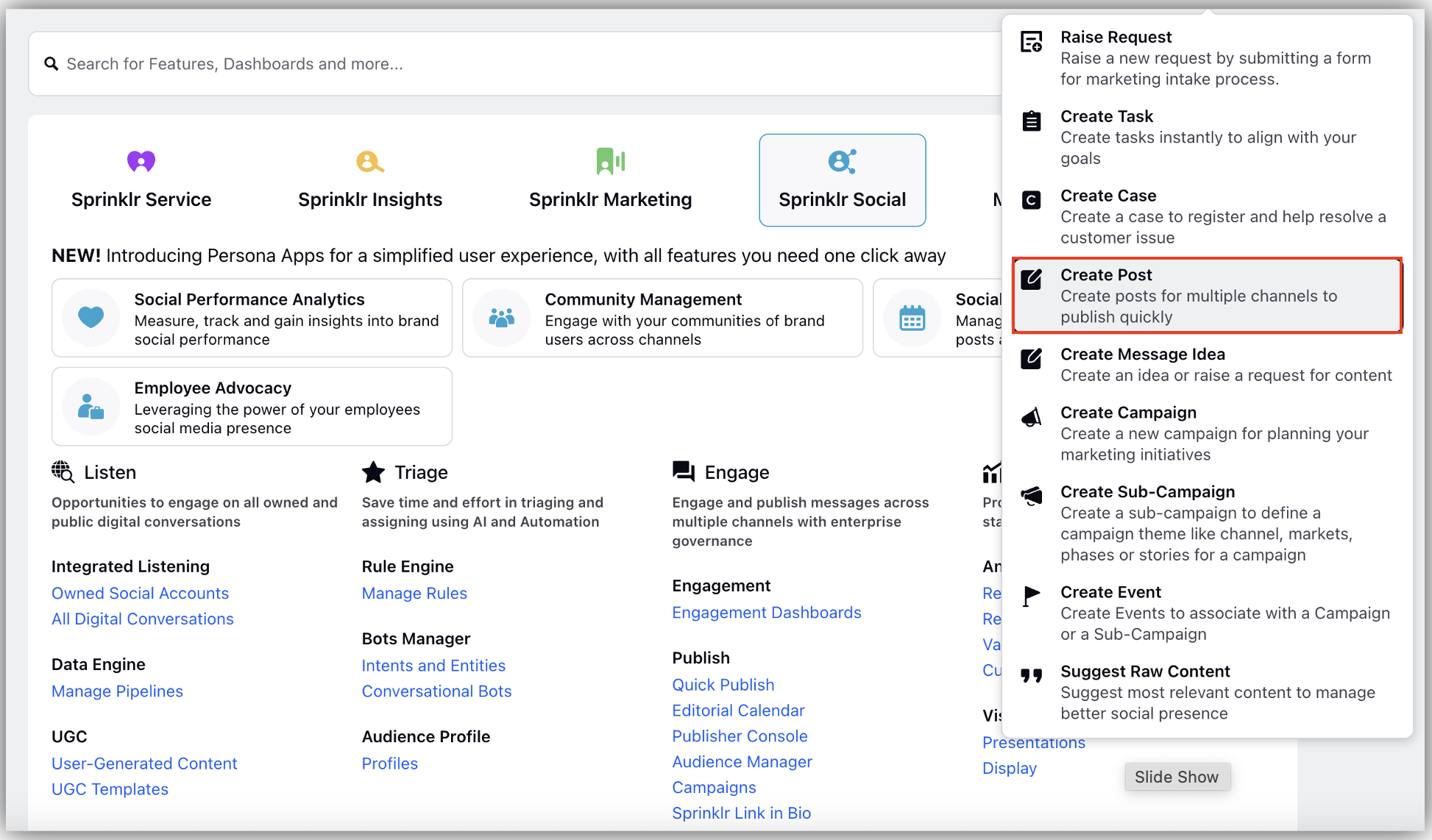
Engagement Dashboard - Engagement within Sprinklr provides a way to manage your team's response workflows from organized dashboards. Sprinklr allows you to manage inbound messages across social channels through clear workflows that let you route and prioritize messages, respond, and provide quick and accurate resolutions. Engagement Dashboards allow you to create customized channel dashboards in which messages can be viewed, acted upon, engaged with, and assigned. From the Engagement Dashboards, your team can view and take action on messages in columns custom configured to display the content they need to be able to see and act upon
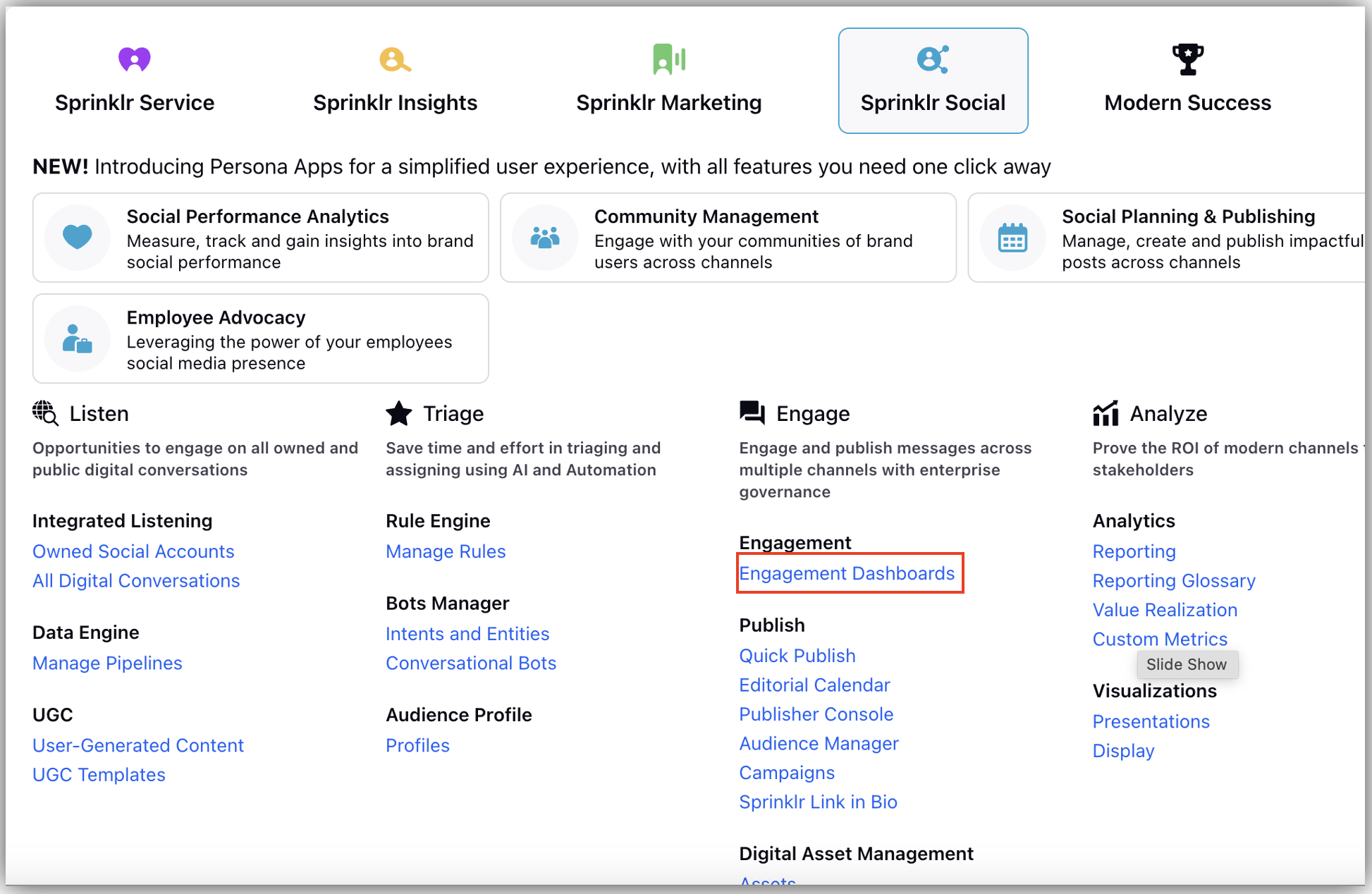
UGC (User Generated Content) - User Generated Content (also known as UGC) in Sprinklr allows you to curate and re-purpose content from your fans that can be republished by your brand. UGC is comprised of messages and media content sourced from your audience. Users on your team can suggest content to UGC, creating a new UGC asset for which you can request approval to use from the content's author. Learn more about user generated content.
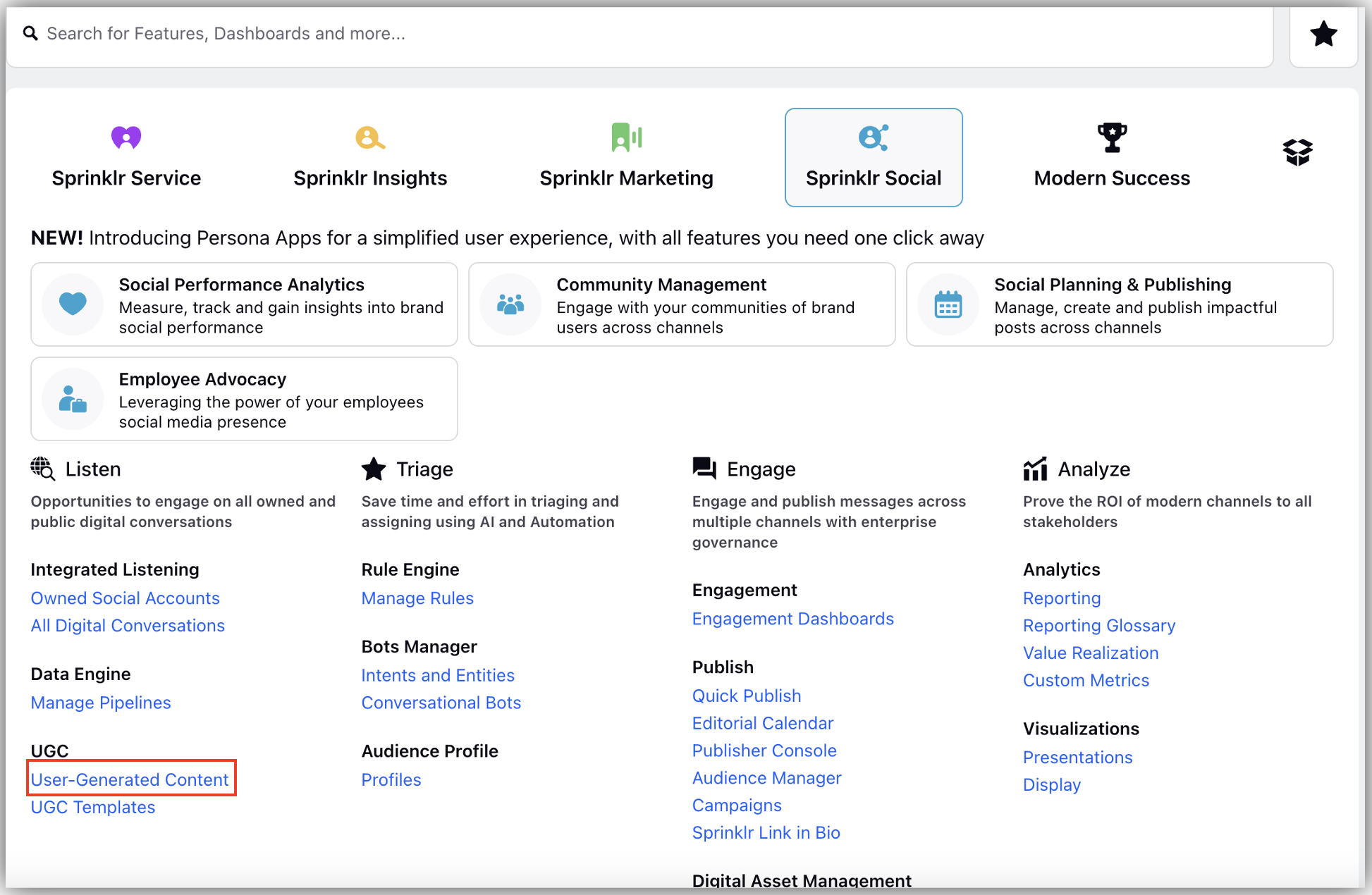
Sprinklr Marketing
Following are the capabilities that will come with the Sprinklr Marketing product seat.
Raise Request - The Raise Request option is available under the Publishing options dropdown which can be accessed from the navigation bar. You can submit your ideas for new marketing campaigns, sub-campaigns and posts by filling up the request forms
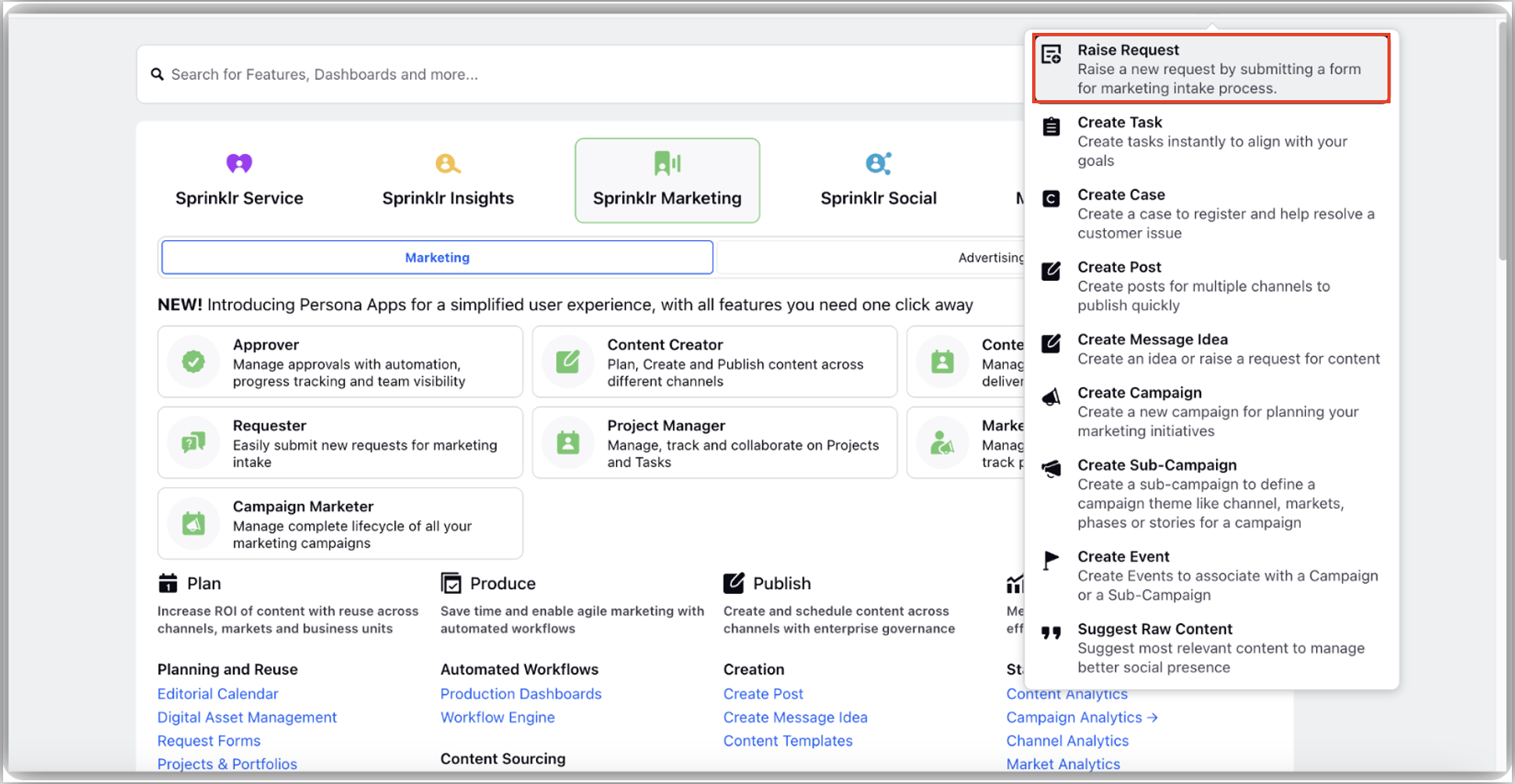
You can select an existing request form to raise and submit your request. For more information, see Raise requests to submit new ideas.
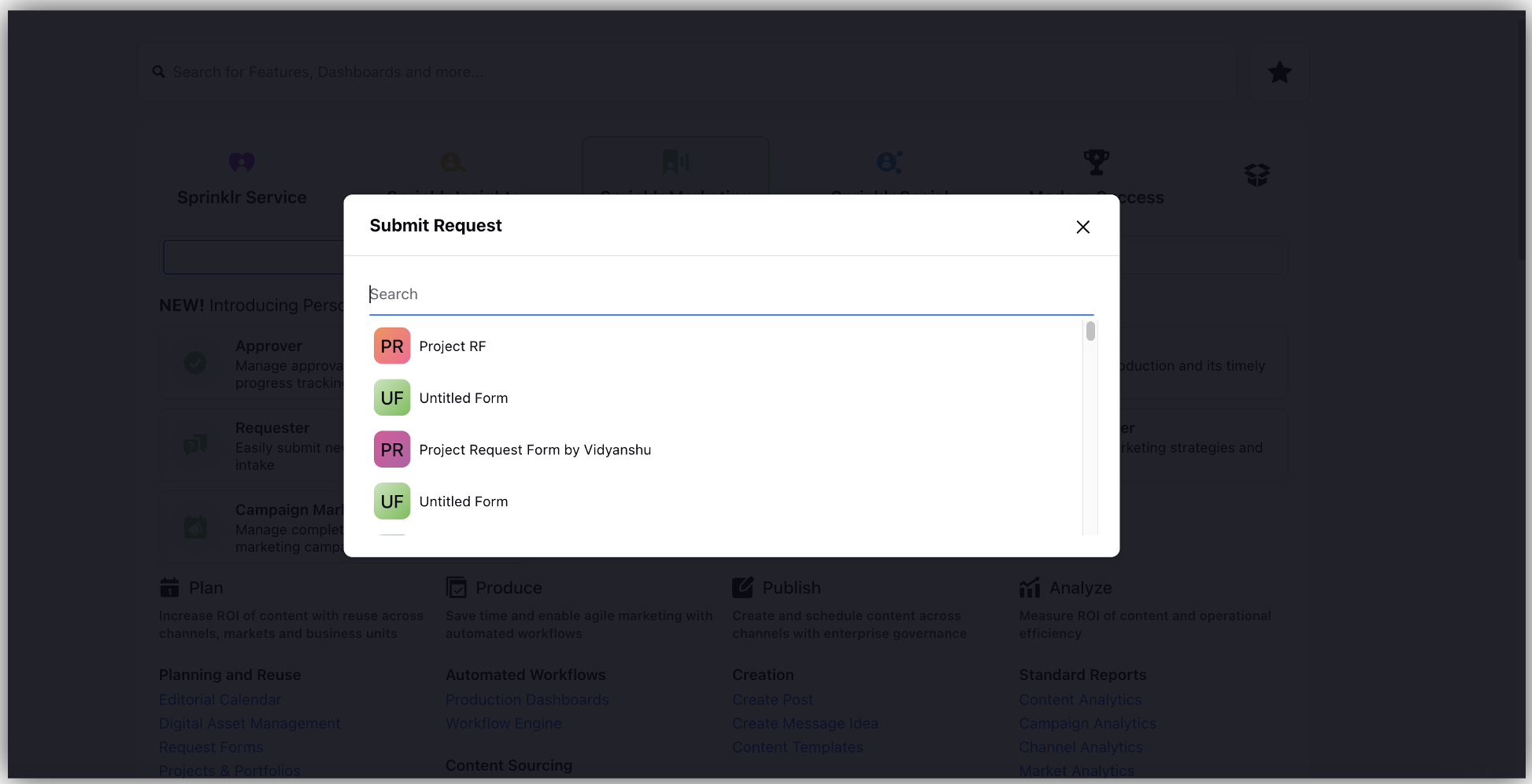
Create Message Idea - The Create Message Idea option is available under the Publishing options dropdown which can be accessed from the navigation bar. The user can create content placeholders that do not require full message details such as the actual message content, details, and targeting.
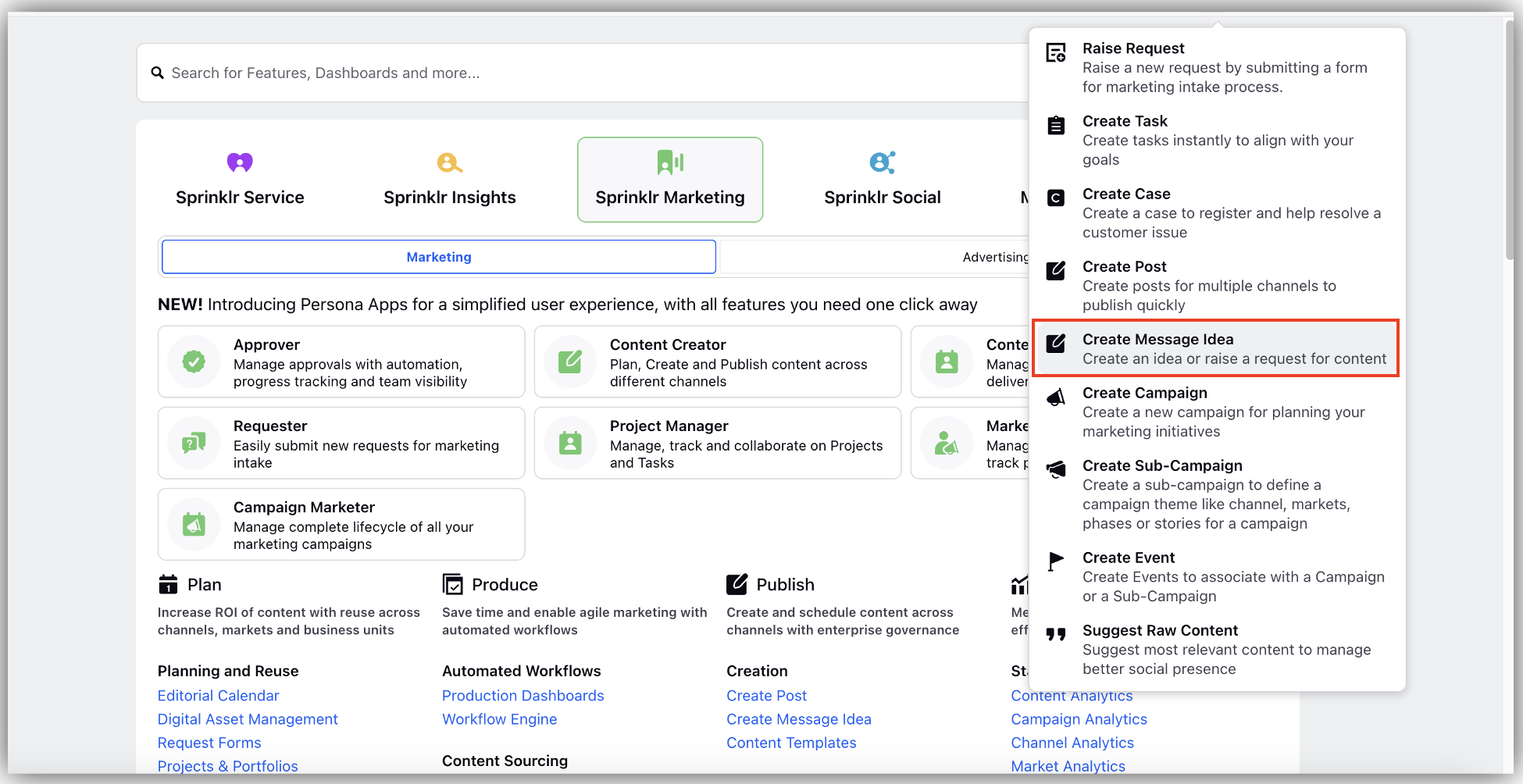
While creating message ideas, you can select multiple channels to create separate message ideas across multiple channels that can be later converted to messages. For more information, see Create a Message Idea from the Publisher.

Create Campaign - The Create Campaign option is available under the Publishing options dropdown which can be accessed from the navigation bar. Campaigns can align with your traditional marketing or PR campaigns, and can be customized to give you the outbound categories you need for reporting.
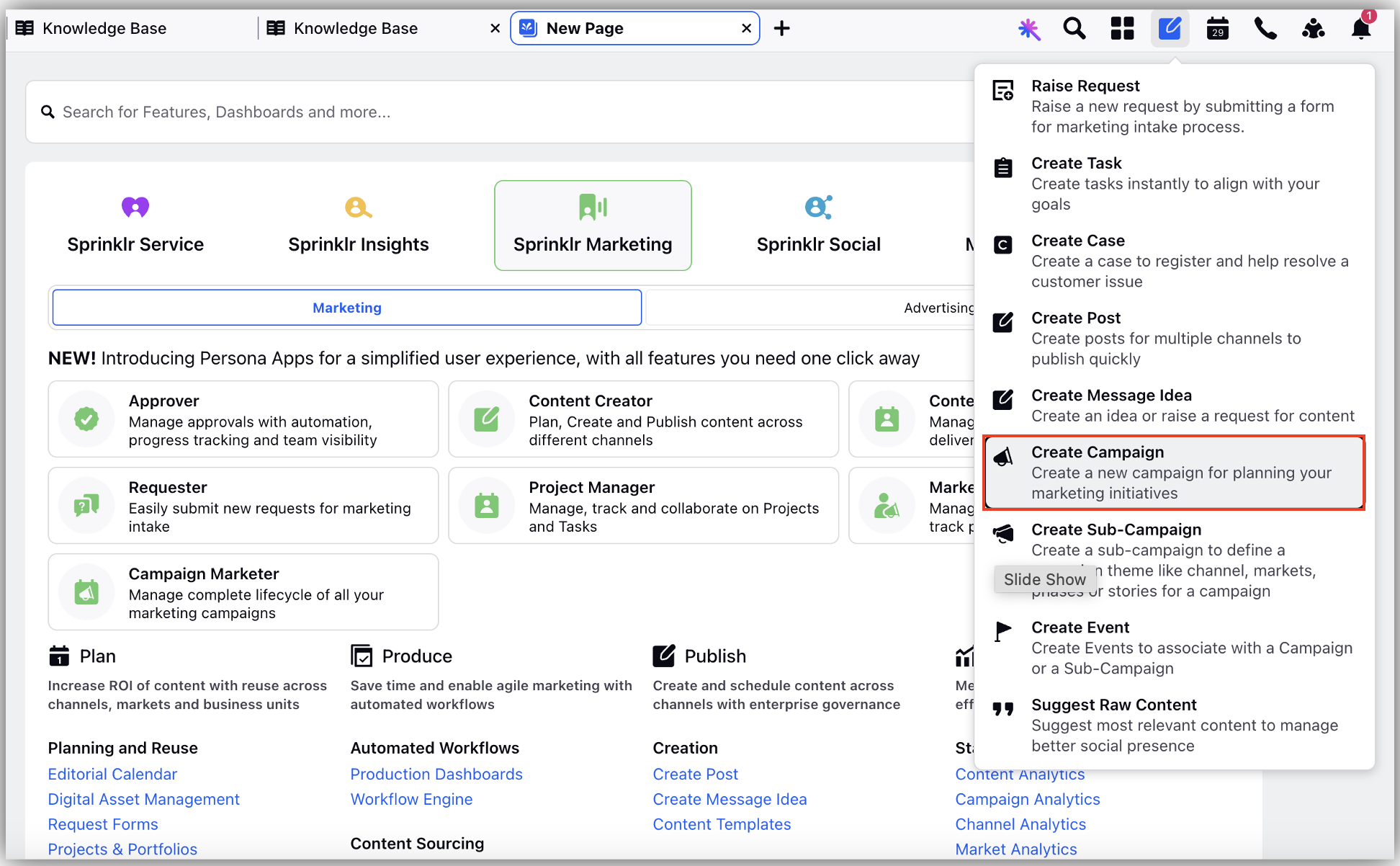
For more information, see Create a Campaign to collaborate on marketing initiatives.
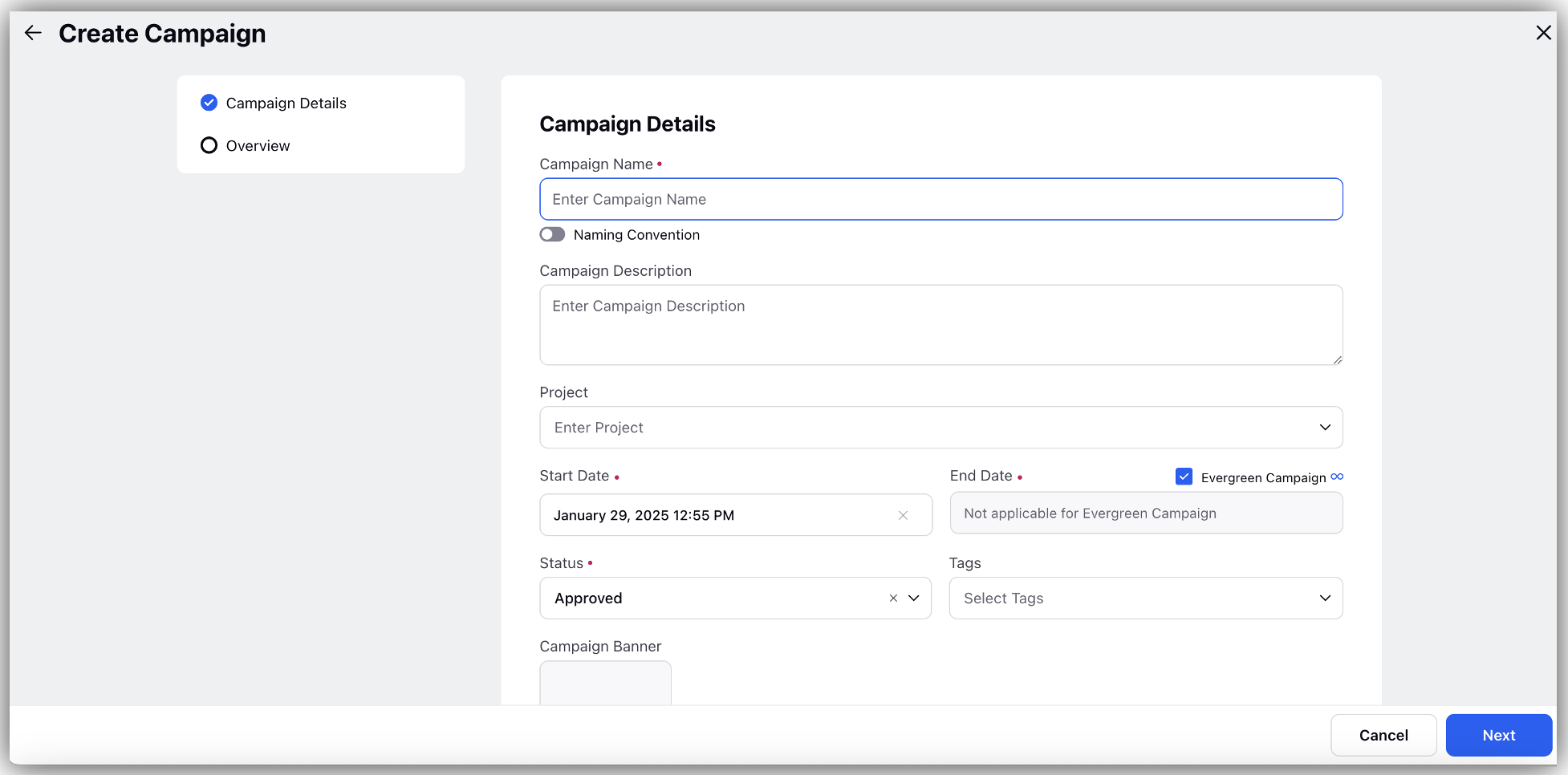
Create Sub-Campaign - The Create Sub-Campaign option is available under the Publishing options dropdown which can be accessed from the navigation bar. With Sub-Campaigns, you can tag outbound posts of a parent campaign to multiple sub-initiatives/campaigns for granular analysis and tracking.

You can set custom fields, attach briefs and assets, experience collaboration, and trigger workflow and tasks at the story level. For more information, see Create a Sub-Campaign.
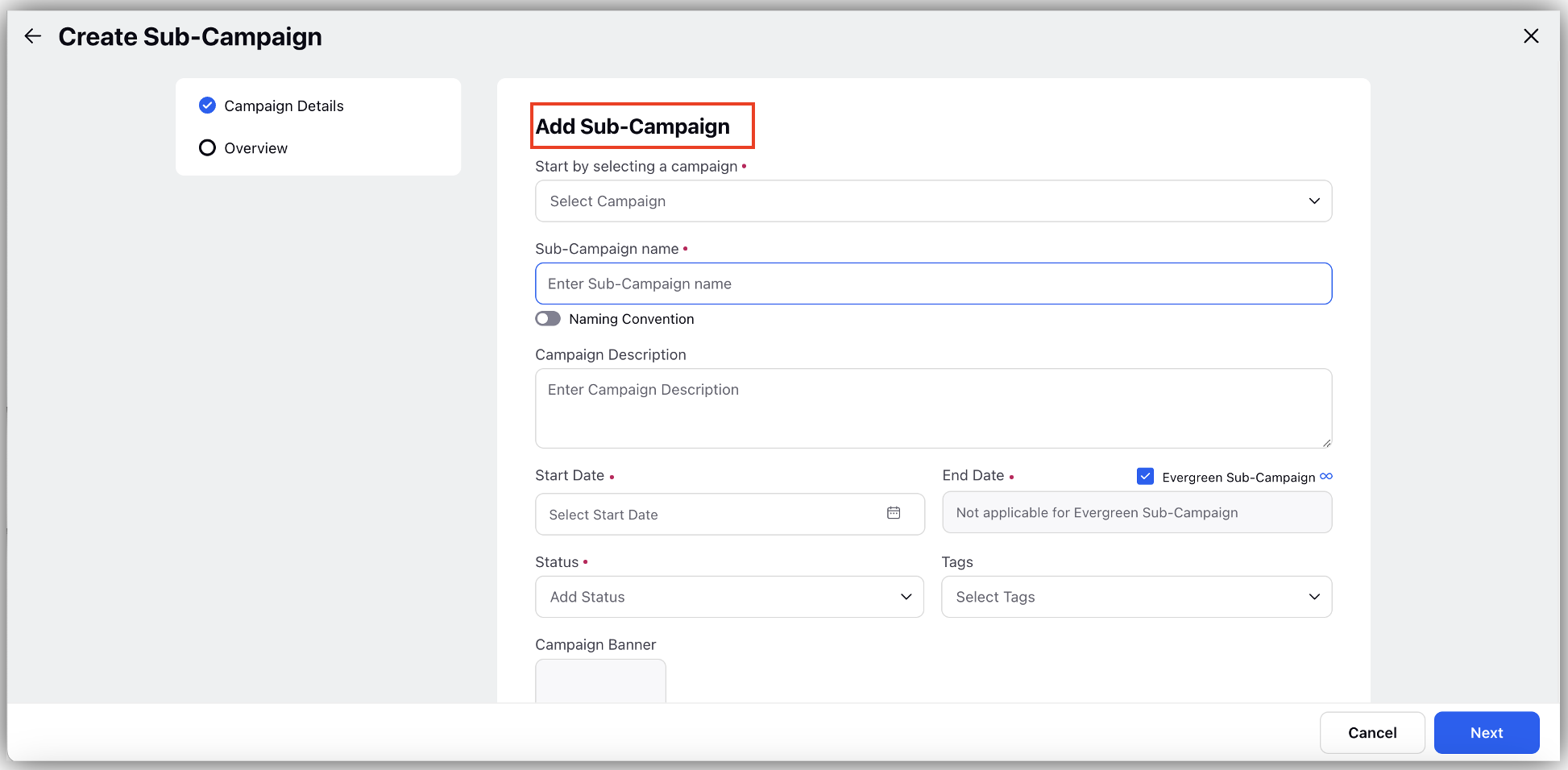
Sprinklr Service
Following are the unique capabilities that comes with the Sprinklr Service product seat.
The User Availability Status is visible in the top right corner of the Sprinklr platform along with the Status Timer for the Sprinklr Service users. When the agent changes his/her status, the timer starts to track the total amount of time the agent has spent in the current status. Note that if a user is logged out, the timer still runs in the background. This helps in better time management for agents.
Note: To learn more about getting the Agent Status Timer disabled in your environment, please work with your Success Manager.
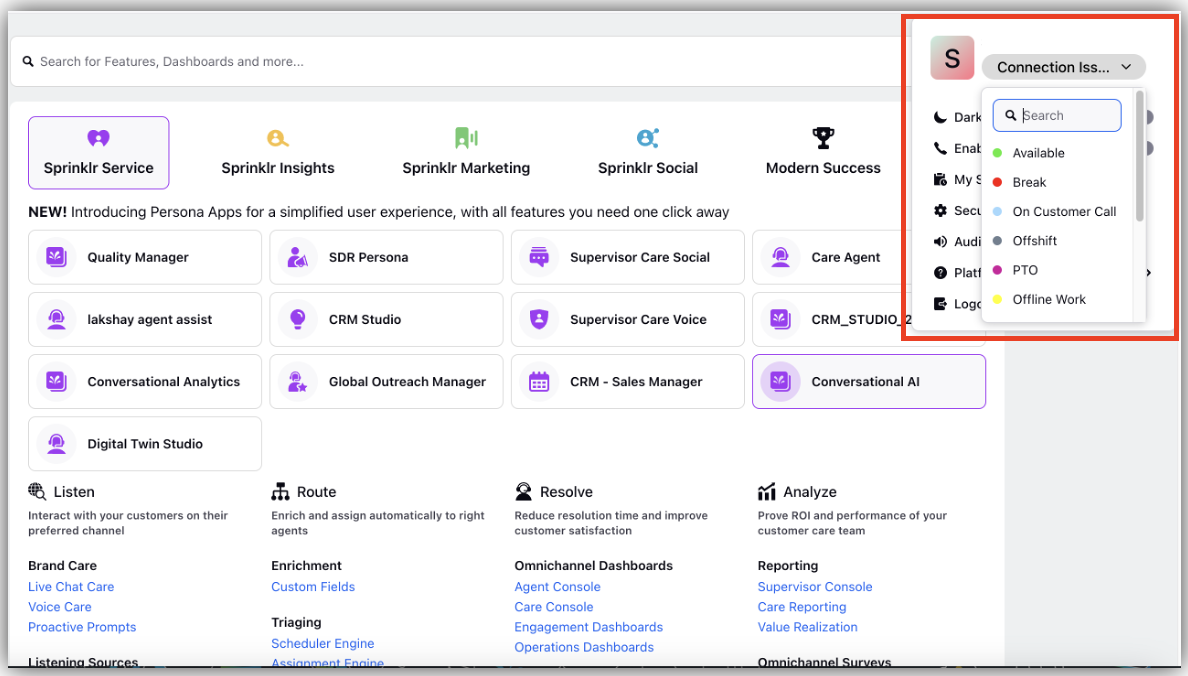
You can also get the colors configured for respective user statuses to appear in place of the first three characters of the status. To get it enabled, reach out to support at tickets@sprinklr.com.
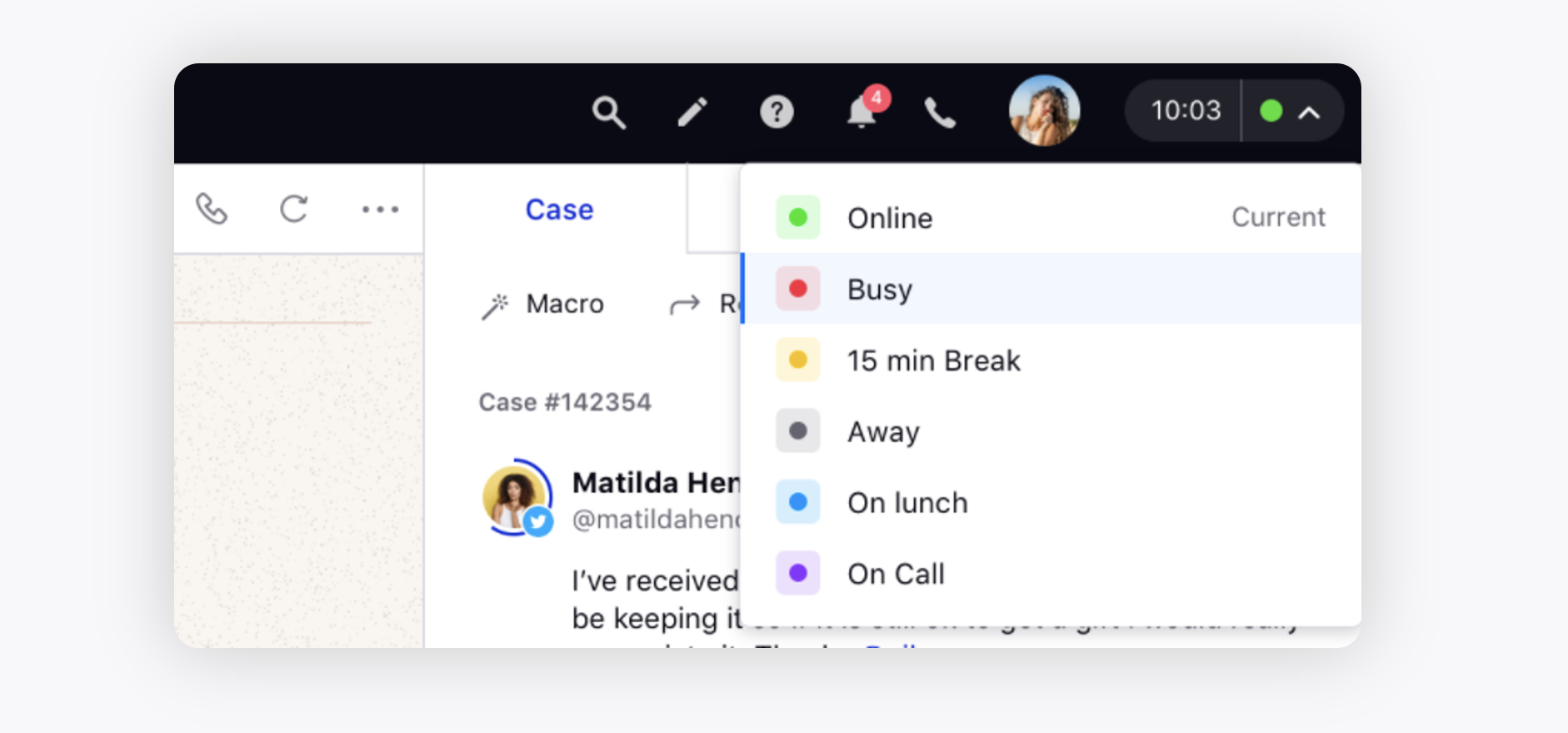
Distributed
You can customize the available widgets on the Home Page of the Distributed environment, based on your Persona or business requirements. Below is a quick overview of the widgets.
Account Summary: With the help of the Account Summary widget you can add/re-add/reactivate accounts directly from the home page. Besides, it will give you a comprehensive picture of the added channels. In addition, it will also suggest you to add accounts for channels for which you have added no account. If you click Manage Accounts, you will be directed to the Accounts Settings section where you can make necessary changes to your accounts.
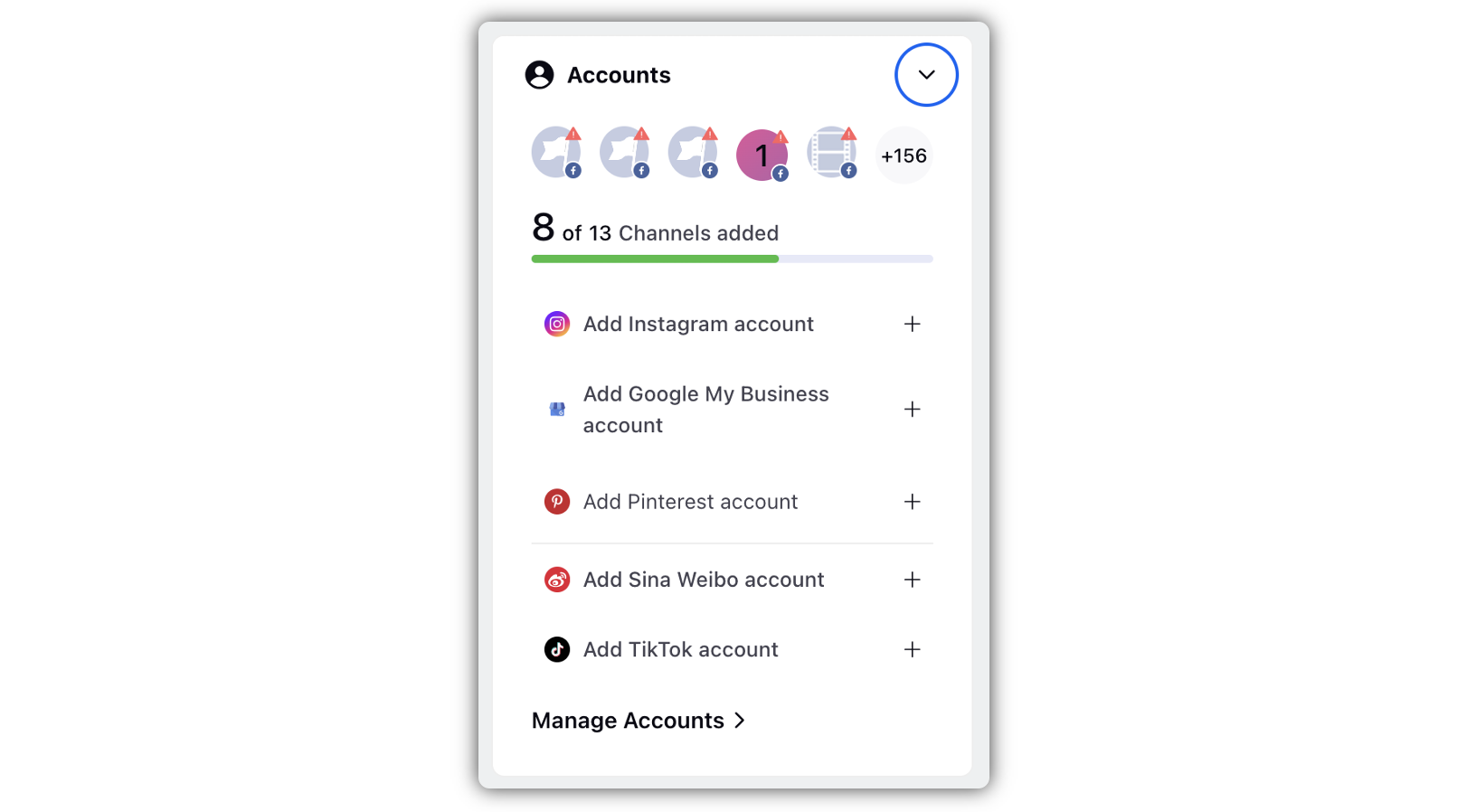
Tips (Weekly/Social Media Tips and Best Practices) - Tips can be uploaded in bulk in SAM as text assets. Then configure them to an asset board. This widget in the Home Page will help you guide the Distributed Users so that they perform better and bring greater results.
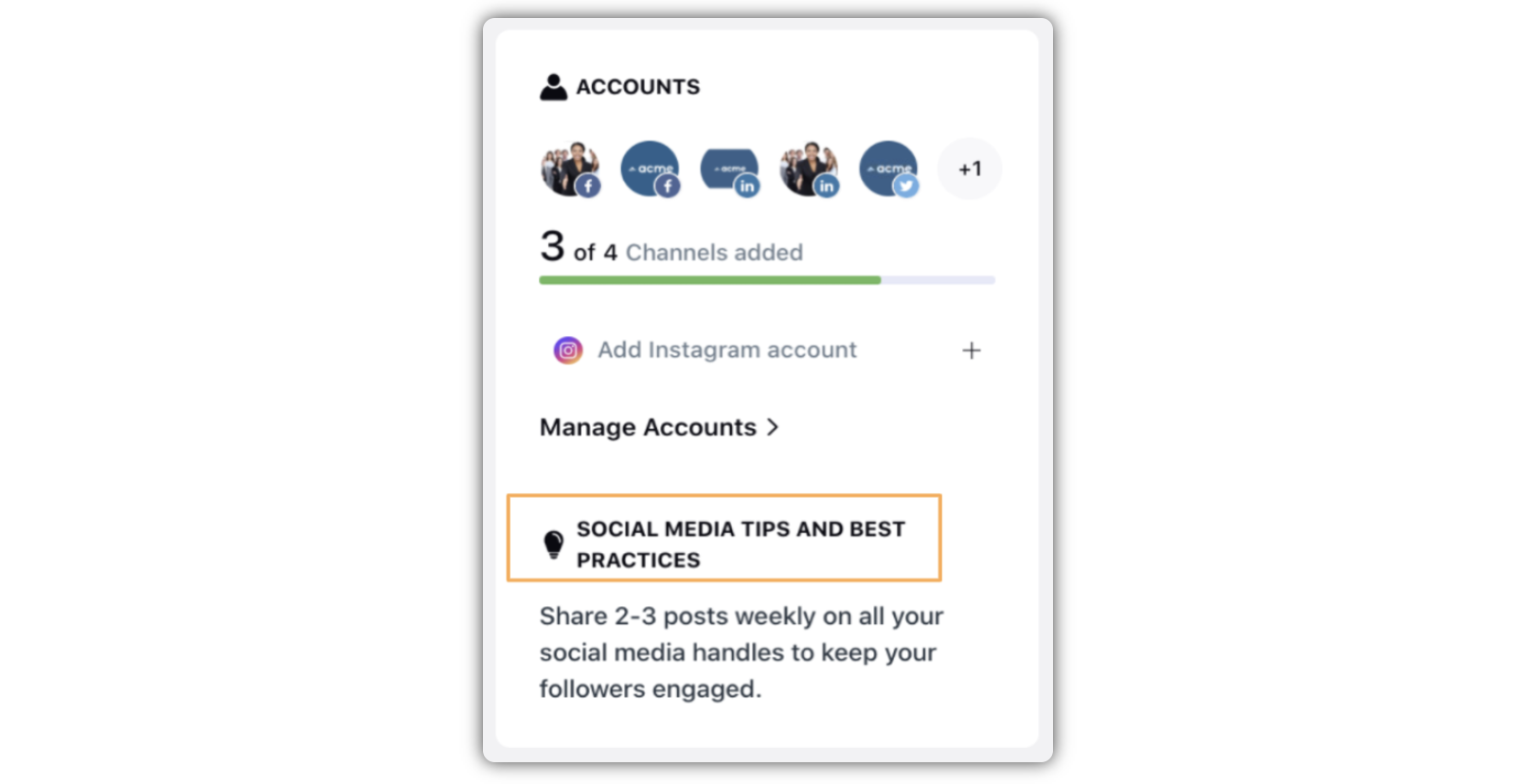
Create Post Widget: It is important for the publisher to be handy for a Distributed User, so that they can publish posts quickly without any hazards. The Publisher widget, therefore, comes up front in the Home Page. For the convenience of the Distributed Users, the Publisher comes with the following publishing options.
Dynamic Image - Opens Media Uploader
Photo/Video - Opens Media Uploader
FB Carousel - Opens Quick Publisher
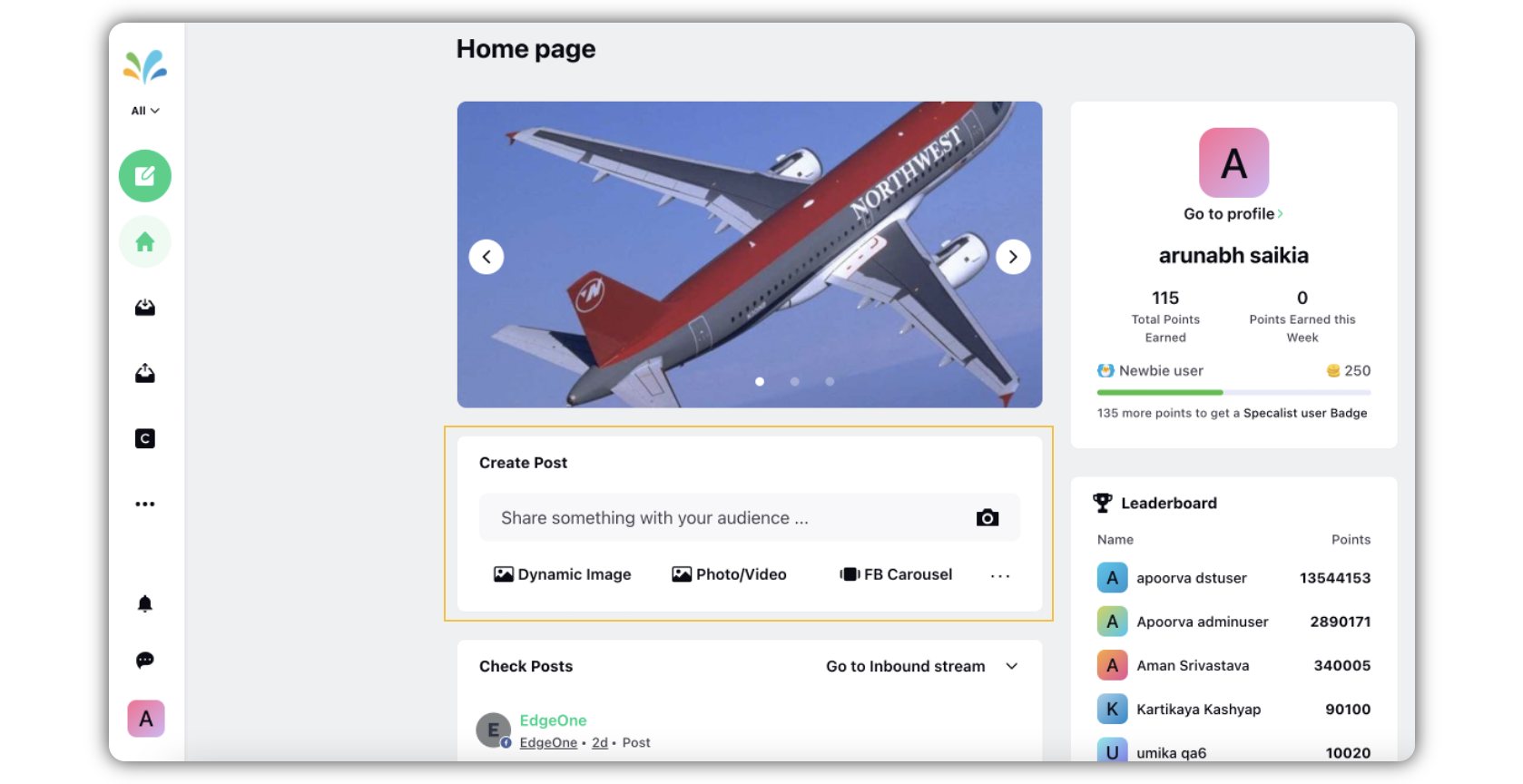
Reporting Widget (any widget(s) from Sprinklr reporting): This widget will help the Distributed Users view reports for intended aspects related to their activities in the Distributed environment. The reporting widgets that the Distributed Users will view are the same as they appear on the Space Reporting environment.
Specify the time range (relative, such as last 7 days or last 4 months etc.)
Widget and Dashboard link in Sprinklr
|
|
Campaign: As an Admin you can choose what campaigns you want to pin to the Home Page, so that the Distributed User can always view them. To determine which campaigns should appear on the home page of the Distributed User, you have to configure this widget accordingly.
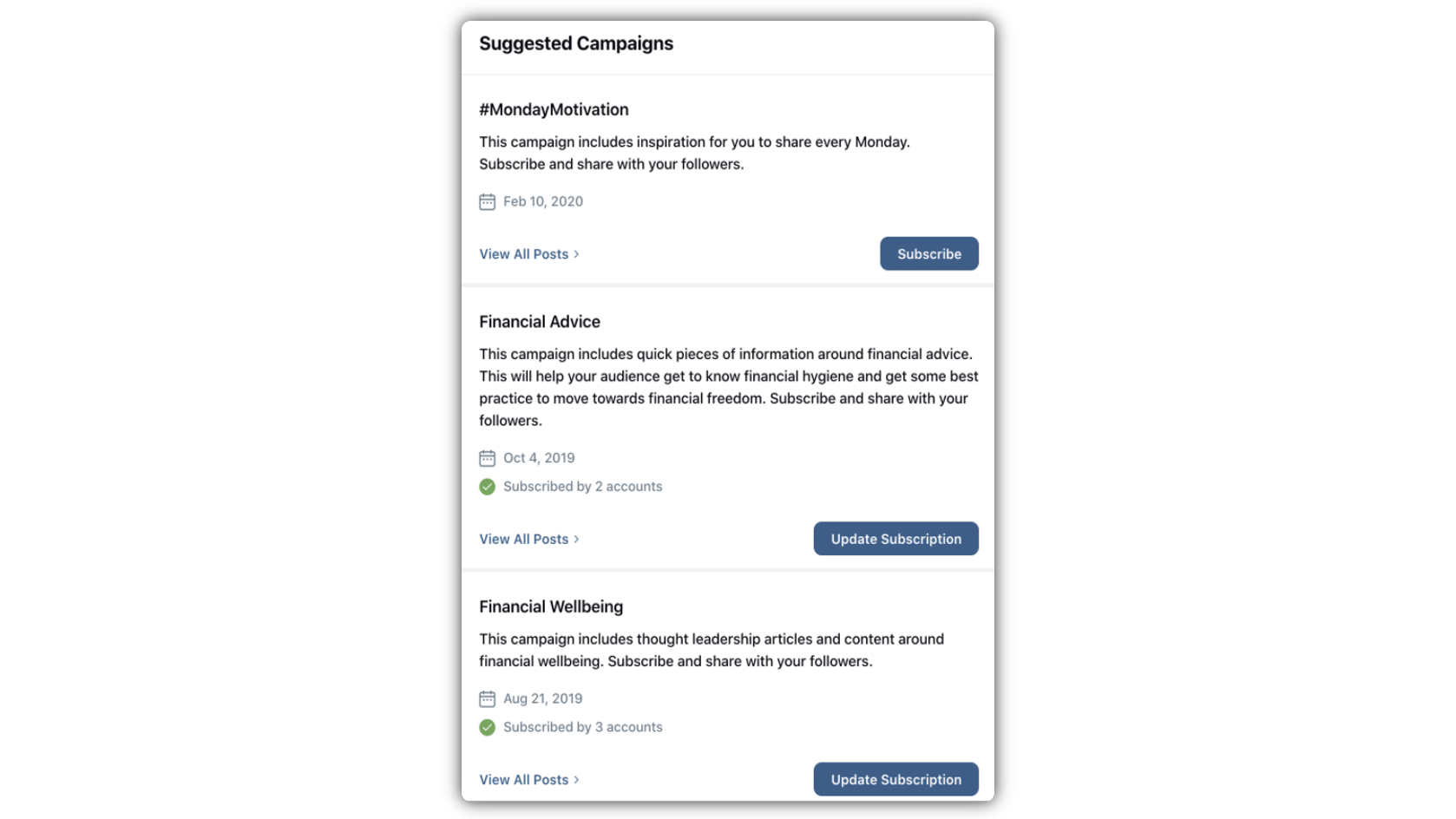
For details on other widgets that you can include while configuring the home page, see Configure Distributed Home Page with Widgets.