Space Keyboard Shortcuts
Updated
Compared to reaching for the mouse or navigating a menu, a single keyboard shortcut saves a moment of your task. This might not seem like much, but add up all those saved moments over a week or a month, and you’re gaining a substantial chunk of time. That's why it's important to use keyboard shortcuts.
Keyboard shortcuts throughout the Sprinklr platform allow you to quickly take actions and access modules. Below we'll explore how to enable/disable keyword shortcuts on the Sprinklr platform.
Enablement note: To learn more about getting this capability enabled in your environment, please work with your Success Manager. |
To enable Keyboard Shortcuts
Log into the Sprinklr and under Governance Console, click All Settings within Listen.
Select Manage Customer from the options on the left and click Keyboard Shortcuts from the list of options. You can also search for it in the search bar above.
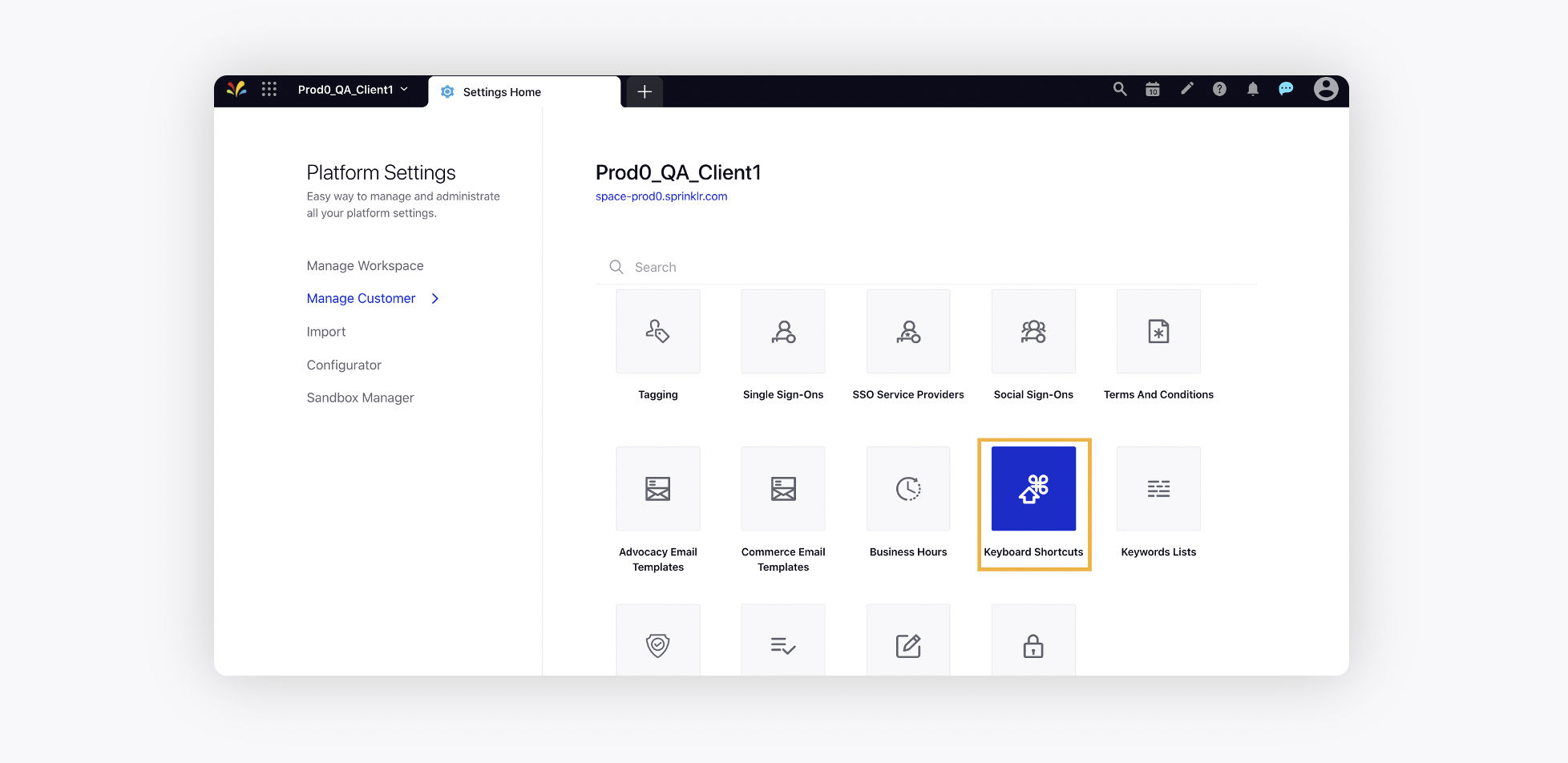
In the top right corner of the Keyboard Shortcuts window, click Enable all Shortcuts.
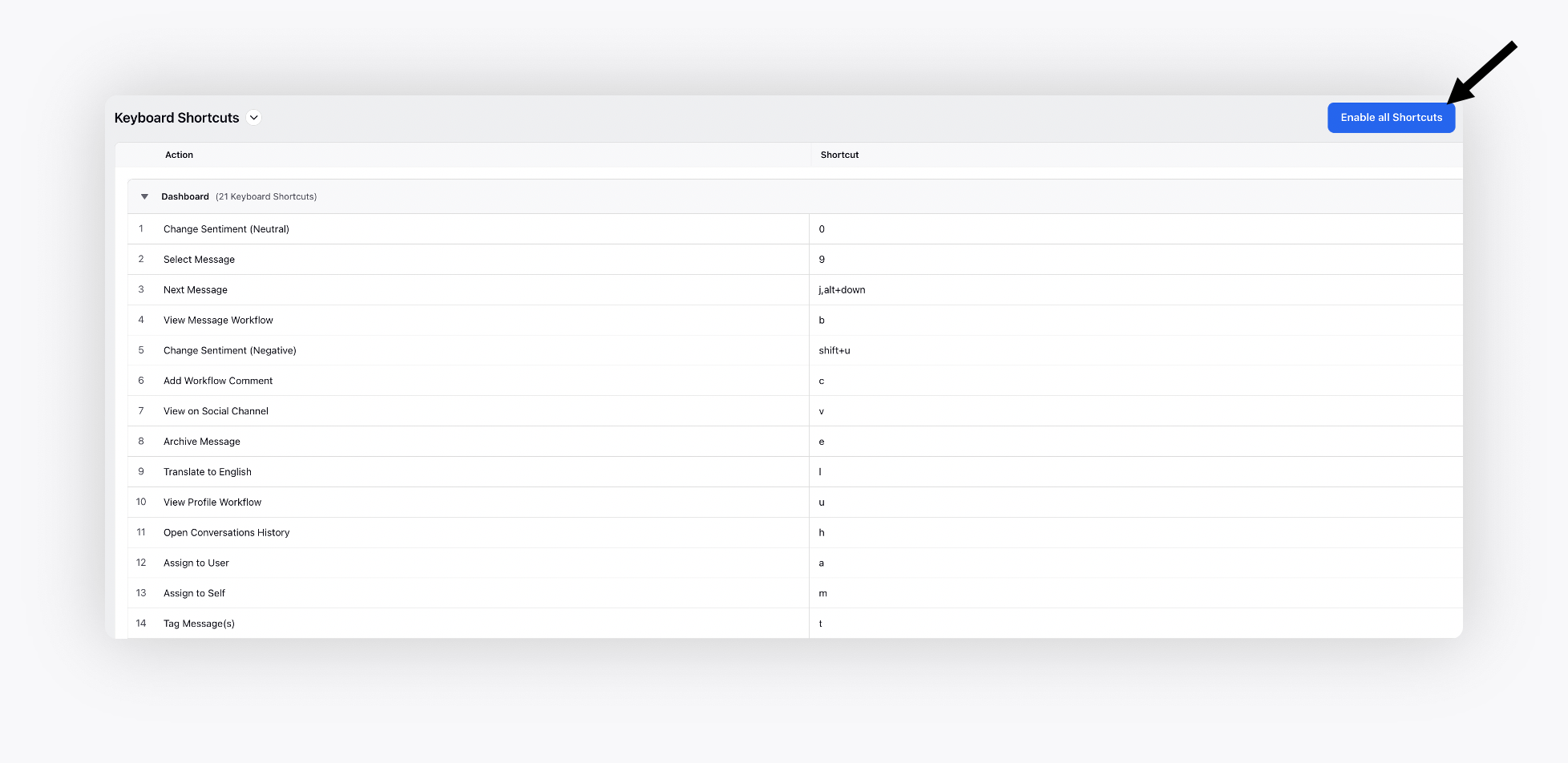
To disable keyboard shortcuts, click Disable all Shortcuts in the top right corner of the Keyboard Shortcuts window.
To customize Keyboard Shortcuts
Click the New Tab icon
. Under Governance Console, click All Settings within Listen.
Select Manage Customer from the options on the left and click Keyboard Shortcuts from the list of options. You can also search for it in the search bar above.
On the Keyboard Shortcuts window, double click (or, press the enter/return key) on the desired Shortcut to edit it.
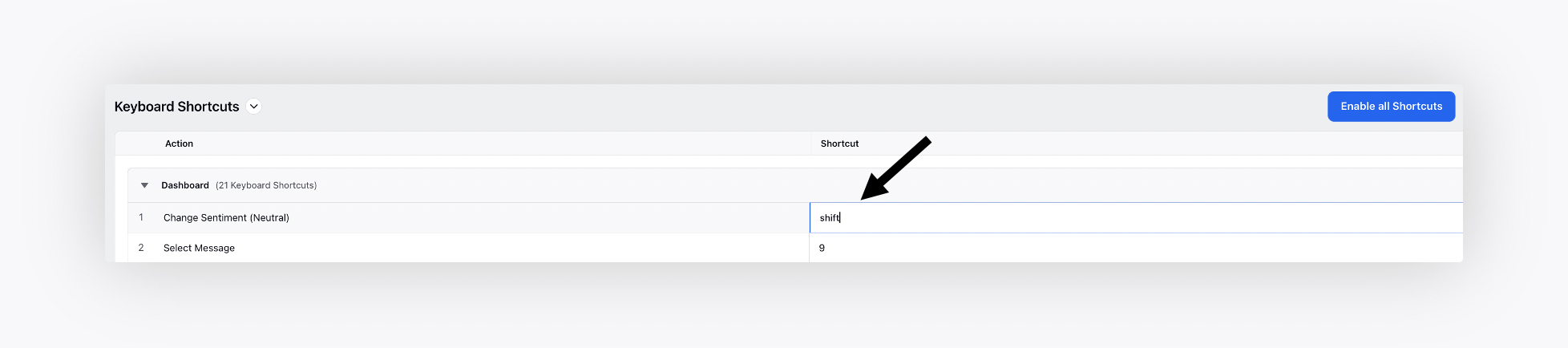
Next, type the desired key and press enter/return key on the keyboard to save it.