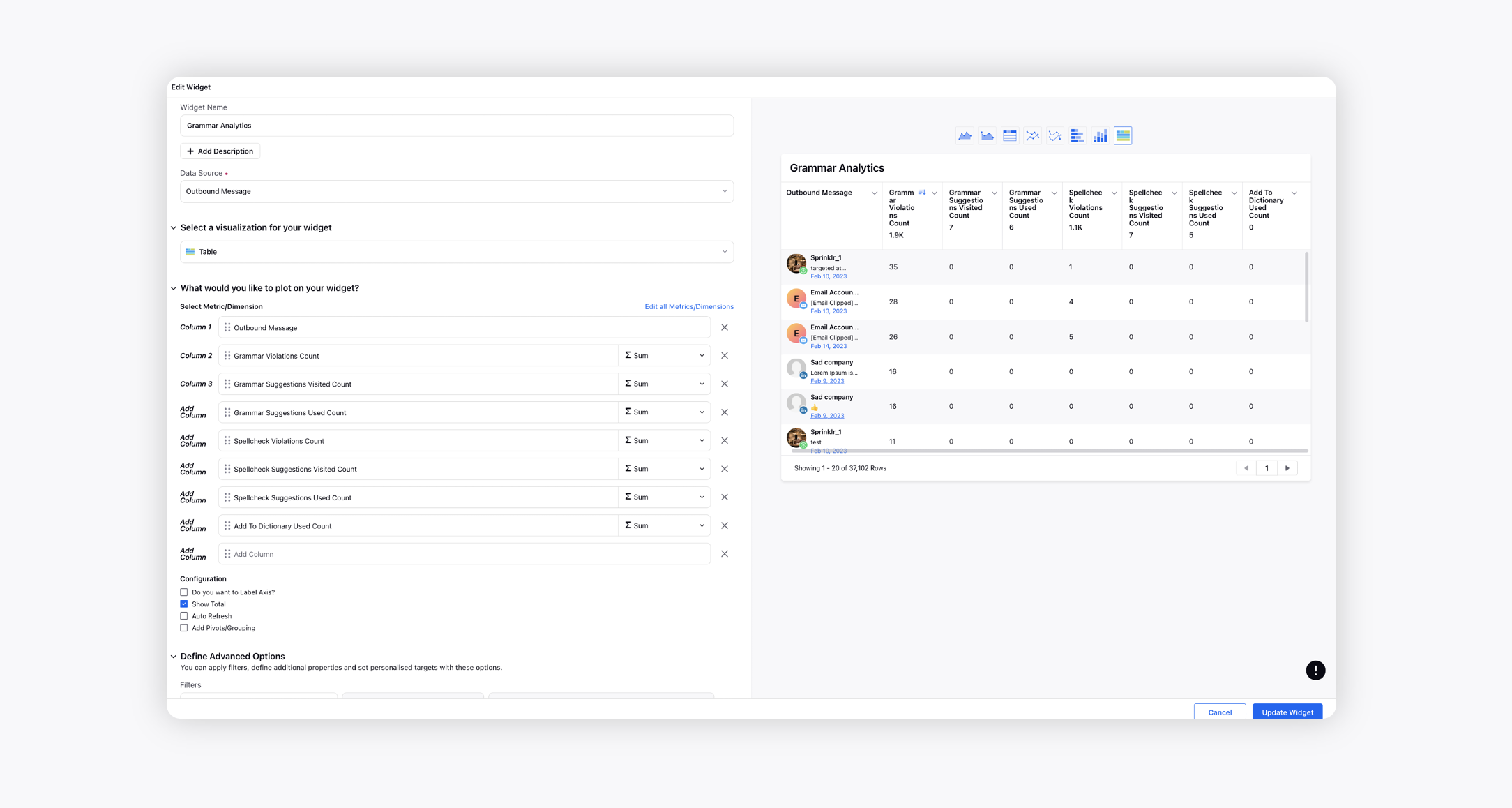Support for spelling and grammar check in outbound messages
Updated
Learn how while creating content to showcase your brand online or responding to customers, you can ensure that the social messages you publish are of the highest quality.
With Sprinklr's in-platform spelling and grammar check tool, you'll see spelling or grammatical errors brought to your attention in the publisher. This feature can help your team avoid typos and errors and improve efficiency as you craft posts or responses on the platform. Currently, this capability is available for the following languages: English (US), Spanish, Portuguese, French, German, Catalan, Dutch, Italian, Greek, Persian, Polish, Romanian, Russian, Slovak, Ukrainian, Galician, and Khmer.
Enablement note: To learn more about getting this capability enabled in your environment, please work with your Success Manager. |
To check spelling and grammar in outbound messages
Click the Publisher icon in the top right corner of the navigation bar and select Create Post. This capability will be available in all the publishers in Sprinklr, e.g., Care Console, Agent Console, Engagement Dashboards, etc.
On the Create Post window, as you type your message content, you'll see spelling errors indicated with a red line and grammatical errors indicated with a green line.
Double-click on the underlined words and select the desired option to rectify the errors.
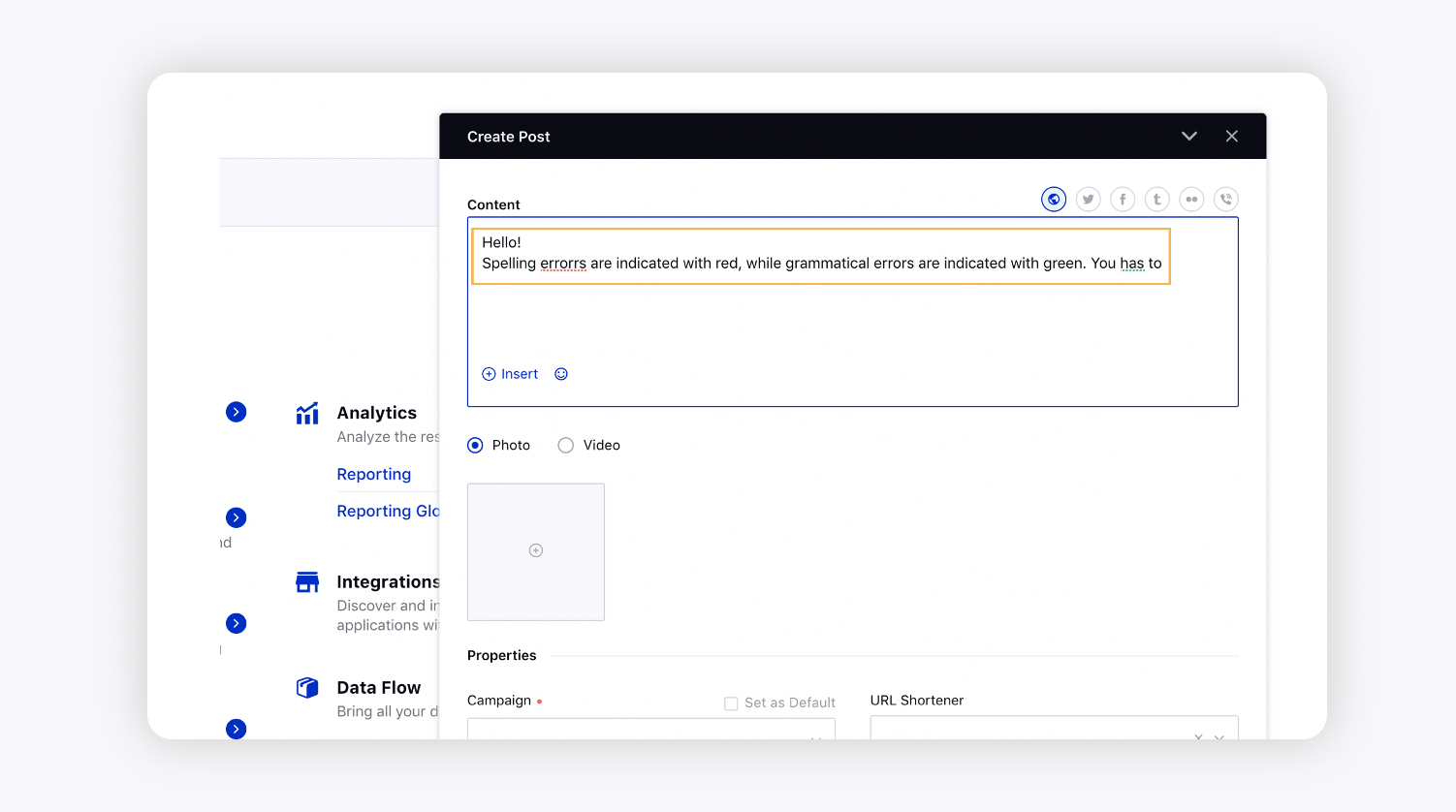
You can also display a warning message and stop the publishing of an outbound message if any spelling/grammatical errors are present. To learn more about getting this capability enabled, please work with your Success Manager.
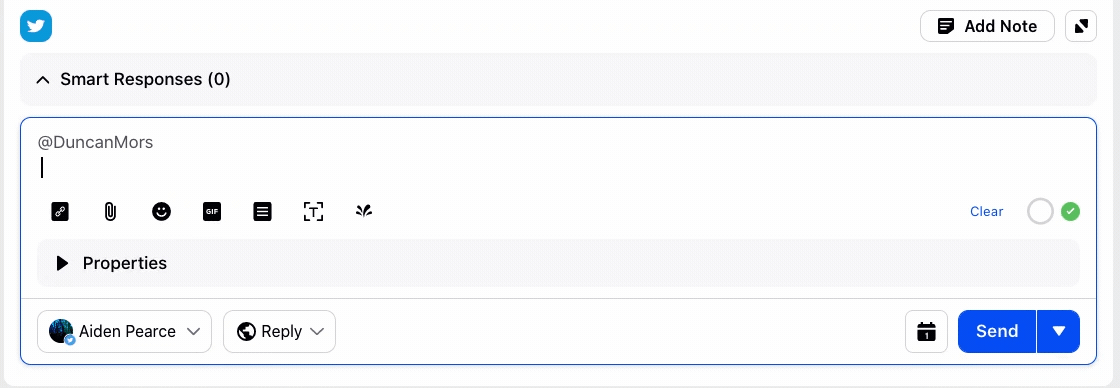
To add words to dictionary
You can add words displayed as misspelled to the dictionary, saving settings for future publishing and preventing certain words from displaying errors in the future.
To add a word to the dictionary, right-click (or control-click) a word that appears underlined in red and select Add to Dictionary.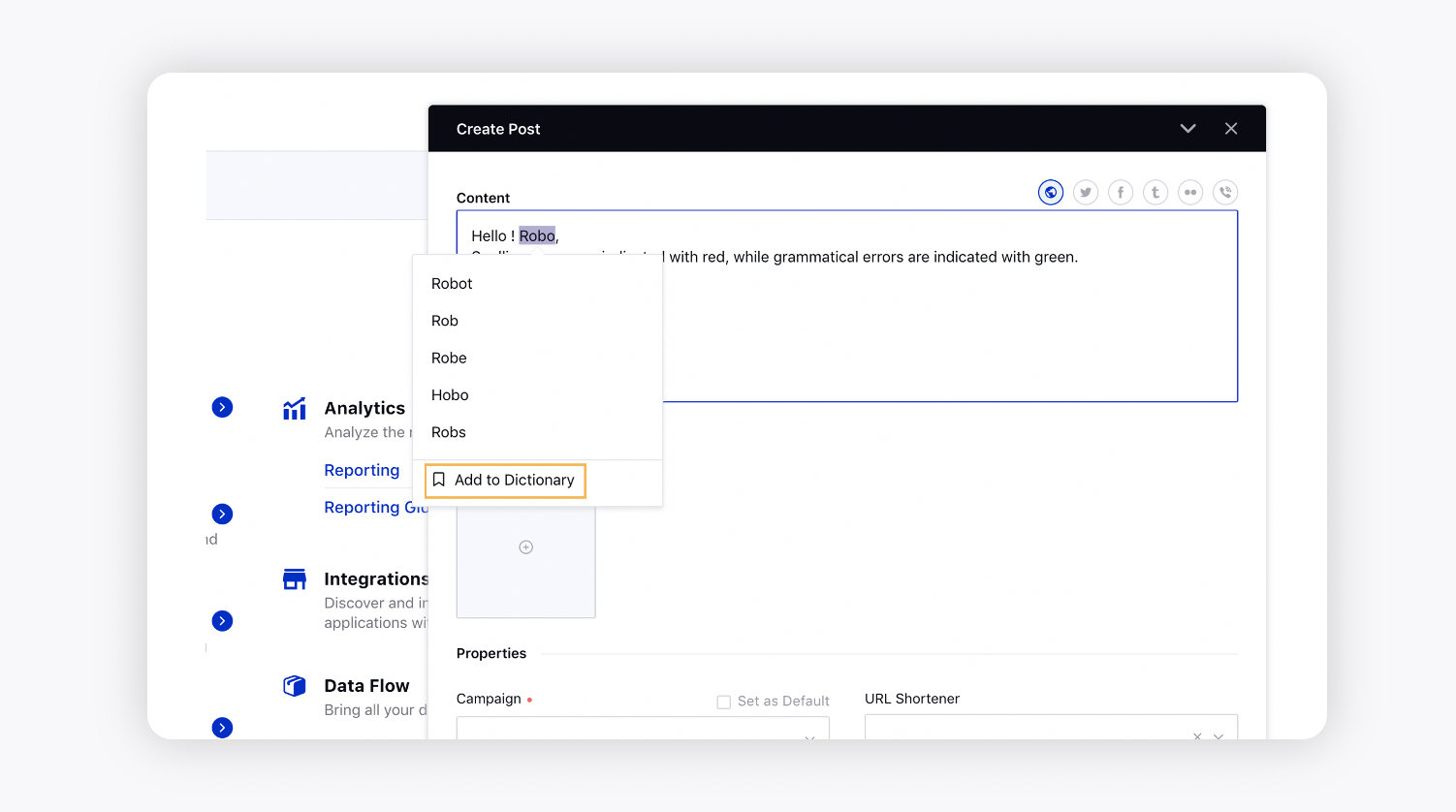
You can disable the 'Add to Dictionary' option for the desired users. When 'Add To Dictionary' permission is not given, the users will not be able to view this option.
Enablement note: To learn more about giving users the ability to view and set the 'Add To Dictionary' permission, please work with your Success Manager. |
To stop publishing of a message when spelling/grammatical errors are present
You can create a pre-publishing rule in Rule Engine to take actions on outbound messages when the spelling/grammatical errors are present.
Under Conditions Applies To The properties of the outbound Message, select either Grammatical Errors condition with the error count or Is Grammar Correct condition.
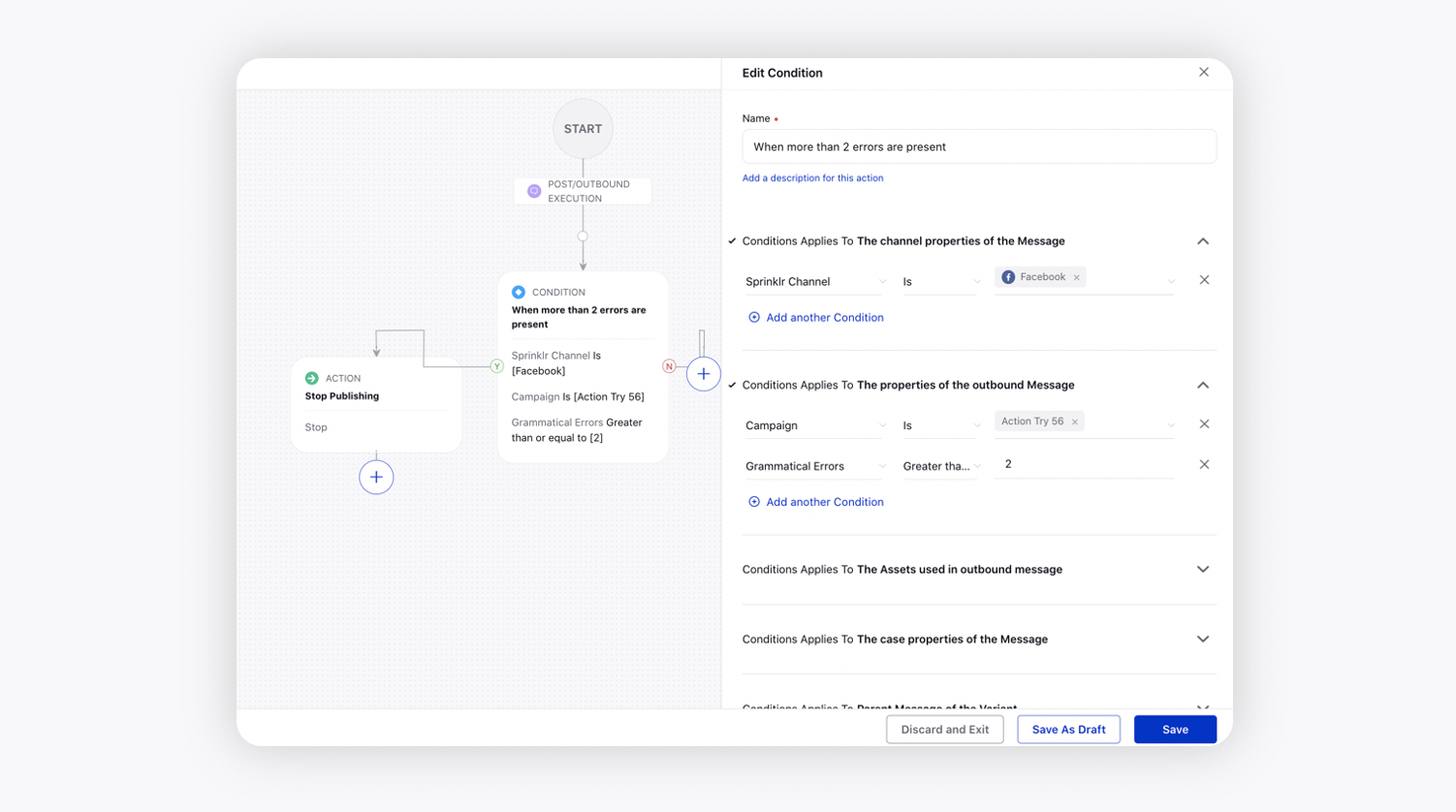
Next, you can take any desired action, for example, if there are more than 2 grammatical errors present in the reply, you can stop the publishing.
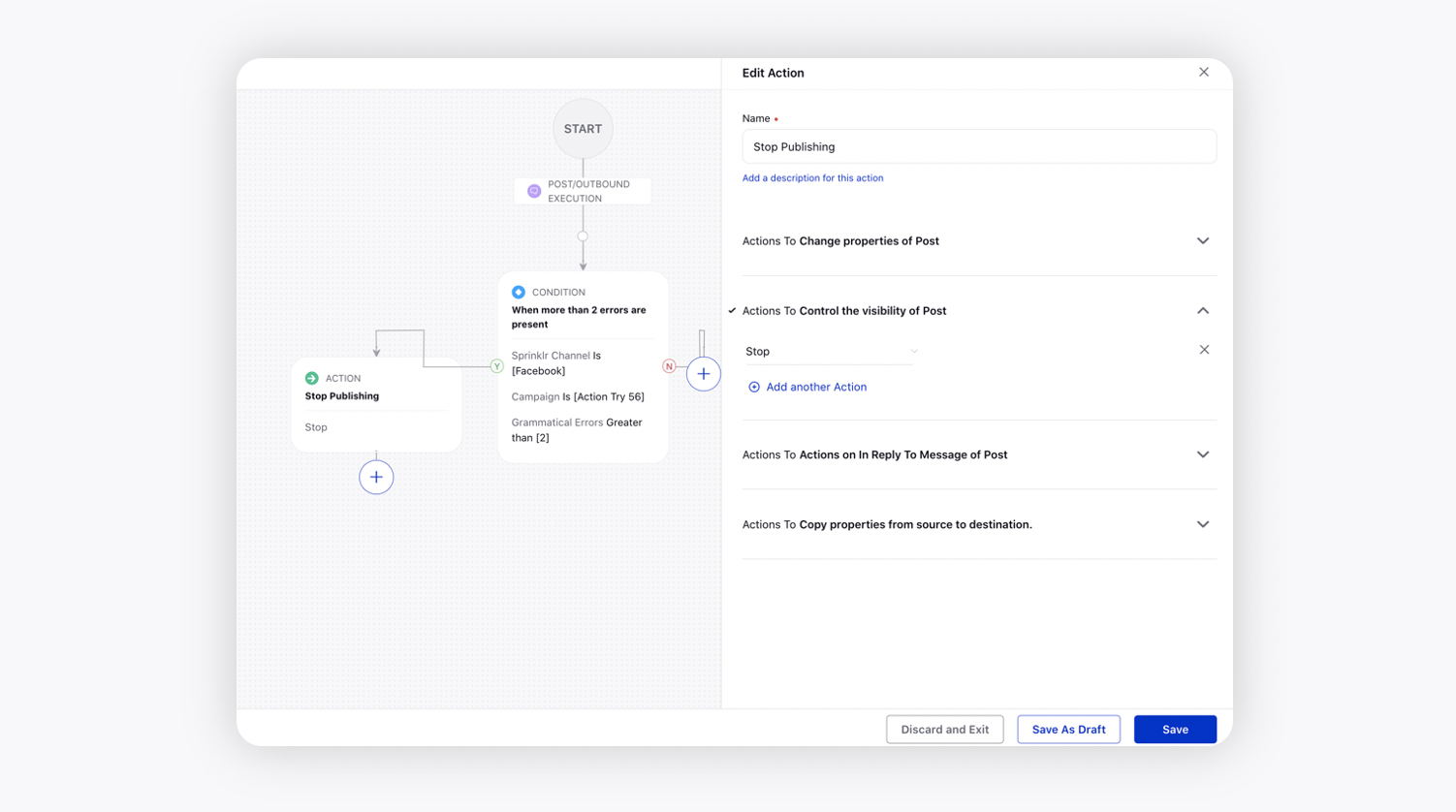
Reporting on Grammar Model
In reporting, you can create an Outbound Message widget and add different metrics, i.e., Grammar Violations Count, Grammar Suggestions Visited Count, Grammar Suggestions Used Count, Spellcheck Violations Count, Spellcheck Suggestions Visited Count, Spellcheck Suggestions Used Count, Add To Dictionary Used Count, to get insights on the performance and adoption of grammar model.