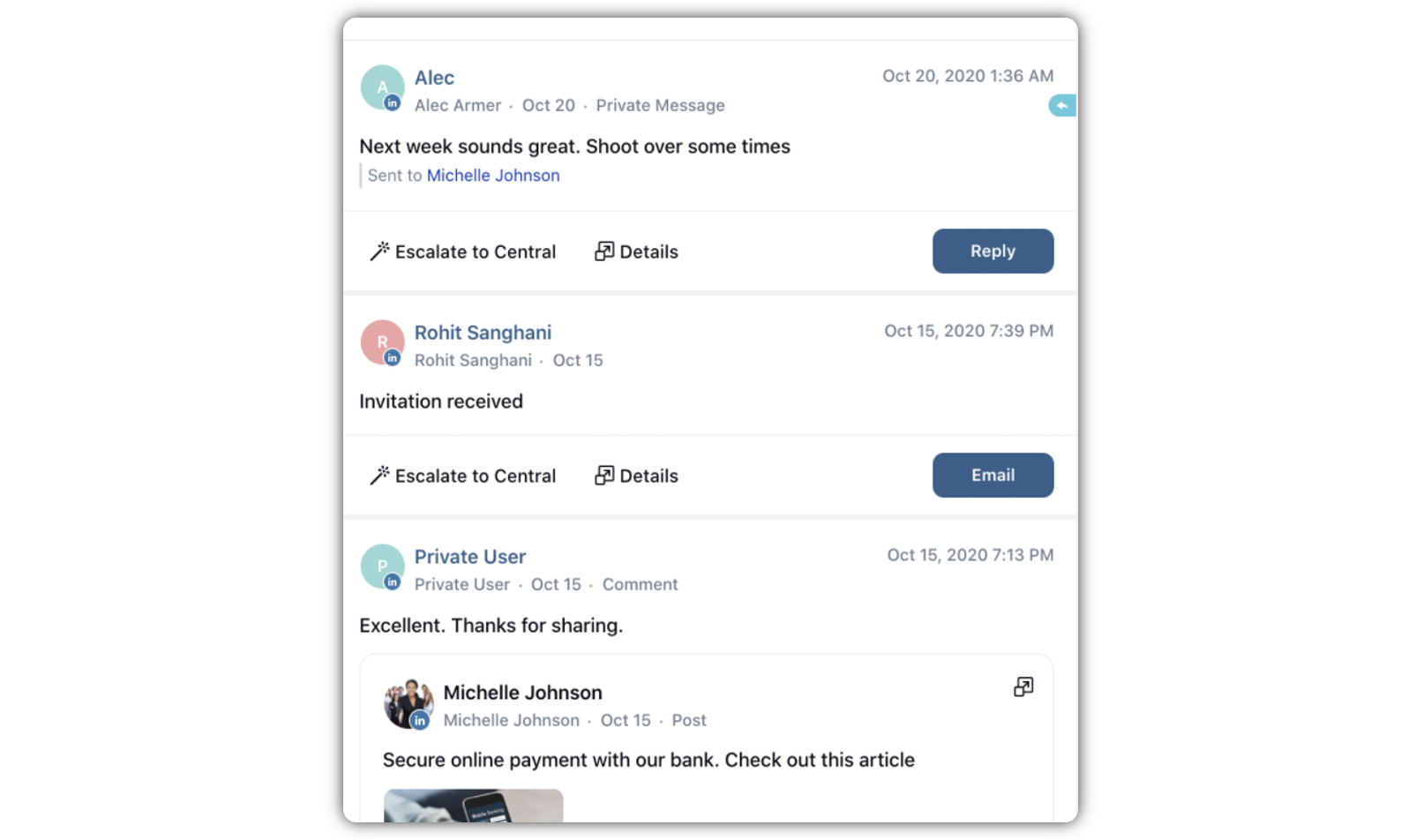Configure Distributed Home Page with Widgets
Updated
You can customize the available widgets on the Home Page of the Distributed environment, based on your Persona or business requirements. Below is a quick overview of the widgets.
Home Page Widgets
Account Summary: With the help of the Account Summary widget you can add/re-add/reactivate accounts directly from the home page. Besides, it will give you a comprehensive picture of the added channels. In addition, it will also suggest you to add accounts for channels for which you have added no account. If you click Manage Accounts, you will be directed to the Accounts Settings section where you can make necessary changes to your accounts.

Tips (Hourly/Weekly/Social Media Tips and Best Practices) - Tips can be uploaded in bulk in SAM as text assets. Then configure them to an asset board. This widget in the Home Page will help you guide the Distributed Users so that they perform better and bring greater results.
Admins can determine the sequence as well as the frequency of the tips (text assets) that appear on the home page. To enable this capability, raise a support ticket, or get in touch with your Success Manager.
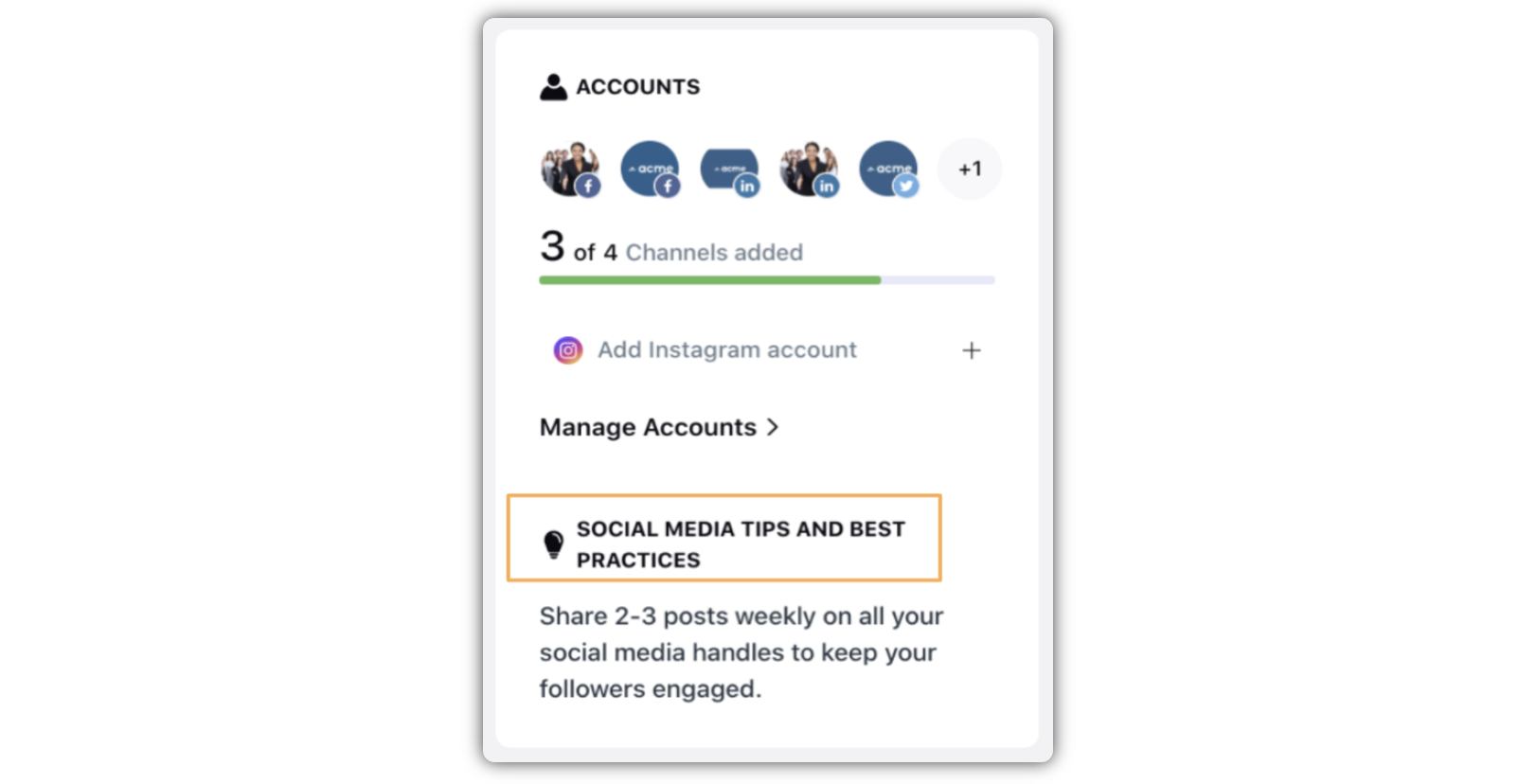
Create Post Widget: It is important for the publisher to be handy for a Distributed User, so that they can publish posts quickly without any hazards. The Publisher widget, therefore, comes up front in the Home Page. For the convenience of the Distributed Users, the Publisher comes with the following publishing options.
Dynamic Image - Opens Media UploaderPhoto/Video - Opens Media Uploader
FB Carousel - Opens Quick Publisher
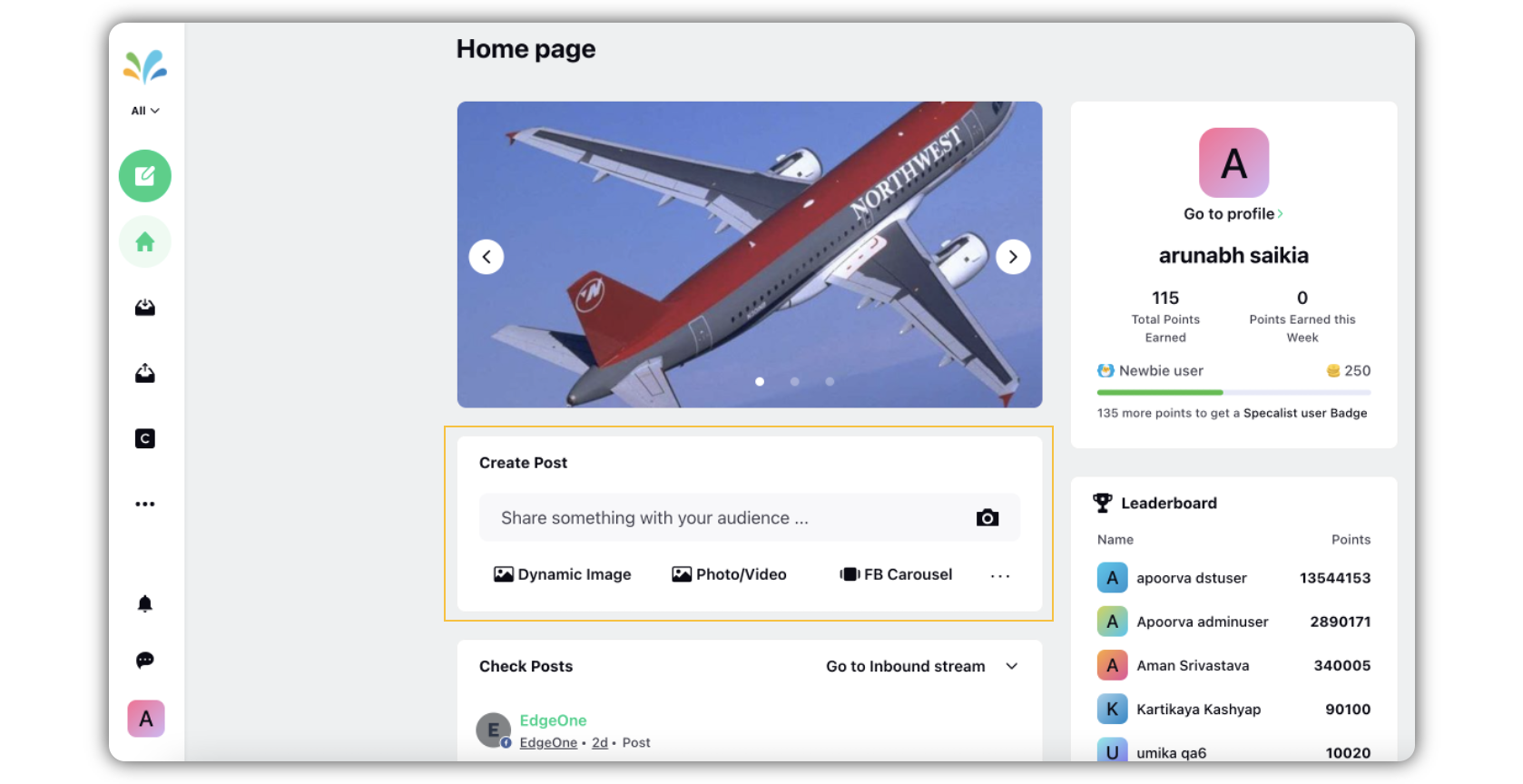
Weekly Briefing: By adding the Weekly Briefing widget, you allow the Distributed Users view the performance of the messages and published posts, new followers and other updates for a selected timeframe. These details will give them the insight that they need to better their performance.
a. Name of the widget
b. Time Range
c. Engagement column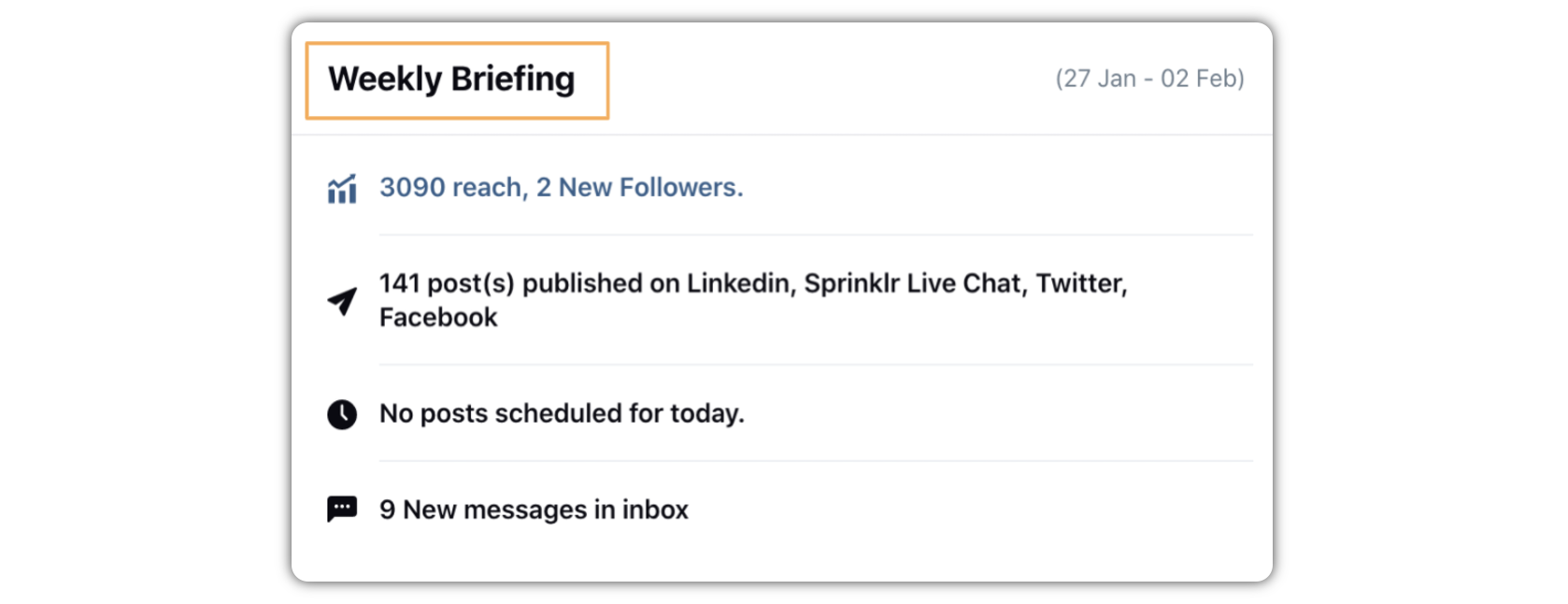
Here's a list of the details the Distributed Users can view if you add the Weekly Briefing widget.
#MESSAGE_COUNT New messages in inbox
Your inbox is empty!
#POST_COUNT post(s) published on #CHANNEL_NAMES”
No posts published on any channels
#POST_COUNT post(s) failed to published on #CHANNEL_NAMES
Yay! No posts failed!
#POST_COUNT posts scheduled for today on #CHANNEL_NAMES
#POST_REACH reach, #FOLLOWER_COUNT New Followers.
#POST_REACH reach. Oh no, you lost #FOLLOWER_COUNT followers!
No posts scheduled for today.Reporting Widget (any widget(s) from Sprinklr reporting): This widget will help the Distributed Users view reports for intended aspects related to their activities in the Distributed environment. The reporting widgets that the Distributed Users will view are the same as they appear on the Space Reporting environment.
a. Specify the time range (relative, such as last 7 days or last 4 months etc.)
b. Widget and Dashboard link in Sprinklr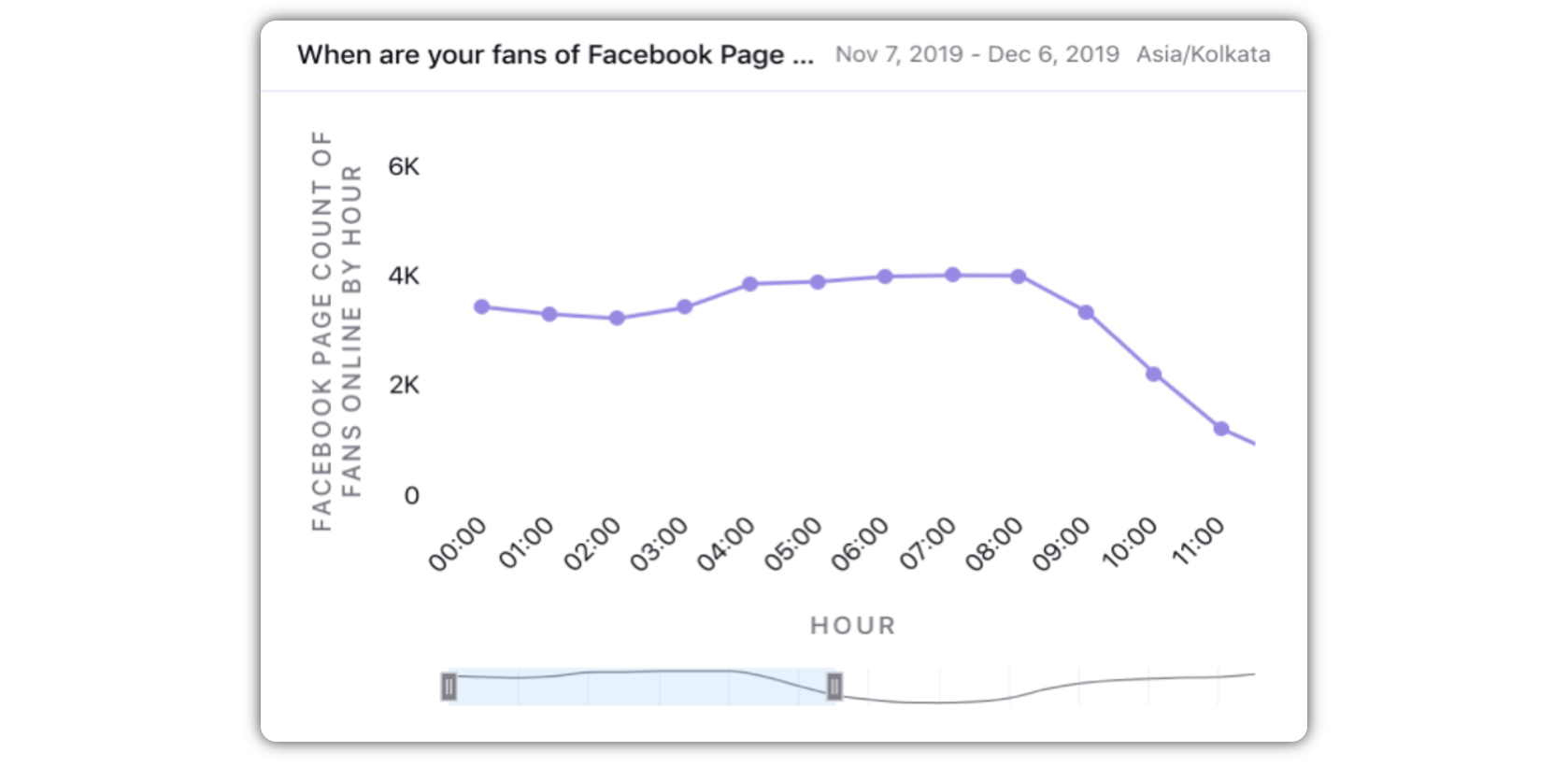
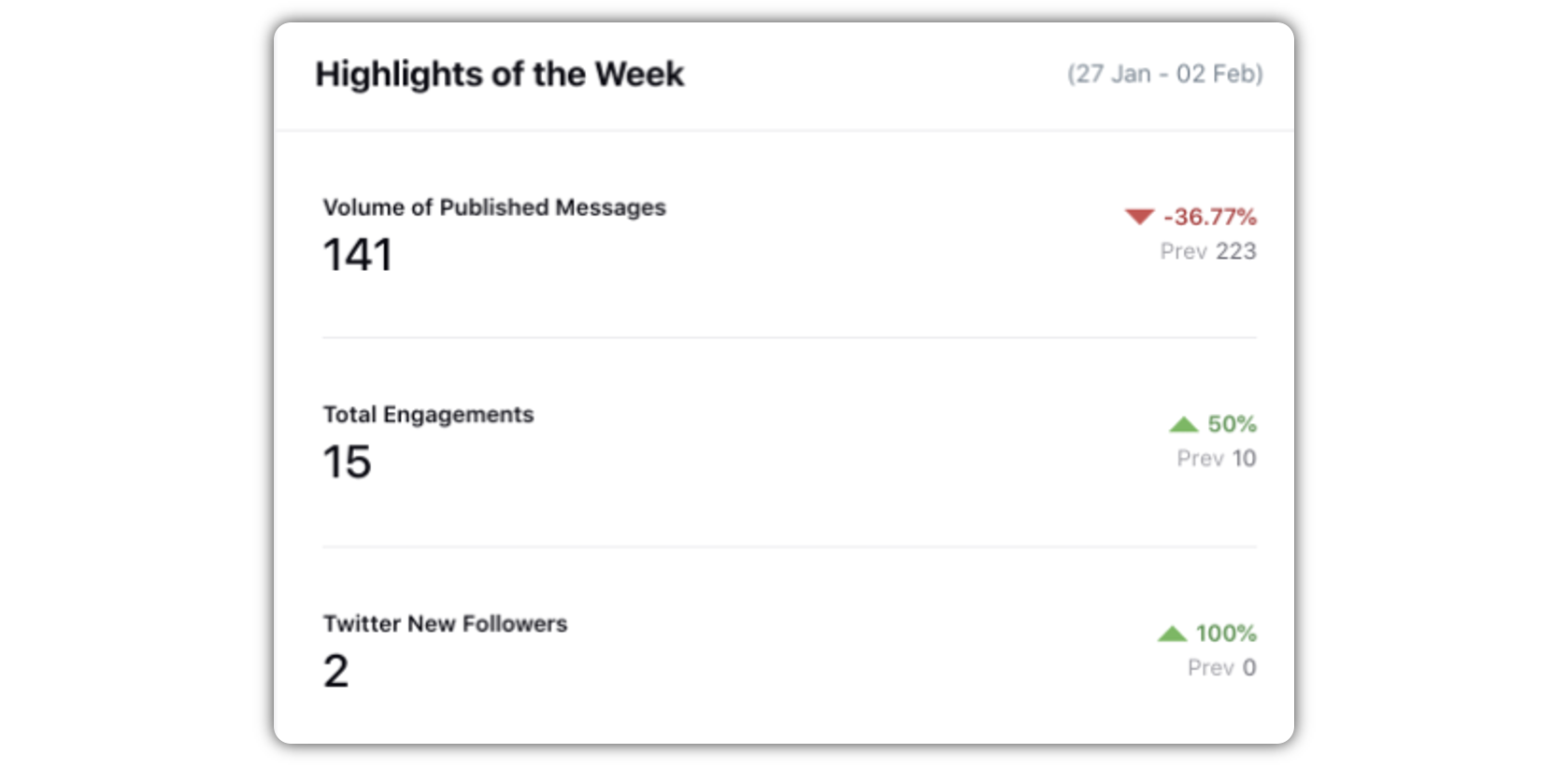
Campaign (One-click subscribe and forget campaigns): As an Admin you can choose what campaigns you want to pin to the Home Page, so that the Distributed User can always view them. To determine which campaigns should appear on the home page of the Distributed User, you have to configure this widget accordingly.
a. Campaign filters
b. Count of campaigns
c. Sorted by latest first
d. Pinned campaigns - Always shown on home page
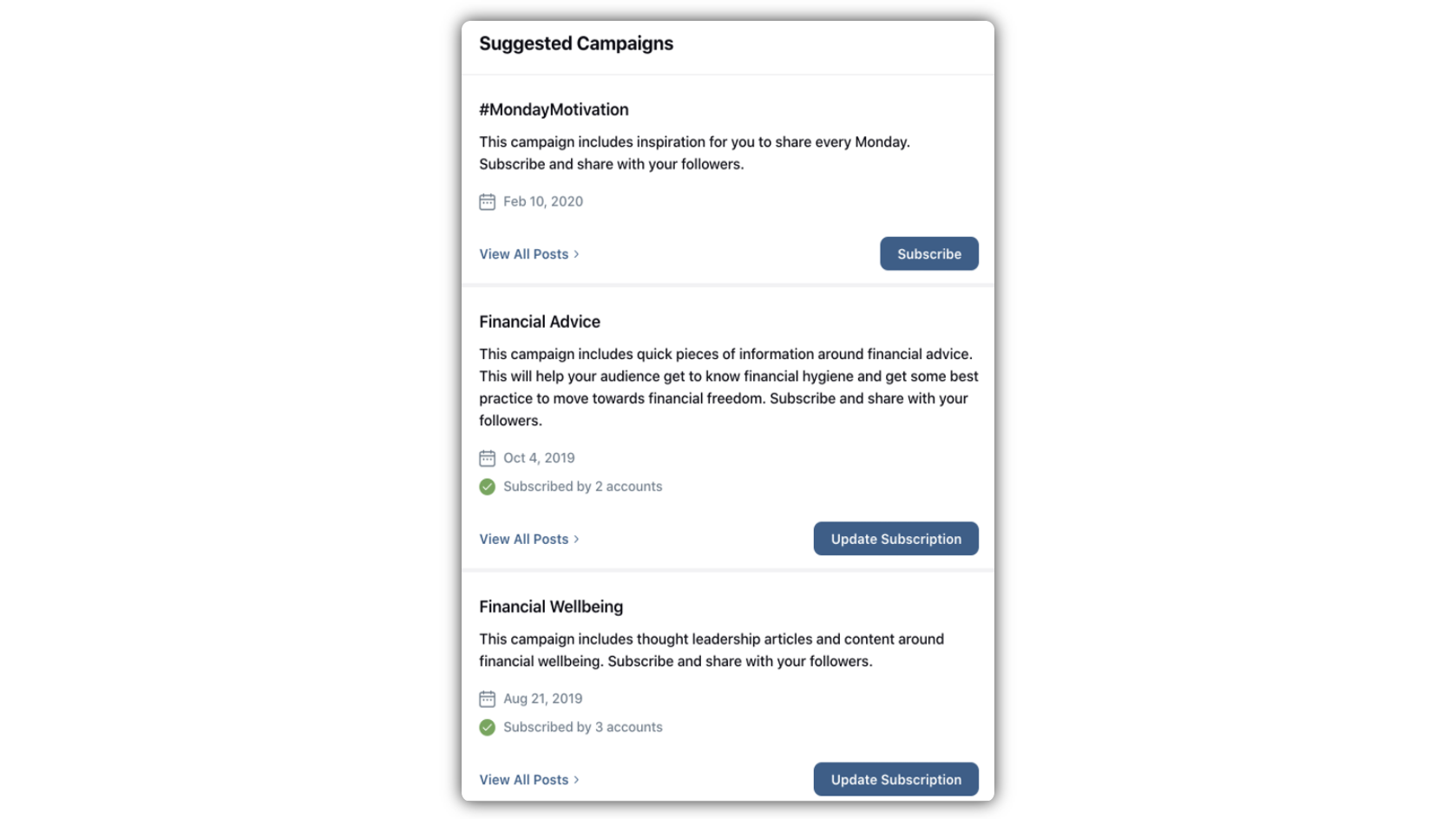
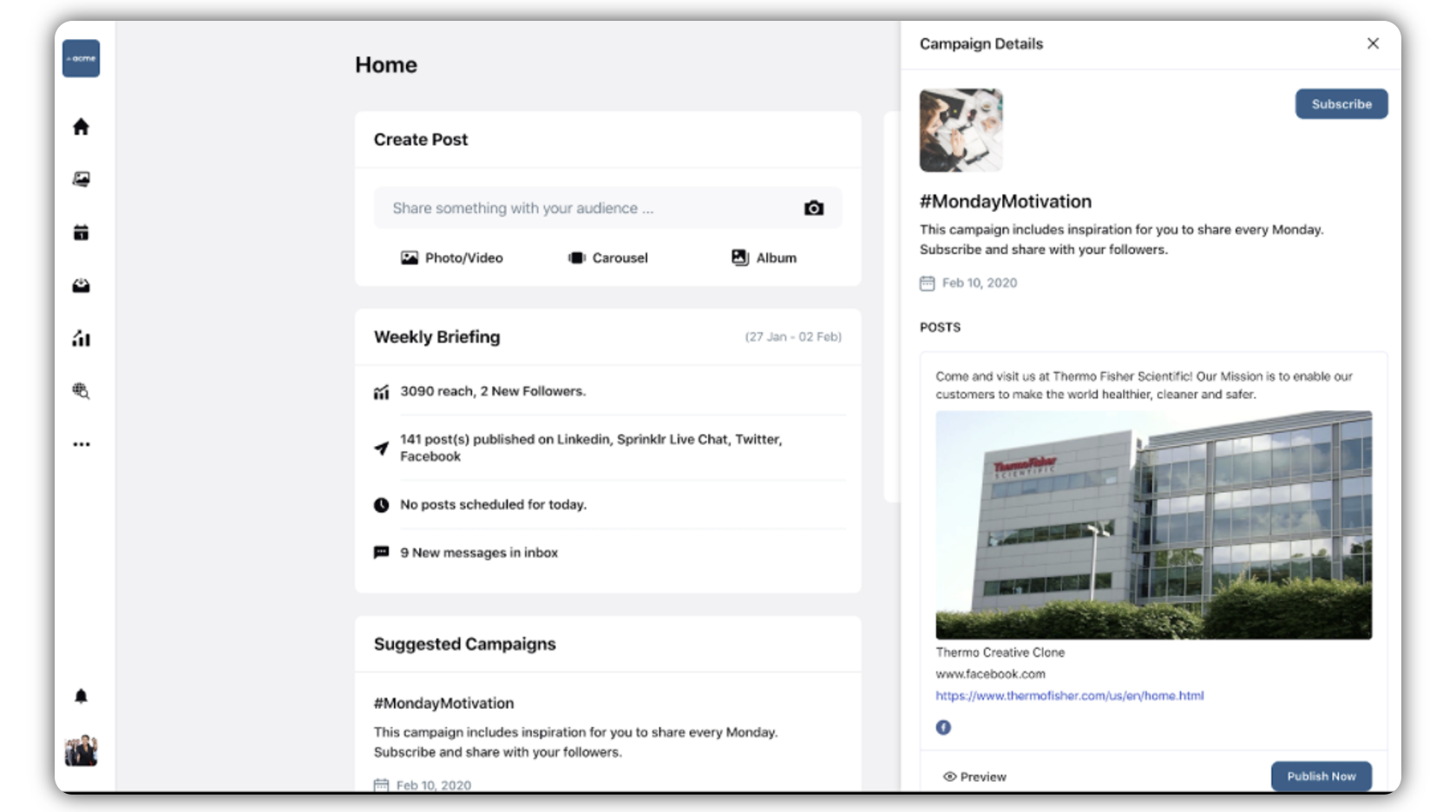
Media Asset: By configuring the Media Asset widget, you make it extremely easy for the Distributed User to share content. Using this widget, you can suggest assets to the Distributed Users, which will appear on their home page. All they have to do to publish those assets is to click Share. This makes it really quick and easy for the Distributed Users to publish assets. The Distributed Users can double click on the asset (image or video) to view the media details in the third pane. They can also play the video in the third pane. You can configure the Media Asset widget based on:
a. Asset Board (optional, otherwise fetch all assets user has permission to)
b.Count (Shown as carousel if more than 2 assets)
c. Sorted by popularity and recency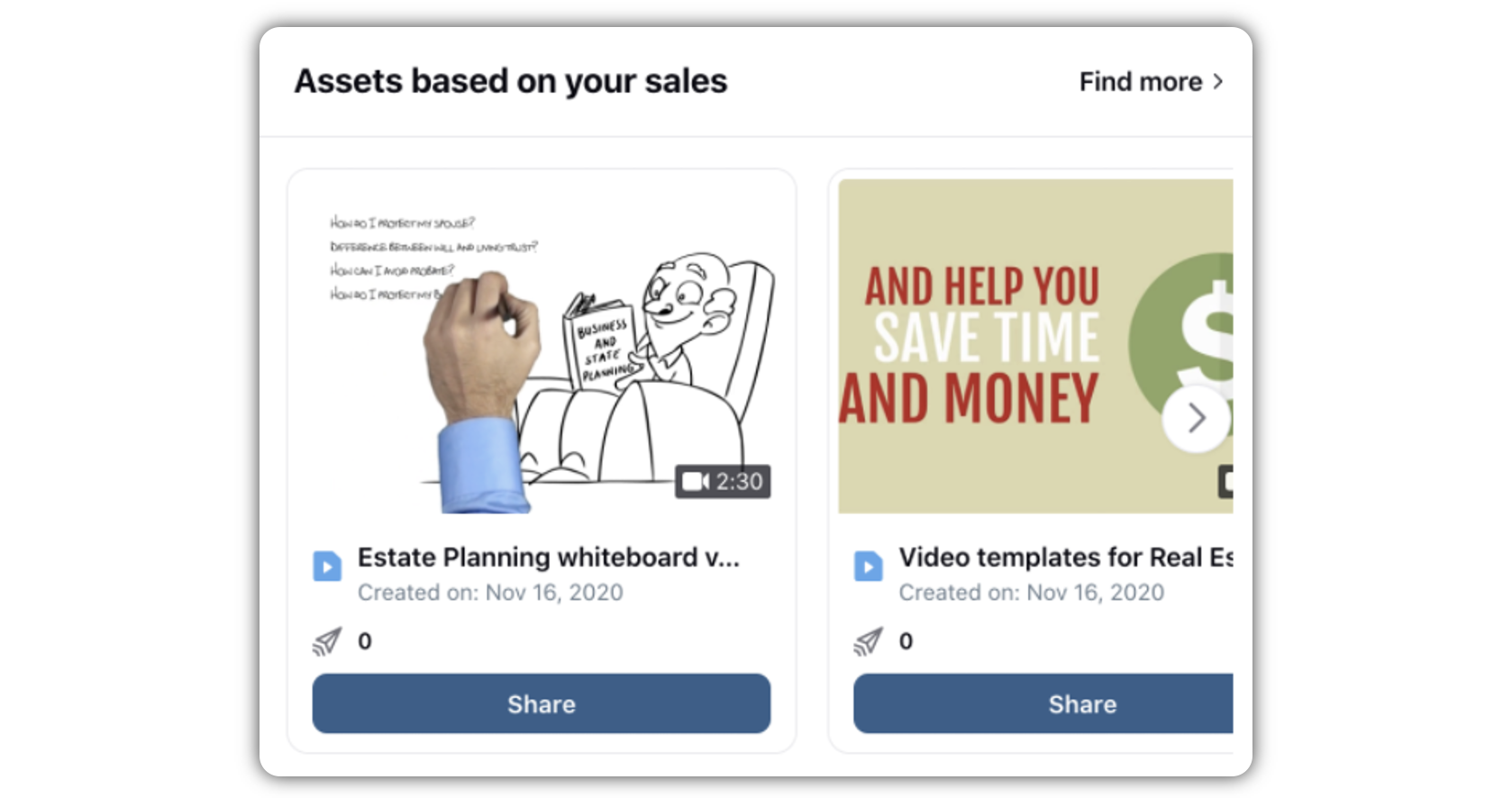
Gamification (Leaderboard and Badges/Awards): Using Gamification, you can motivate the Distributed Users to get habituated with the environment better. You can also configure Gamification to control which functionalities the Distributed Users will be able to access and use.
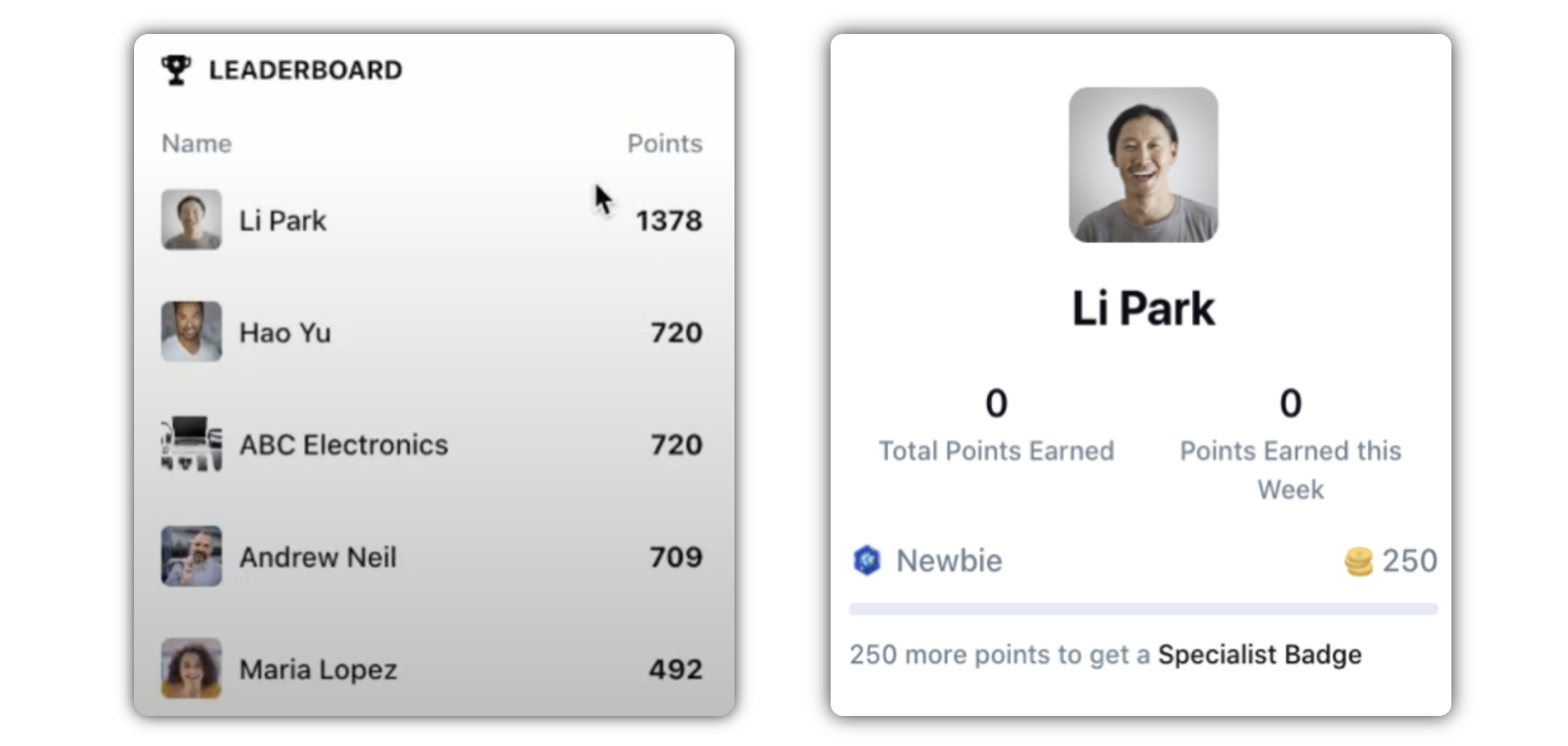
Missed Engagements/Important Inquiries (Or any other engagement messages): Using this widget in the home page, you can make sure to remain updated with the posts or messages that you have or not already engaged with. If you have replied to a message, you will see a Replied icon
next to the message. Naturally, you also have the count of missed engagements.