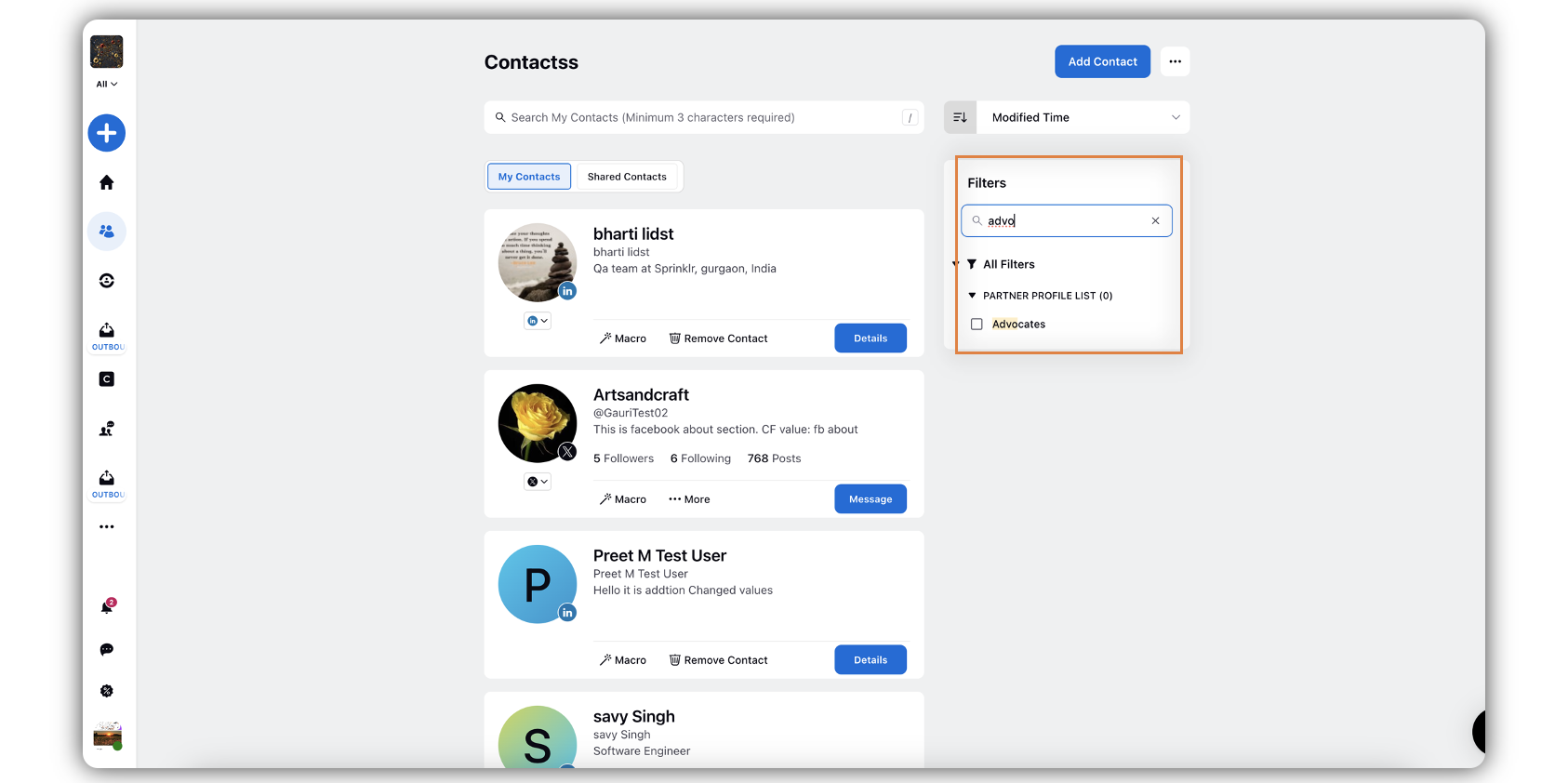Set Collapsed Filters as Default in Distributed
Updated
In the Asset Manager, Engagement Columns, and Contacts windows, you can view the filters in the right pane, which appear long, as there are multiple options under each filter category. If you want an enhanced experience of using the filters, you can enable the collapsible filter capability. You can configure this capability in the DCP(Distributed Control Panel).
Steps to Set Collapsed Filters as Default in Distributed
Click the New Tab icon
. Under the Governance Console tab, click All Settings within Listen.
In the Manage Workspace tab, search and select Distributed Control Panel.
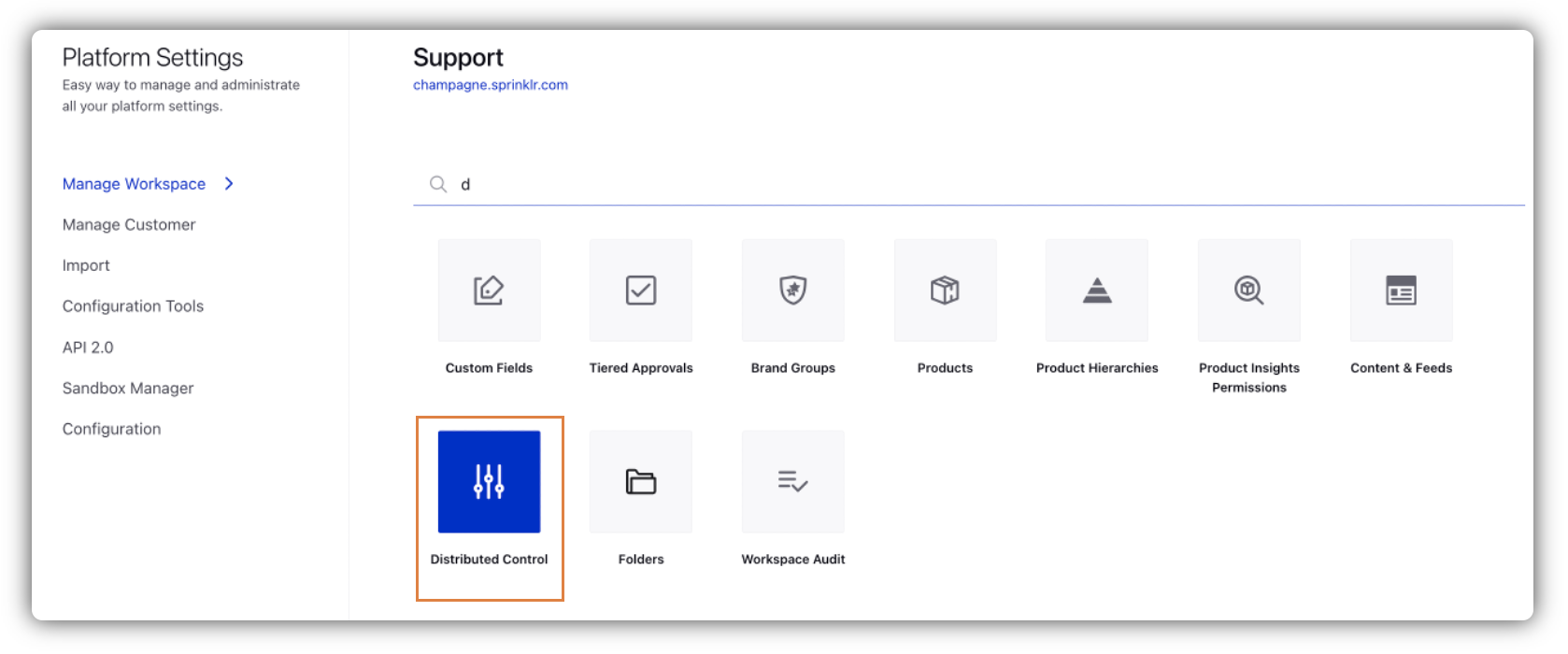
Go to the App Properties tab, and scroll down to the Features section.
Check the Collapse Filters By Default box.
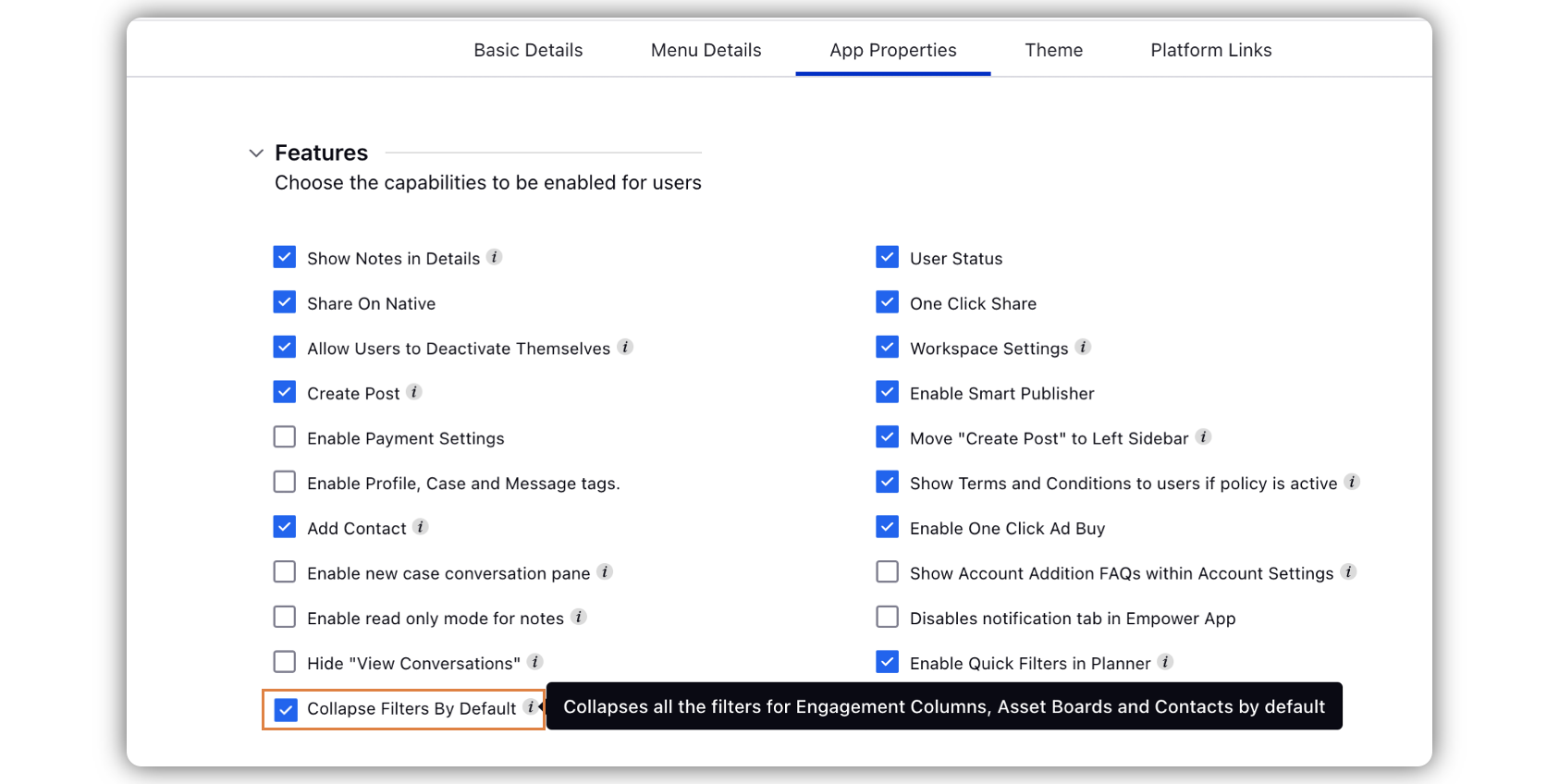
Click Save in the bottom right corner.
Steps to Use Collapsible Filters in Distributed
Log in to the Distributed platform.
Go to Asset Manager, or the Engagement Dashboard, or Contacts.
You can view the Filters, which is not in the expanded mode.
Click the Dropdown icon to expand the Filter.
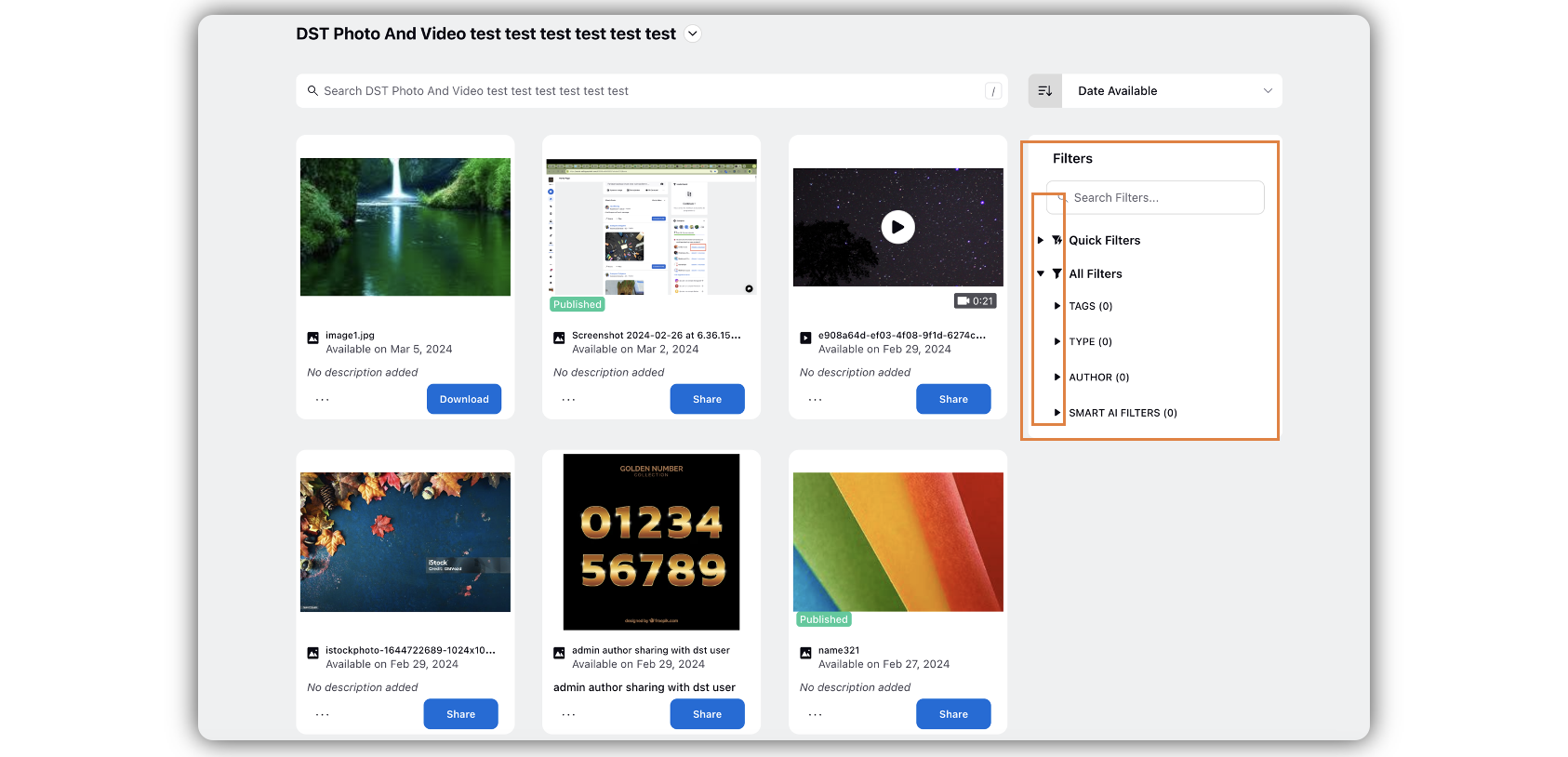
If you want to search through the Filters, enter the keyword in the Search bar, you can view the search results under different filters, as relevant.